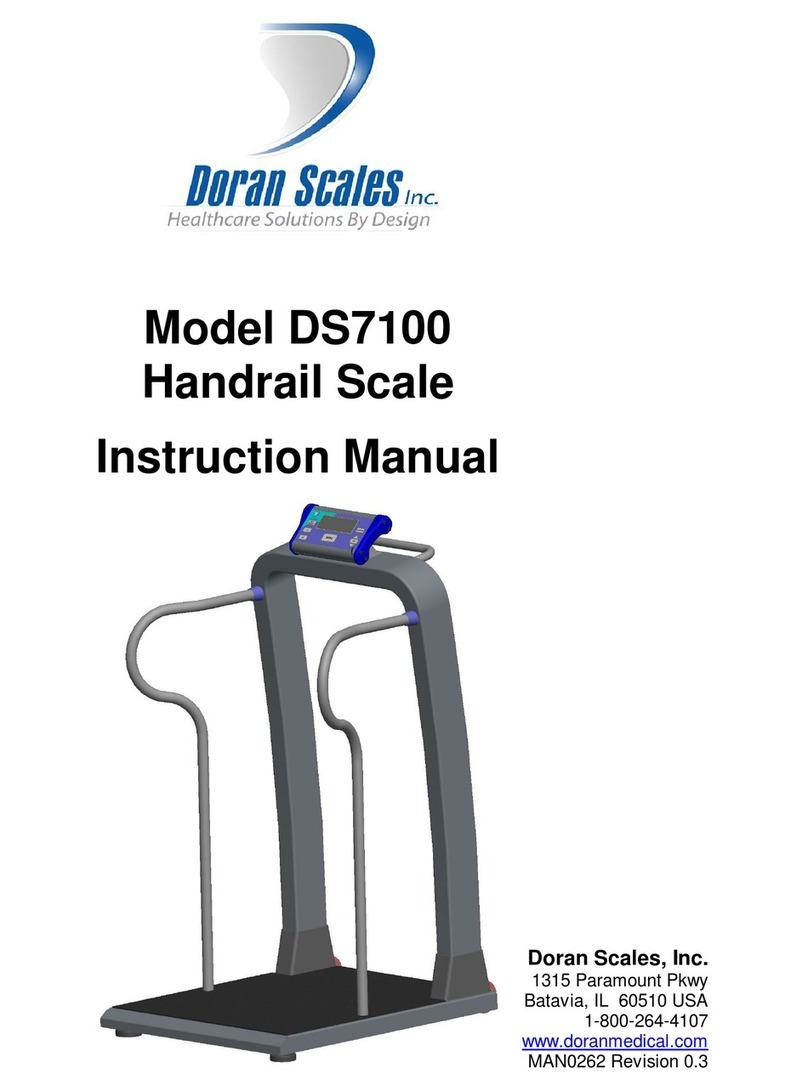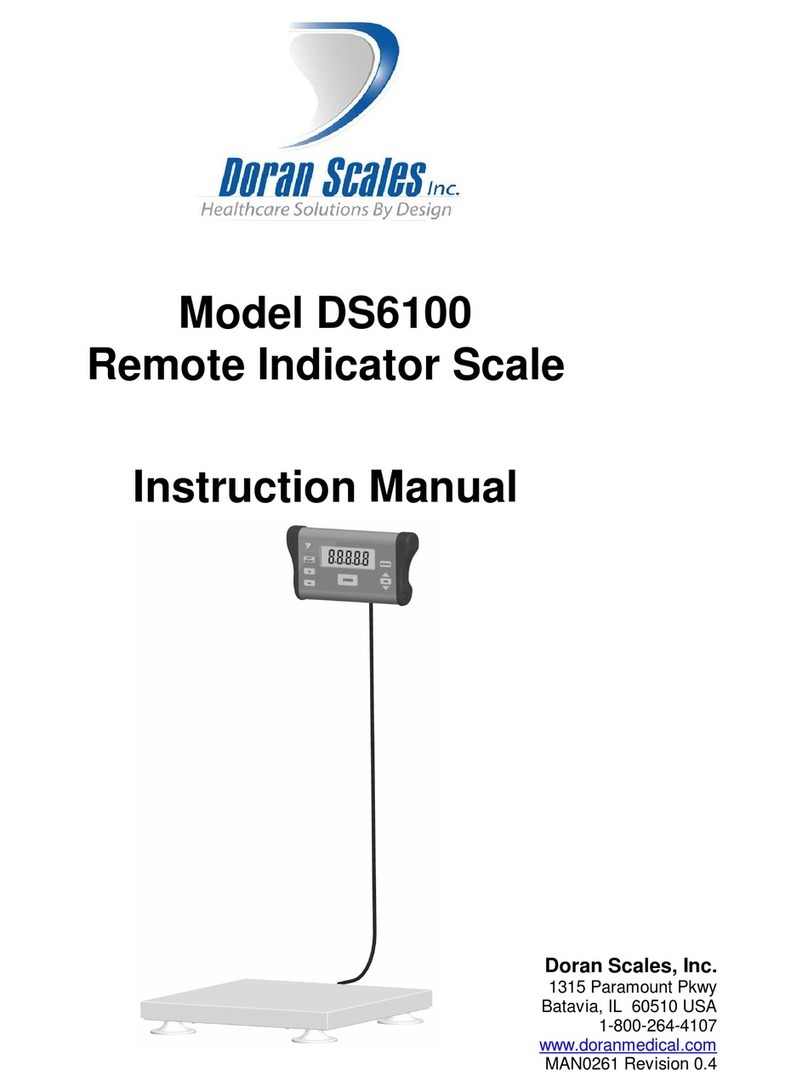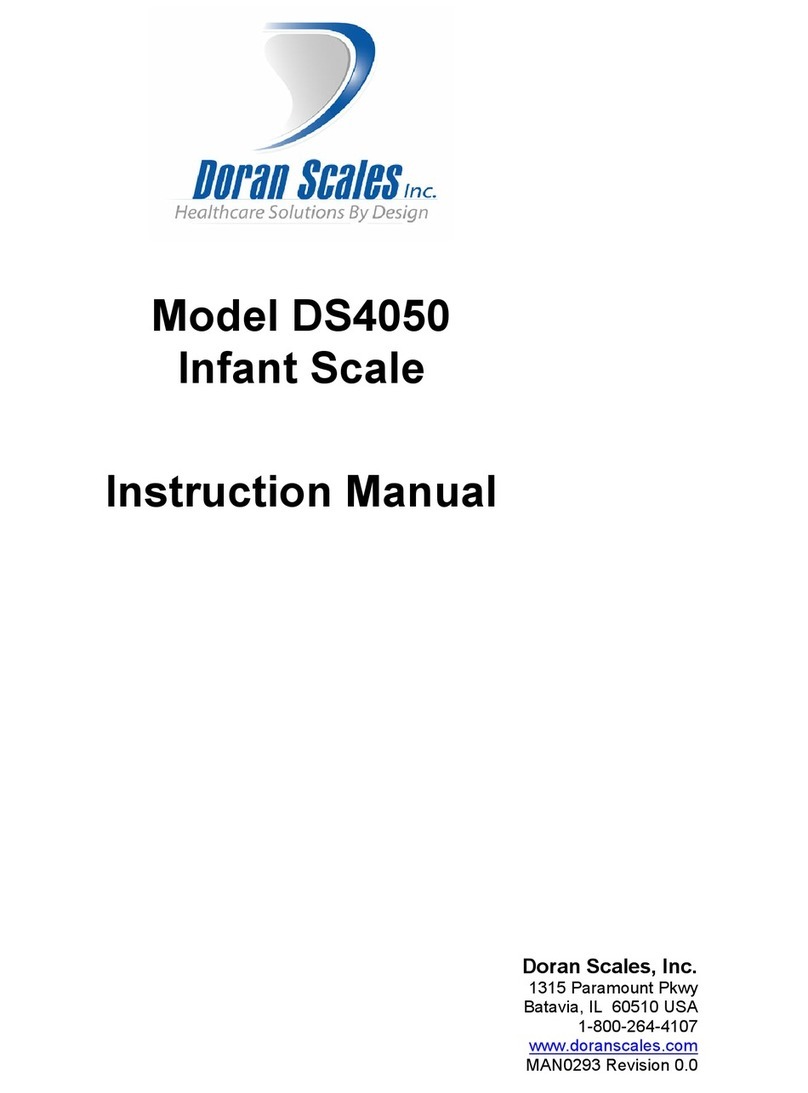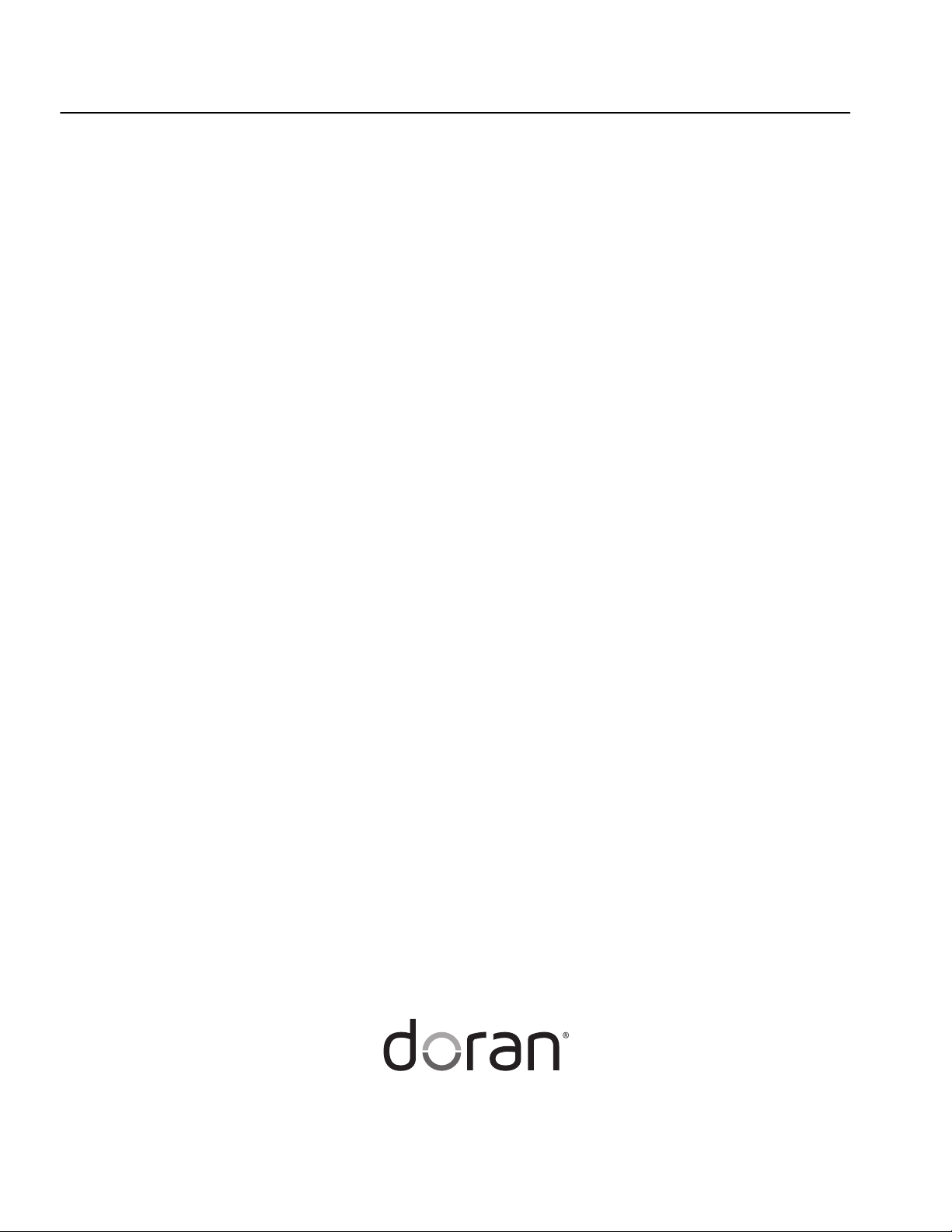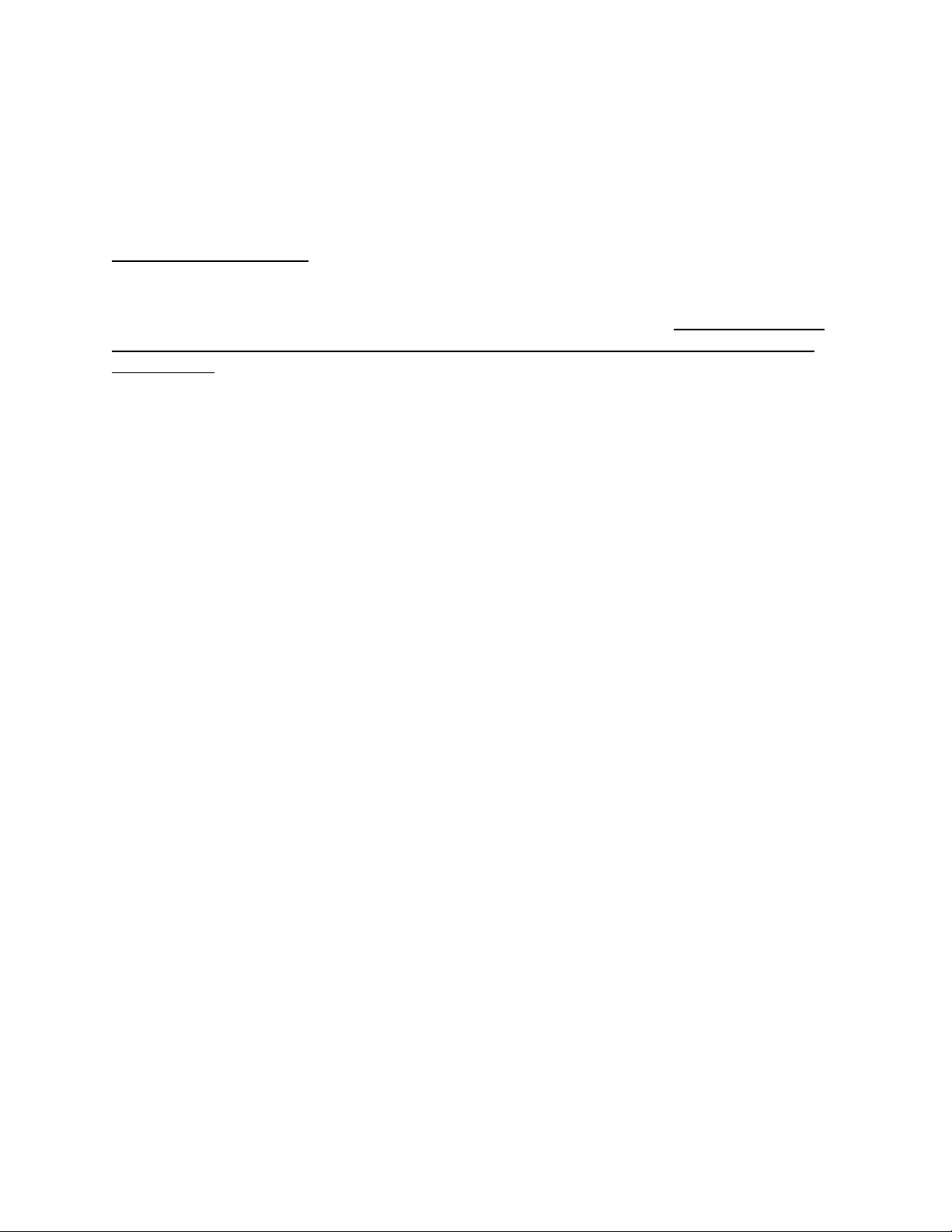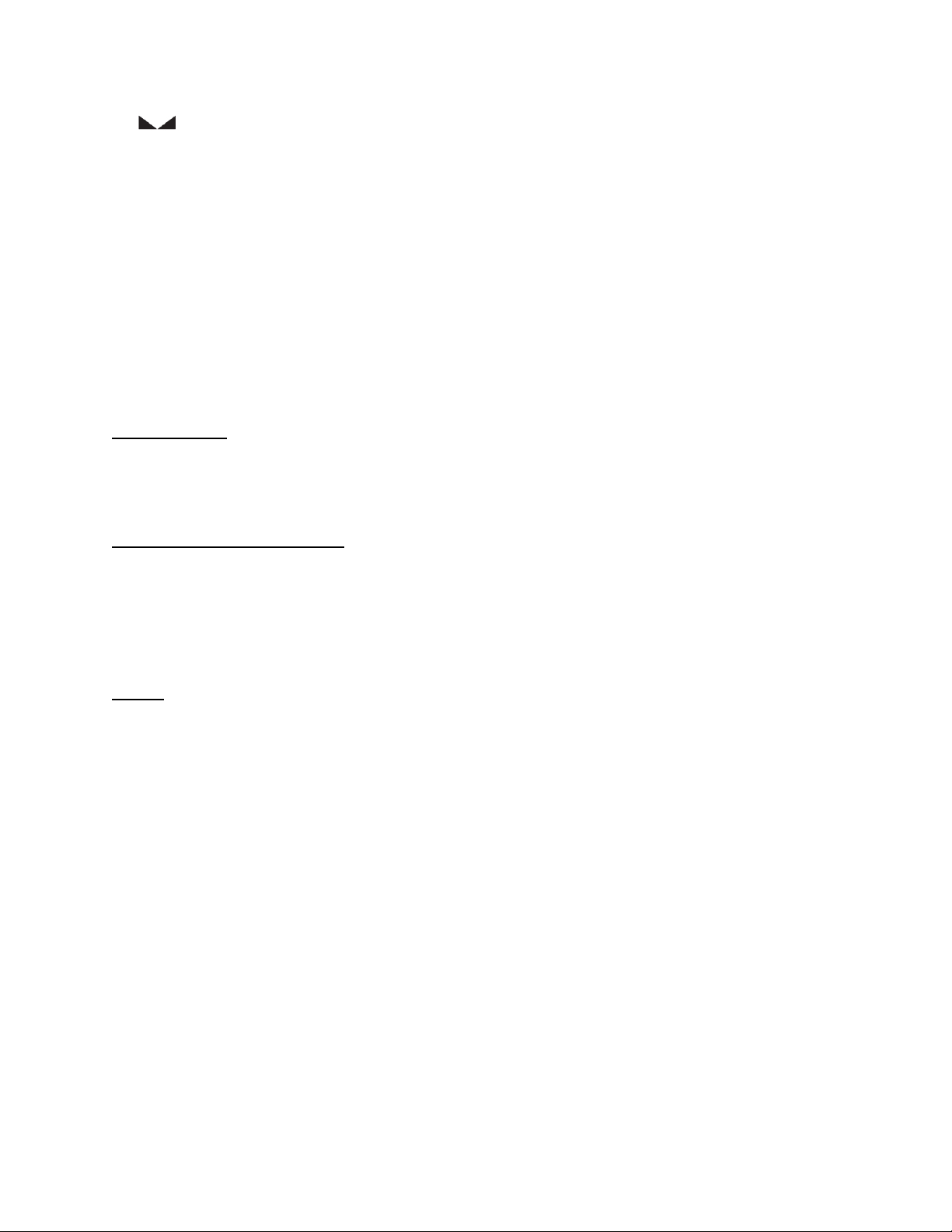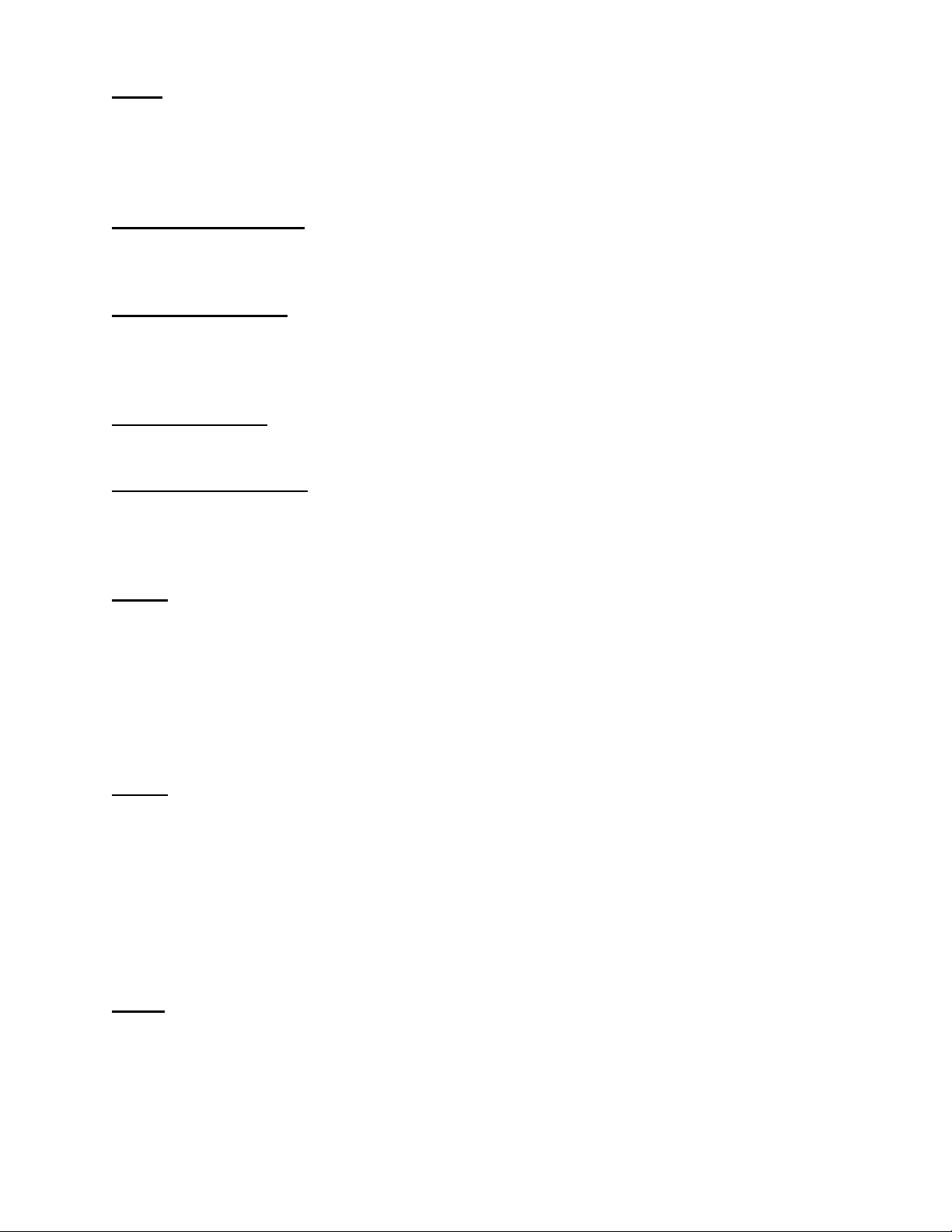Table of Contents
Introduction ........................................................................................................................... 1
Unpacking Your Scale ....................................................................................................................... 1
Specifications ......................................................................................................................... 2
Scale Controls and Operation ................................................................................................. 3
Scale Annunciators .......................................................................................................................... 3
Powering On .................................................................................................................................... 4
Basic Weighing Operation ................................................................................................................ 4
ZERO ................................................................................................................................................ 4
TARE ................................................................................................................................................ 5
Keyboard TARE entry ....................................................................................................................... 5
Display TARE value .......................................................................................................................... 5
Clear TARE value .............................................................................................................................. 5
GROSS NET selection ........................................................................................................................ 5
UNITS .............................................................................................................................................. 5
PRINT ............................................................................................................................................... 5
OVER ............................................................................................................................................... 5
UNDER ............................................................................................................................................. 6
Battery Operation ................................................................................................................... 7
Power Off ........................................................................................................................................ 7
Low Battery Indication ..................................................................................................................... 7
Recharging Battery .......................................................................................................................... 7
Three Band Checkweighing ..................................................................................................... 8
Three Band Checkweighing (
9.1 C.o.
set to operation starting with
3
) ............................................ 8
Enter and Display of Checkweigh Limits (
9.2 C.E.
default value
SCr
) .............................................. 8
Weight Reference and Digital Entry of Checkweigh Limits (
9.2 C.E.
set to
SCS
) .............................. 8
Weight Reference Entry of Checkweigh Limits (
9.2 C.E.
set to
Pb
) .................................................. 8
Five Band Checkweighing ........................................................................................................ 9
Five Band Checkweighing (
9.1 C.o.
set to operation starting with
S
) .............................................. 9
Enter and Display of High and Low Limits (
9.2 C.E.
default value
SCr
) ............................................ 9
Weight Reference and Digital Entry of High and Low Limits (
9.2 C.E.
set to
SCS
) ............................ 9
Weight Reference Entry of High and Low Limits (
9.2 C.E.
set to
Pb
) .............................................. 10
Zero Band Checkweighing ..................................................................................................... 10
Zero Band Checkweighing (
9.1 C.o.
set to operation starting with
0
) ............................................ 10
Product ID ............................................................................................................................ 11
Recall PRODUCT ID from Memory .................................................................................................. 11
Barcode Scan Recall PRODUCT ID from Memory ............................................................................ 11
Display Current PRODUCT ID .......................................................................................................... 11
Create New PRODUCT ID ............................................................................................................... 11
Delete PRODUCT ID from Memory ................................................................................................. 12
User ID ................................................................................................................................. 12
User ID login .................................................................................................................................. 12
Barcode Entry of User ID Values ..................................................................................................... 12
User ID Logout ............................................................................................................................... 12
Product Fields ....................................................................................................................... 13