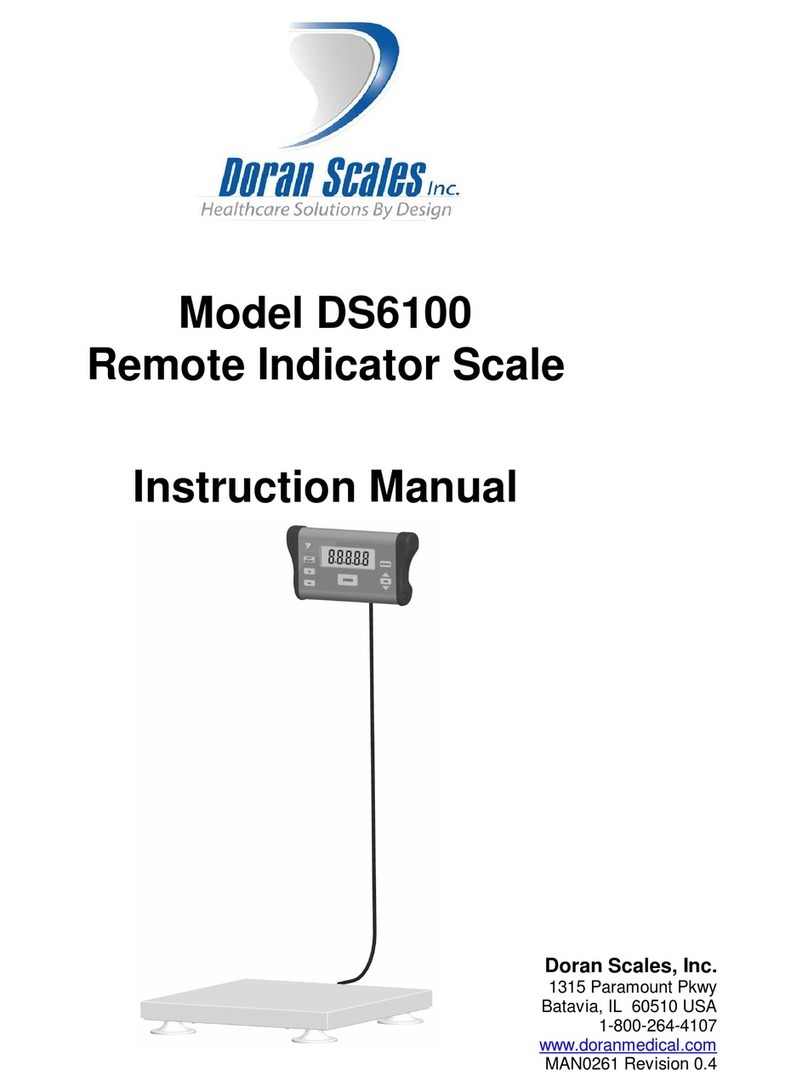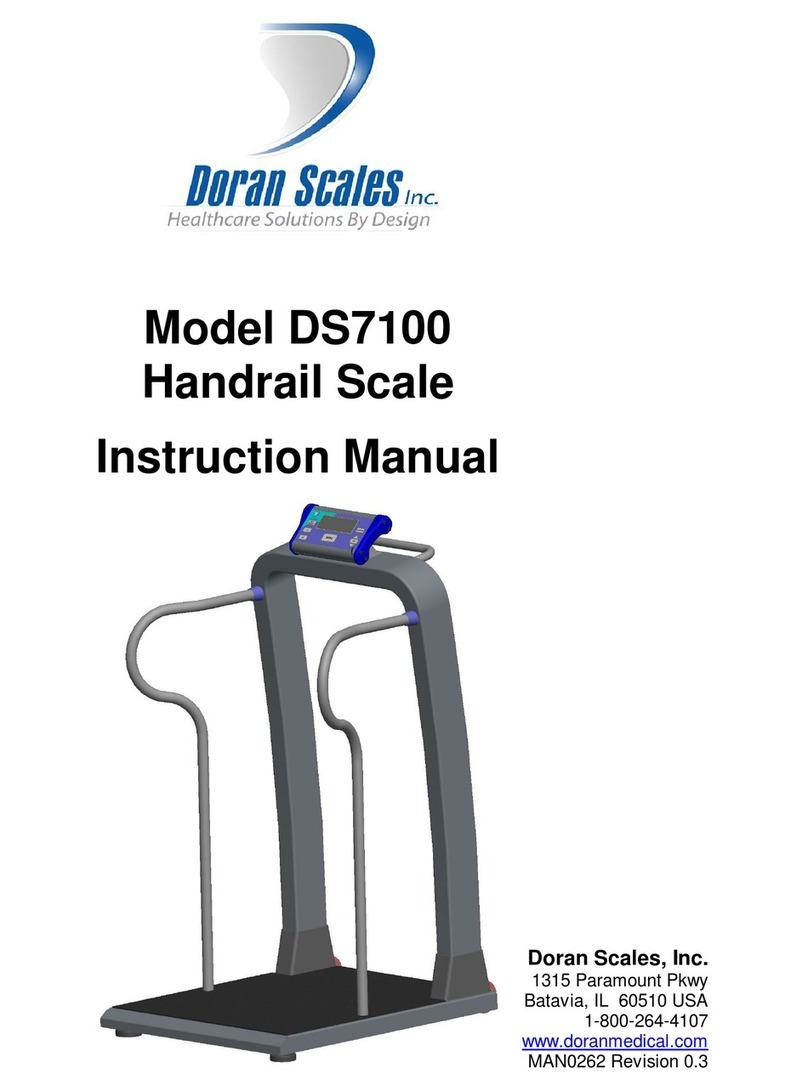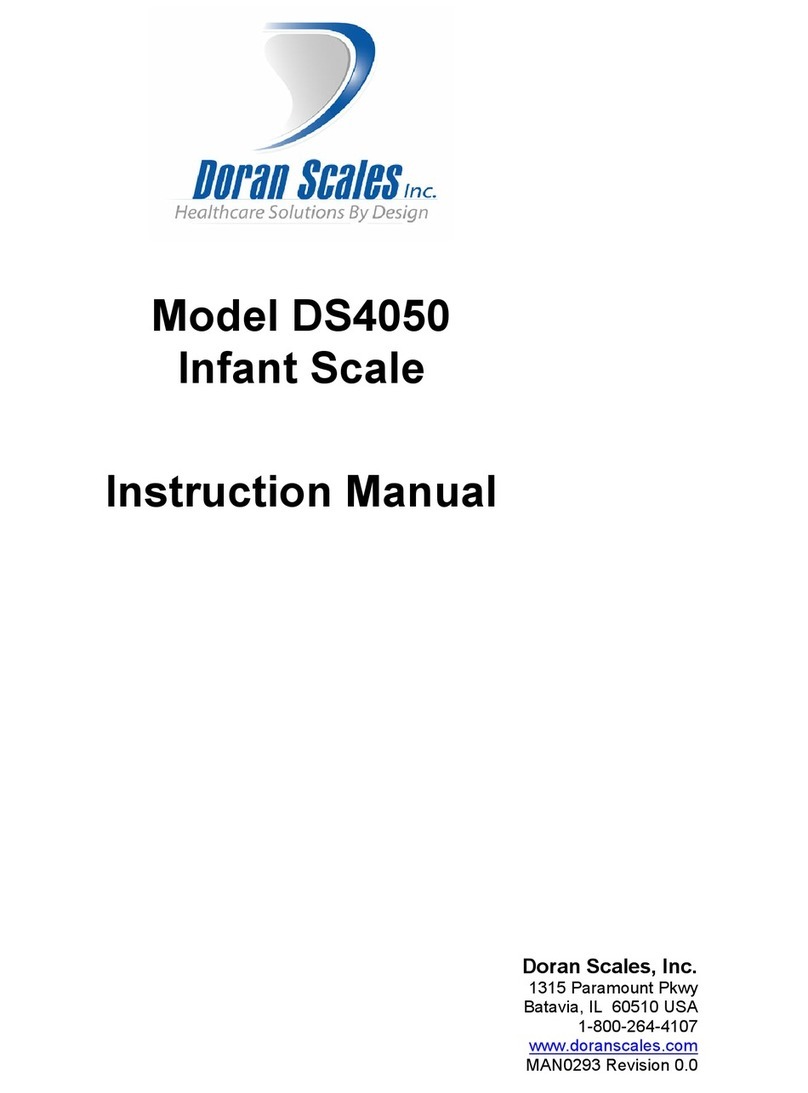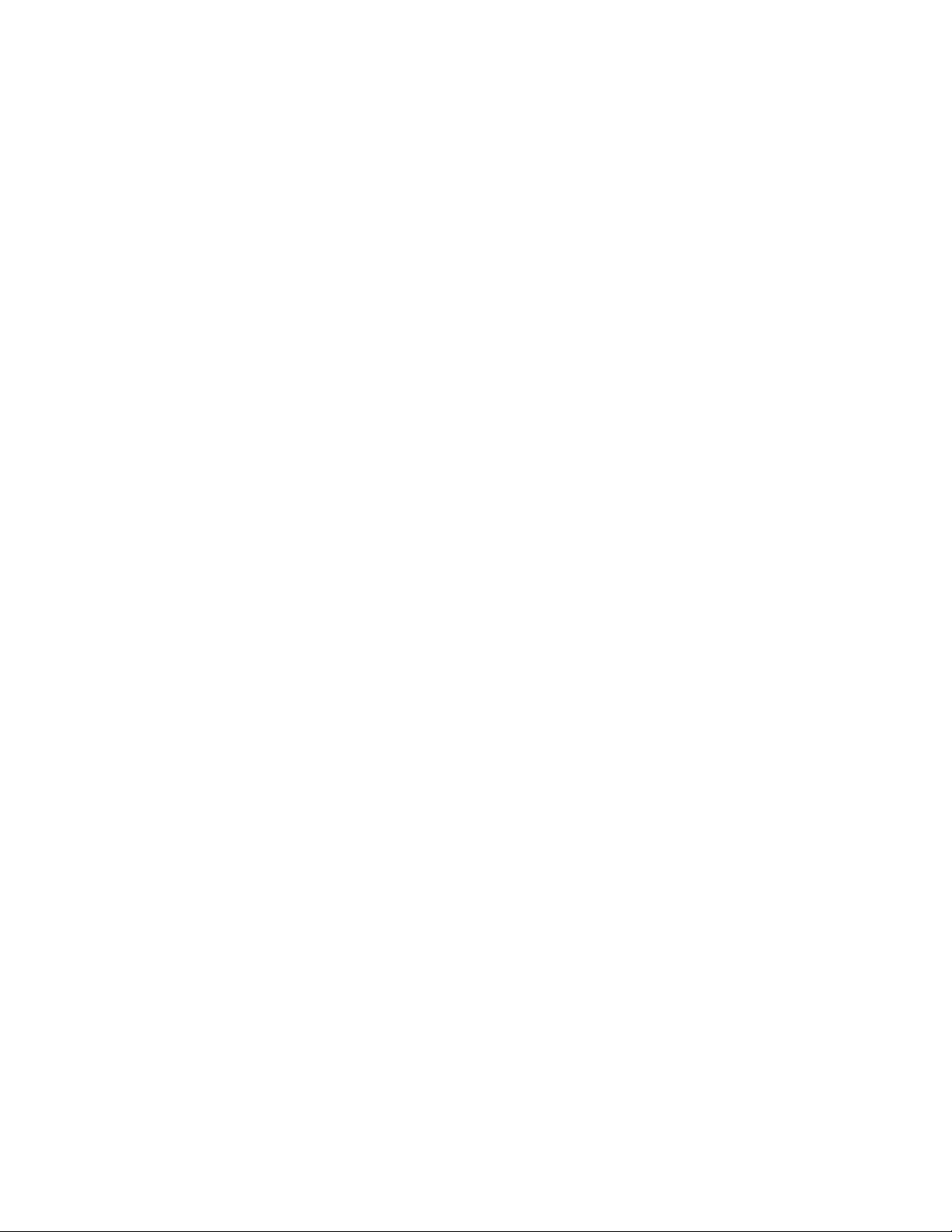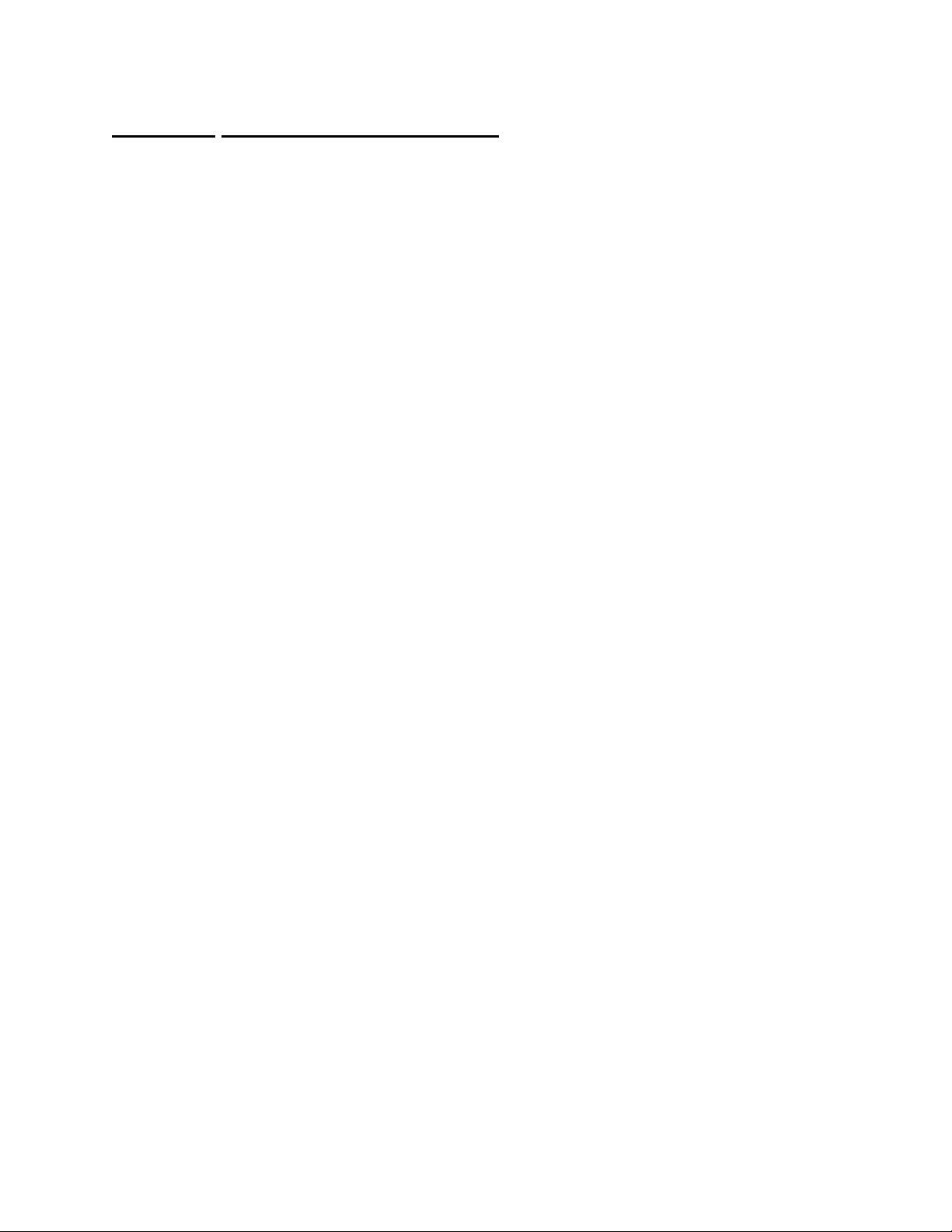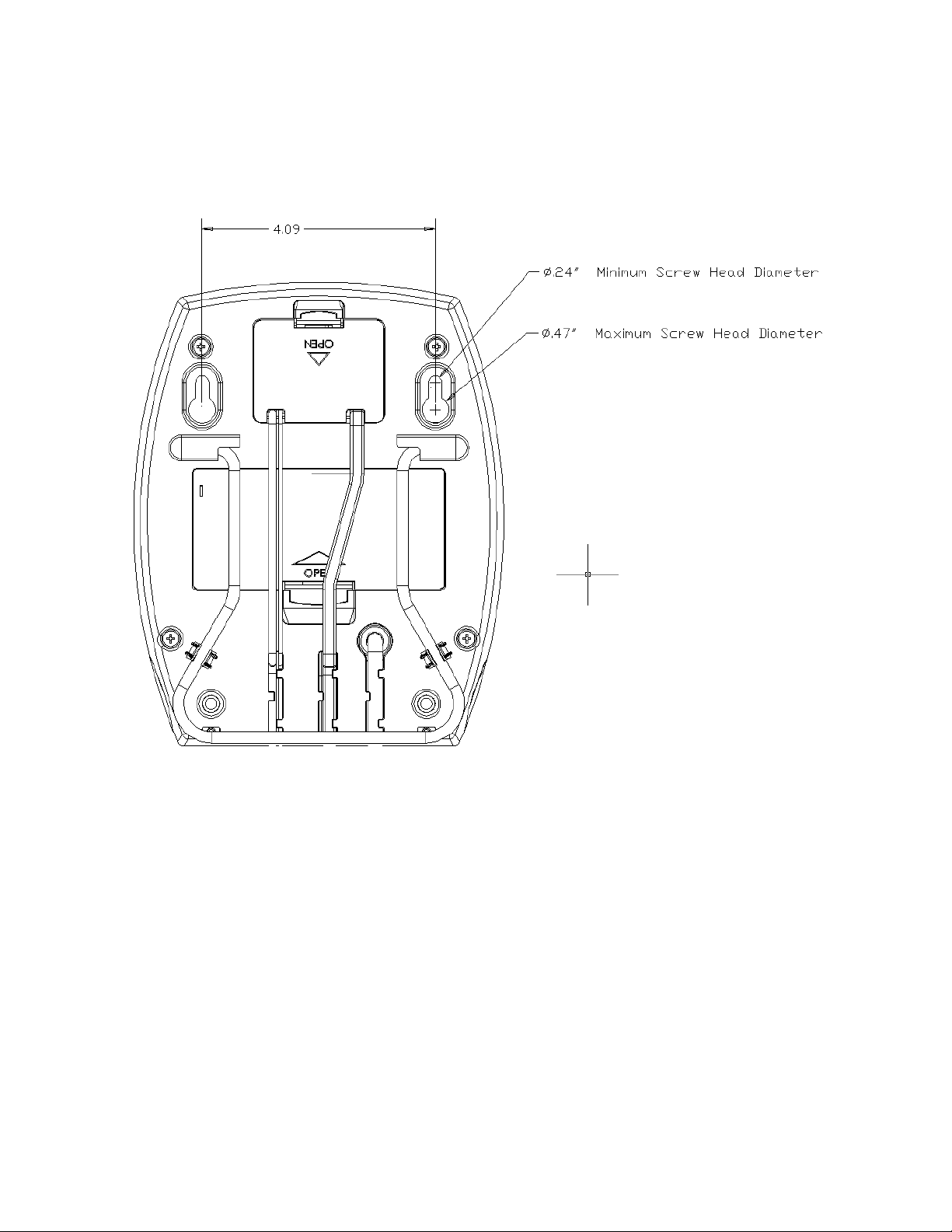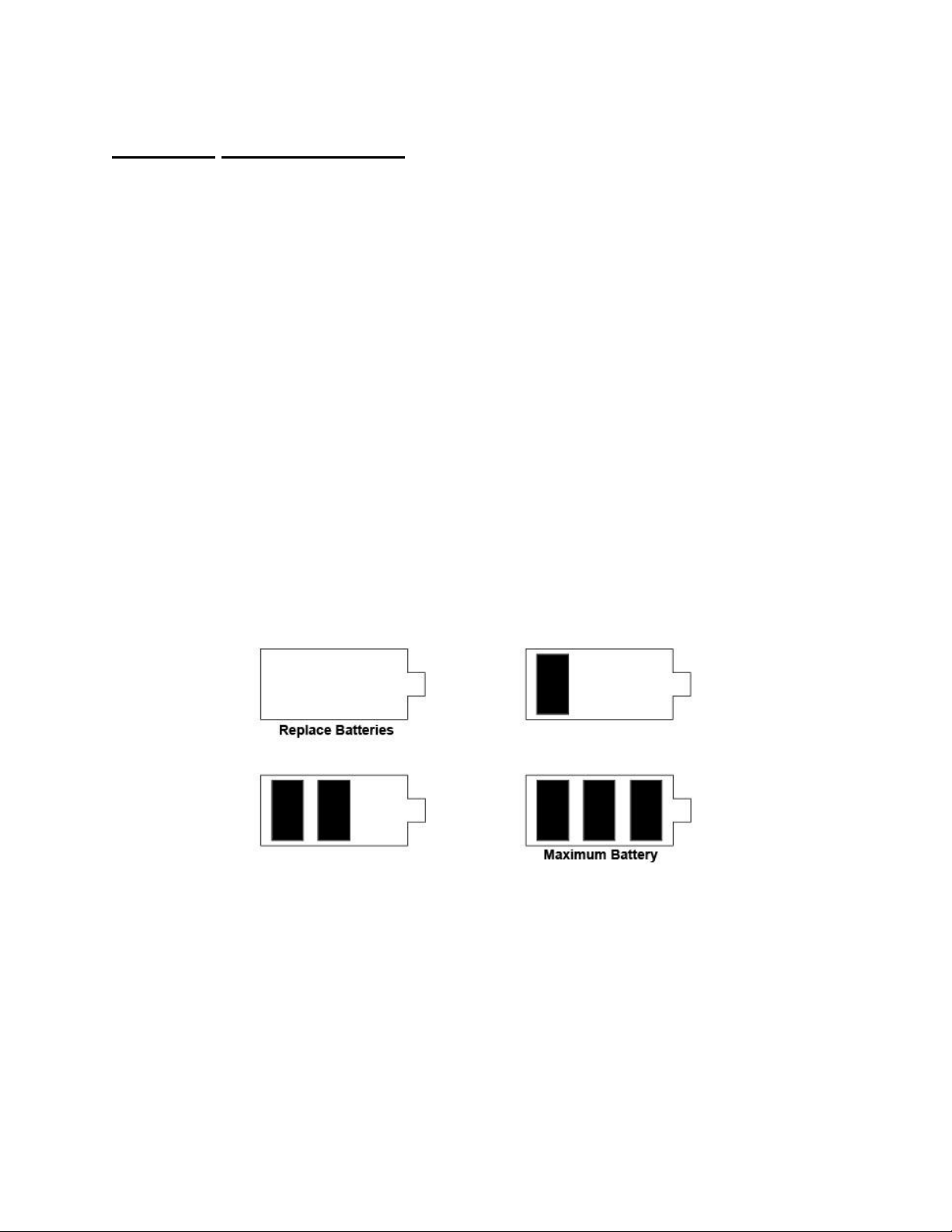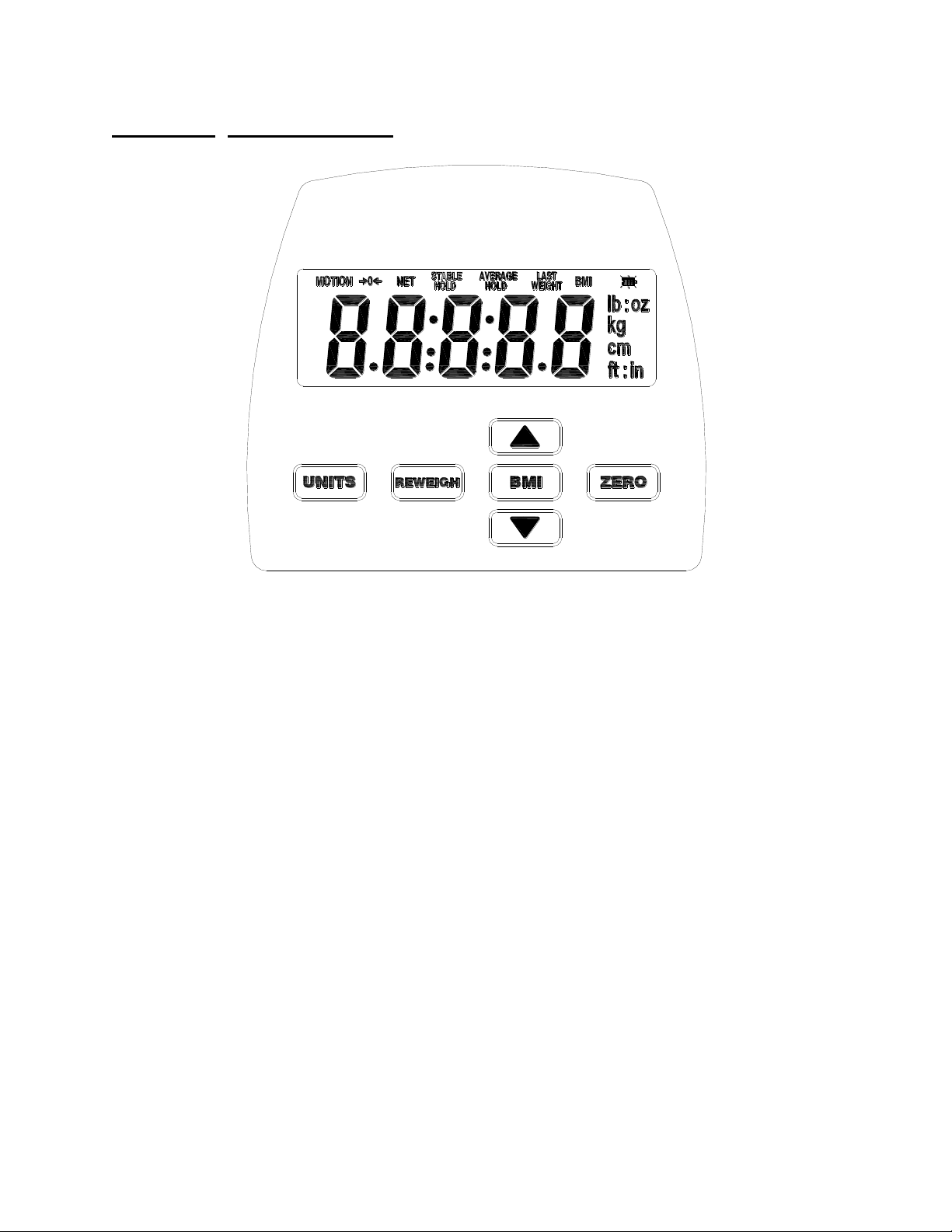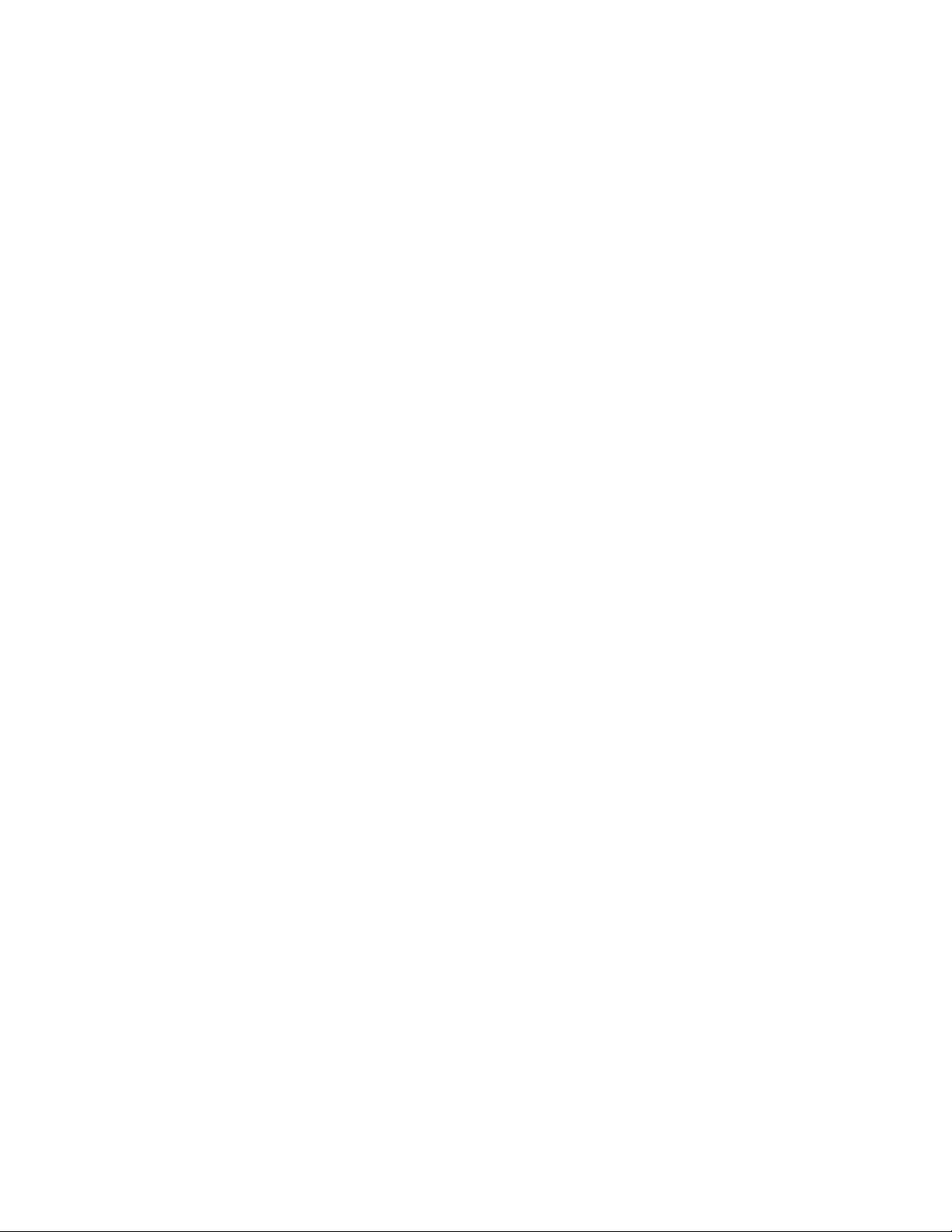Section 1. Unpacking and Installation.....................................................1
Introduction ..................................................................................................................1
Unpacking....................................................................................................................1
Cautions and Warnings................................................................................................1
Care & Cleaning...........................................................................................................1
Wall Mounting ..............................................................................................................2
Section 2. Battery Operation....................................................................3
Section 3. Scale Operation......................................................................5
Display Pushbuttons ....................................................................................................5
Display Annunciators....................................................................................................6
Weighing a Patient.......................................................................................................8
Zero Operation.............................................................................................................8
BMI Operation..............................................................................................................8
Reweigh Operation.......................................................................................................8
Section 4. Scale Calibration....................................................................9
Entering and Exiting Setup Mode.................................................................................9
Two Point Calibration Procedure..................................................................................9
Multiple Point Calibration Procedure..........................................................................10
Calibration Troubleshooting .......................................................................................11
Section 5. Parameter Setup ..................................................................12
Entering and Exiting Setup Mode...............................................................................12
Calibration Mode Entry...............................................................................................12
Reset All Parameters to Default Settings...................................................................13
Automatic Shutoff Timer.............................................................................................13
Average Aperture.......................................................................................................14
Data Output................................................................................................................14
EMR Format...............................................................................................................14
Configure Output........................................................................................................14
LB Units Enable / Disable ..........................................................................................15
KG Units Enable / Disable..........................................................................................15
OZ Units Enable / Disable..........................................................................................15
LB:OZ Units Enable / Disable.....................................................................................15
Inches Units Enable / Disable ....................................................................................15
Centimeters Units Enable / Disable............................................................................15
Button Press Beep.....................................................................................................16
Stable or Average Hold Weight Beep ........................................................................16
Battery Voltage Level.................................................................................................16
Raw Counts................................................................................................................16
Section 6. Data Communications .........................................................17
RS-232 Communications Port....................................................................................17
USB Communications Port ........................................................................................17
Section 7. Specifications........................................................................21
Section 8. Troubleshooting...................................................................22
General Problem Resolution......................................................................................22