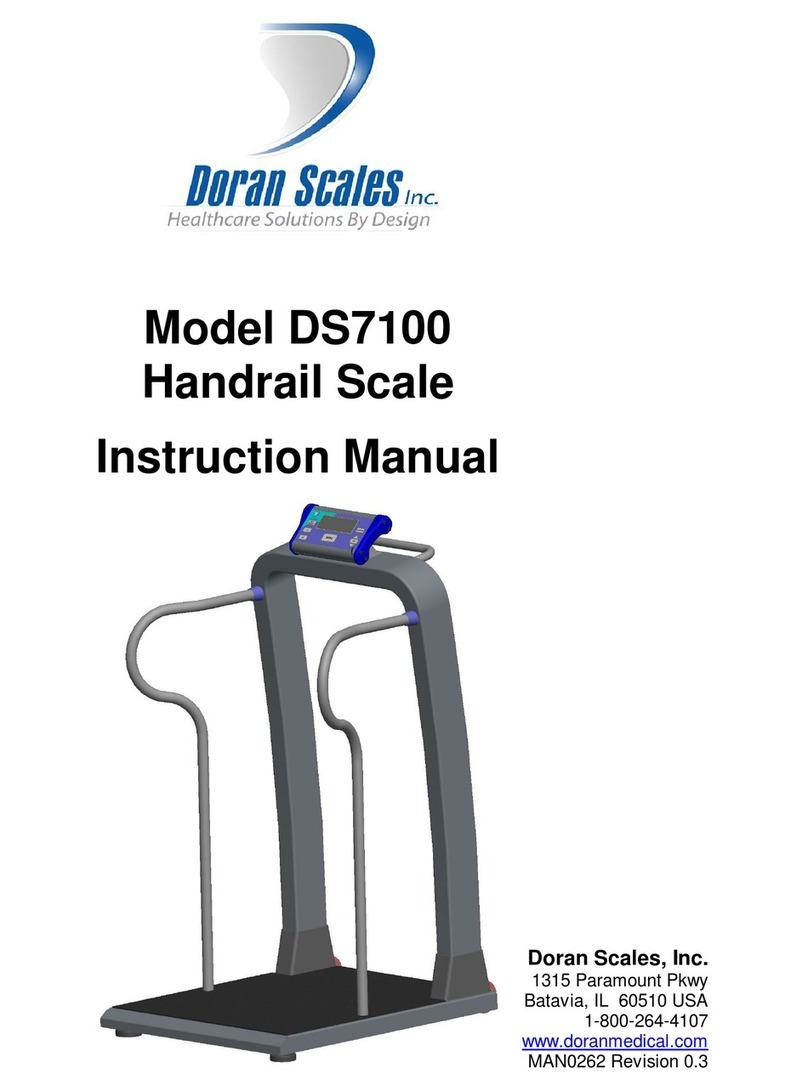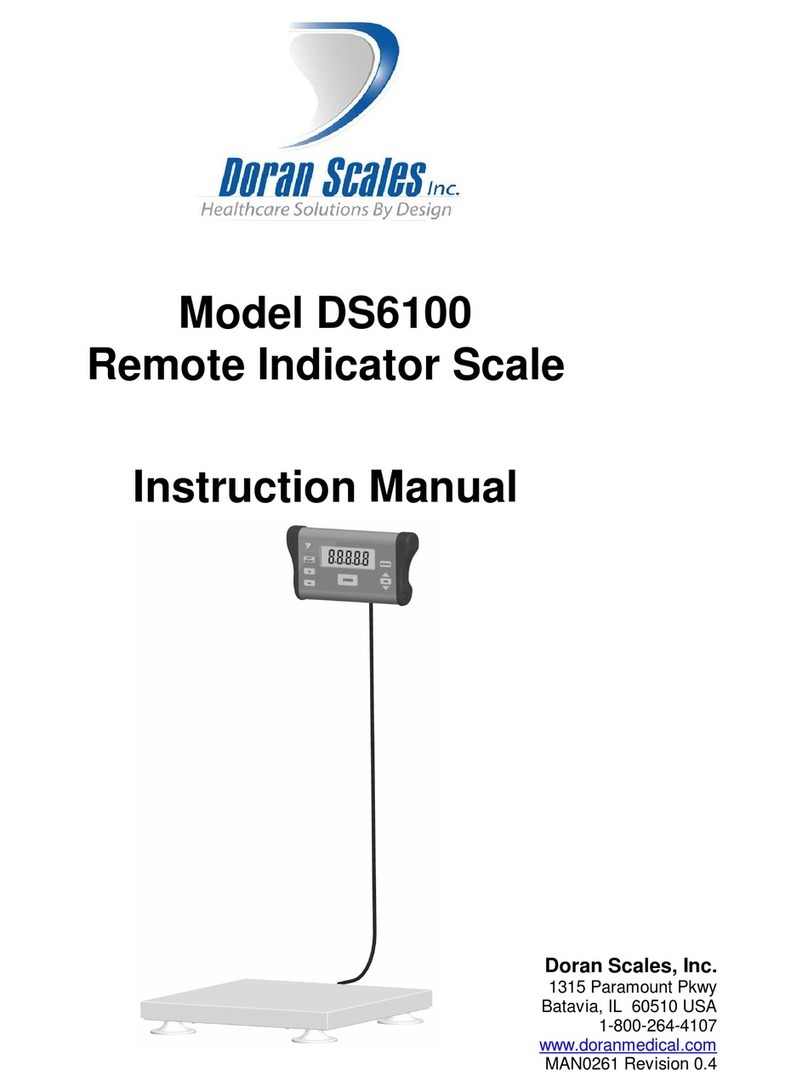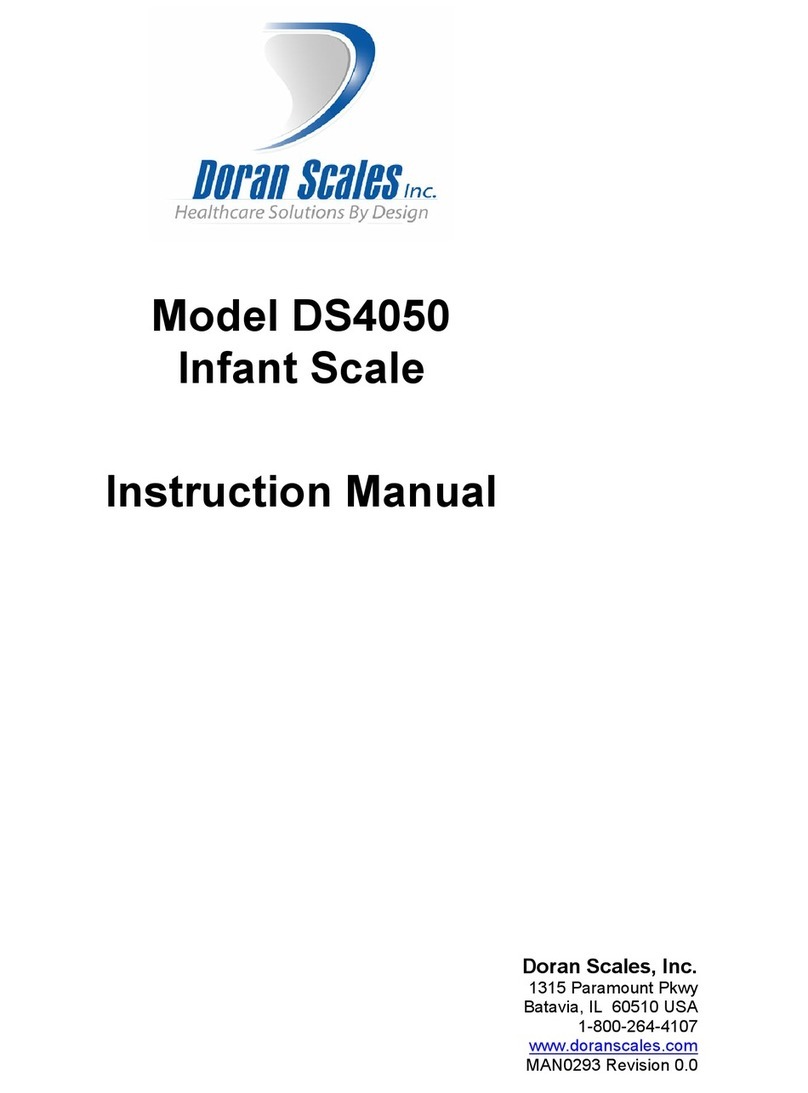Section 1. Unpacking and Installation
Introduction
Thank you for purchasing a Doran scale. This product has been designed with
the highest level of technology. We are dedicated to delivering a superior
product that will provide many years of trouble free service.
As an ISO9001 registered company, Doran Scales is dedicated to delivering
products built with strict compliance to our high quality standards. If you have
any questions regarding your scale, please contact Doran Scales, Inc.
Unpacking
Carefully remove the scale from the shipping carton. If you notice any shipping
damage, notify the shipper immediately. Be sure to retain all shipping materials
in case the scale must be shipped elsewhere.
Cautions and Warnings
Normal care should be taken when handling and using this product. Improper
handling or abuse can damage the scale and result in costly repairs that may not
be covered by the warranty. Please observe the following precautions to insure
years of trouble free service from your new scale.
•
Do not use sharp objects to press any of the buttons.
•
Do not pick up the scale by the indicator.
•
Do not use the scale if the scale is damaged in any way.
•
Do not leave patients unattended on the scale.
•
Do not exceed the scale capacity.
•
Do not drop the scale.
•
Do not drop objects on the scale.
•
When transporting, do not hit other objects, walls or doorframes with the
scale.
Care & Cleaning
With reasonable care, this product will last for many years. Here are some tips to
care for your scale. Failure to comply with these guidelines may void the
warranty.
•
Hand clean the scale platform and indicator with a moist cloth.
•
Only clean with a mild detergent.
•
Do not get water inside the indicator.
•
Do not use strong solvents or abrasive cleaners as this can damage the touch
panel or other plastic parts.
•
Do not immerse.
•
Examine the scale periodically for damage and wear and tear before use.
•
Remove batteries during long periods of non-use.