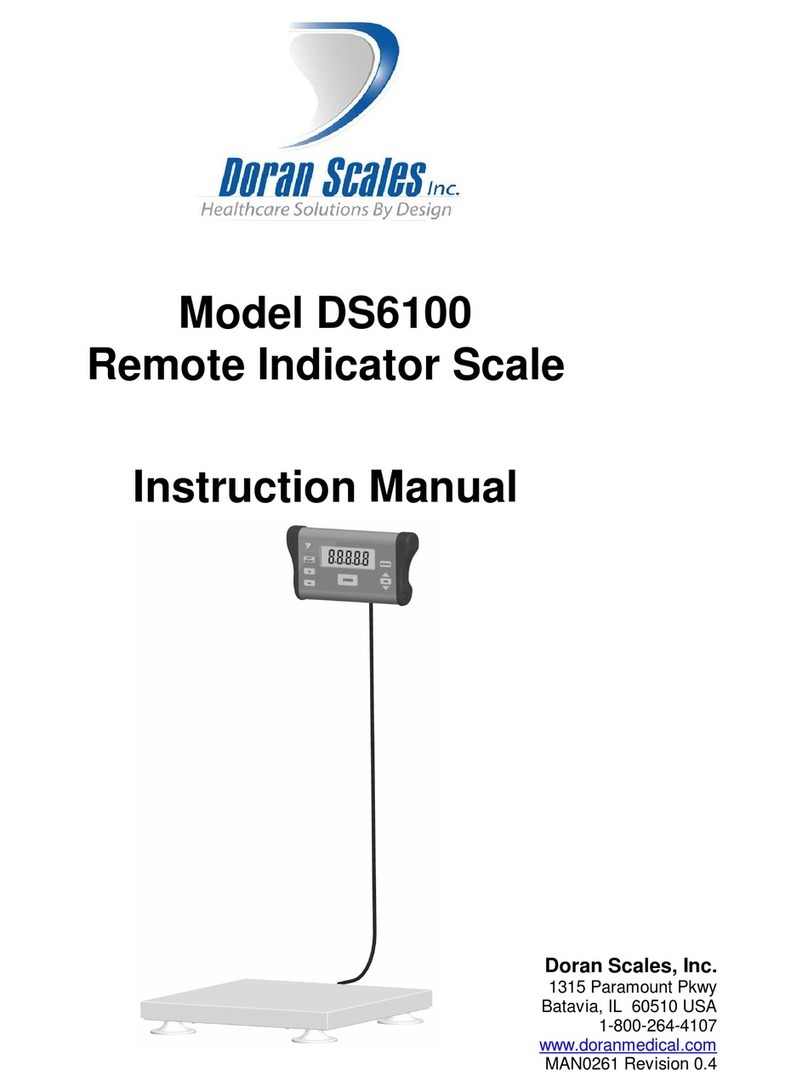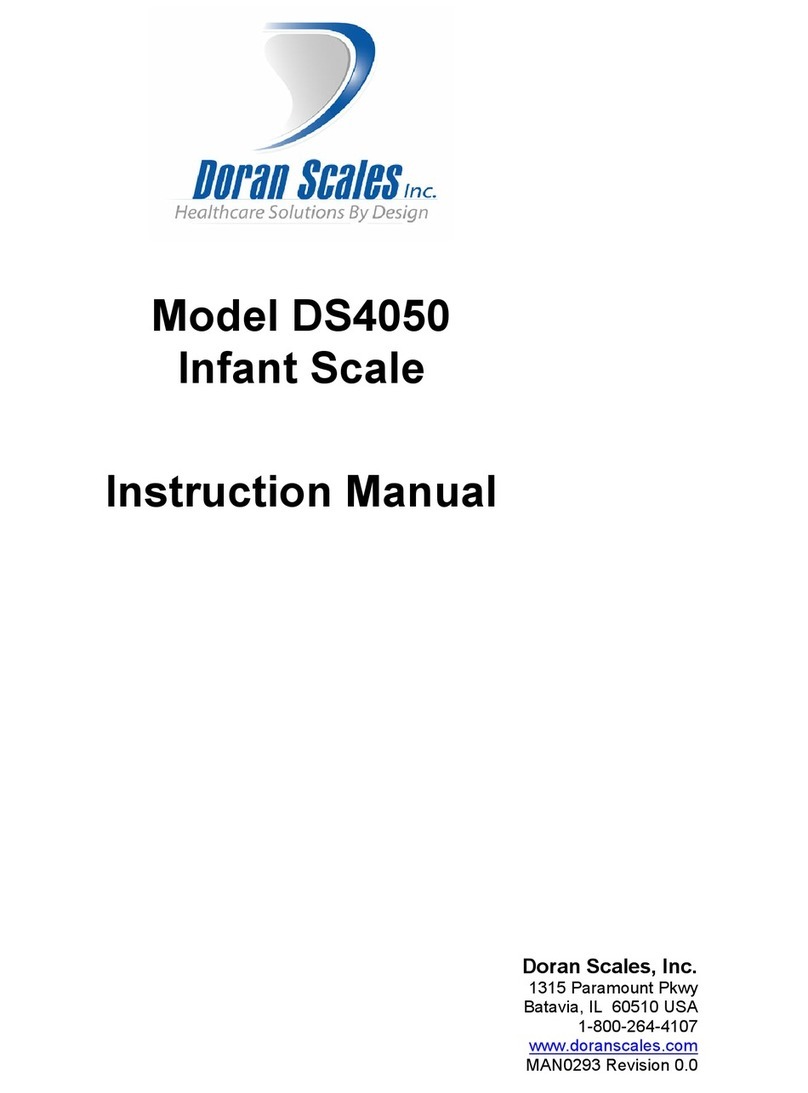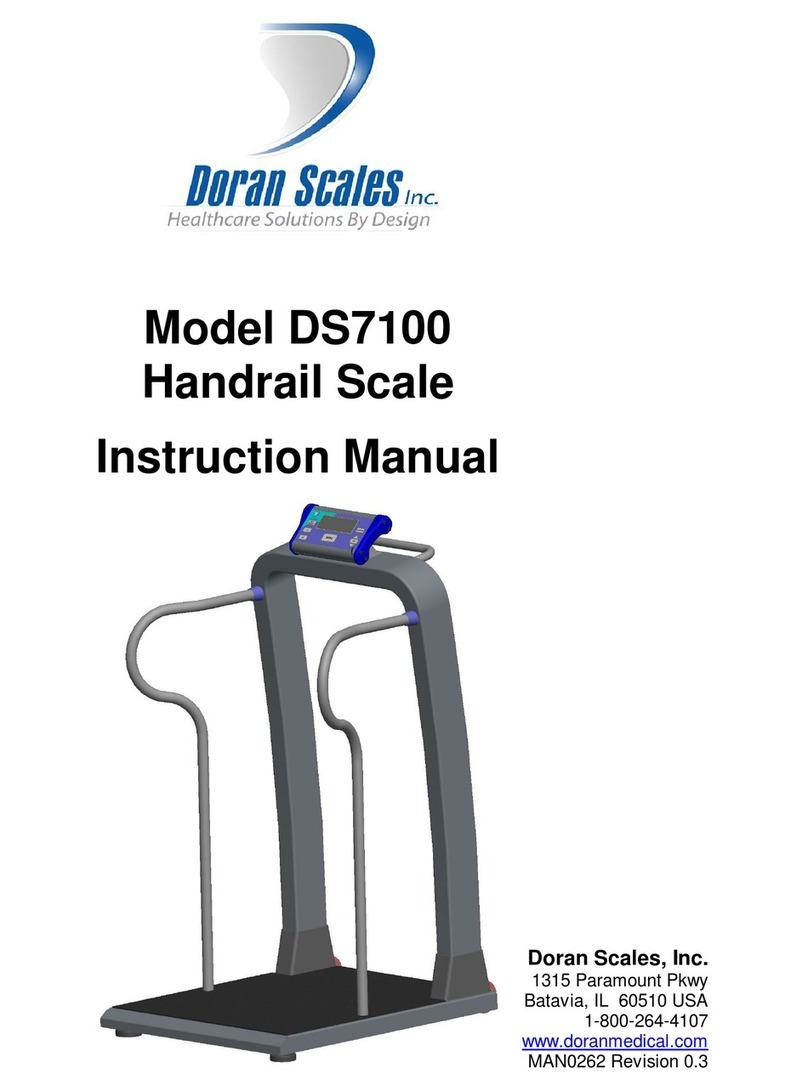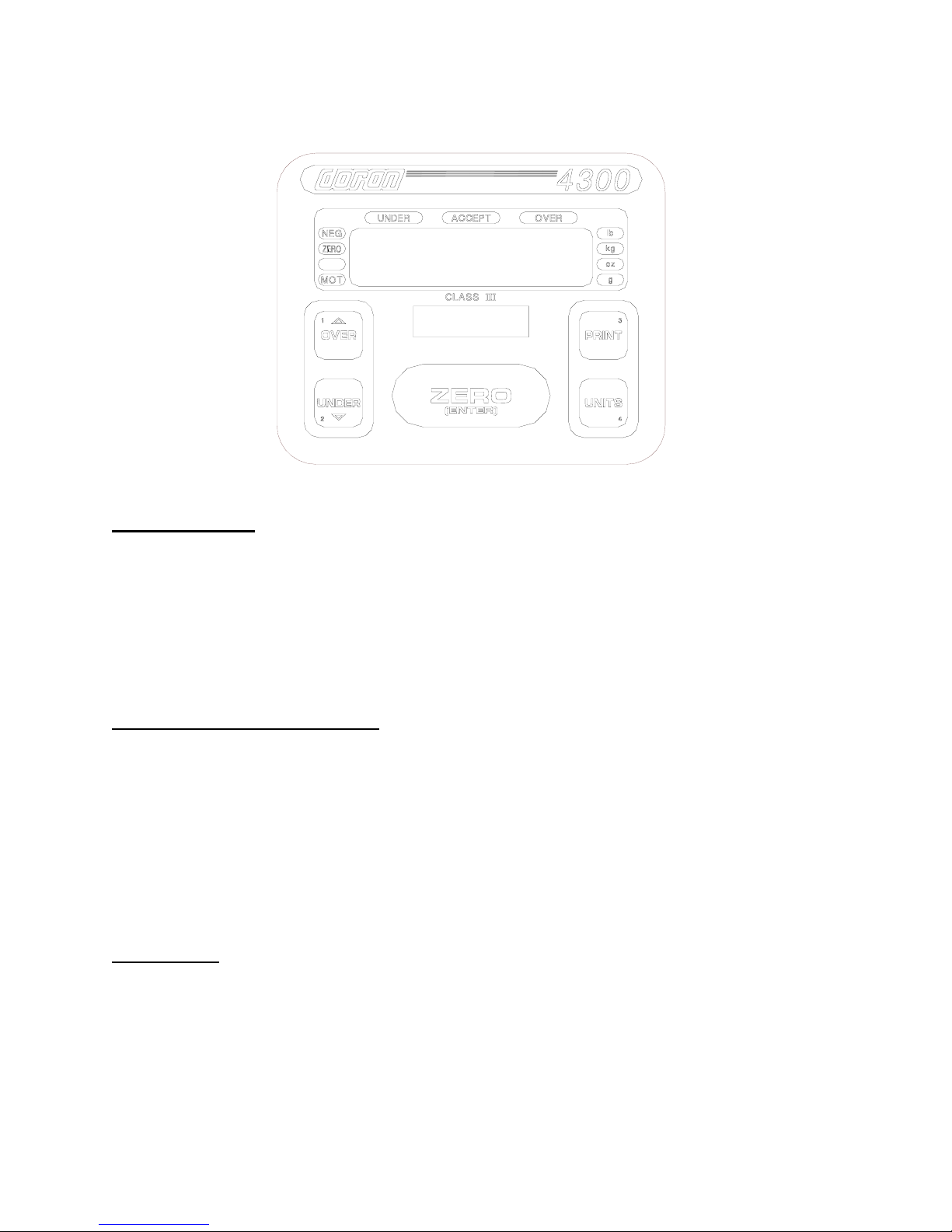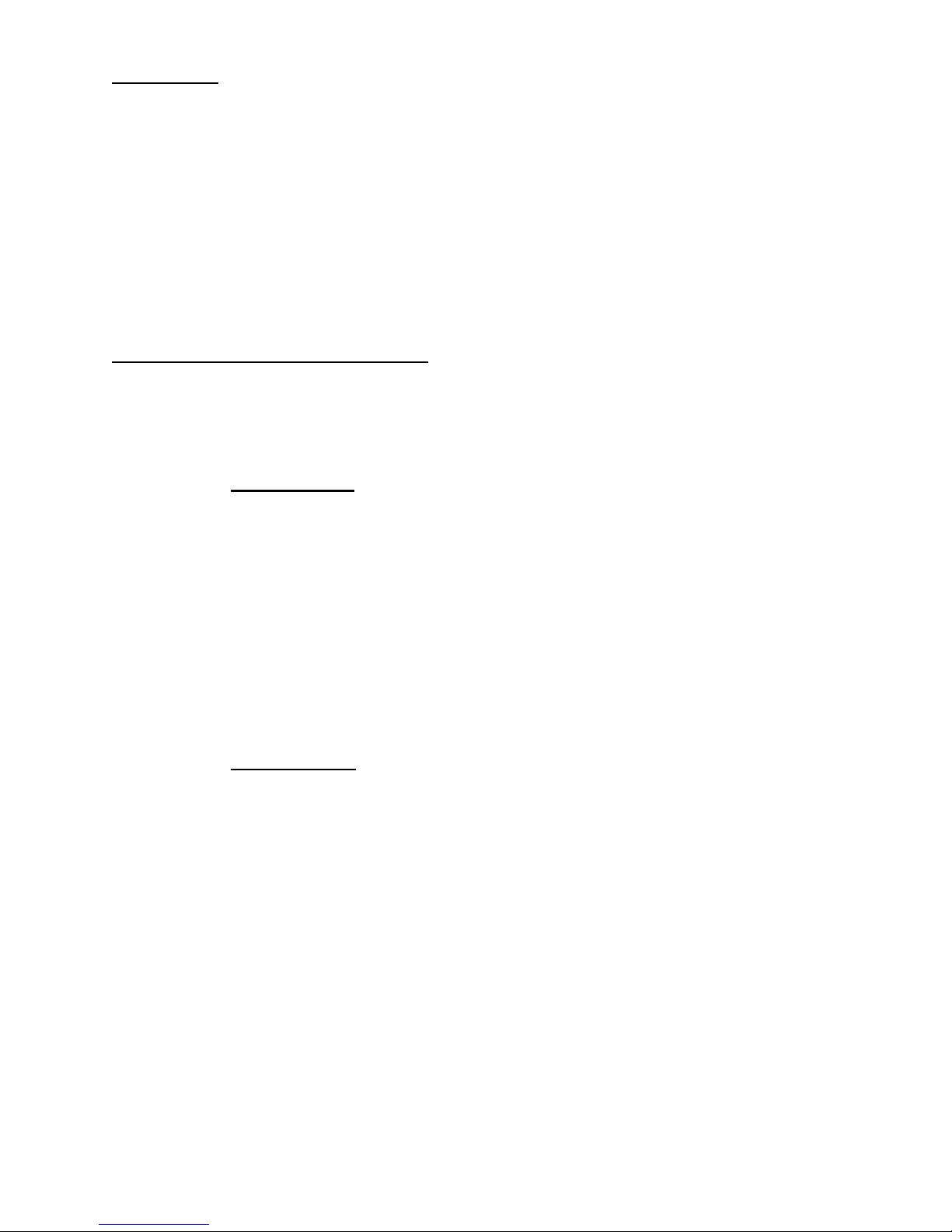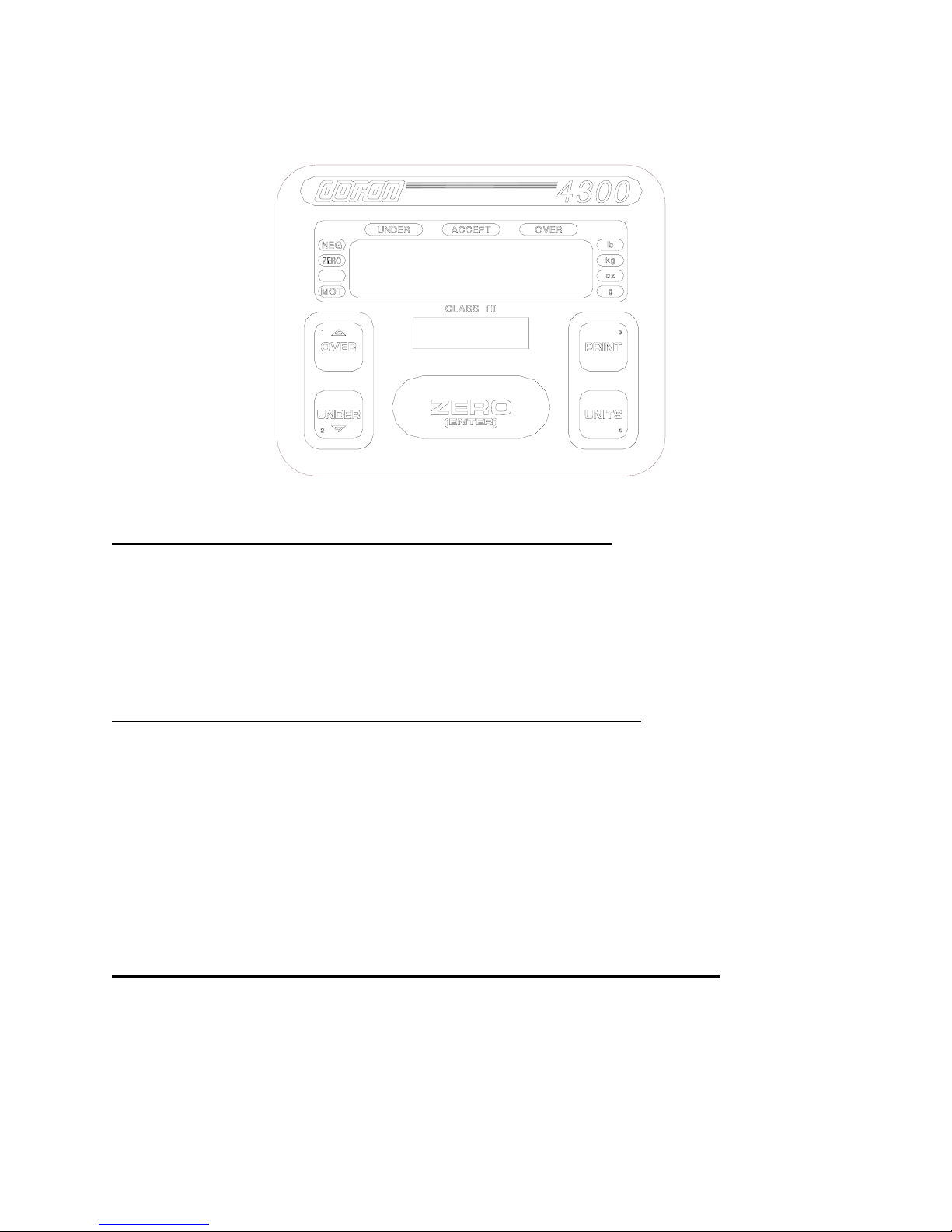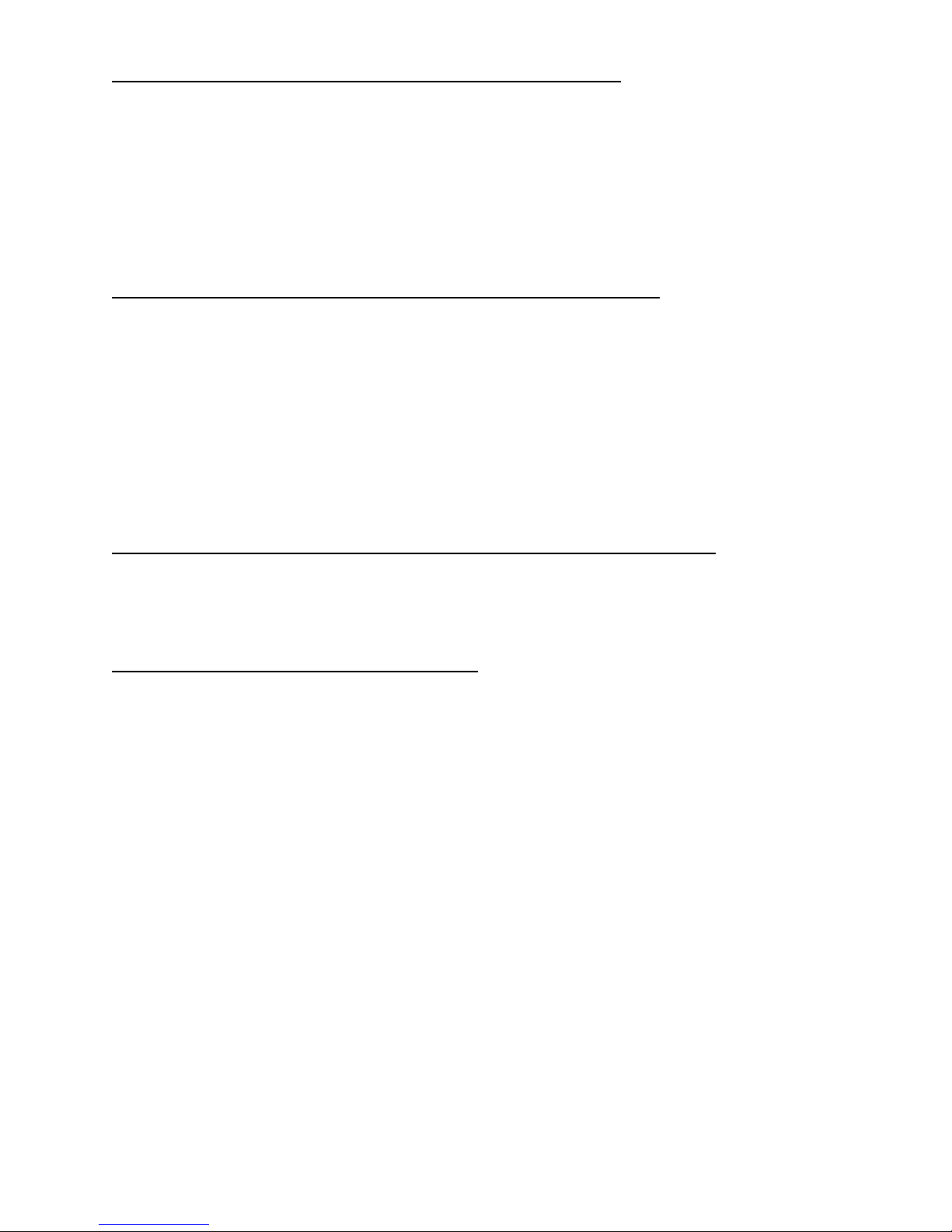8
Five Band Checkweighing Operation: (optional configuration)1
1) Remove all items from the scale platter. (If checkweighing to zero, place the target weight
on the scale.)
2) Press ZERO to zero the scale. The weight display should now be zero.
3) Place an item on scale platter and wait for the motion (MOT) indicator to turn off, indicating a
stable weight.
4) If the item is heavier than the "high" limit, the OVER light will flash. If the item is heavier than
the "over" limit but lighter than the "high" limit, the OVER light will turn on. If the item is
lighter than the "low" limit, the UNDER light will flash. If the item is heavier than the "low"
limit but lighter than the "under" limit, the UNDER light will turn on. If the weight is heavier
than the "under" limit but lighter than the "over" limit, the ACCEPT light will light.
Digital Entry of "HIGH and "LOW" Limits: (optional configuration)1 2
1) Zero the scale.
2) If available, place an item with the desired weight on the scale.
3) Press and hold the OVER button until the lights on each side of the display turn on and the
OVER and ACCEPT lights flash. If "Ent. Cd" appears, enter the password (Refer to the
"Password Entry" section.) and press ZERO.
4) The scale is in the scroll mode. Press either the OVER or UNDER button to increase or
decrease the limit value. Holding the button longer will cause the count to accelerate.
Press UNITS or PRINT to cancel.
5) Once the desired limit is reached, press ZERO to save the limit. The display will read
"donE."
6) To enter the "UNDER" limit, press and release the UNDER button. Then follow step 4 and
5.
Push-button Entry of "HIGH" and "LOW" Limits: (optional configuration)2 3
1) Zero the scale and place an item with the desired "HIGH" weight on the scale.
3) Press and hold the OVER button until the scale displays "donE." The limit has been saved.
4) Remove the "OVER" item and place an item with the desired "UNDER" weight on the scale.
5) Press and hold the UNDER button until the scale displays "donE." The limit has been
saved.
Entering passwords: (optional configuration)
1) The password on the 4300 consists of up to four digits with values from one to four.
Note: The OVER, UNDER, PRINT, and UNITS buttons are numbered from 1 to 4.
Pressing these buttons will enter the associated number.
2) Press the numbered keys in the correct sequence to enter the password (less than four
digits are OK). The password will be displayed on the display as it is entered. If an incorrect
number is pressed, start the number over and the incorrect numbers will shift off the display.
The default password is ZERO (do not press and digits).
3) Press ZERO to accept the password displayed on the scale. If the password is incorrect,
the scale cancels the operation and displays "Abort." Normal weighing then resumes. If the
password is correct, the scale continues the requested activity.
1. The 4300 is shipped from the factory as an "over-accept-under" Checkweigher. The 4300 may be configured for "low-under-
accept-over-high" (5 band) operation. Consult your Doran Authorized Dealer for more details.
2. The 4300 is factory configured for digital limit entry. The 4300 may be configured for push-button limit entry. Consult your
Doran Authorized Dealer for more details.
3. Passwords do not work with push-button limit entry.