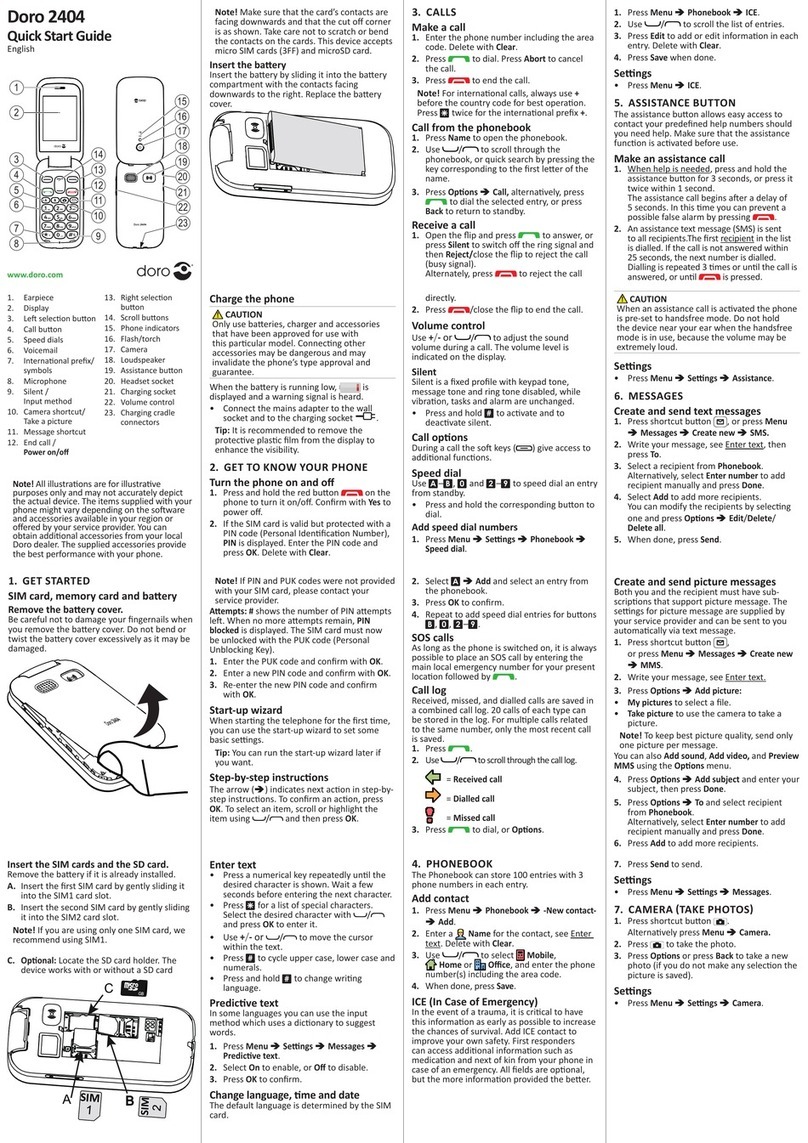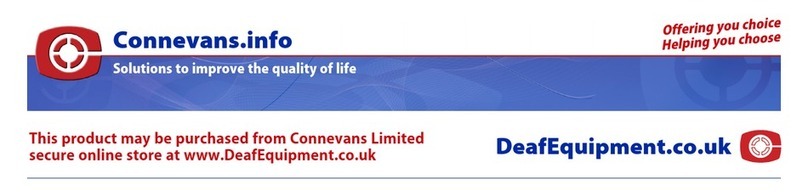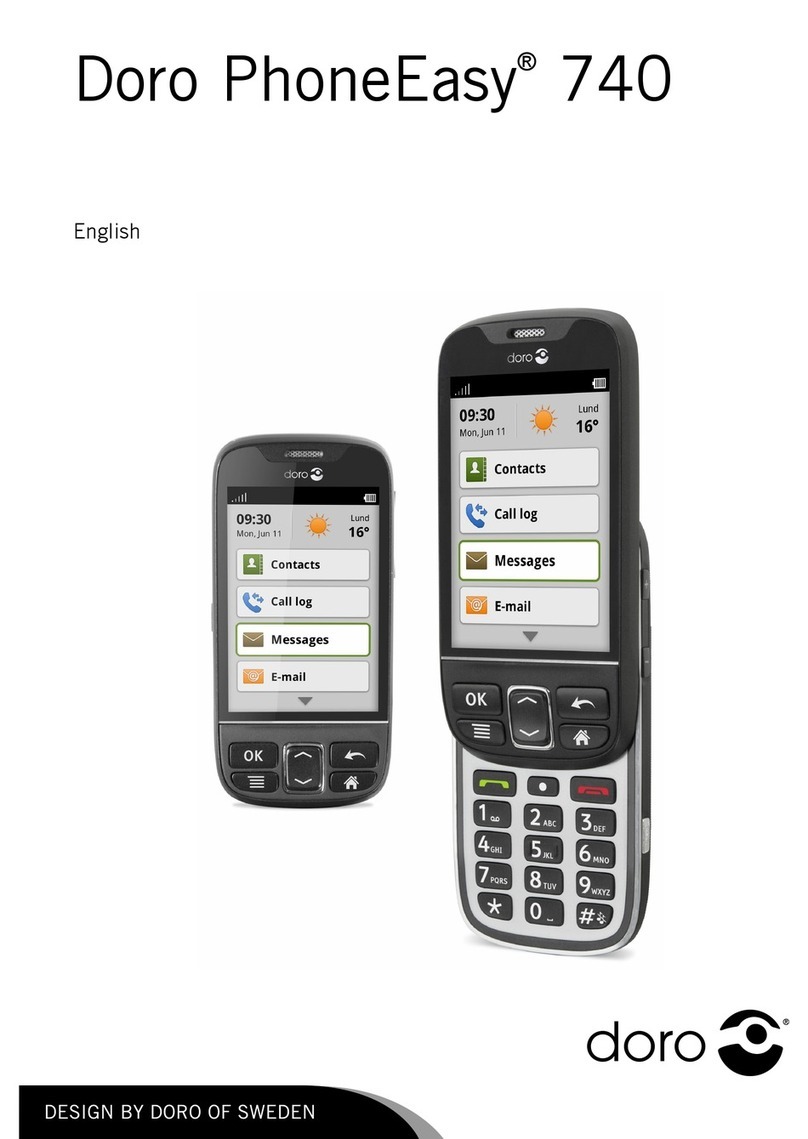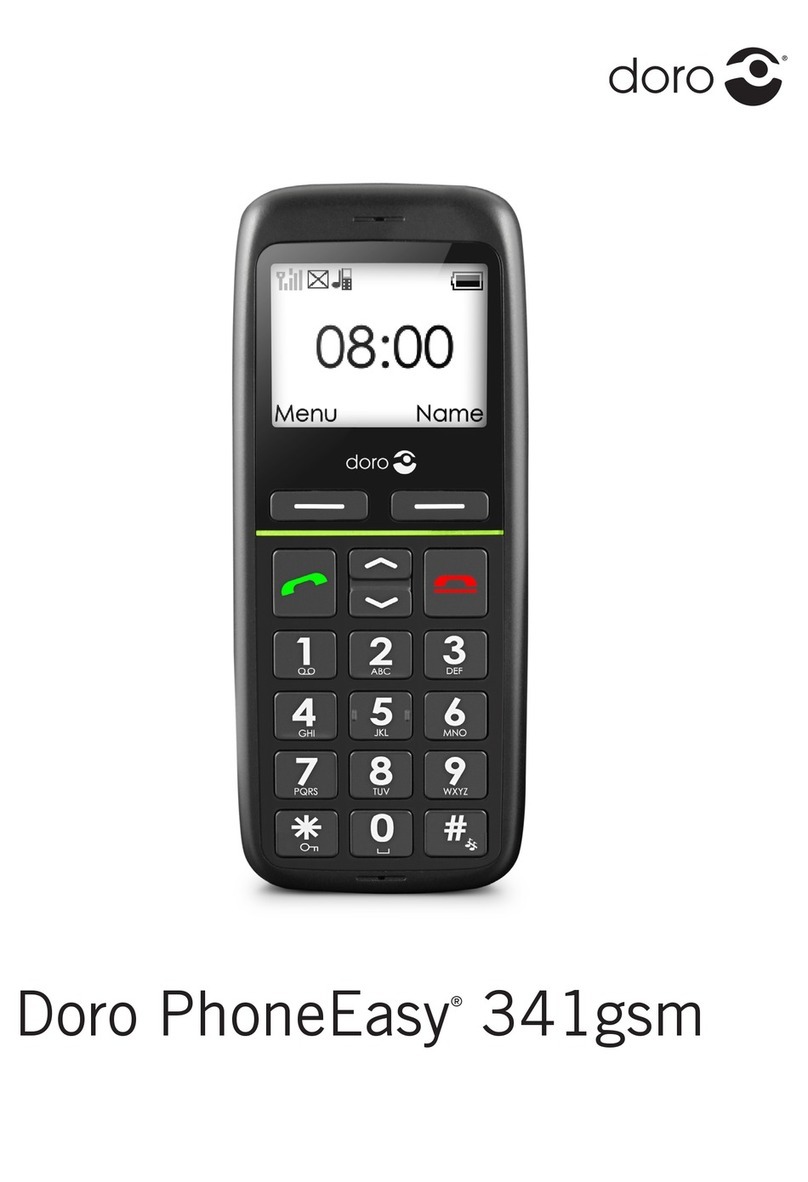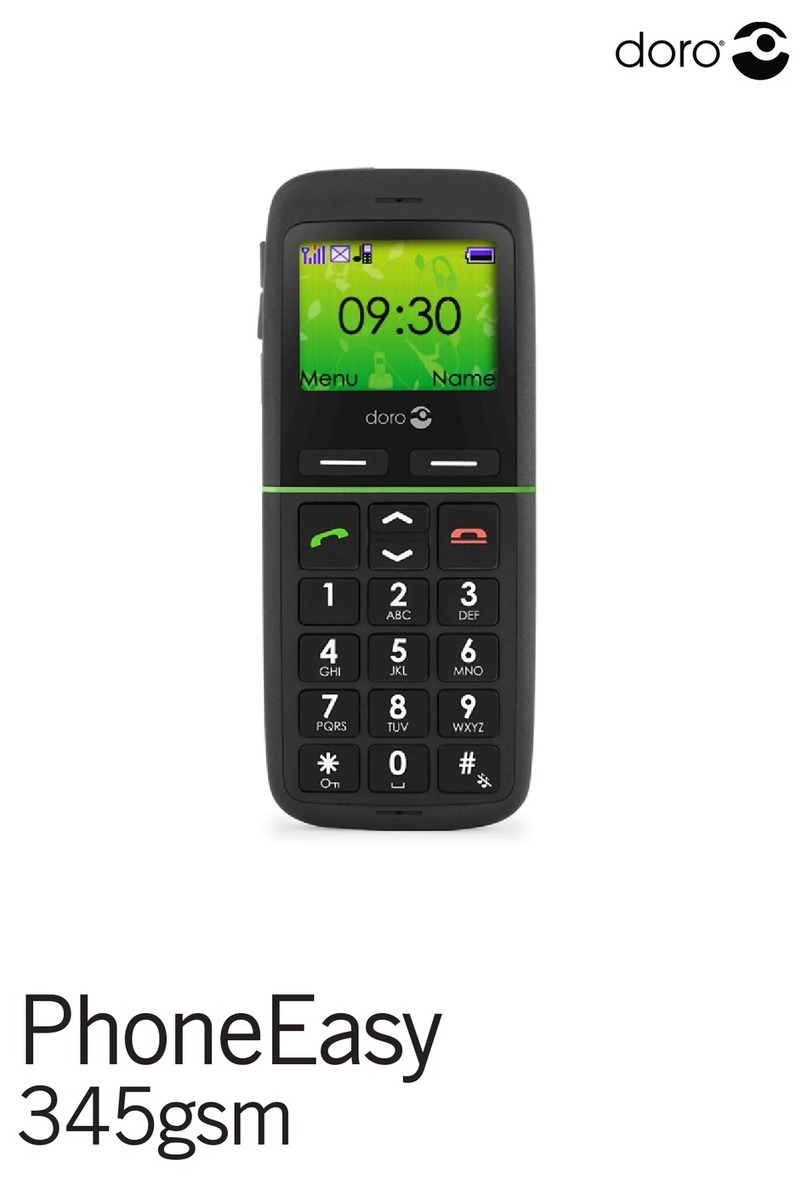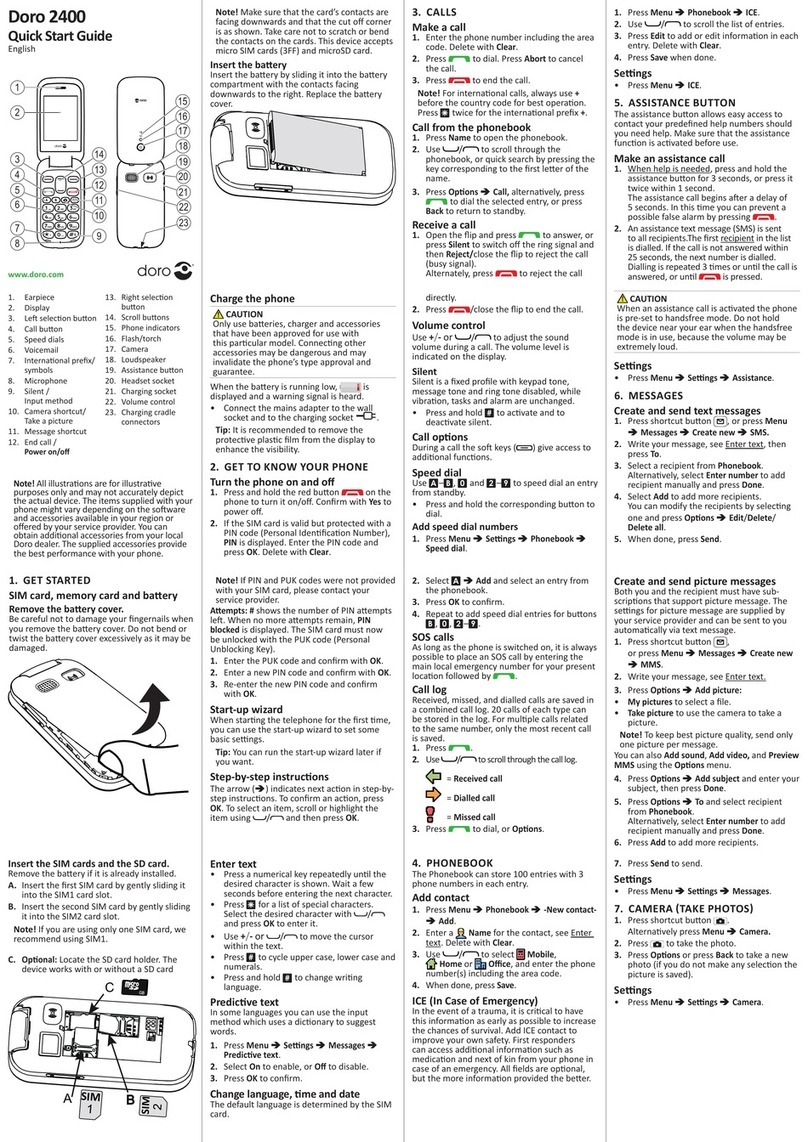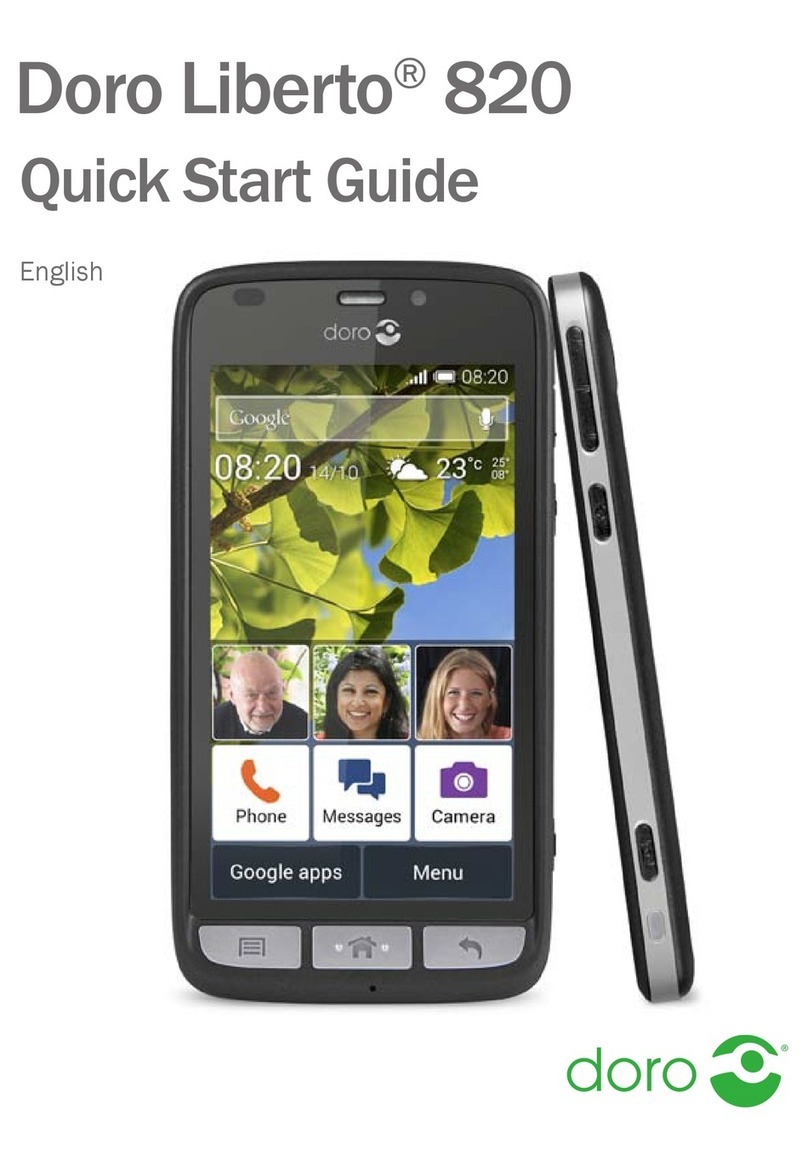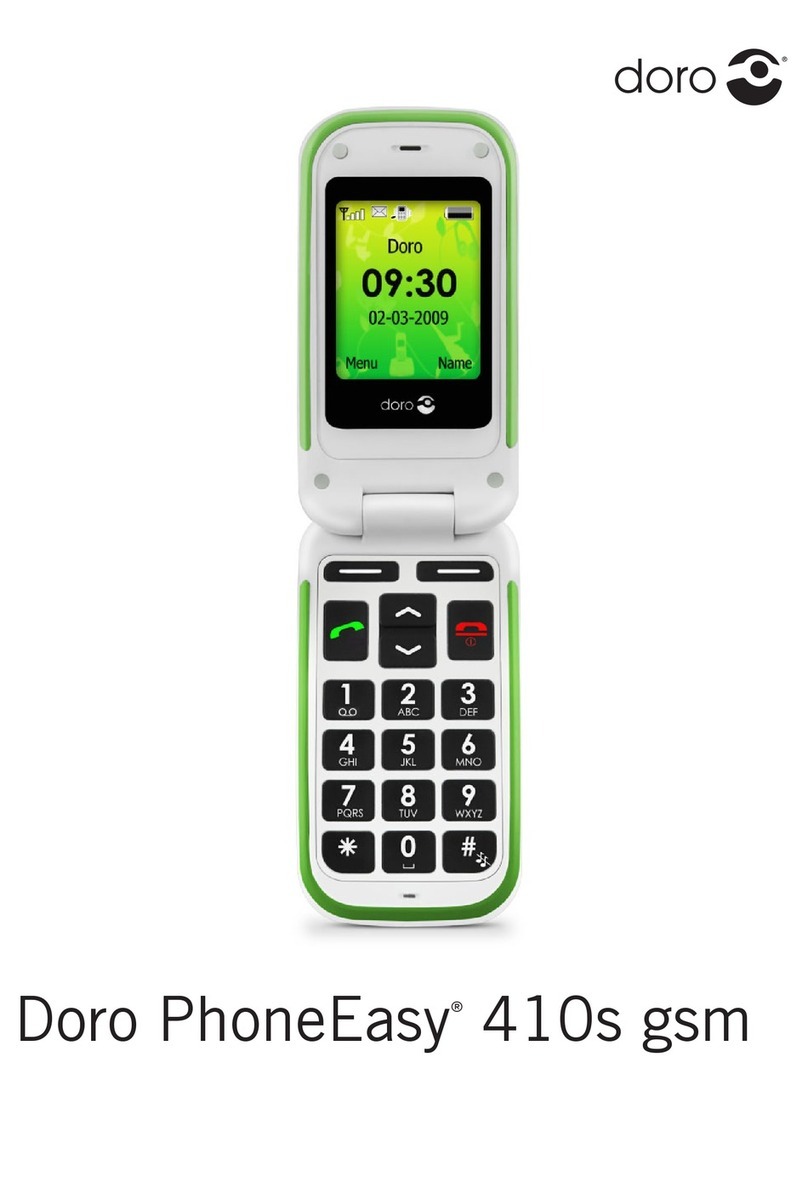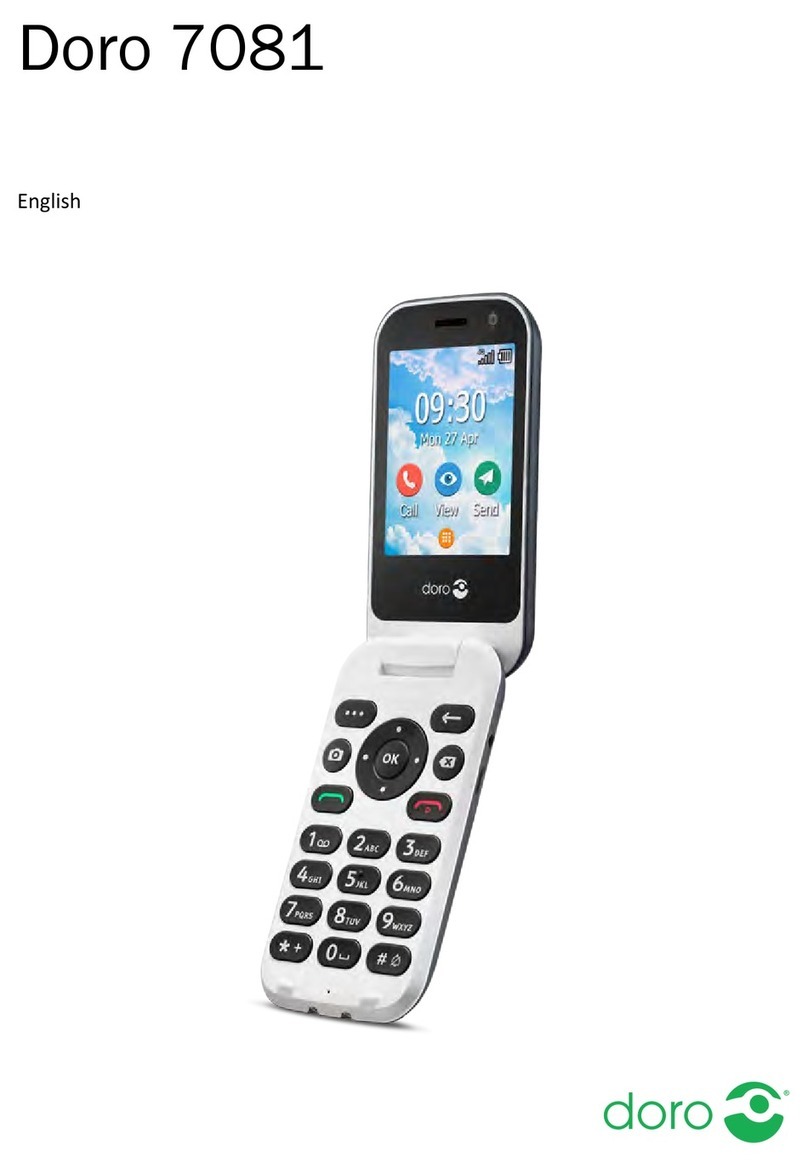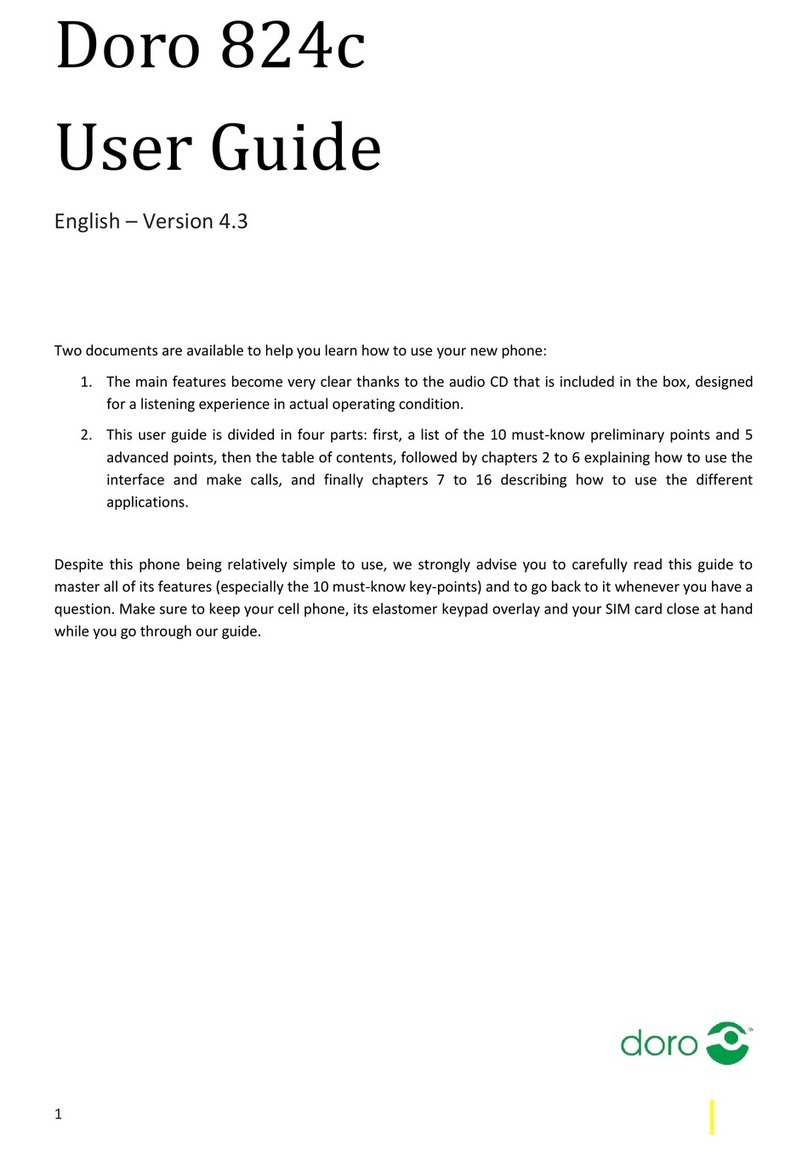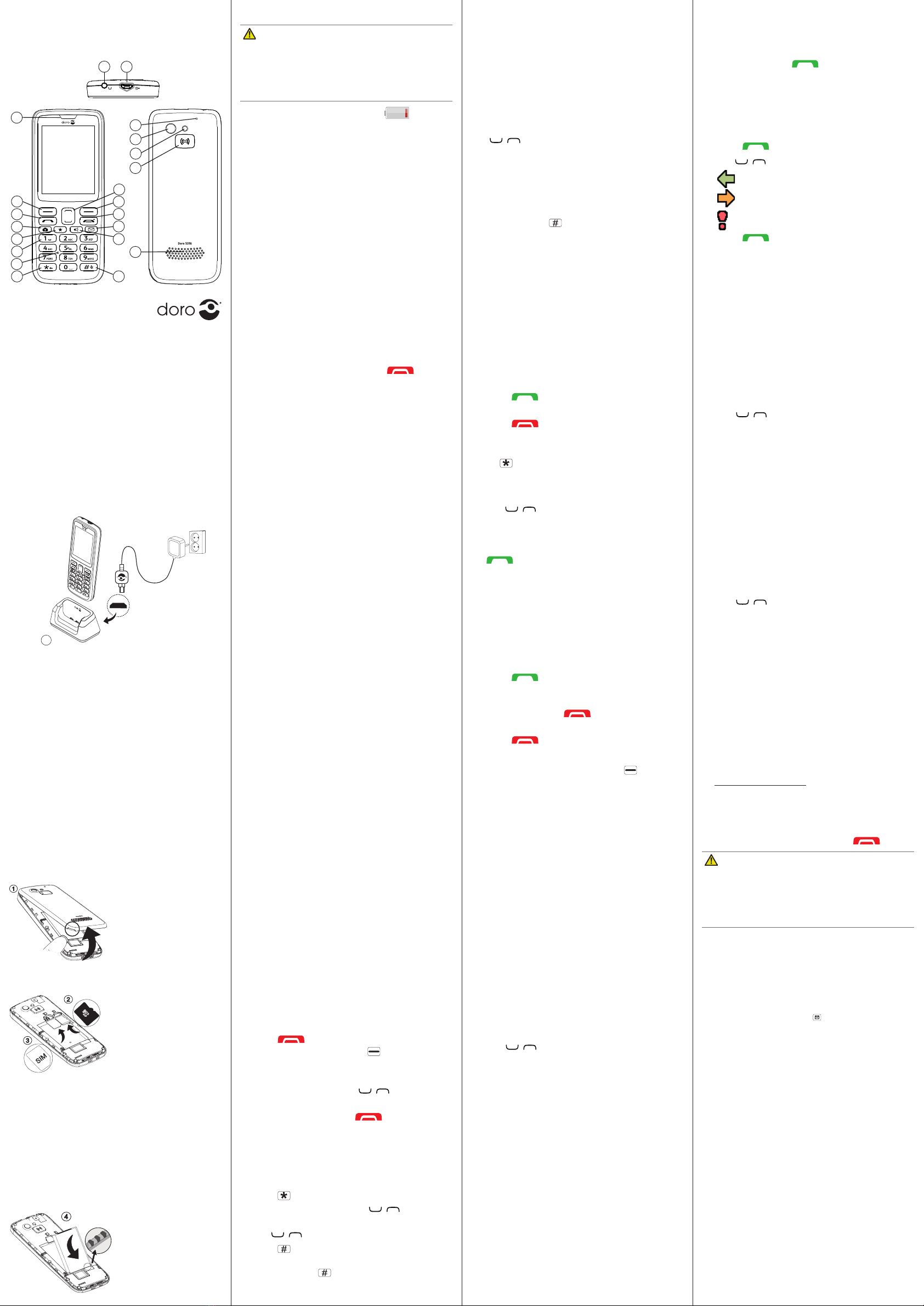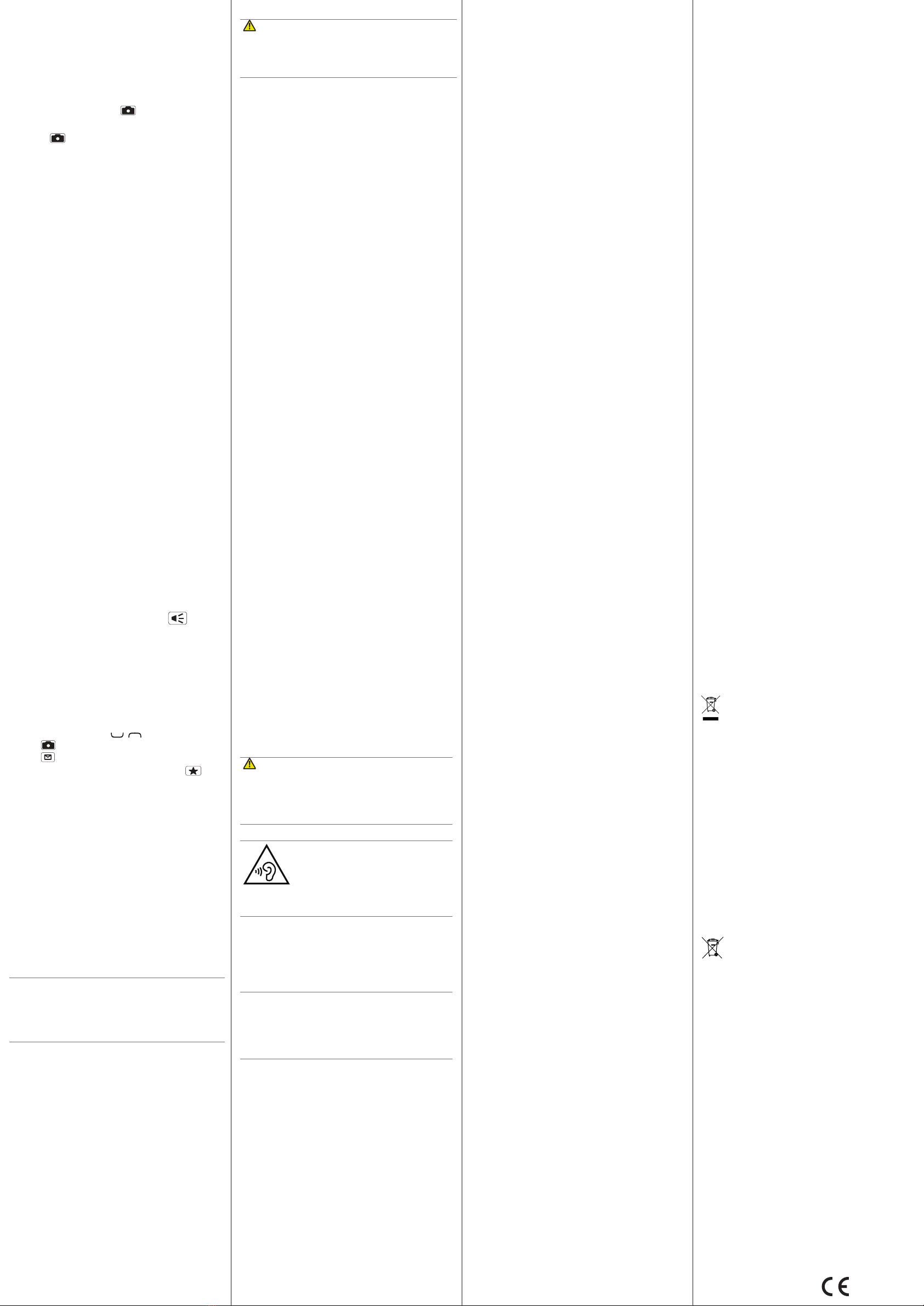Model: DFB-0070
Doro 5516 (2011)
QSG
English
Version 1.0
• Press
Menu
â
â
Messages
â
for
addional sengs. See more informaon in
the complete manual.
11. CAMERA
You can take photos, record videos and view
your photos and videos.
1. Press shortcut buon .
Alternavely press
Menu
â
Camera
.
2. Press to take the photo.
3. Press
or press
Back
to save and to
take a new photo (the photo is saved even if
you don’t make any selecon).
• Press
Menu
â
â
Camera
.
12. BLUETOOTH®
You can connect wirelessly to other Bluetooth
compable devices such as headsets or other
phones.
1. Press
Menu
â
â
â
Bluetooth
â
â
On
.
2. Press
OK
to conrm.
Search device
1. Press
Menu
â
â
â
Bluetooth
â
Search device
.
2. Select a device from the list and press
Pair
to
connect. If Bluetooth is not enabled, press
Yes
to acvate.
3. When connecng to another Bluetooth
device you need a shared password. Enter
the password and press
OK
.
13. TORCH
1. Press
Menu
â
More
â
Torch
.
2. Select
to turn o.
Tip: Press and hold shortcut buon to turn
on the torch. Release to turn o.
17. SAFETY INSTRUCTIONS
WARNING
The unit and the accessories can contain small parts. Keep
all of the equipment out of the reach of small children.
The mains adapter is the disconnect device between the
product and mains power. The mains socket outlet must be
close to the equipment and easily accessible.
Network services and costs
Your device is approved for use on the WCDMA 900/2100
MHz, GSM 900/1800/1900 MHz networks. To use the device,
you need a subscripon with a service provider.
Using network services may result in trac costs. Some
product features require support from the network, and you
may need to subscribe to them.
Follow the rules and laws that apply wherever you are, and
always turn o the unit whenever its use is prohibited or can
cause interference or hazards. Only use the unit in its normal
user posion.
Parts of the unit are magnec. The unit can aract metal objects.
Do not keep credit cards or other magnec media near the unit.
There is a risk that informaon stored on them can be erased.
Medical units
The use of equipment that transmits radio signals, for example,
mobile phones, can interfere with insuciently protected
medical equipment. Consult a doctor or the manufacturer
of the equipment to determine if it has adequate protecon
against external radio signals, or if you have any quesons. If
noces have been put up at health care facilies instrucng
you to turn o the unit while you are there, you should comply.
Hospitals and other health care facilies somemes use
equipment that can be sensive to external radio signals.
Implanted medical devices
To avoid potenal interference, manufacturers of implanted
medical devices recommend a minimum separaon of 15 cm
between a wireless device and the medical device. Persons
who have such devices should:
• Always keep the wireless device more than 15 cm from
the medical device.
• Not carry the wireless device in a breast pocket.
• Hold the wireless device to the ear opposite the medical
device.
If you have any reason to suspect that interference is
taking place, turn the phone o immediately. If you have
any quesons about using your wireless device with an
implanted medical device, consult your health care provider.
Areas with explosion risk
Always turn o the unit when you are in an area where there
is a risk of explosion. Follow all signs and instrucons. There
is a risk of explosion in places that include areas where you
are normally requested to turn o your car engine. In these
areas, sparks can cause explosion or re which can lead to
personal injury or even death.
Turn o the unit at lling staons, and any other place that
has fuel pumps and auto repair facilies.
Follow the restricons that apply to the use of radio
equipment near places where fuel is stored and sold,
chemical factories and places where blasng is in progress.
Areas with risk for explosion are oen – but not always –
clearly marked. This also applies to below decks on ships;
the transport or storage of chemicals; vehicles that use
liquid fuel (such as propane or butane); areas where the air
contains chemicals or parcles, such as grain, dust or metal
powder.
This product contains a Li-ion baery. There is a risk of re
and burns if the baery pack is handled improperly.
WARNING
Danger of explosion if baery is incorrectly replaced. To
reduce risk of re or burns, do not disassemble, crush,
puncture, short external contacts, expose to temperature
above 60° C (140° F), or dispose of in re or water. Recycle or
dispose of used baeries according to the local regulaons
or reference guide supplied with your product.
Protect your hearing
WARNING
Excessive exposure to loud sounds can cause
hearing damage.
Exposure to loud sounds while driving
may distract your aenon and cause an
accident.
Listen to a headset at a moderate level, and do not hold
the device near your ear when the loudspeaker is in use.
Emergency calls
Important!
Mobile phones use radio signals, the mobile phone
network, the terrestrial network and user-programmed
funcons. This means that connecon cannot be
guaranteed in all circumstances. Therefore, never rely only
on a mobile phone for very important calls such as medical
emergencies.
Vehicles
Radio signals can aect electronic systems in motor vehicles
(for example, electronic fuel injecon, ABS brakes, automac
cruise control, air bag systems) that have been incorrectly
installed or are inadequately protected. Contact the manu-
facturer or its representave for more informaon about
your vehicle or any addional equipment.
Do not keep or transport ammable liquids, gases or
explosives together with the unit or its accessories.
For vehicles equipped with air bags: Remember that air bags
ll with air with considerable force. Do not place objects,
including xed or portable radio equipment in the area
above the airbag or the area where it might expand. Serious
injuries may be caused if the mobile phone equipment is
incorrectly installed and the airbag lls with air.
It is prohibited to use the unit in ight. Turn o the unit
before you board a plane. Using wireless telecom units
inside a plane can pose risks to air safety and interfere with
telecommunicaons. It may also be illegal.
18. CARE AND MAINTENANCE
Your unit is a technically advanced product and should be
treated with the greatest care. Negligence may void the
warranty.
• Protect the unit from moisture. Rain, snow, humidity, and
all types of liquids can contain substances that corrode
the electronic circuits. If the unit gets wet, you should im-
mediately power o the phone, remove the baery and
allow the unit to dry completely before you replace it.
• Do not use or keep the unit in dusty, dirty environments.
The unit’s moving parts and electronic components can
be damaged.
• Do not keep the unit in warm places. High temperatures
can reduce the lifespan for electronic equipment, damage
baeries and distort or melt certain plascs.
• Do not keep the unit in cold places. When the unit warms
up to normal temperature, condensaon can form on the
inside and can damage the electronic circuits.
• Do not try to open the unit in any other way than that
which is indicated here.
• Do not drop or shake the unit. If it is treated roughly the
circuits and precision mechanics can be broken.
• Do not use strong chemicals to clean the unit.
• Do not disassemble, open, crush, bend, deform, puncture
or shred.
• Do not modify or remanufacture, aempt to insert foreign
objects into the baery, immerse or expose to water or
other liquids, expose to re, explosion or other hazard.
• Only use the baery for the system for which it is speci-
ed.
• Only use the baery with a charging system that has been
qualied with the system per IEEE-Std-1725. Use of an
unqualied baery or charger may present a risk of re,
explosion, leakage, or other hazard.
• Do not short circuit a baery or allow metallic conducve
objects to contact baery terminals.
• Replace the baery only with another baery that has
been qualied with the system per this standard, IEEE-
Std-1725. Use of an unqualied baery may present a risk
of re, explosion, leakage or other hazard.
• Promptly dispose of used baeries in accordance with lo-
cal regulaons.
• Baery usage by children should be supervised.
• Improper baery use may result in a re, explosion or
other hazard.
For devices that ulize a USB port as a charging source,
the device’s user manual shall include a statement that the
device shall only be connected to CTIA cered adapters,
products that bear the USB-IF logo or products that have
completed the USB-IF compliance program.
The advice applies to the unit, baery, power adapter and
other accessories. If the phone is not working as it should,
please contact the place of purchase for service. Don’t forget
the receipt or a copy of the invoice.
19. WARRANTY
This product is guaranteed for a period of 12 months
from the date of purchase. In the unlikely event of a fault
occurring during this period, please contact the place of
purchase. Proof of purchase is required for any service or
support needed during the guarantee period.
This guarantee will not apply to a fault caused by an accident
or a similar incident or damage, liquid ingress, negligence,
abnormal usage, non-maintenance or any other circum-
stances on the user’s part. Furthermore, this guarantee
will not apply to any fault caused by a thunderstorm or any
other voltage uctuaons. As a maer of precauon, we
recommend disconnecng the charger during a thunder-
storm.
Baeries are consumables and are not included in any
guarantee. This guarantee does not apply if baeries other than
DORO original baeries are used.
20. COPYRIGHT AND OTHER NOTICES
© 2016 Doro AB. All rights reserved.
Bluetooth® is a registered trademark of Bluetooth SIG, inc.
eZiType™ is a trademark of Zi Corporaon.
vCard is a trademark of the Internet Mail Consorum.
microSD is a trademark of SD Card Associaon.
The contents of this document are provided “as is”. Except as
required by applicable law, no warranes of any kind, either
express or implied, including, but not limited to, the implied
warranes of merchantability and tness for a parcular
purpose, are made in relaon to the accuracy, reliability or
contents of this document. Doro reserves the right to revise
this document or withdraw it at any me without prior
noce.
Other product and company names menoned herein may
be the trademarks of their respecve owners.
Any rights not expressly granted herein are reserved. All other
trademarks are property of their respecve owners.
To the maximum extent permied by applicable law, under no
circumstances shall Doro or any of its licensors be responsible
for any loss of data or income or any special, incidental, conse-
quenal or indirect damages howsoever caused.
Doro does not provide a warranty for or take any responsi-
bility for the funconality, content, or end-user support of
third-party apps provided with your device. By using an app,
you acknowledge that the app is provided as is. Doro does
not make any representaons, provide a warranty, or take
any responsibility for the funconality, content, or end-user
support of third-party apps provided with your device.
Content copyright
The unauthorised copying of copyrighted materials is
contrary to the provisions of the Copyright Laws of the
United States and other countries. This device is intended
solely for copying non-copyrighted materials, materials in
which you own the copyright, or materials which you are
authorised or legally permied to copy. If you are uncertain
about your right to copy any material, please contact your
legal advisor.
21. TECHNICAL DATA
Network: WCDMA 900/2100 MHz
GSM 900/1800/1900 MHz
Dimensions: 128 mm x 51 mm x 12 mm
Weight: 90 g (including baery)
3.7 V / 800 mAh Li-ion baery
temperature:
Min: 0°C (32°F) Max: 40°C (104°F)
Charging ambient
temperature:
Min: 0°C (32°F) Max: 40°C (104°F)
Storage
temperature:
Min: -20°C (-4°F) Max: 60°C (140°F)
Hearing aid
This device should work with most hearing aid equipment in
the market. However, full compability with all equipment
can not be promised.
This device meets applicable internaonal safety require-
ments for exposure to radio waves. Your mobile device is a
radio transmier and receiver. It is designed not to exceed
the limits for exposure to radio waves (radio frequency
electromagnec elds) recommended by internaonal
guidelines from the independent scienc organizaon
ICNIRP (Internaonal Commission of Non-Ionizing Radiaon
Protecon).
The radio wave exposure guidelines use a unit of
measurement known as the Specic Absorpon Rate, or
SAR. The SAR limit for mobile devices is 2 W/kg averaged
over 10 grams of ssue and include a substanal safety
margin designed to assure the safety of all persons,
regardless of age and health.
Tests for SAR are conducted using standard operang
posions with the device transming at its highest cered
power level in all tested frequency bands. The highest SAR
values under the ICNIRP guidelines for this device model are:
Head SAR: 1.029 W/kg
Body SAR: 1.735 W/kg
During normal use, the SAR values for this device are usually
well below the values stated above. This is because, for
purposes of system eciency and to minimize interference
on the network, the output power of your mobile device is
automacally decreased when full power is not needed for
the call. The lower the power output of the device, the lower
its SAR value.
This device meets RF exposure guidelines when used against
the head or when posioned at least 0.5 cm away from the
body. When a carry case, belt clip or other form of device
holder is used for body-worn operaon, it should not
contain metal and should provide at least the above stated
separaon distance from the body.
The World Health Organizaon (WHO) has stated that current
scienc informaon does not indicate the need for any
special precauons when using mobile devices. If you are
interested in reducing your exposure, they recommend you
reduce your usage or use a hands-free accessory to keep the
device away from your head and body.
Correct disposal of this product
(Waste Electrical & Electronic Equipment)
(Applicable in countries with separate collecon
systems)
This marking on the product, accessories or manual
indicates that the product and its electronic accessories
(e.g. charger, headset, USB cable) should not be disposed
of with other household waste. To prevent possible harm
to the environment or human health from uncontrolled
waste disposal, please separate these items from other
types of waste and recycle them responsibly to promote the
sustainable reuse of material resources.
Household users should contact either the retailer where
they purchased this product, or their local government
oce, for details of where and how they can take these
items for environmentally safe recycling. Business users
should contact their supplier and check the terms and
condions of the purchase contract. This product and its
electronic accessories should not be mixed with other
commercial wastes for disposal. This product is RoHS
compliant.
(Applicable in countries with separate collecon
systems)
14. INTERNET
Use the web browser to access the Internet.
1. Press
Menu
â
Internet
.
2. Select
Browser
.
In order to navigate the Browser, scroll up and
down with the buons , use the Camera
buon to scroll to the le, and the Message
buon to scroll to the right. To select an
object or click a link, use the Star buon .
15. WEATHER
Note! In order to see the weather forecast,
you must rst enter the name for your desired
city/locaon. Press
OK
to display a list of
the possible locaons. Select your desired
city / locaon.
To view the weather forecast for your
chosen city
1. Press
Menu
â
Weather
.
2. Press
Back
to return to standby mode.
• Press
Menu
â
â
Weather
for
addional sengs.
Important!
The features Internet and Weather uses data
services and using data services can be costly.
We recommend that you check your data
service rates with your service provider.
16. MY DORO MANAGER
Create a My Doro Manager account to get the
most out of your phone. Access the phone using
any web browser, www.mydoromanager.com.
Easily view and share your photos or videos.
My Doro Manager is ideal for both seniors and
others who need help with their mobile. For
help with your phone, you can via the My Doro
Manager give relaves, or friends that you
trust, permission so they can help from their
smartphone, no maer where they are.
www.doro.com
The marking on the baery, manual or packaging indicates
that the baery in this product should not be disposed of
with other household waste. Where marked, the chemical
symbols Hg, Cd or Pb indicate that the baery contains
mercury, cadmium or lead above the reference levels in EC
Direcve 2006/66. If baeries are not properly disposed of,
these substances can cause harm to human health or the
environment. To protect natural resources and to promote
material reuse, please separate baeries from other types of
waste and recycle them through your local, free baery return
system.
Doro hereby declares that DFB-0070 (
Doro 5516)
conforms
to the essenal requirements and other relevant regulaons
contained in the Direcves 1999/5/EU (R&TTE) and
2011/65/EU (RoHS).
A copy of the Declaraon of Conformity is available at
www.doro.com/dofc.
1588