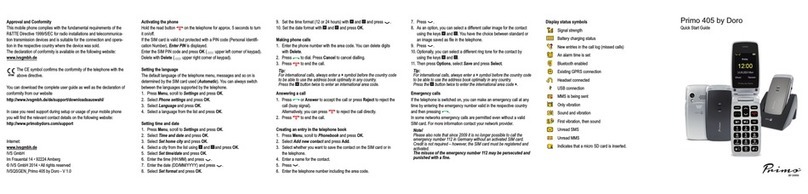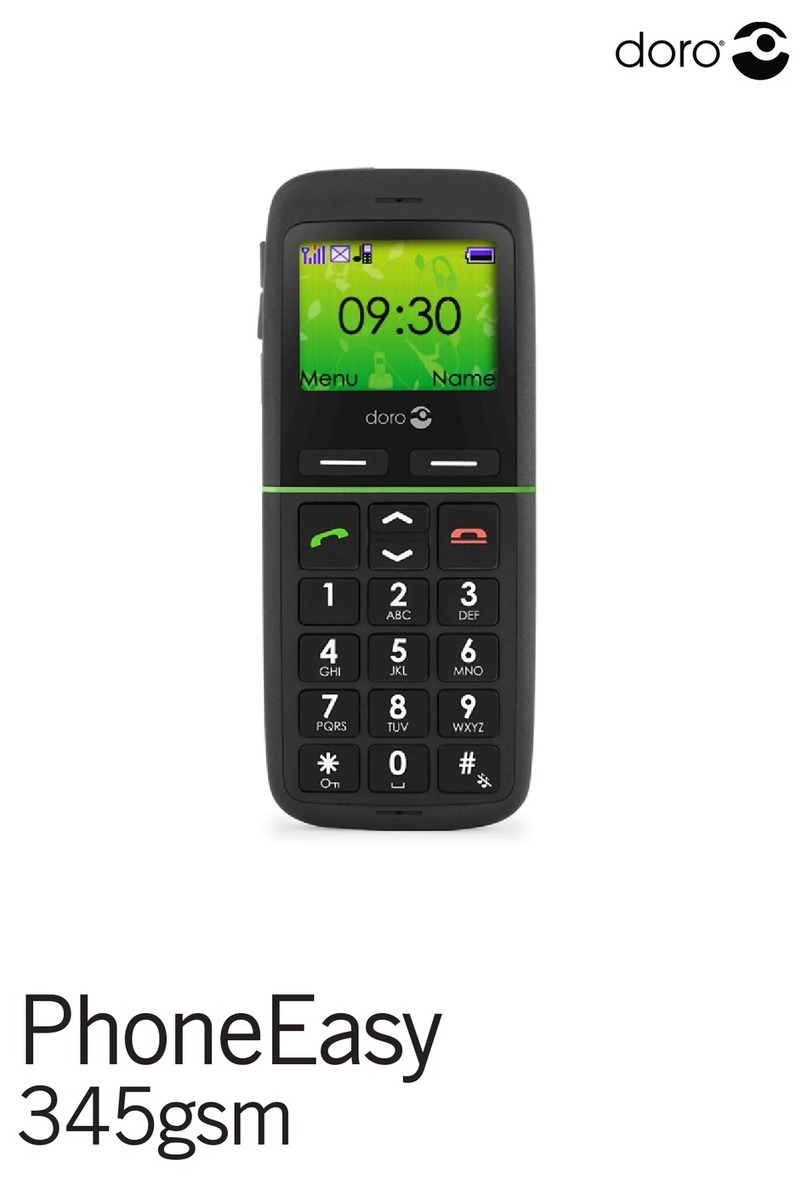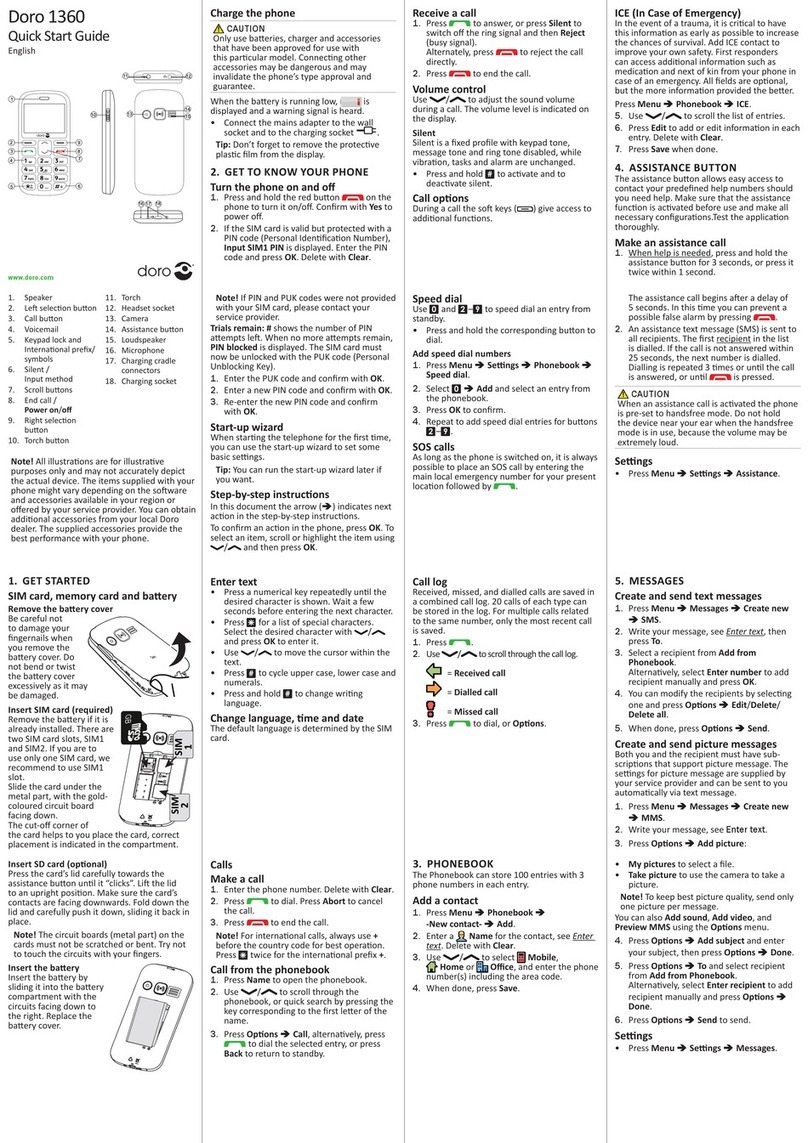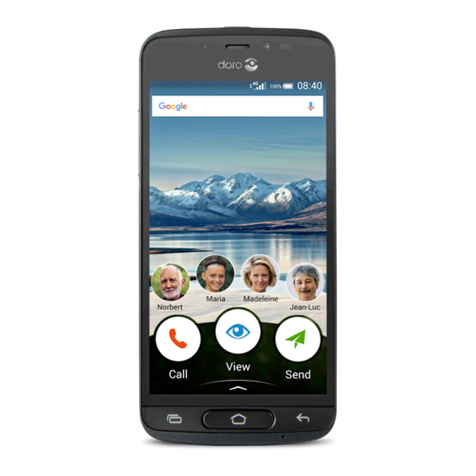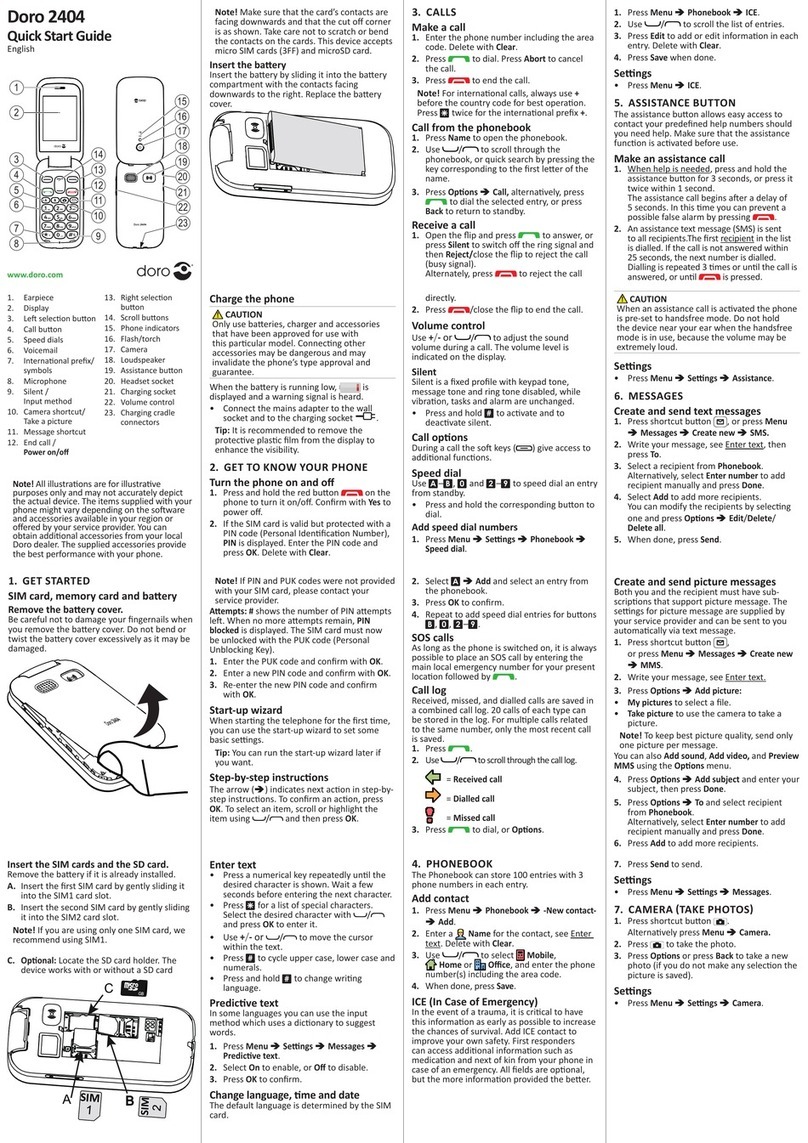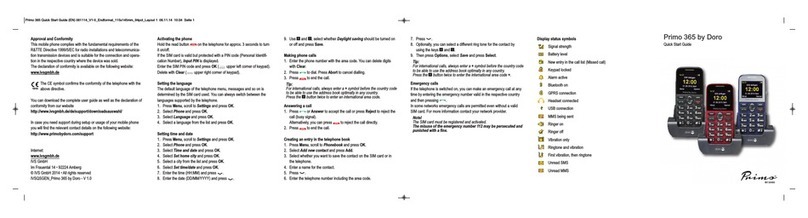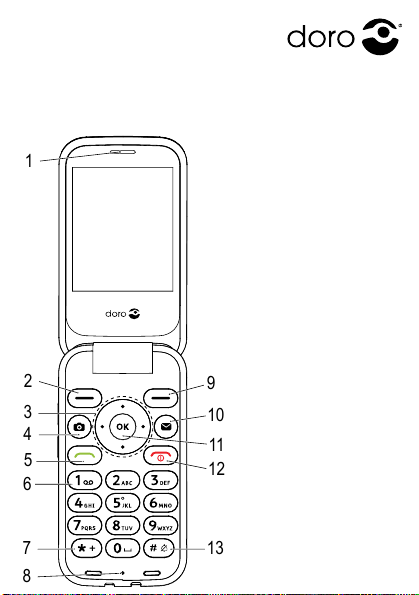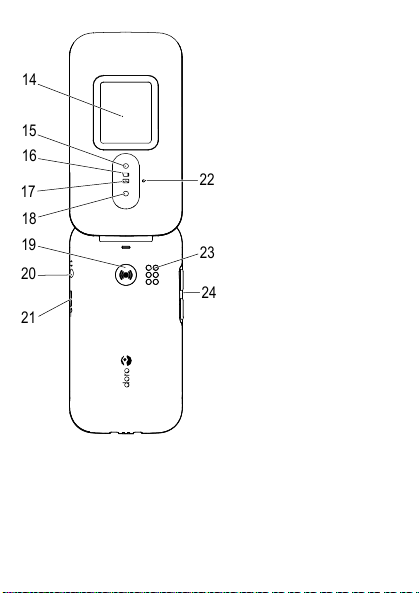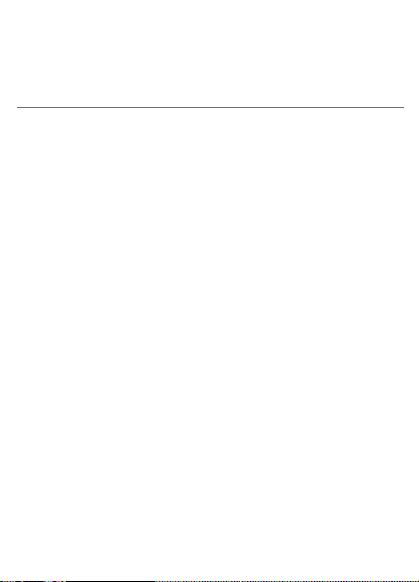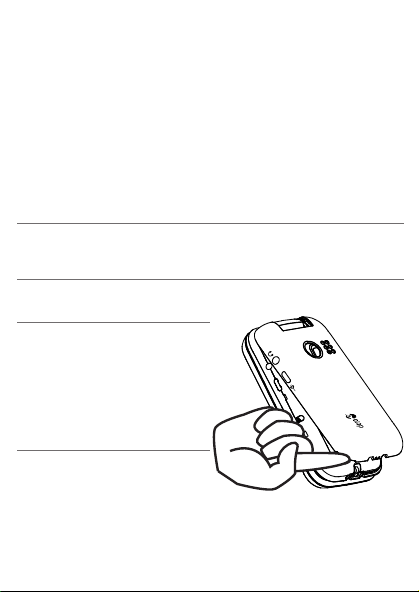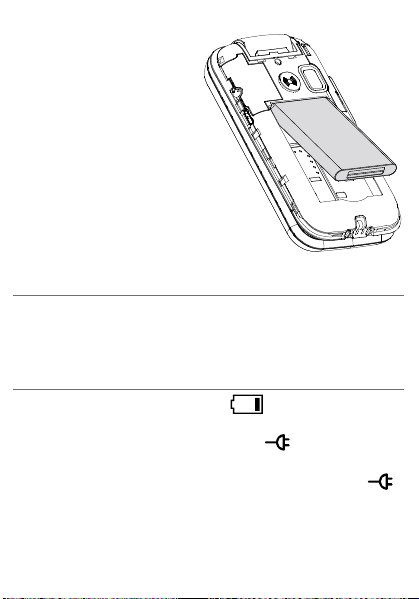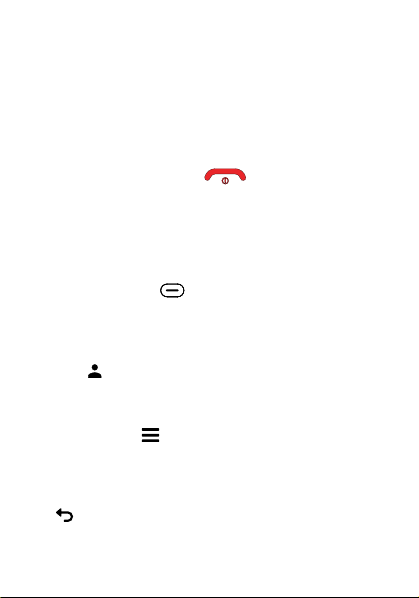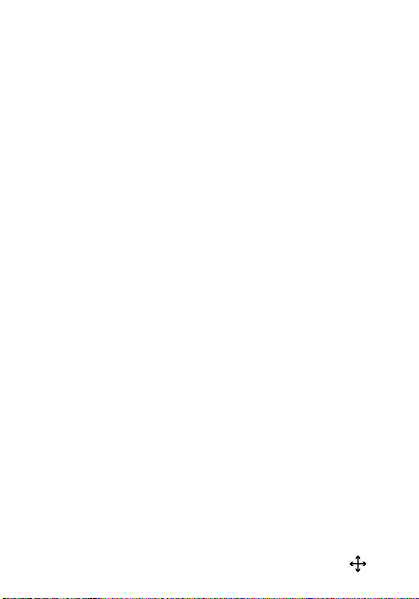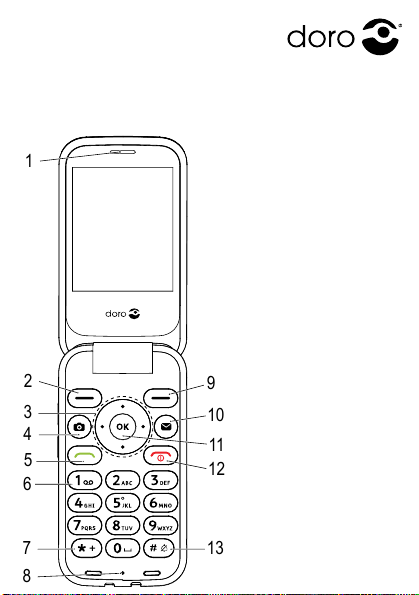
1 2 3 4
Note! All illustraons are for illustrave purposes only and
may not accurately depict the actual device.
The items supplied with your phone might vary depending
on the soware and accessories available in your region or
oered by your service provider. You can obtain addional
accessories from your local Doro dealer. The supplied
accessories provide the best performance with your phone.
2. GET TO KNOW YOUR PHONE
When starng the telephone for the rst me, you are
guided by the Start-up wizard to set some basic sengs.
Select the seng you would like to change.
When ready, press
Done
.
2.1. Descripons in this document
Descripons in this document are based on your phone’s
setup at the me of purchase. Instrucons normally start
from the home screen. Press (red) to reach the
home screen. Some descripons are simplied.
The arrow (â) indicates next acon in step-by-step instruc-
ons.
2.2. Handle the phone
Selecon buons :
The selecon buons have mulple funcons. The current
key funcon is shown above the selecon buon on the
display.
Contacts :
Press to see your contacts.
This is displayed as the right selecon buon in idle screen.
Opons buon :
• Press to see more opons available in selected menu.
This is displayed as the le selecon buon in selected
menues.
Back :
• Return to the previous screen.
This is displayed as the right selecon buon in selected
menues.
1. Press .
Alternavely, press
OK
â
Contacts
.
2. Use to scroll through the contacts, or press
â
Search contact
to search the phonebook.
3. Select the wanted contact and press (green).
Alternavely, select the wanted contact and press
OK
â
â
Call
to select a secondary number stored to
that contact.
3.3. Receive a call
1. To answer an incoming call when the phone is closed,
open the phone.
2. Press (green) to answer.
Alternavely press
Silent
to switch o the ringsignal
or press /close the ip to reject directly (busy
signal).
Silence an incoming call
1. When a call comes in, press any of the
Volume keys
to
silence the ring tone.
3.4. Call log
Received, missed, and dialed calls are saved in a call log.
Retrieving and dialing:
1. Press (green).
2. Use to scroll through the call log
= Incoming call
= Outgoing call
= Missed call
3. Press (green) to dial the highlighted number.
Doro 6880
Quick Start GuideQuick Start Guide
English
Insert the SIM card:
Note! Take care not
to scratch or bend the
contacts on the cards when
inserng them into the
card holders.
Insert the micro SIM or
USIM card provided by the
mobile service provider.
Make sure that the SIM
card’s contacts are facing
inwards and that the cut
o corner is as shown.
Should you need, but have
problem to remove/replace the SIM card, use adhesive
tape on the exposed part of the SIM card to pull it out.
Insert the memory card:
You may oponally install a memory card in the phone to
increase the storage space of your phone to be able to
store more les, pictures, videos etc. Make sure that the
memory card’s contacts are facing downwards, as shown
above.
Note! This device only accepts micro SIM card (3FF). Use of
incompable SIM cards may damage the card or the device,
and may corrupt data stored on the card.
Use only compable memory cards with this device.
Compable card types include microSD, microSDHC,
microSDXC. Incompable memory cards may damage the card
itself, the device and corrupt any data stored on the card.
Insert the baery:
Insert the baery by
sliding it into the baery
compartment with the
contacts facing upwards to
the le.
Replace the baery cover.
1.2. Charge
While it’s possible that your
phone will already come
with enough charge to be
powered on right out of the
box, we erecommend to
give it a full charge before rst use.
Cauon
Only use baeries, chargers and accessories that have
been approved for use with this parcular model.
Connecng other accessories may be dangerous and may
invalidate the phone’s type approval and warranty.
When the baery is running low, appears and a
warning signal is heard. Connect the mains adapter to a
wall socket and to the charging socket or place the
device in a charging cradle.
Alternavely connect the cable to the charging socket
on the phone to a USB port on a computer.
1.3. Save energy
When the baery is fully charged, disconnect the charger
from the device and unplug the charger from the wall
socket.
To save power the screen goes o aer a while. Press any
buon to wake the screen up. Baeries degrade over me,
which means that call me and standby me will normally
decrease with regular use. During extended operaon, the
device may feel warm. In most cases, this is normal. To
avoid geng too warm, the device may switch o during
charging.
1.4. Turn the phone on and o
1. Press and hold the red buon on the phone to
turn it on/o. Conrm with
Yes
to power o.
2. If the SIM card is valid but protected with a PIN code
(Personal Idencaon Number),
PIN code
is displayed.
Enter the PIN code and press
OK
. Delete with
Clear
( right selecon buon).
Note! If PIN and PUK codes were not provided with your
SIM card, please contact your service provider.
Tip: It is recommended to remove the protecve plasc lm
from the display to enhance the visibility.
Aempts: #
shows the number of PIN aempts le. When
no more aempts remain,
PIN blocked
is displayed. The SIM
card must now be unlocked with the PUK code (Personal
Unblocking Key).
1. Enter the PUK code and conrm with
OK
.
2. Enter a new PIN code and conrm with
OK
.
3. Re-enter the new PIN code and conrm with
OK
.
Call (green):
• Dial a number or answer an incoming call.
• Enter the call log.
End call/Power on and o (red):
• Press to end calls or return to the home screen.
• Long press to power on or o.
Assistance :
• Press to make an assistance call.
Camera :
• Press to iniate the camera app.
Message :
• Press to iniate the messaging app.
Navigaon keys:
• (A) Use the
Four-way navigaon keys
to navigate up,
down, le and right. These keys will be shown as in
the rest of this document.
• (B) Use the centre buon to open the main menu, select
items and conrm acons. This buon will be shown as
OK
in the rest of this document
Note! Navigaon in some third party apps might work
dierently.
Volume control:
Use buons on the side of the device to adjust the sound
volume. During a phone call, it adjusts the earpiece
volume.
Set the language:
The default language is determined by the SIM card.
Press
OK
â
Sengs
â
General
â
Language
â
Language
Set the me and date:
The me and date can automacally be set from the
network.
Press
OK
â
Sengs
â
General
â
Time & date
2.3. Enter text
• Press the buon corresponding to the leer unl the
appropriate character appears.
• Press * for a list of special characters. Select the
desired character using the
Four-way navigaon key
and
press
OK
to enter it.
• Use the
Four-way navigaon key
to move the cursor
within the text.
• Press
Clear
to erase characters.
• Press # to select upper case (
ABC
), lower case (
abc
),
sentence case (
Abc
), numerals (
123
) and predicve text
(language code).
Enter text with predicve text:
In some languages you can use the predicve text input
method which uses a diconary to suggest words. Just
press the buon corresponding to the appropriate
character and then select the suggested word with and
conrm the selected word with
OK
.
While texng, press # to change input method.
Change the wring language:
1. Press # and select
Wring language
for a list of
available languages.
2. Select language and press
OK
to conrm.
Enter phone numbers:
Note: For internaonal calls, always use + before the
country code for best operaon. Press * twice for the
internaonal prex
+
.
You can dial or save phone numbers with pauses for use
with automated systems, such as voicemail or credit card
billing numbers. There are two types of pauses available on
your phone, press * repeatedly unl desired character is
shown.
P
is for pause and
W
is to wait for user acvaon.
2.4. External display
Displays the date, the me and nocaons.
3. CALLS
3.1. Make a call
1. Enter the phone number.
2. Press (green) to call.
3. Press (red) to end the call.
Note!
There is no dial tone. As long as the phone is turned
on, it is ready for use.
3.2. Make a call from the contacts list
4. CONTACTS
4.1. Create a contact
1. Press
OK
â
Contacts
â
Add
â select the wanted
storage
Phone
/
SIM
.
2. Enter relevant contact informaon.
3. When done, press
Save
.
Tip: Depending on the selected storage locaon, the types
of informaon you can save may vary.
4.2. Create ICE entry (In Case of Emergency)
First responders can access addional informaon such
as medical informaon from the vicm’s phone in case
of emergency. In the event of a trauma, it is crical to
have this informaon as early as possible to increase the
chances of survival. All elds are oponal, but the more
informaon provided the beer.
1. Press
OK
â
Contacts
â
ICE
.
2. Fill in as much informaon as possible.
3. Select informaon eld and press
Edit
, press
Save
when
done.
5. SOS/112 CALLS
As long as the phone is switched on, it is always possible
to place an SOS call by entering the main local emergency
number for your present locaon followed by
(green). Some networks accept calls to emergency numbers
without a valid SIM card. Contact your service provider for
more informaon.
Note!
Somemes an emergency call cannot be placed due
to network, environment or interference issues.
6. ASSISTANCE BUTTON
Important! Please note that if the Assistance call is
answered by a voice mail or answering service, the alarm
call is considered conrmed and no further call aempts
will be made (assistance sequence interrupted).
The Assistance buon on the back of the phone allows easy
access to your predened help contacts (Helpers) in case
of emergency. Make sure that the assistance funcon is
acvated before use.
See the full manual for more informaon about the
funcon.
6.1. Acvaon
Acvate the funcon for the assistance buon.
1. Press
OK
â
Assistance
â
Acvaon
:
•
On normal
to press and hold the buon for approxi-
mately 3 seconds, or press it twice within 1 second.
•
On (3)
to press the buon 3 mes within 1 second.
•
O
to disable the assistance buon.
2. Press to go back and connue with other sengs.
6.2. Helpers
Add help contacts (Helpers) to the list that are called when
the assistance buon is pressed.
1. Press
OK
â
Assistance
â
Helpers
.
2. Select
Add
â
Manual
to add names/numbers manually.
Alternavely, press
Contacts
to add a contact from the
contacts.
3. Press to go back and connue with other sengs.
6.3. Assistance SMS
A text message can be sent to the Helpers when the
assistance buon is pressed.
1. Press
OK
â
Assistance
â
Assistance SMS
.
2. Check
Send SMS
to acve the feature.
3. Go down to the message eld and write the message.
4. Press
Save
to save the message.
5. Press to go back and connue with other sengs.
Note! You must write a message if you acvate the
Assistance SMS funcon. It’s helpful for the recipient of the
assistance message if you include that it’s an assistance
alert and that it’s from you.
Always inform recipients in the Helpers list that they are
listed as your assistance contacts.
Example: “This is an emergency message from John Smith.”
6.4. Signal type
Select the nocaon signal type for the assistance
sequence.
1. Press
OK
â
Assistance
â
Signal type
:
•
High
to use loud signals (default).
•
Low
to use one low signal.
•
Silent
no sound indicaon, like a normal call.
2. Press to go back and connue with other sengs.
7. CAMERA
Note: To get sharp photos, wipe the lens clean with a dry
cloth.
1. Press the shortcut buon , or, press
OK
â
Camera
.
2. Press or
OK
to take a photo.
8. MESSAGES
8.1. Create a message
A text message (SMS) is a short text message that can be
sent to other mobile phones. A picture message (MMS)
can contain text and media objects such as pictures, sound
recordings and video. The sengs for messaging are
supplied by your service provider and can be sent to you
automacally via text message.
1. Press or press
OK
â
Message
â
Write
.
2. Enter the recipients phone number in the
To
eld.
Or press
Contacts
to select one or more recipients from
your contacts.
3. Scroll down and type your message.
4. Press for further opons.
5. When done, press
Send
.
Note!
If you choose to send to mulple contacts, you will be
charged for each one.
Important!
Some features uses Internet data services and that can be
costly. We recommend that you check your data service
rates with your service provider.
2
1
3
4
5
6
13
10
12
11
7
9
8
21
20
23
24
18
15
19
16
17 22
14
2
1
3
4
5
6
13
10
12
11
7
9
8
21
20
23
24
18
15
19
16
17 22
14
1. Speaker
2. Le selecon buon
3. Four-way navigaon
keys
4. Camera shortcut
5. Call buon
6. Voicemail
7. Internaonal prex/
Symbols
8. Microphone
9. Right selecon
buon
10.Message shortcut
11.OK-buon
12.End call/
Power on/o
13.Input method/
Silent mode
14.External display
15.Camera ash
and torch
16.Red light = baery
level low / charging
17.Green light = New
message / missed call
18.Camera lens
19.Assistance buon
20.Headset socket
21.Charging socket
22.Second microphone
23.Loudspeaker
24.Volume keys
• Only use baeries, chargers and accessories that have
been approved for use with this parcular model.
Connecng other accessories may be dangerous and
may invalidate the phone’s type approval and warranty.
• Availability of all accessories is subject to change
depending enrely on manufacturing companies. For
more informaon about available accessories, refer to
the Doro website.
Insert the memory card, SIM card
and baery
Important!
Turn o the phone and disconnect the charger before
removing the baery cover.
Remove the baery cover:
Important!
Be careful not to damage
your ngernails when you
remove the baery cover.
Do not bend or twist the
baery cover excessively as
it may get damaged.
IMPORTANT!
Your device may use data services and you may incur
addional charges for data services, such as messaging or
using locaon services depending on your data plan. We
recommend that you check your data rates for your sub-
scripon with your service provider.
1. GET STARTED
When you rst get your phone, there is a few acons that
you need to take before starng to use it.
Tip: Remove the plasc screen protector.
1.1. Unbox your new phone
The rst step is to unbox the phone and assess the items
and equipment included in the delivery. Make sure to read
through the manual so you can familiarize yourself with
the equipment and the basic funcons. For the full manual
please visit www.doro.com or contact our Helpline.
• The items supplied with the device and any available
accessories may vary depending on the region or service
provider.
• The supplied items are designed only for this device and
may not be compable with other devices.
• Appearances and specicaons are subject to change
without prior noce.
• You can purchase addional accessories from your local
Doro retailer.
• Make sure they are compable with the device before
purchase.