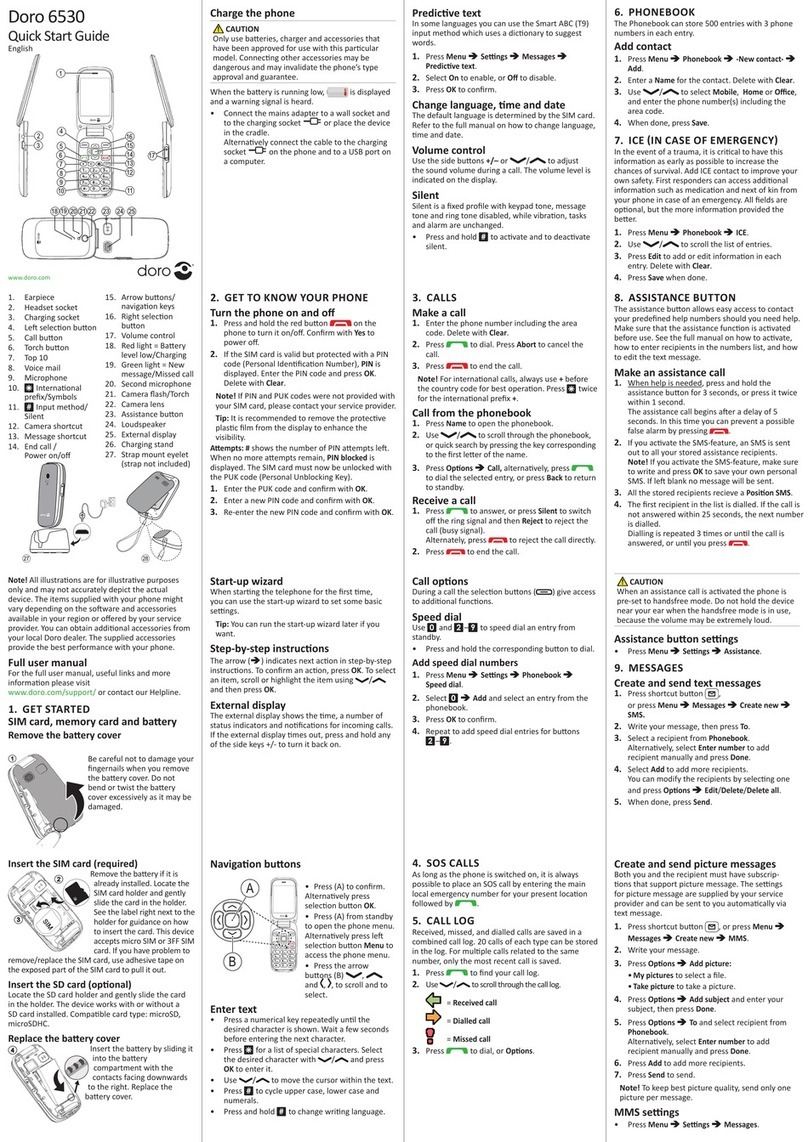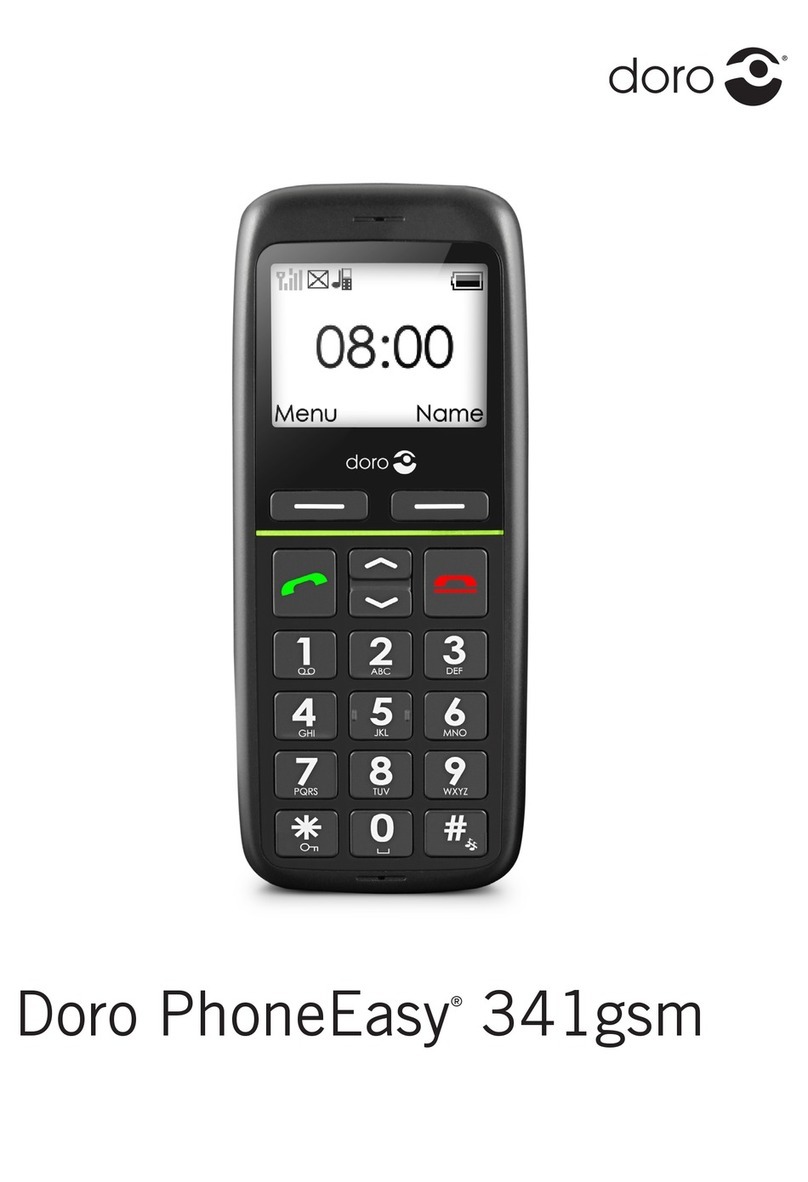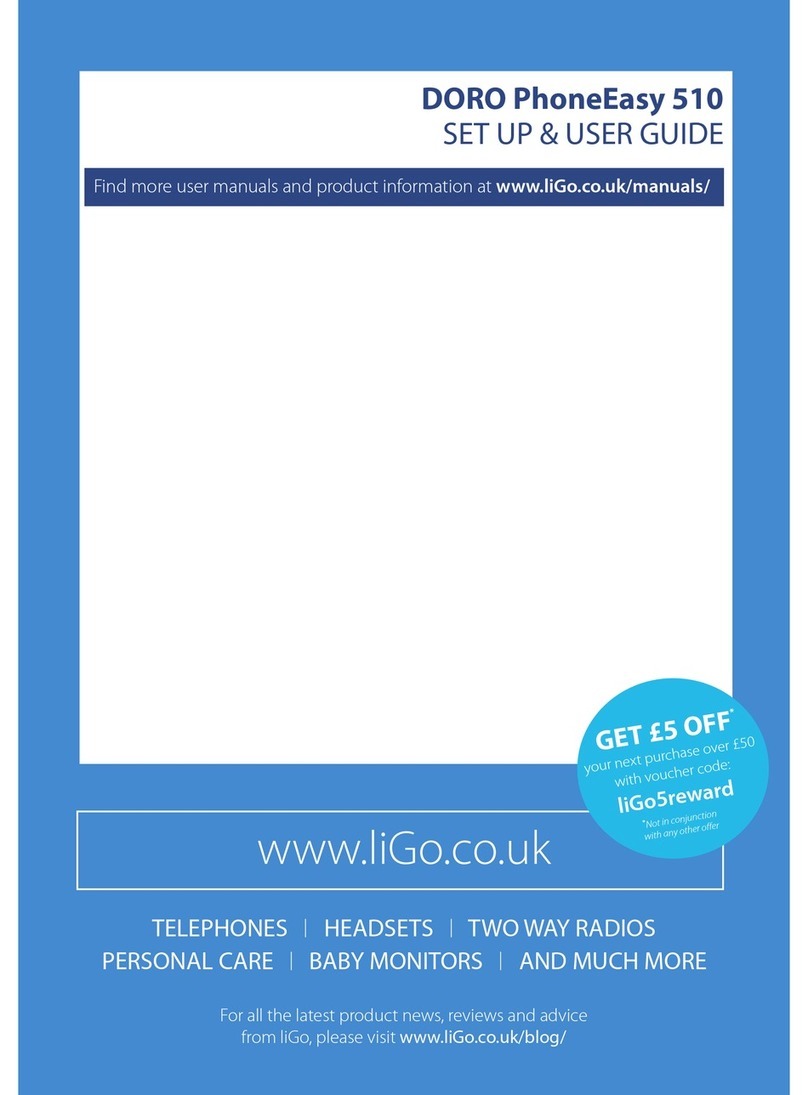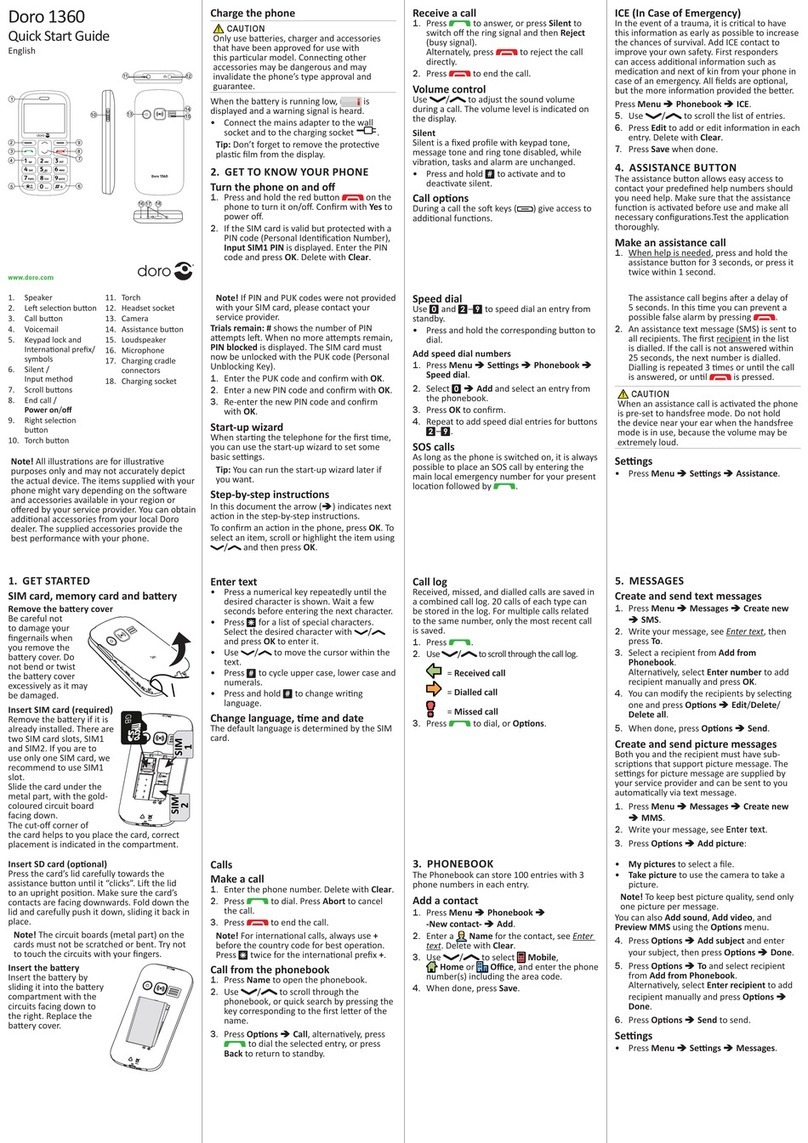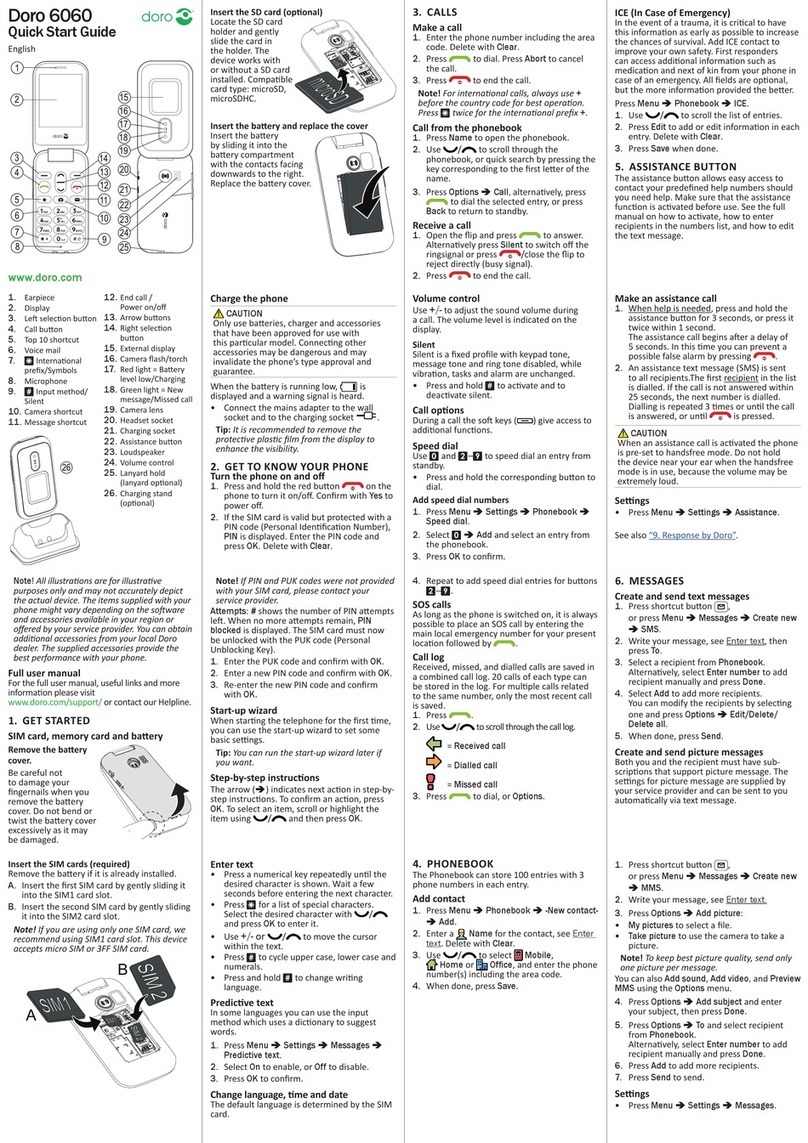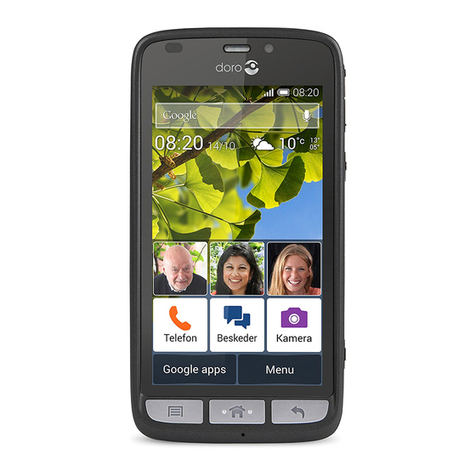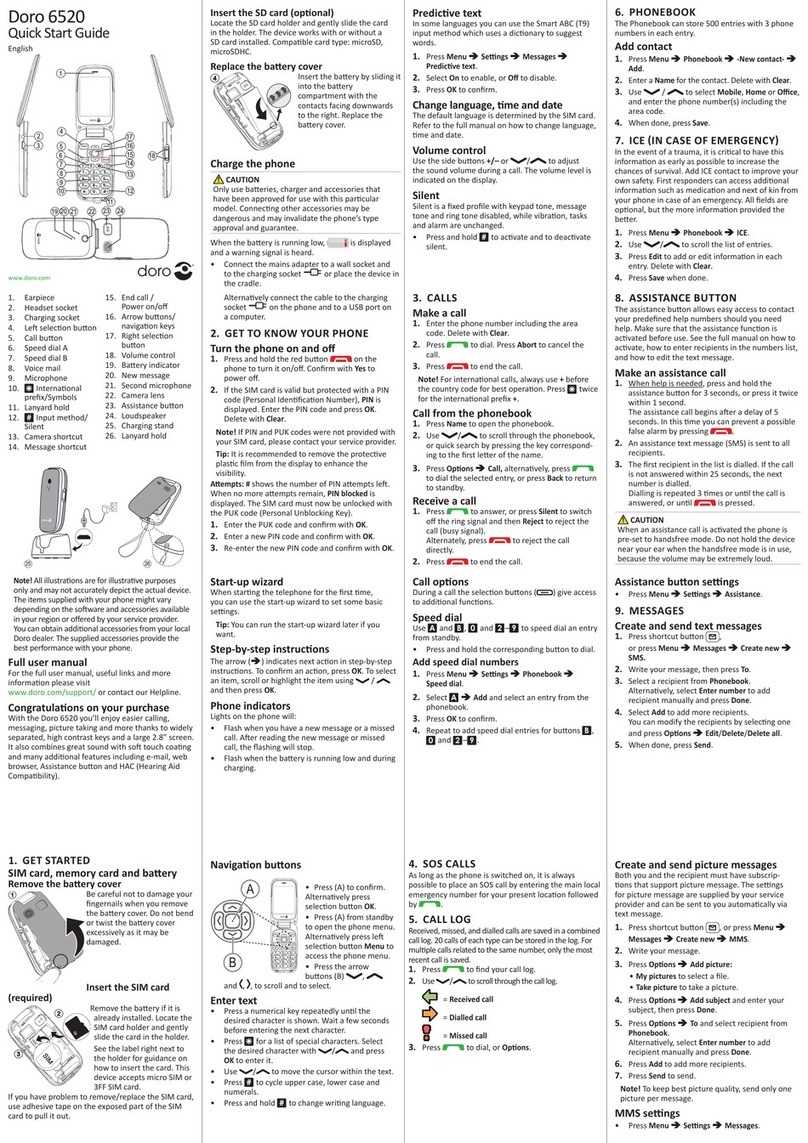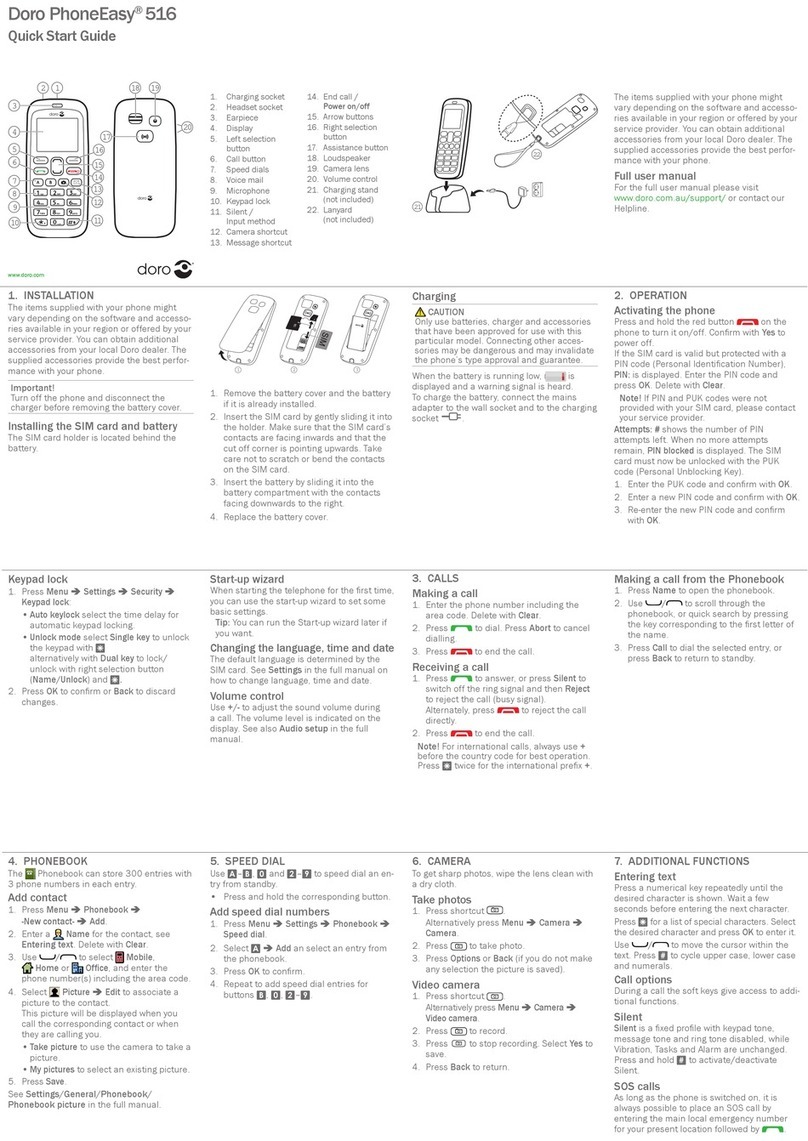3
Signal tones . . . . . . . . . . . . . . . . . . . . . .41
Phone settings . . . . . . . . . . . . . . . . . . . . .43
Call settings . . . . . . . . . . . . . . . . . . . . . . .48
Voicemail . . . . . . . . . . . . . . . . . . . . . . . .51
Advanced Settings . . . . . . . . . . . . . . . . . .52
Network settings . . . . . . . . . . . . . . . . . . .54
Security settings . . . . . . . . . . . . . . . . . . . .55
Connections . . . . . . . . . . . . . . . . . . . . . .59
Reset to factory settings . . . . . . . . . . . . .62
SMS settings . . . . . . . . . . . . . . . . . . . . . .63
MMS settings . . . . . . . . . . . . . . . . . . . . . .65
Service notification . . . . . . . . . . . . . . . . . .66
Bluetooth® . . . . . . . . . . . . . . . . . . . . . . . .66
Calendar . . . . . . . . . . . . . . . . . . . . . . . . . .69
Extras . . . . . . . . . . . . . . . . . . . . . . . . . . . .69
Torch . . . . . . . . . . . . . . . . . . . . . . . . . . .69
Alarm . . . . . . . . . . . . . . . . . . . . . . . . . . .70
Calculator . . . . . . . . . . . . . . . . . . . . . . . .71
Appendix . . . . . . . . . . . . . . . . . . . . . . . . . .72
Safety precautions . . . . . . . . . . . . . . . . . .72
Network services and network costs . . . .72
Operating environment . . . . . . . . . . . . . .72
Medical devices . . . . . . . . . . . . . . . . . . . .73
Pacemakers . . . . . . . . . . . . . . . . . . . . . .74