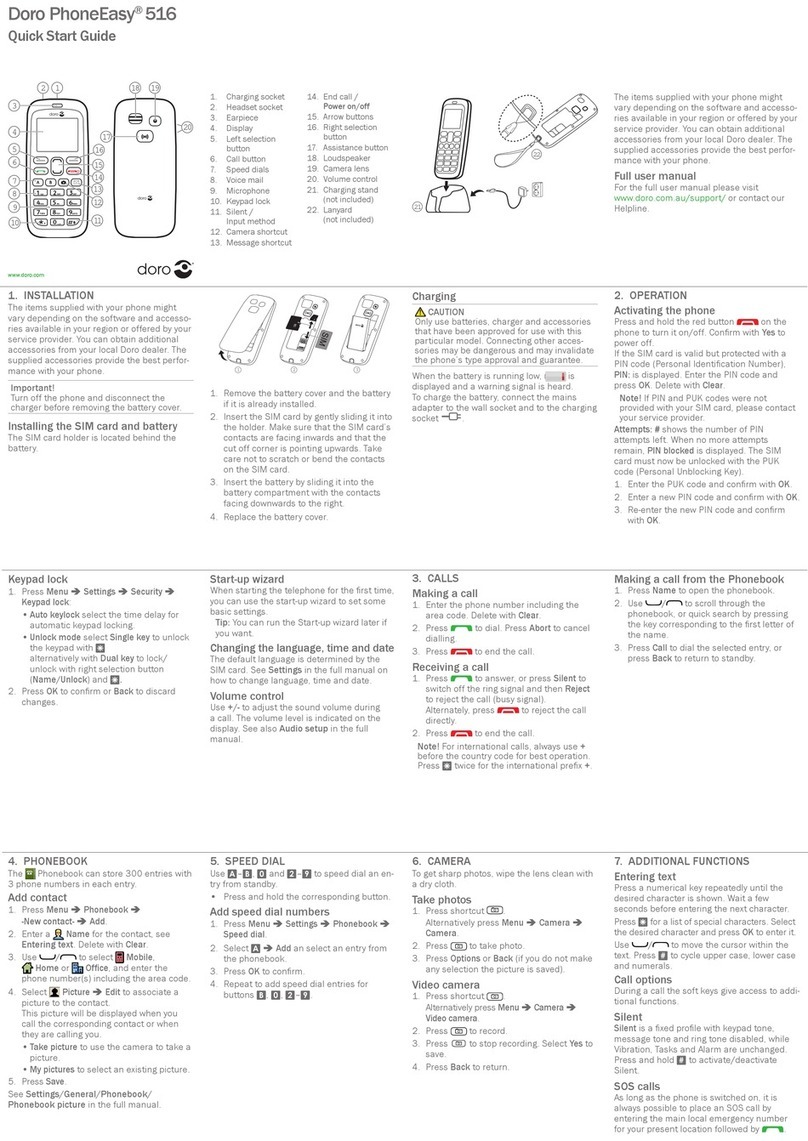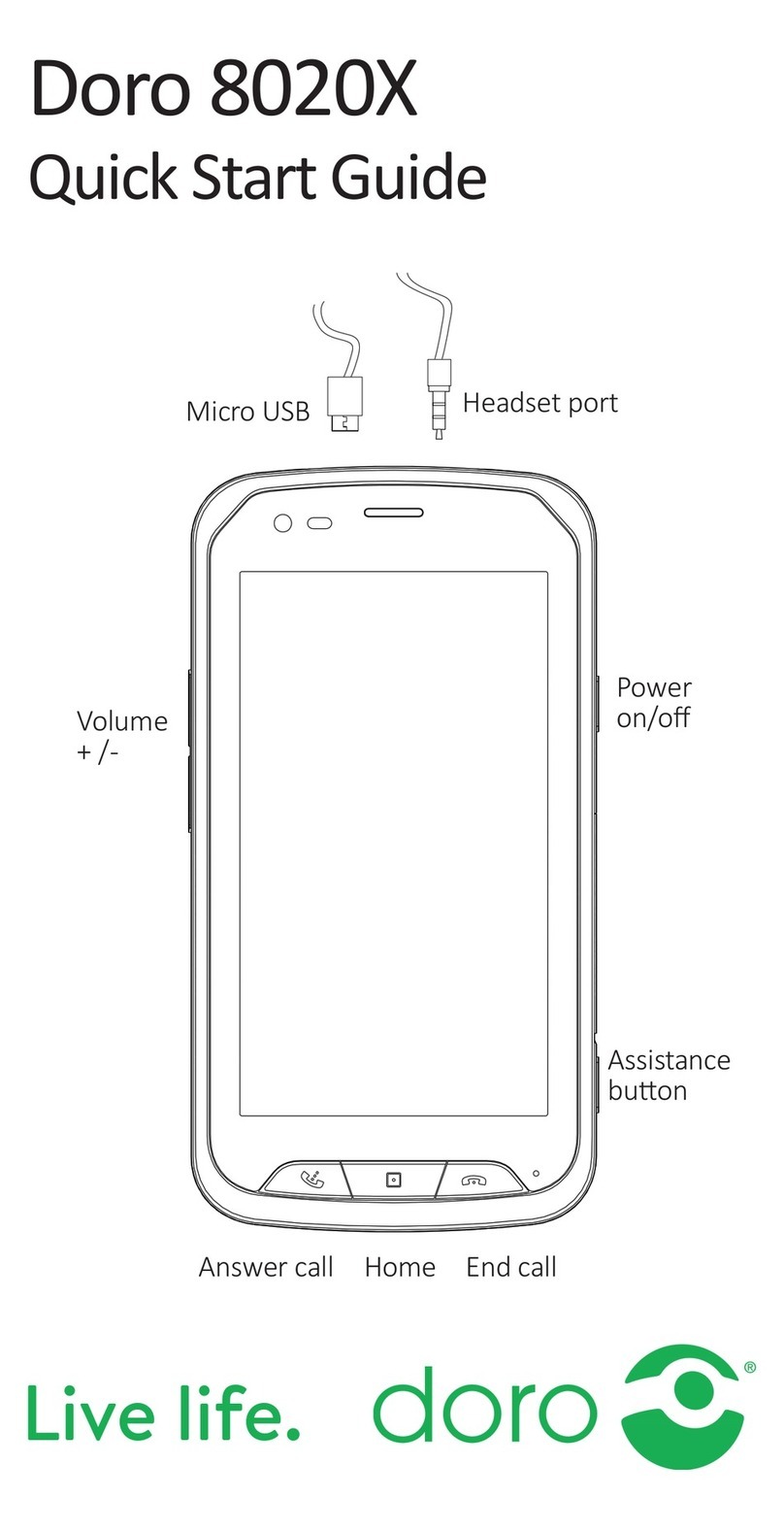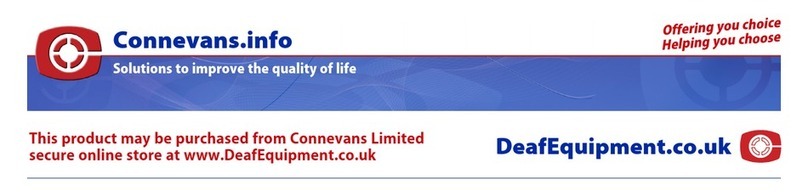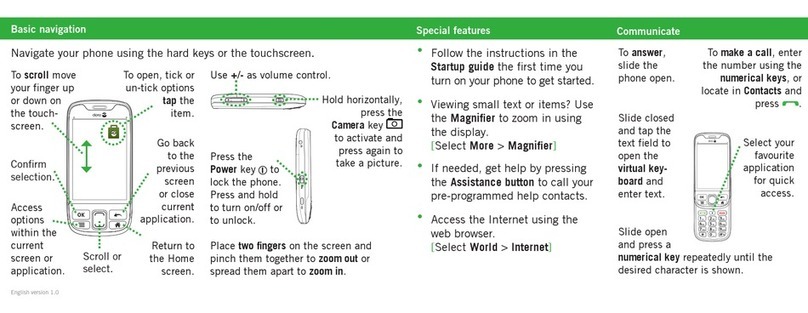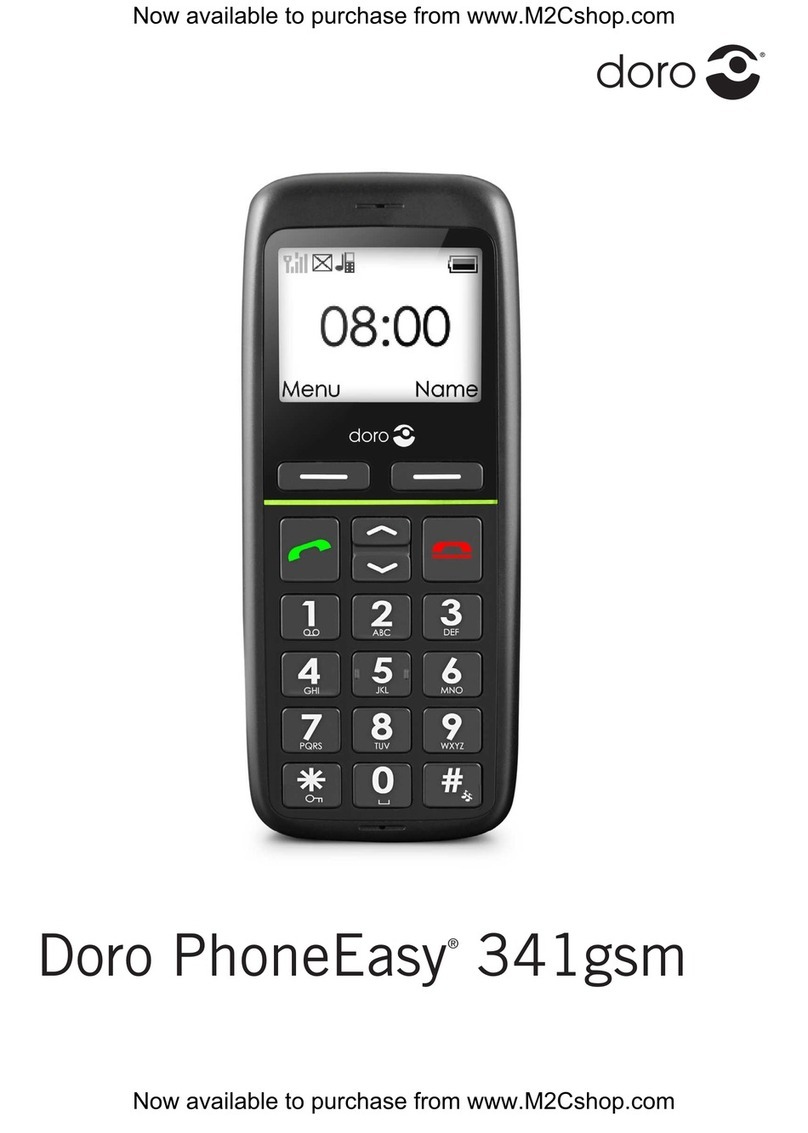Controls
1. Speaker
Phone with the mobile phone at the ear.
2. Navigation buttons
For navigating in menus and text input. n
addition by default quick access (modifiable,
see user manual).
Up ( ▲): Enter camera mode
Down ( ▼): Write SMS
Left ( ◄ ): Enter alarm menu
Right ( ►): Enter ring tone menu.
3. Left softkey
Enter the main menu.
4. Call button
Dial and answer calls; open call history.
5. Numerical buttons
n standby mode: Enter phone number; press
and hold 1: Call to voicemail box (phone
number must be stored); enter numbers and
letters. Pressing a number in standby mode
displays all names in the phonebook starting
with one of the letters on the button.
6. *button (additional function)
n standby mode: Menu (left softkey ),
followed by * button activates/deactivates
keylock; for text entries: Open table with
special characters.
7. 0button (additional function)
n standby mode: press and hold to enter “+”,
“p” and “w”.
8. Central button
n standby mode: Open main menu; in
menus: OK.
9. Right softkey
n standby mode: Open phonebook; press
and hold: torch on/off.
10. End button
End call; return to standby mode; press and
hold in standby mode: switch telephone
on/off.
11. #button (additional function)
n standby mode: Press and hold to switch
ring tone on/off. When entering numbers and
letters: change input mode.
12. Camera lens
13. Hands-free speaker and ringing
14. Torch LED
15. Headset ack for 3.5mm standard headset.
16. Micro USB port
Charging port or connect to PC.
Insert SIM card, memory card and battery
The S M card and memory card holders are
located under the battery.
1. Carefully press with your thumb on the rear
casing cover and move it up. Lift the cover
off. n case the battery is inserted, lift it with
your fingernail and remove it.
2. nsert the S M card under the metal
bracket. Ensure that the S M card contacts
face down and the chamfered corner
matches the bracket.
The S M card contacts are not to be
scratched or bent. Do not touch the contacts
with your fingers
3. microSD memory card
For using the high storage features of your
telephone, particularly for photos, audio,
etc. you need to insert a microSD memory
card.
nsert the memory card in the slot: slightly
press on the card holder and move it
carefully up. The memory card holder can
be flipped open. Place the memory card
level in the black plastic holder.
Ensure that the contacts of the memory card
face down and that the projection matches
the marked area. The memory card contacts
are not to be scratched or bent. Flip the
holder down and lock.
4. nsert the battery in the battery
compartment, with the contacts top left.
5. Replace the cover and carefully press down
with your thumb until it clicks in place.
CAUTION
Only use batteries, chargers and accessories
approved for this model. Connecting other
accessories from third party suppliers can be
hazardous and can void the operating permit
for the telephone as well as the warranty.
IMPORTANT
Only use compatible memory cards.
Compatible card types: microSD, microSDHC.
ncompatible cards can damage the card, the
telephone and the saved data.