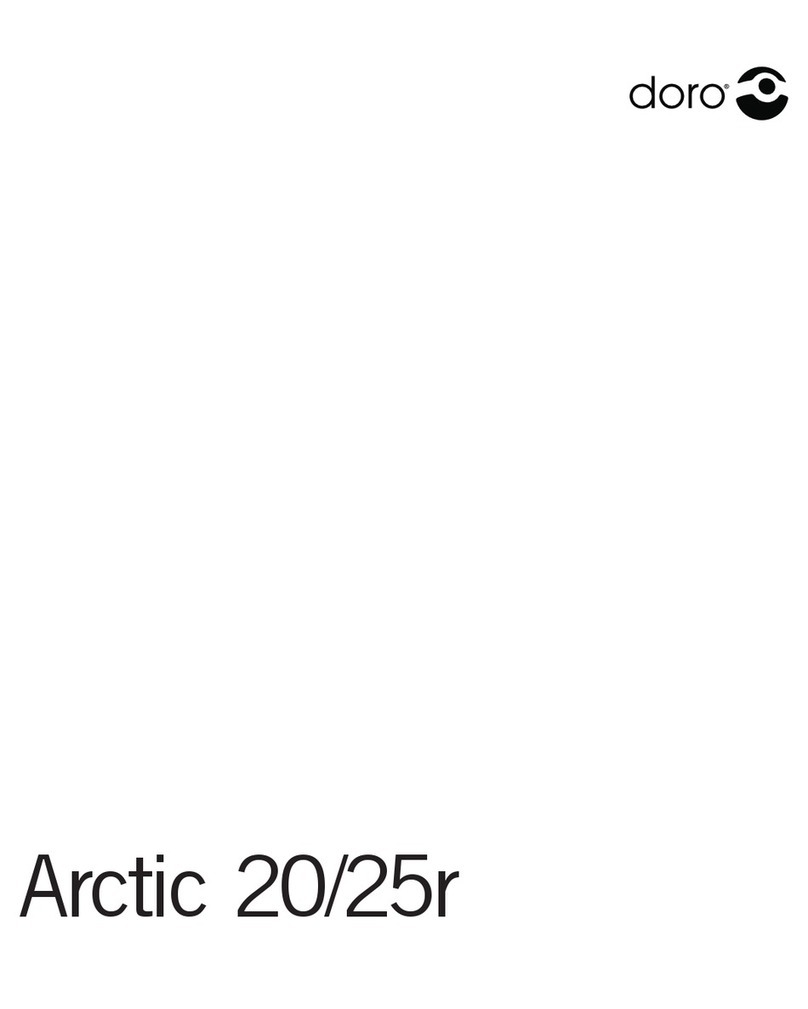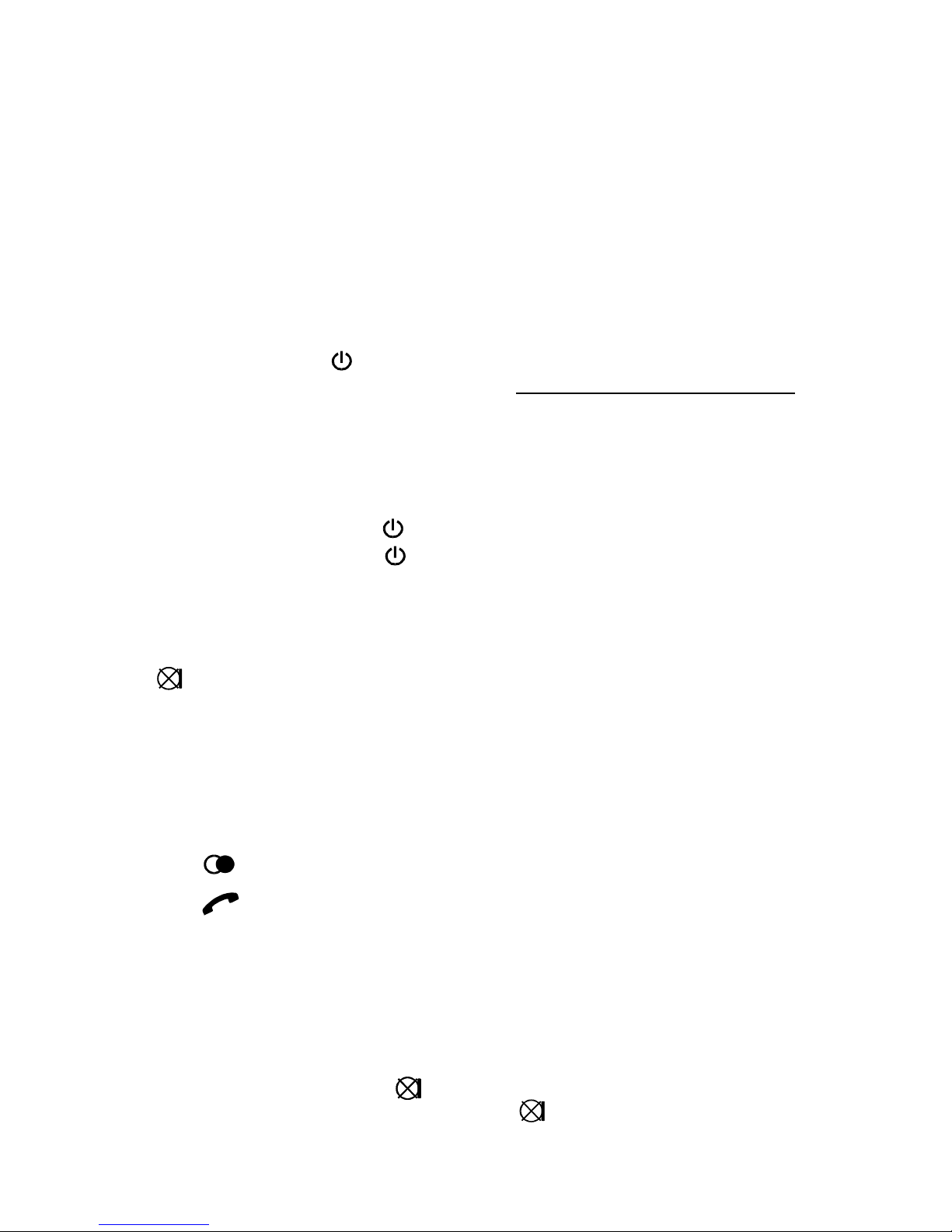1
DORO X100 CONTENTS
Contents ..................1Base Menu .................23-27
Safety information ..........2Ring Option .............23
Handset ...................3PABX usage .............24
Base unit ..................4Least cost routing .........25
Installation. . . . . . . . . . . . . . . . . . . . . 5-6 Call barring ..............26
Locating the base unit .......5Base unit PIN ............27
Charging the handset batteries .5 Deregister ...............27
Handset battery care .........6Set to default .............27
Handset battery indicator .....6Extended system ............28-30
Use. . . . . . . . . . . . . . . . . . . . . . . . . . . . 7-10 Additional base units ......28
The display ................7Additional handsets .......29
Standby mode ..............7Intercom call .............30
Making an external call ......8Transferring calls .........30
Range warning .............8Paging all handsets ........30
Call timer .................8Fault finding ................31-32
Answering incoming calls ....8Interference ..............31
Earpiece volume control ......8Additional equipment ........32
Belt clip ...................9Approved use ...............33
Headset socket .............9REN number .............33
Handset on/off button ........9Technical data ..............34
Do not disturb ..............9
Last number redial ..........9
Mute .....................9
Keypad lock ...............10
Page/Find handset ...........10
Additional Network services ..10
Main Menu ...................11
Phonebook ...................12-13
Caller Display .................14-16
Handset menu .................17-22
Ring Option ...............17
Display ...................18-19
Key beep ..................20
Auto receive ...............20
Languages .................20
Select base ................20
Baby call ..................21
Handset PIN ...............21
Register ...................22
Erase redial ................22
Set to default ...............22