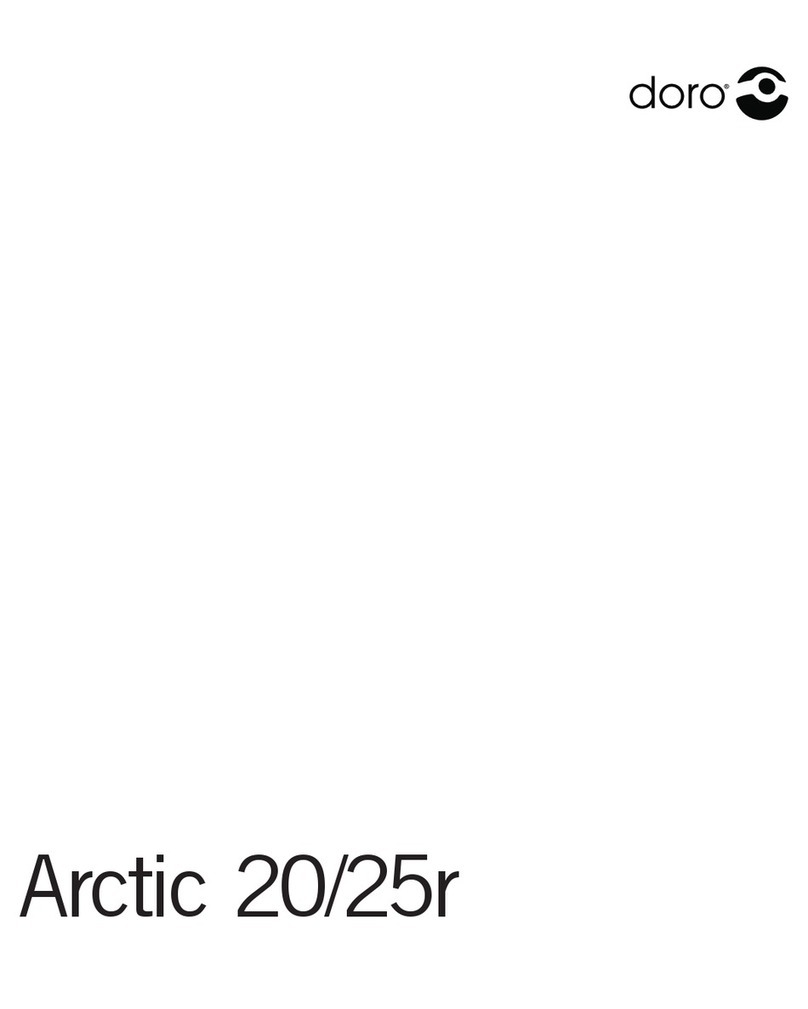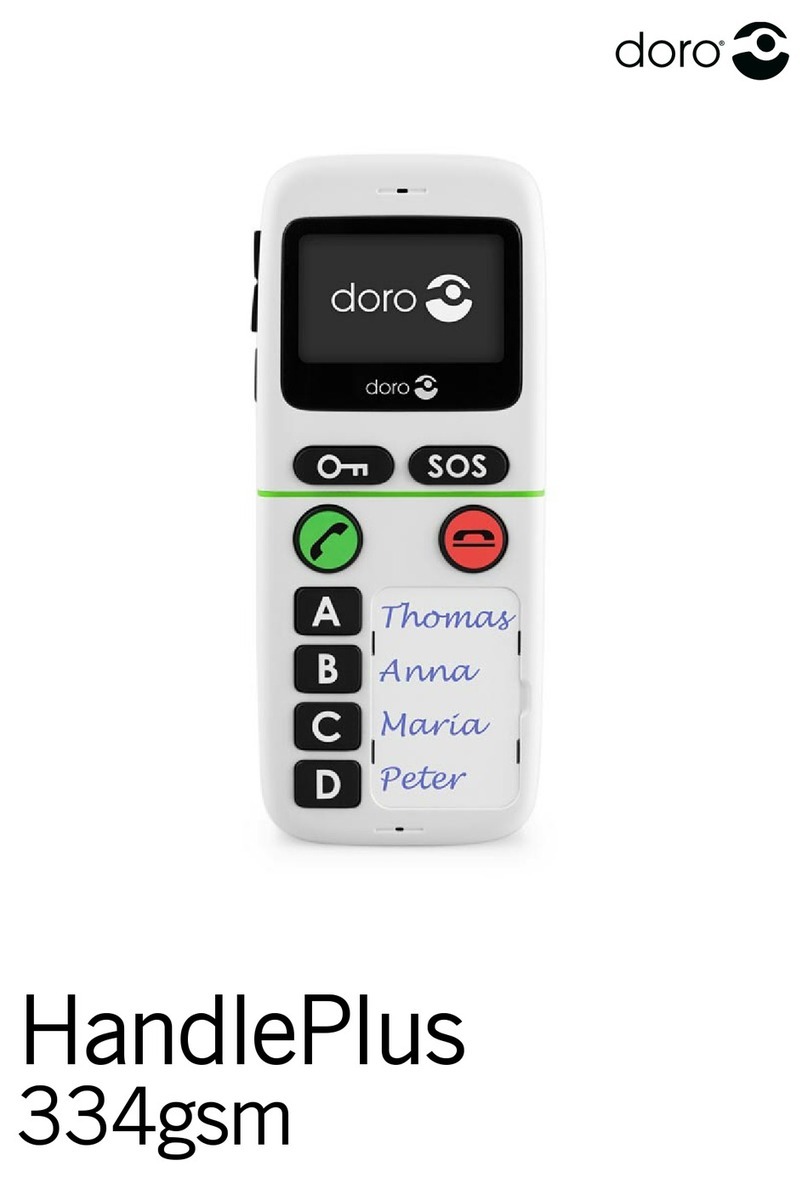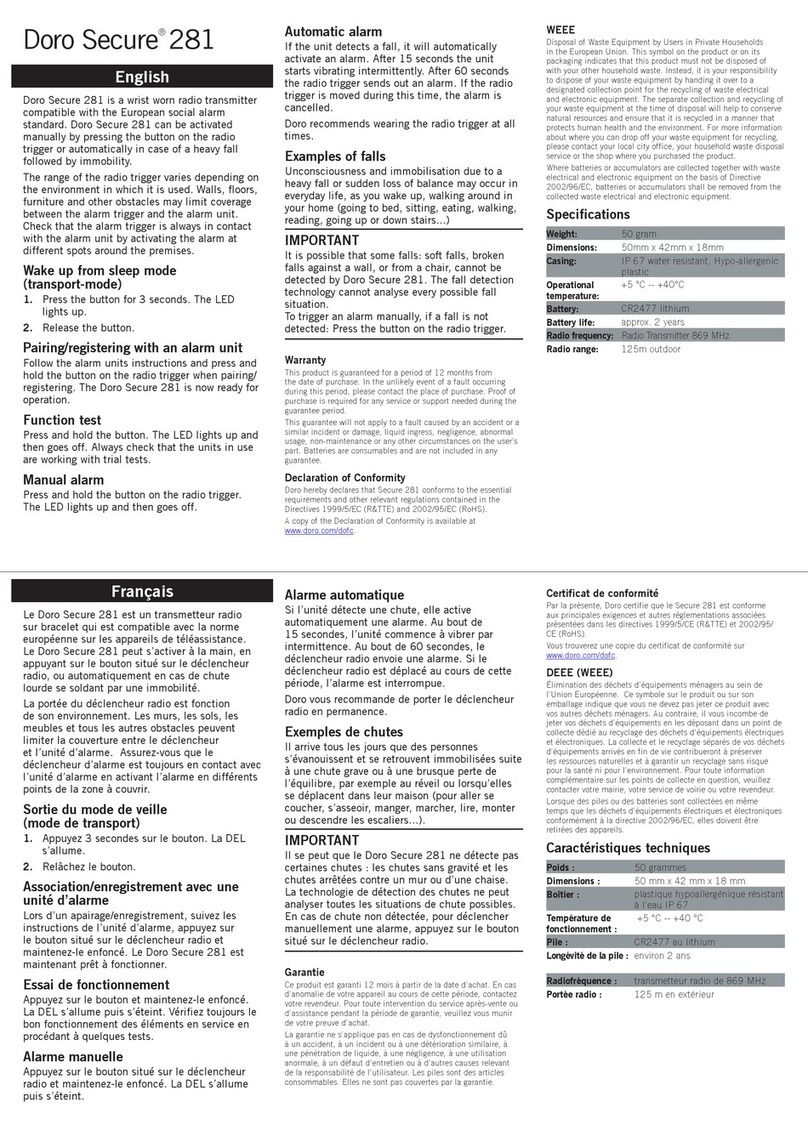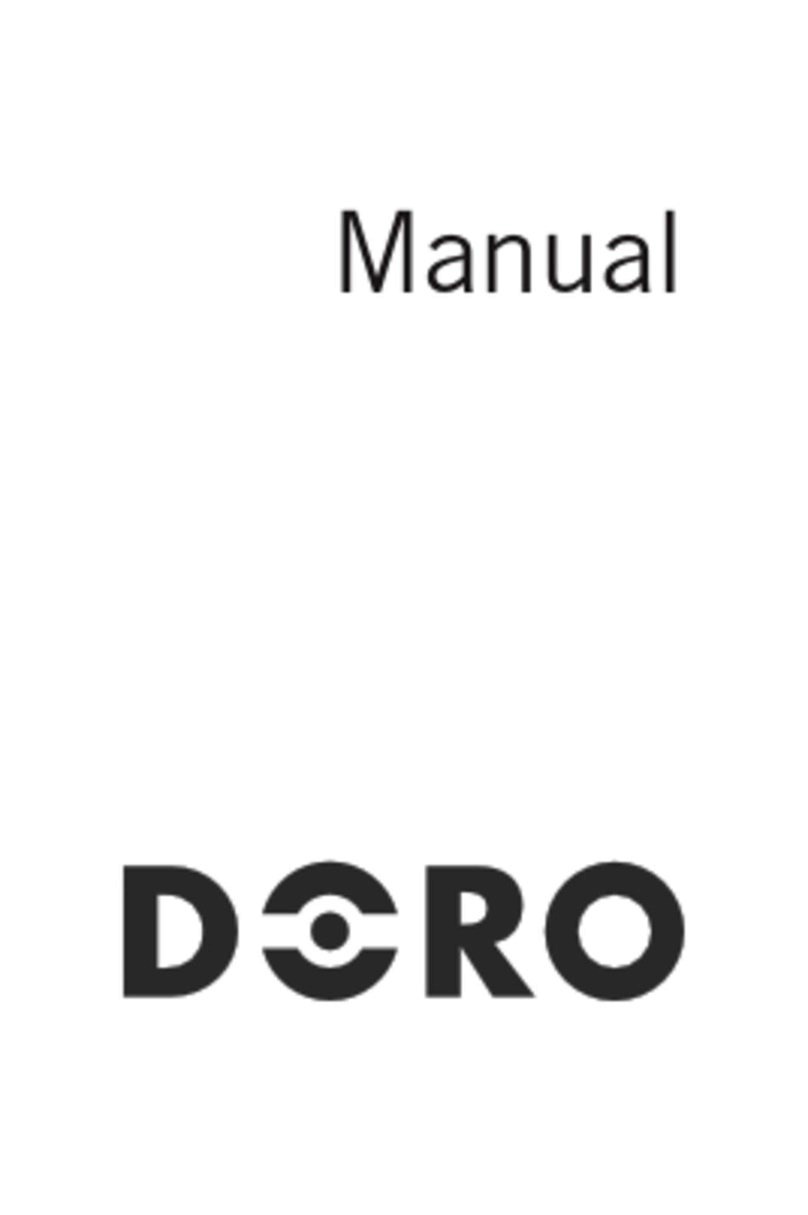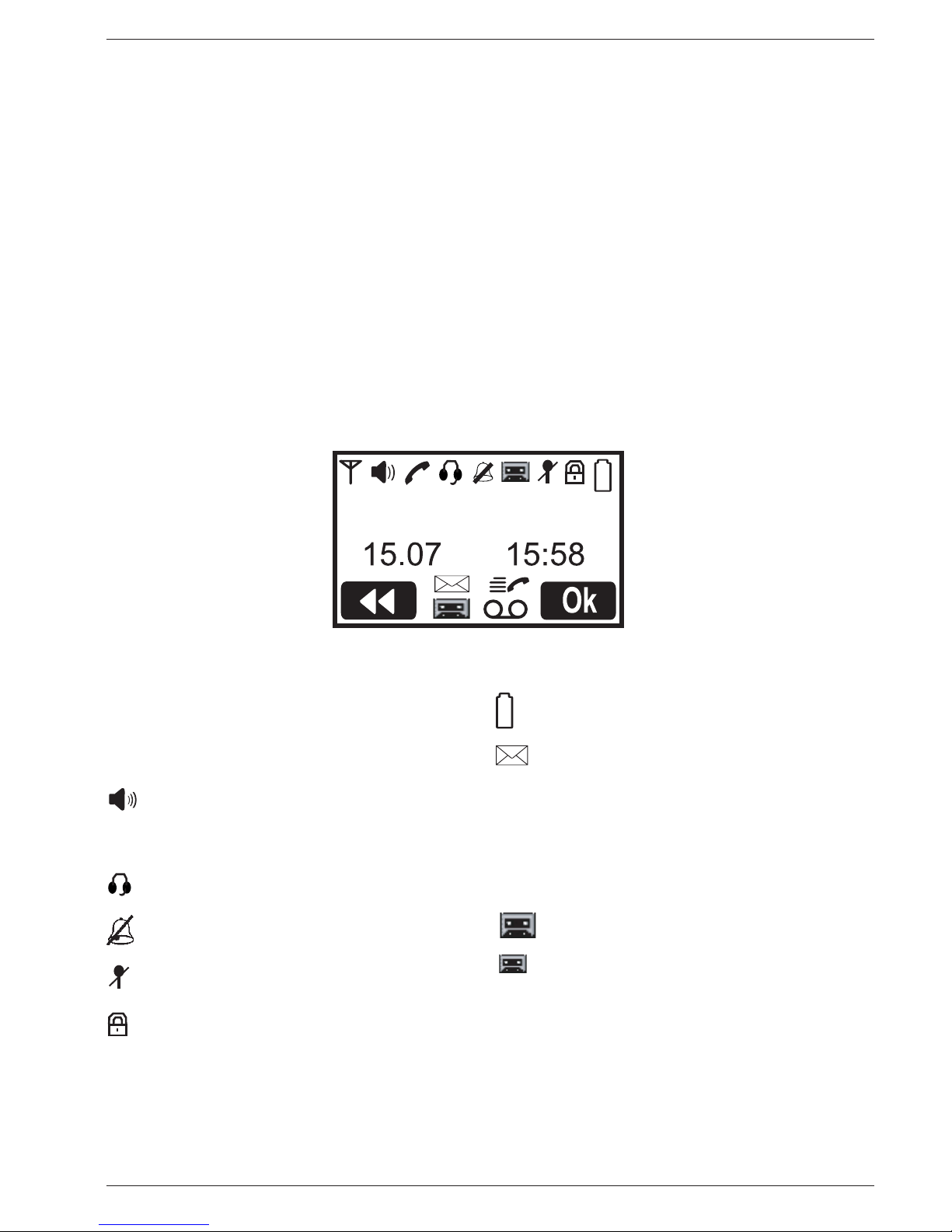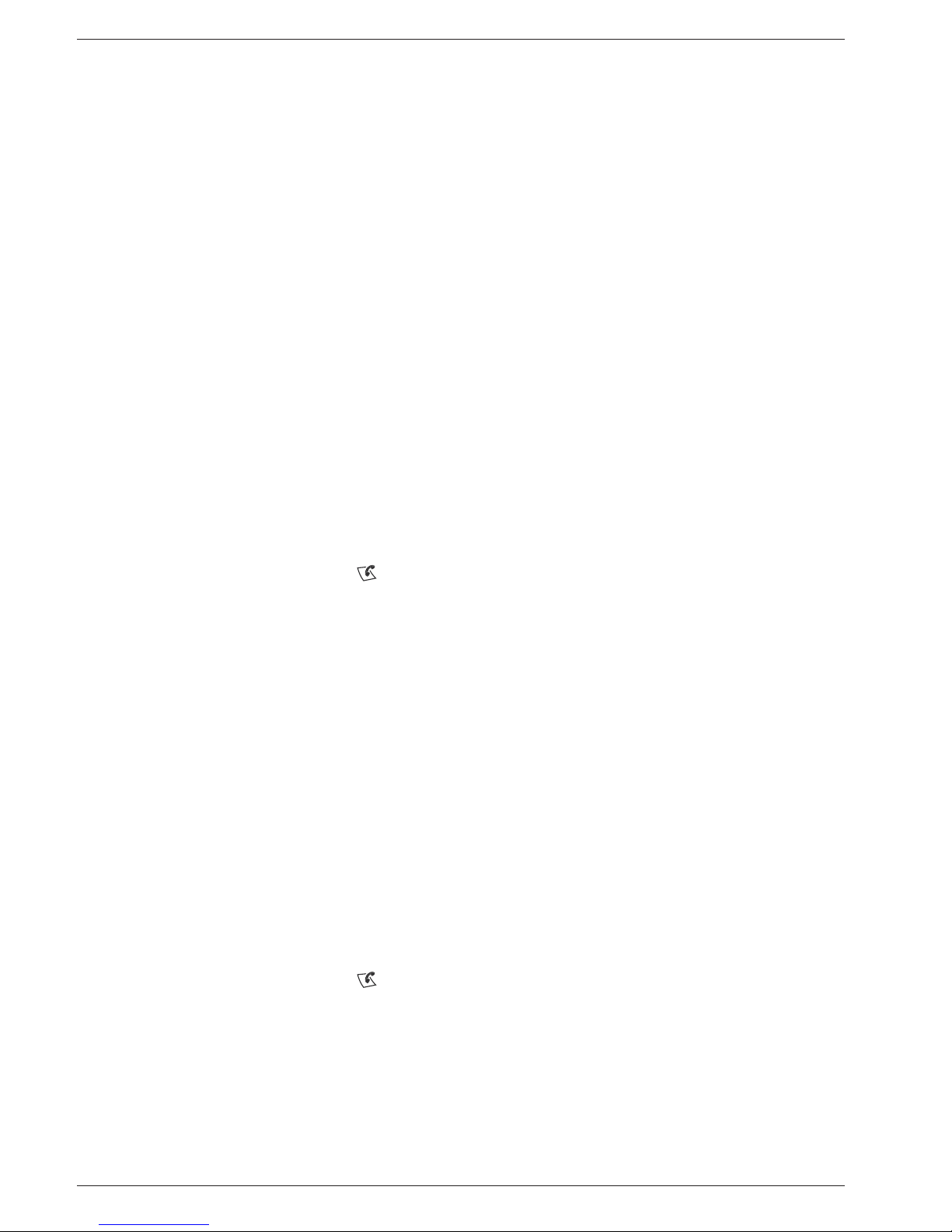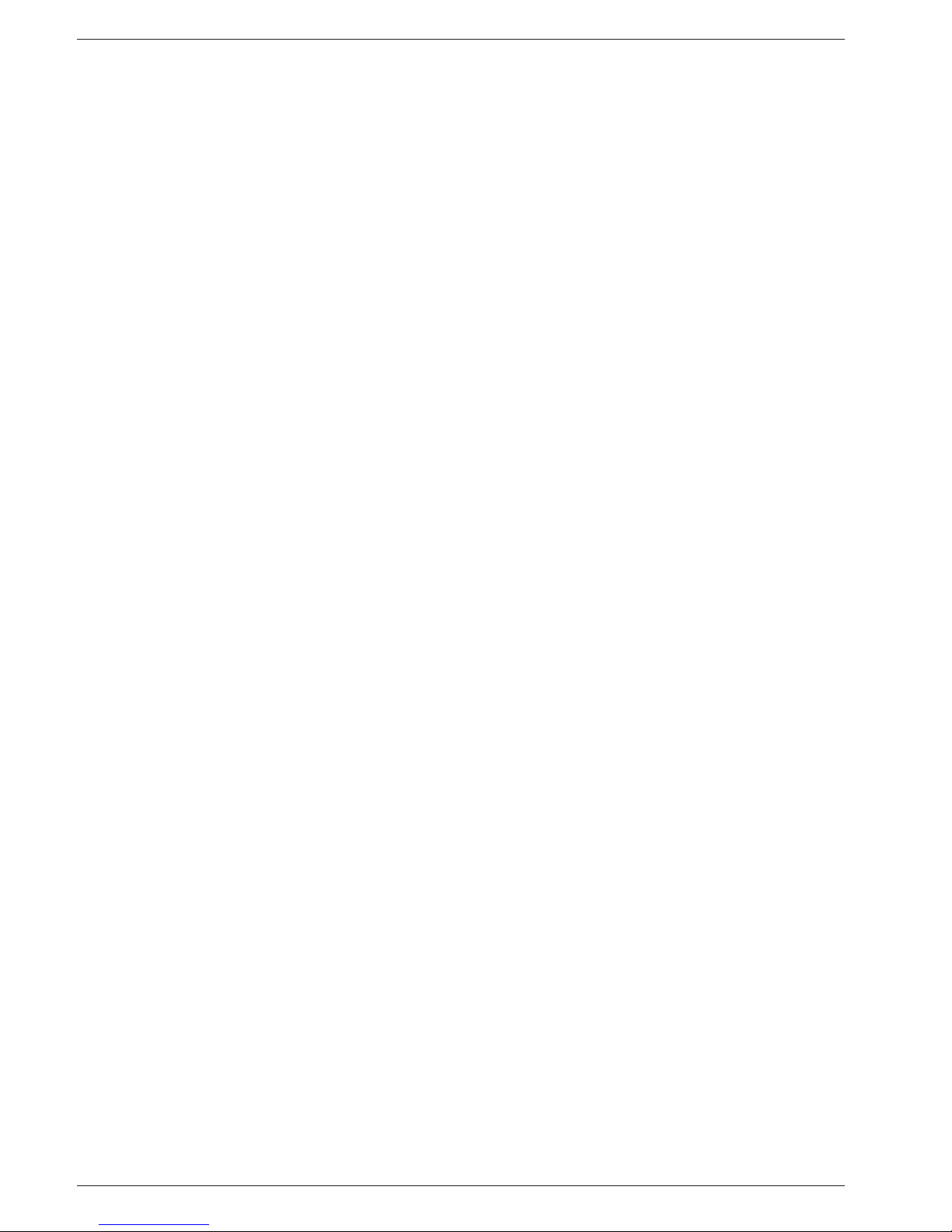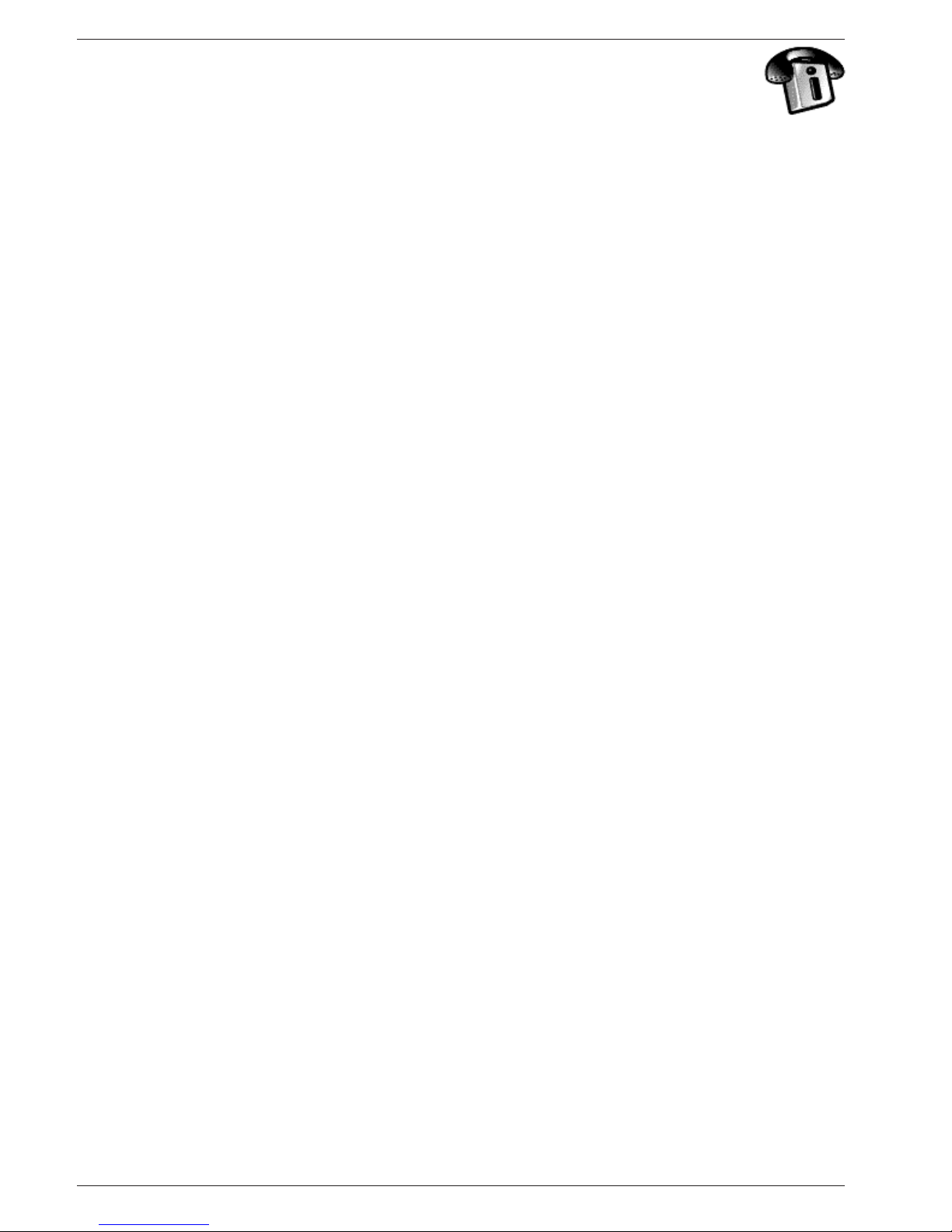1
English
Connection
1. Connect the mains adapter (6V DC) and the telephone cord to the wall sockets.
2. Insert the batteries in the handset with plus and minus terminals as directed.
3. Chargethehandsetwiththekeypadfacingoutwards(for24hoursthersttime).
Language
4. Press Menu.
5. Scroll to Settings with /☼. Press OK.
6. Scroll to Setup Handset. Press OK.
7. Scroll to Language. Press OK.
8. Scroll to required setting. Press OK.
9. Press Lto return to standby mode.
Date/Time
10. Press Menu. Scroll to Settings with /☼. Press OK.
11. Scroll to Date/Time. Press OK.
12. Set date (DD.MM.YY). Press OK.
13. Enter time of day (HH MM). Press OK.
Coverage
The telephones’ coverage will vary normally between 50 and 300 metres, depending on
whether the radio waves carrying the conversation are blocked by obstacles in their path.
Coverage can be improved by turning ones’ head so that the handset is aligned with the base unit.
Soundqualitydeclinesasthelimitisreacheduntilthecallisnallyinterrupted.
Connection .............................1
Coverage ................................1
Battery.....................................2
The display..............................2
Base unit indicators ...............3
Making a call...........................3
Receiving a call......................3
Flash........................................3
Volume control .......................3
Call Back.................................3
Mute button.............................3
KeyGuard................................3
Turning the handset Off/On..3
Paging.....................................3
New Message key.................3
Phonebook .............................4
New calls (Caller ID
memory*)................................7
Message Indication
(voicemail)...............................7
Other info services.................8
Audio signals and display .....9
Handset settings....................9
Other settings.........................9
System settings......................10
Expanded system (+1)...........10
Telephone Answer Machine
(only 650r)...............................11
Switching the answer machine
on/off........................................11
Outgoing message................11
Screening................................11
Use of answer machine (base
unit) ..........................................12
Use of answer machine
(handset).................................12
Personal message - MEMO 13
Settings in answer machine .13
Out of memory.......................13
Remote activation..................14
Remote control.......................14
Troubleshooting .....................15
Specic absorption rate
(SAR).......................................16
Declaration of conformity......16
Guarantee...............................16