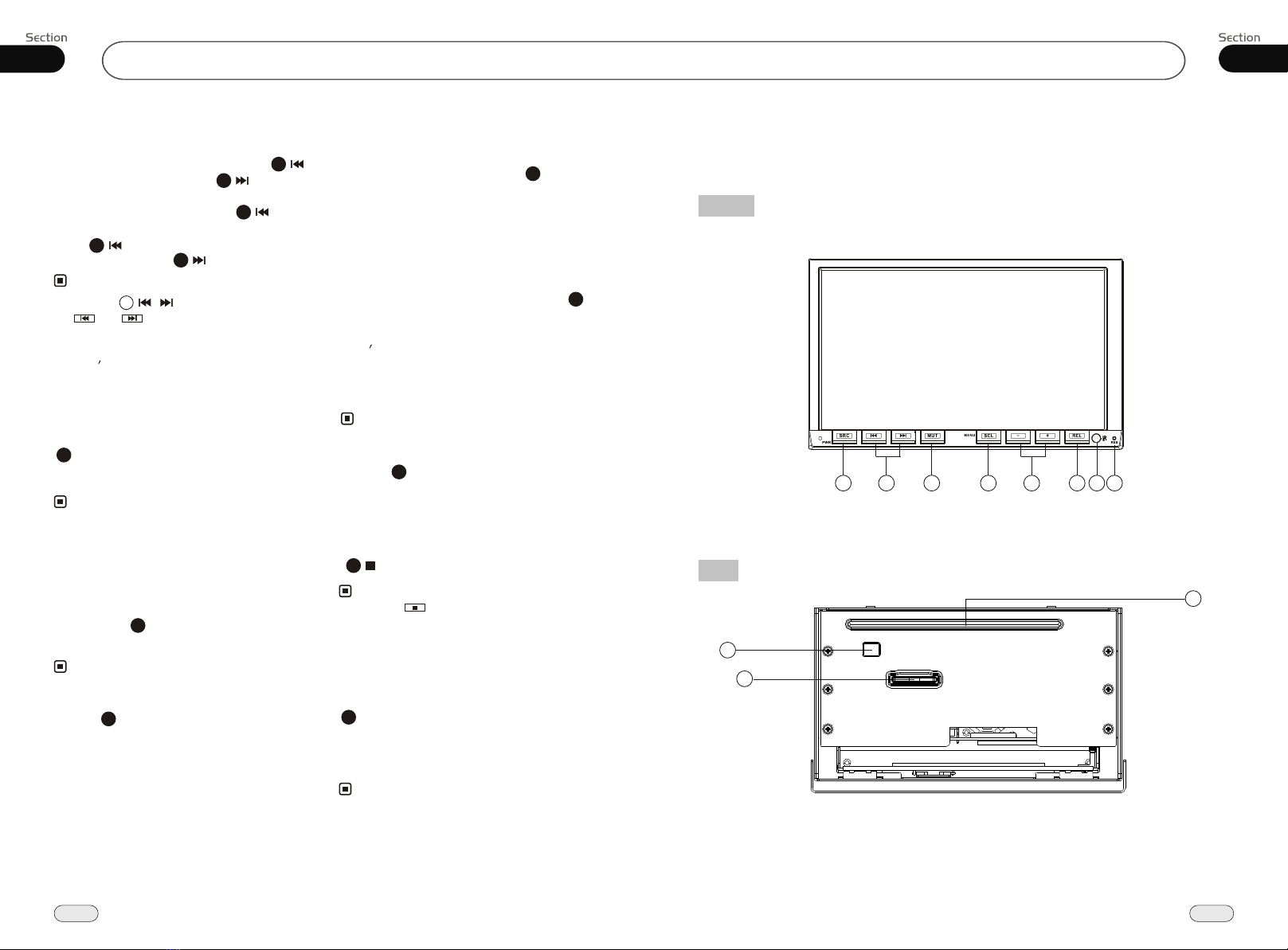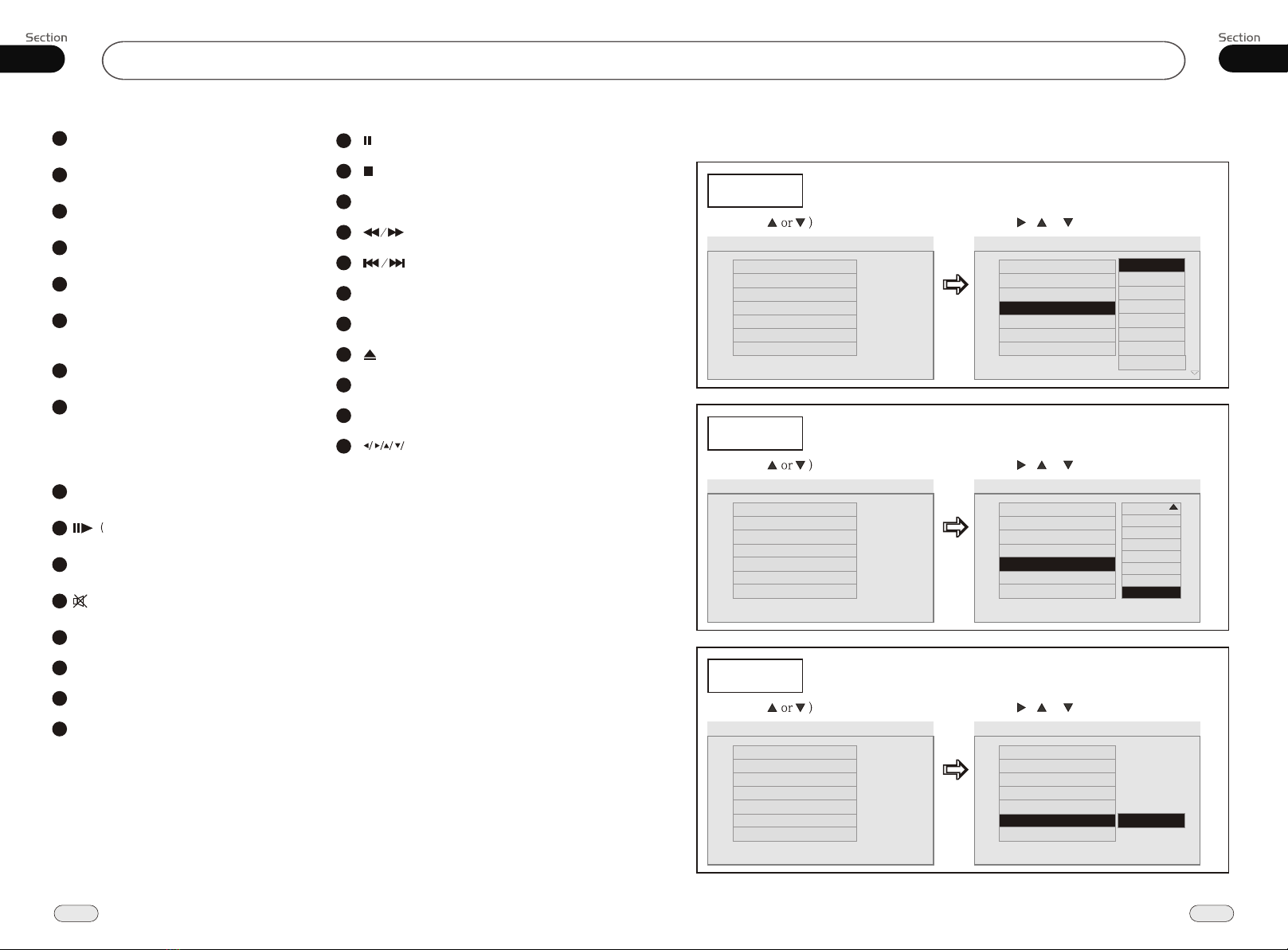Before You Start
IMPORTANT SAFEGUARDS About this manual
Keep the remote away from extreme tem-
peratures and direct sunlight.
11
Be sure to connect the color coded leads
according to the diagram. Incorrect con-
nections may cause the unit to malfunct-
,
ion or damage the vehicle s electrical sy-
stem.
1
Be sure to connect the speaker (-) leads
to the speaker (-) terminal. Never conn-
ect the left and right channel speaker c-
ables each other or to the vehicle body.
2
Make sure all the connections are comp-
letely correct before turning on your unit.
3
When replacing the fuse(s), the replace-
ment must be of the same amperage as
shown on the fuse holder.
4
Do not block vents or radiator panels. B-
locking them will cause heat to build up
inside and may result in fire.
5
To avoid distracting the driver, n-
stall the unit in an apt place.
please i
6
Use the unit with the engine running,
otherwise it will drain the battery
the electric energy of battery was
used up.
, be-
cause
7
Please do not use the unit in extreme tem-
perature; also avoid humidity and direct
sunlight.
8
Keep credit cards, watches, and other mag-
netized objects away from the unit.
9
Placing your phone near the unit may dis-
rupt the video frequency.
10
07
37
Tuner
During radio status, you can press ST
button on the remote control MONO
mode or STEREO
to select
mode.
Stereo reception is charged when STEREO
appears.
It is switched to MONO mode when MONO
appears.
MO/ST Selector
It is only valid on remote control.
It is only valid in FM tuning.
6
Note:
*
*
*
Number Buttons
During radio status, Number Buttons
(from 1 to 6) can help you yo-
ur favorite station. You can follow the
as below:
store
steps
Press and hold AMS button to receive
stations automatically, and store them in
1 to 6 number respectively.
23
During radio status, press Number Buttons
to receive the stored stations.
4
When receiving a station,press and hold
any one of the Number Buttons
(from 1 to 6) until the number app-
ears on the LCD, which indicates that
station is already stored in the corresp-
onding number button.
While listening toa station, press and
hold a numberfor more than 2 seconds
to store thestation to that number.
1
2
3
Pressing in the monitor performs the same
function.
Note:
*5
Goto FREQ
2
Press GOTO, and the monitor shows:
FREQ, then press the Number to input the
valid frequency, then the TV program will
be played.
Note:
*It is only valid on remote control.
*It is only valid when GOTO FREQ is on in
main menu.
On Screen Display
8
During radio status, press OSD to display
the edition information. The preset frequency
displays as the default setting.
Note:
*It is only valid on remote control.
This unit features a number of sophisti-
cated functions ensuring superior
operation. All the functions have been
designed for the easiest possible use,
but many are not self-explanatory. This
manual will help you understand the
functions and operations of the unit.
This manual mainly explains remote
control operation. However, in
addition to the functions operated by
the remote control, there are functions
that can be operated by the buttons on
the main unit.
Switch to MONO to improve sound quality
when the signal is week.
Scanning/Storing Stations
Automatically
During radio status, briefly press AMS
button on the remote control to scan each
of your stored seconds. You can
press responds to the
station on the remote control to tune to that
station.
station 6
the number that cor
4
When you press and hold AMS for
more than 2 seconds, auto-
matic memory storing The
radio automatically selects and
has it stored in any one of Number
Buttons (from1 to 6).
button
it will activate the
function.
a station
the
4
23
Note:
* The unit can store up to 6 stations on each
band setting.
* Pressing on the monitor performs the
same function as the AMS button.
7