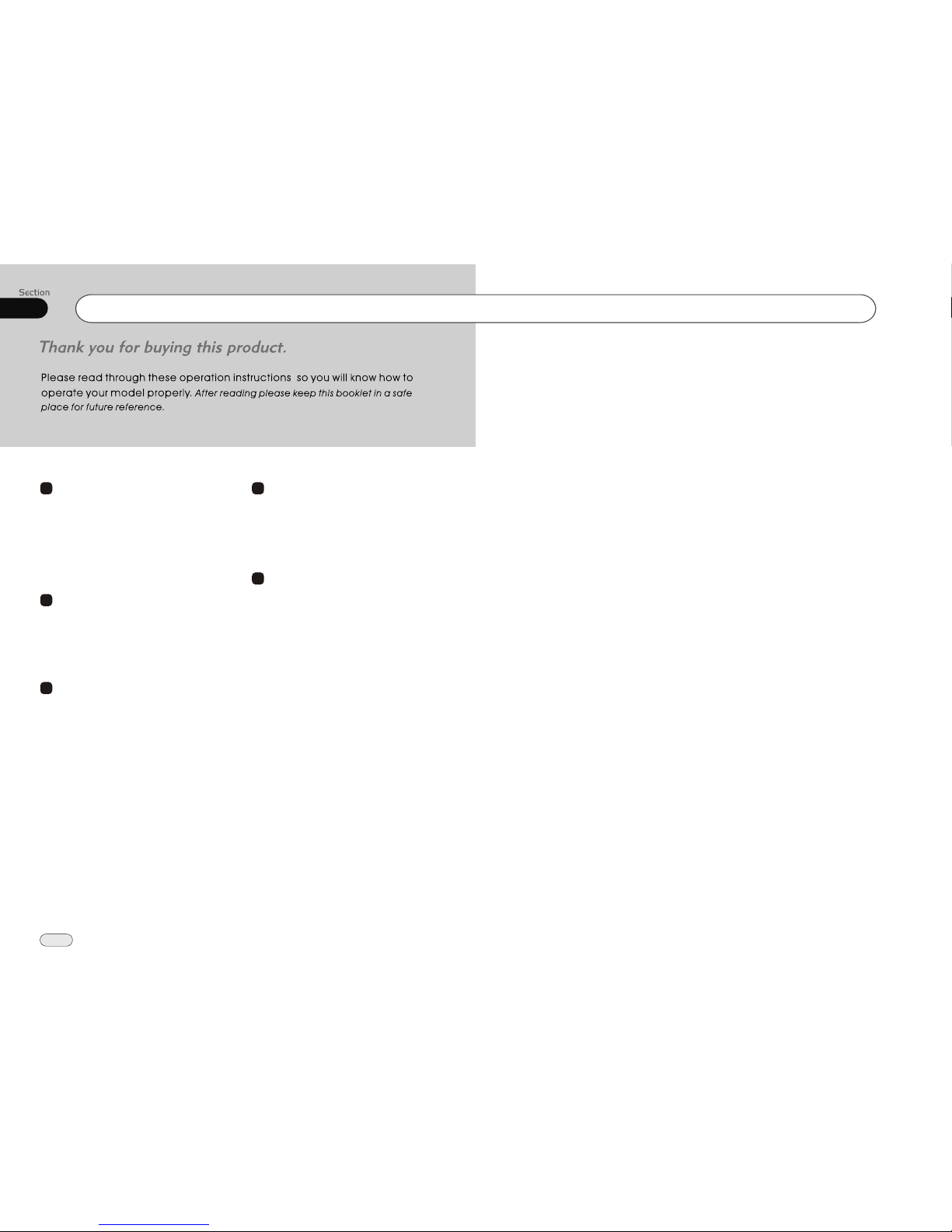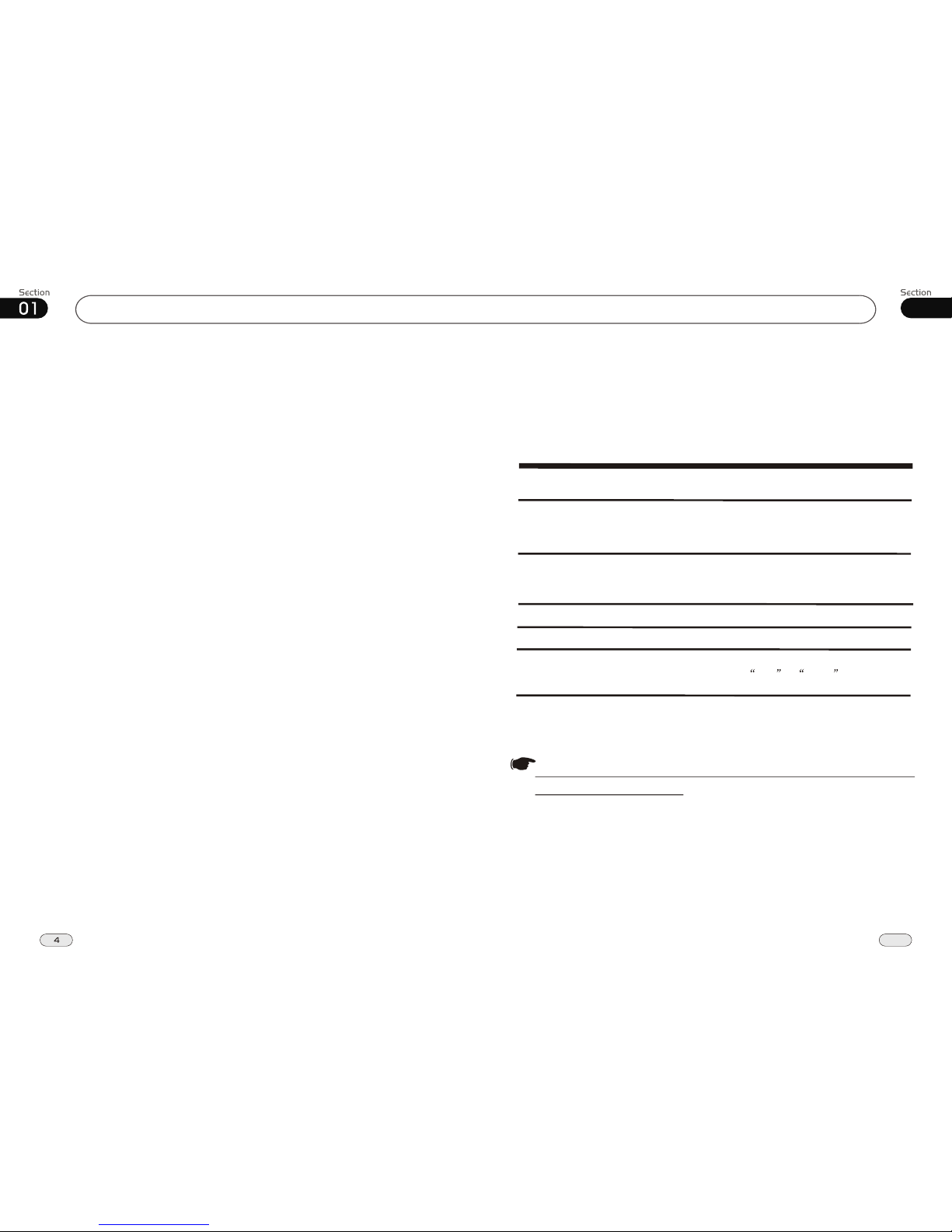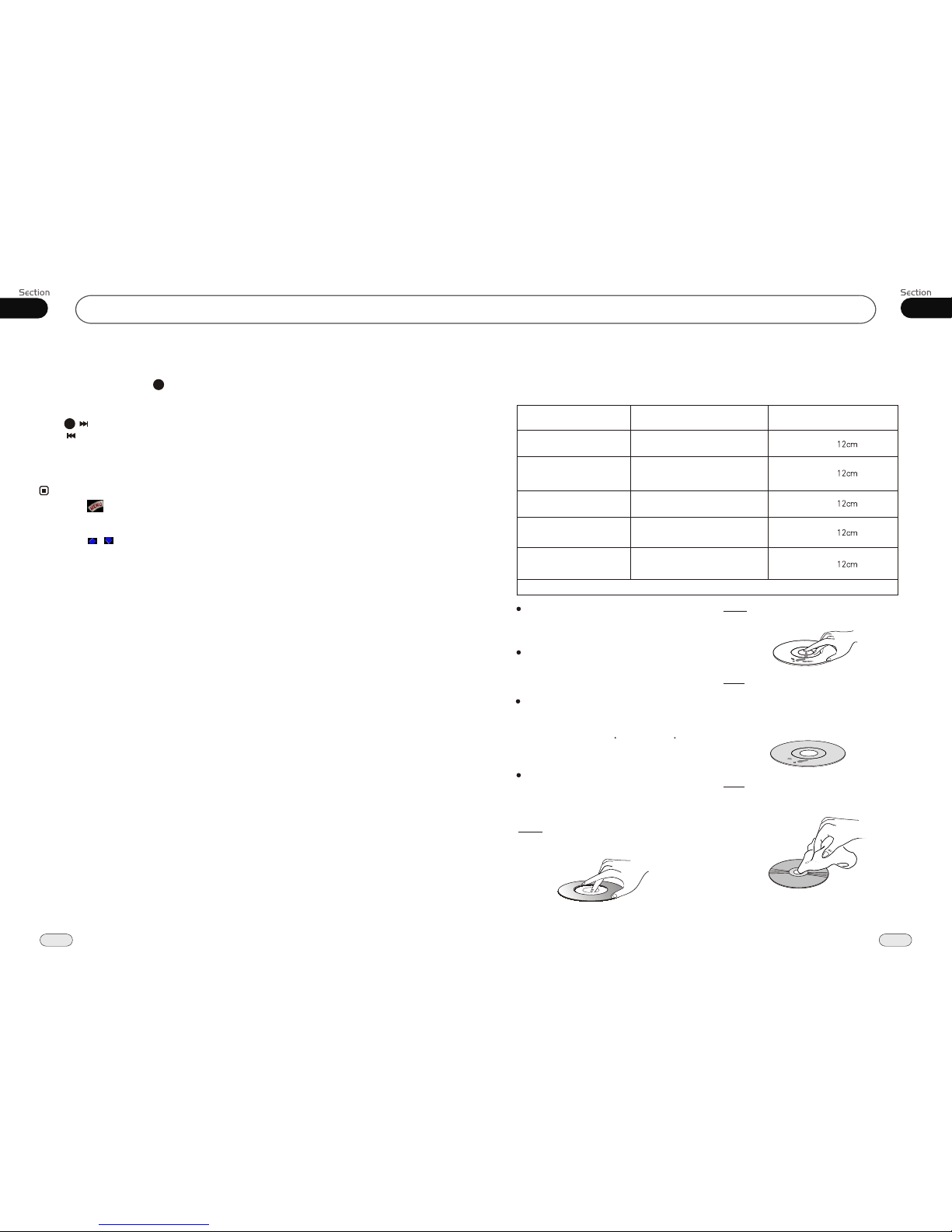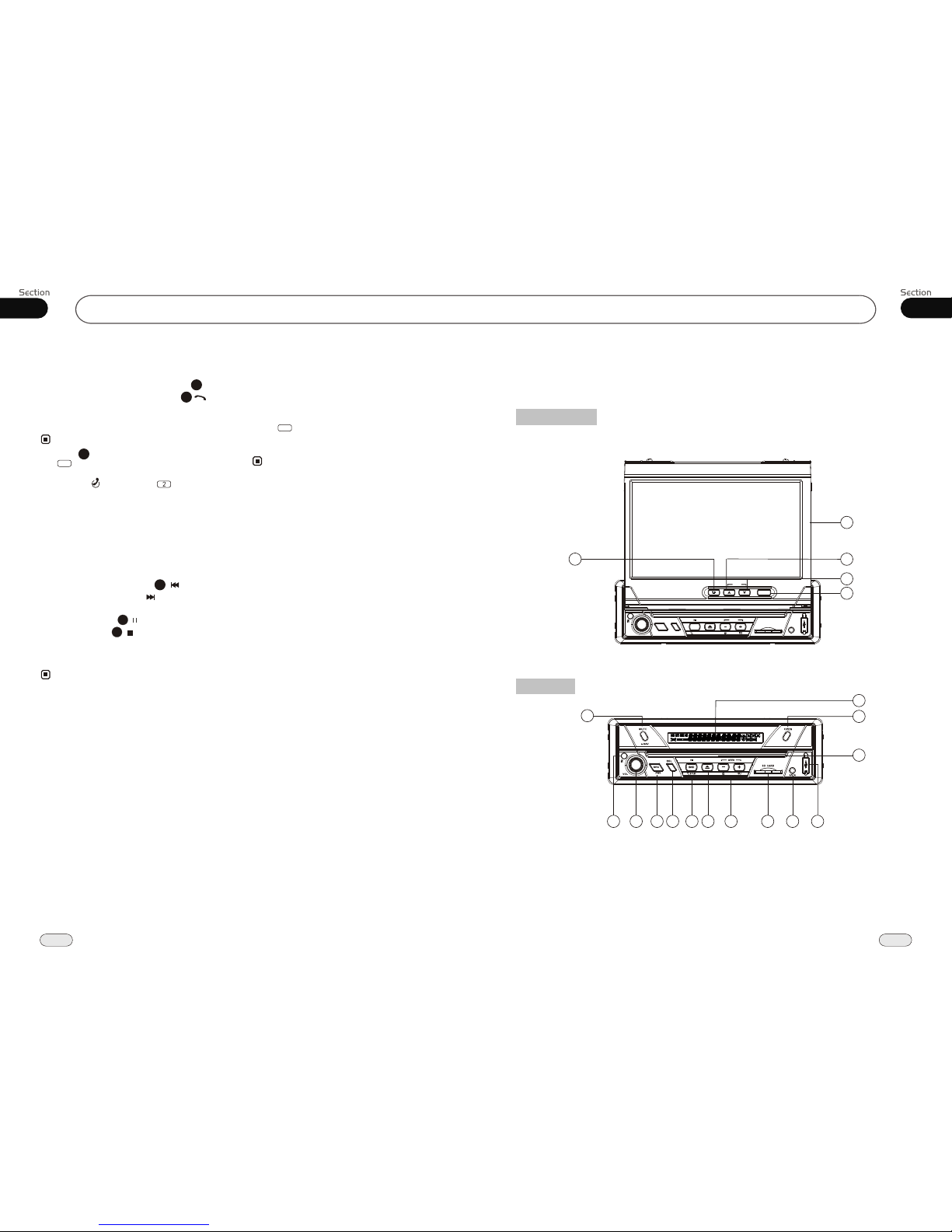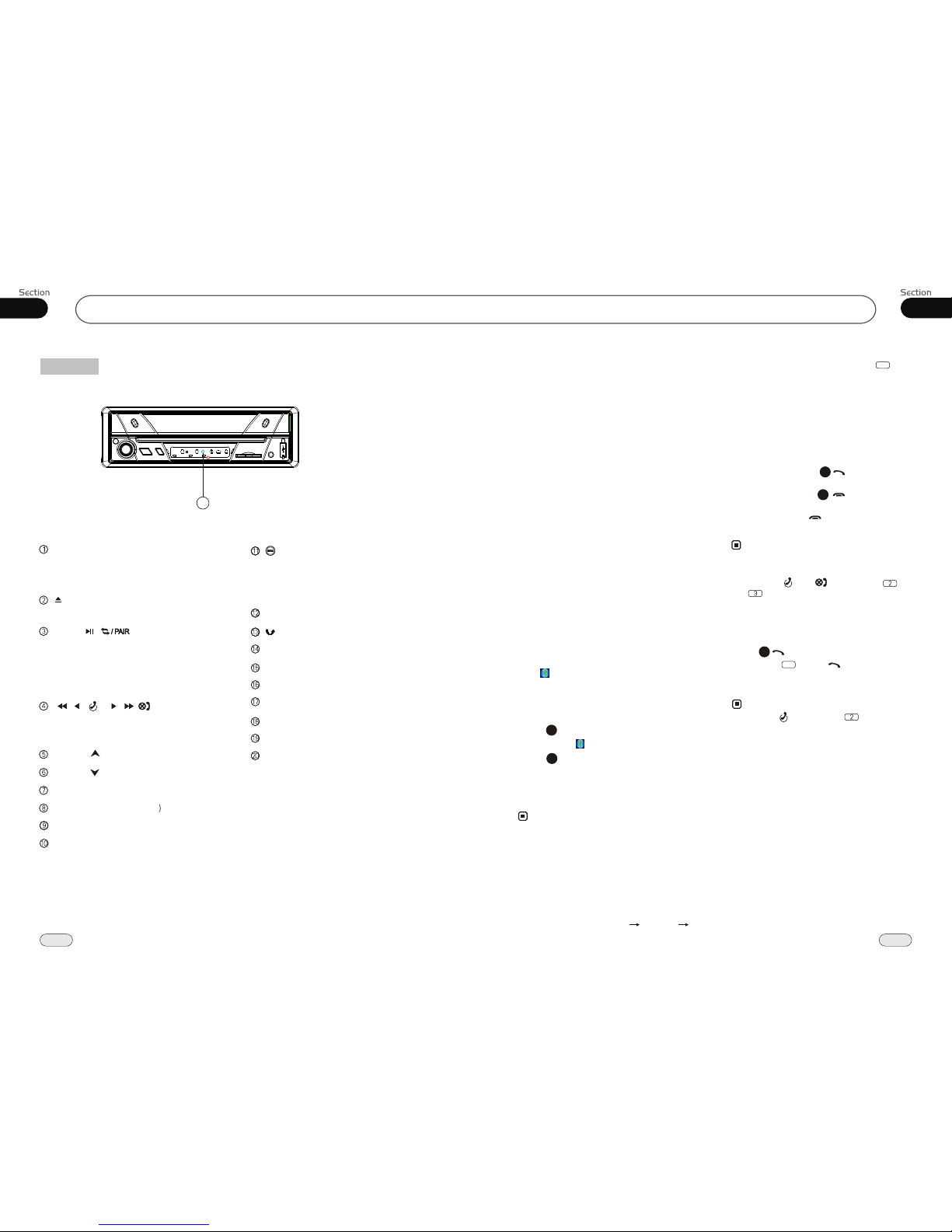Before You Start
01
8
REMOTE (Infrared Sensor
RESET Button
VOL Button
SOURCE/PWR
Briefly press to select radio mode or playback
mode, press and hold it to turn the unit on or
off.
Press it to insert or eject a disc.
BAND/ /[ ](band selector/play,pause/
pair) Button
ANGLE Button
Eject Button
[ / / ]/[ / / ]([Adjust frequency
backward/Previous/The last phone,
Answer a telephone]/[Adjustfrequency
forward/Next Track/Hangup,reject a call])
USB Socket
(MENU) Button
During playback mode, briefly press it to set
DVD menu; During radio mode, briefly press
it to set the radio menu, press and hold it to
set the main menu.
Disc Loading Slot
(Back Space) Button
OPEN Button
MUTE/NAV Button
A/V IN
The Base
During radio mode, press it to select the bands;
During playback mode, press it to play or
pause.
During bluetooth mode, press it to pair.
LCD Screen
REL (release the front panel) Button
Navigation SD Card Slot
41
09
Bluetooth
Cellphone Pairing Mode
1. Browse your cellphone menu and find
the connectivity or Bluetooth connection
section.
2. Select search for a new handsfree device
function and allow the phone to find the
mobile.
(Different cell phones have different blue-
tooth menus, please refer to your phone's
manual.)
3. When CAR A/V DEVICE appears, select
this item.
( if it can not be connected, please refer
to mobile manual, and connect it again.)
4. To input the password, the password is:
1234.
5. Press the connect with the Handsfree
option on your cellphone, and
SLC Connect appears.
Bluetooth Connection and
Disconnection
When a bluetooth connection is established
between this unit and the cellphone, bluetooth
icon on the display appears in red.
Press POWER in the monitor to turn off the
bluetooth, and Power OFF appears on the
display.
Press PAIR to turn off bluetooth con-
nection, and appears in green.
Press , Pair Success appears on the
display, then display shows SLC Connect
when bluetooth connected; display shows
Pair Timeout, when bluetooth disconnected.
29
29
Note:
* Please keep the phone battery at full power,
or else the bluetooth connection will be disturbed.
* To ensure connection succeed
----Please delete menu of cellphone with blue-
tooth.
----Please reset the unit and cellphone.
----Please reset every step of pairing.
* Disconnect after paring
----Please pair the phone in manual.
For example: pairing fixture cellphone connect.
To Dial by Cellphone
1. The unit activates automatically when you
make a call by cellphone, and Dial ok
appears.
2. When you receive a call, Pick Up appears
on the display.
Using the Unit as a Handsfree
Device
When the unit is ringing, then it appears
call from and the phone number ID******
*****on the dialing,
To accept call: Press to answer a call,
it appears Pick Up on the display.
To reject call: Press to reject a call,
it appears Hang Up on the display.
To end call: Press to end call, and
Hang Up appears on the display.
Note:
* Some cellphones do not support reject
call during bluetooth mode.
* Pressing and on the unit or and
performs the same function.
30
31
Last Number Dialing
Press button, it appears last call
number on , press again, and then
Dial ok appears on the display during
conversation.
Note:
30
4
* Pressing on the unit or performs the
same function.
* To dial the number of the unit in the car
only.
* Pressing on the main unit or in the
monitor also performs the same function.
PAIR
5
9
ANGLE Button
SD Card Slot