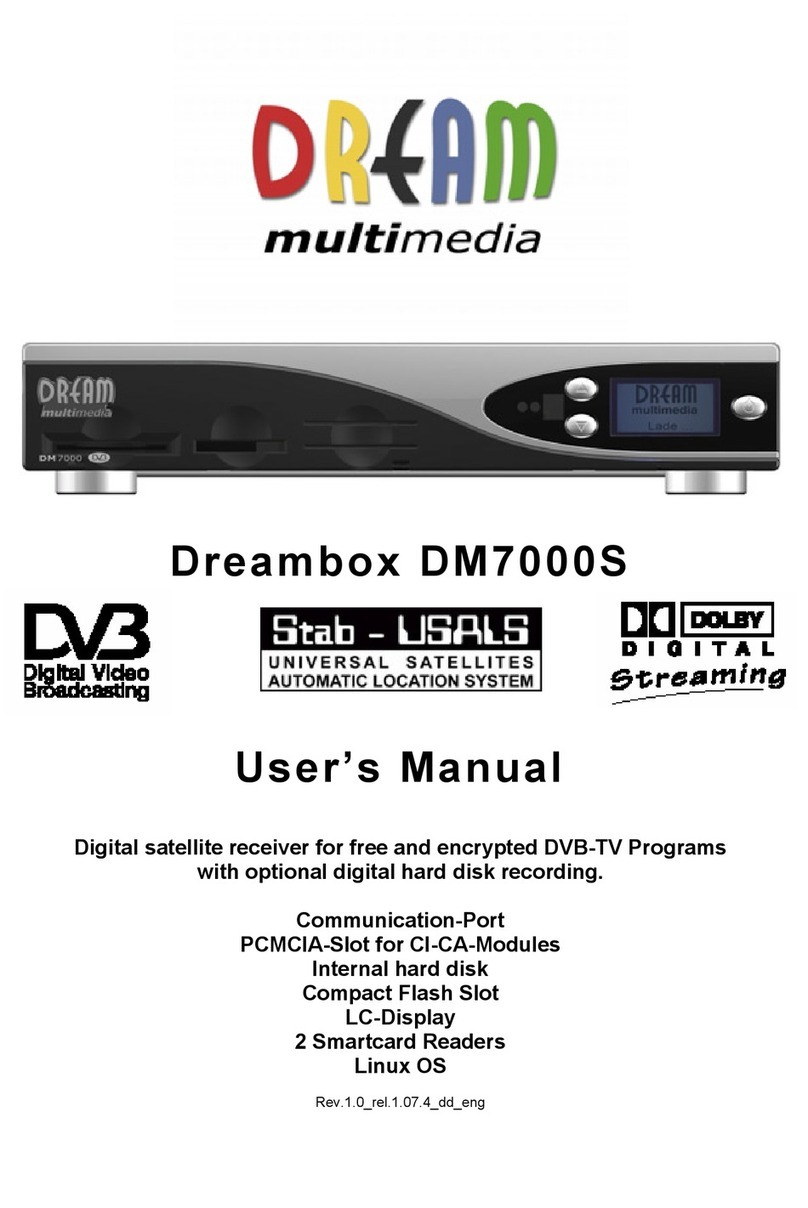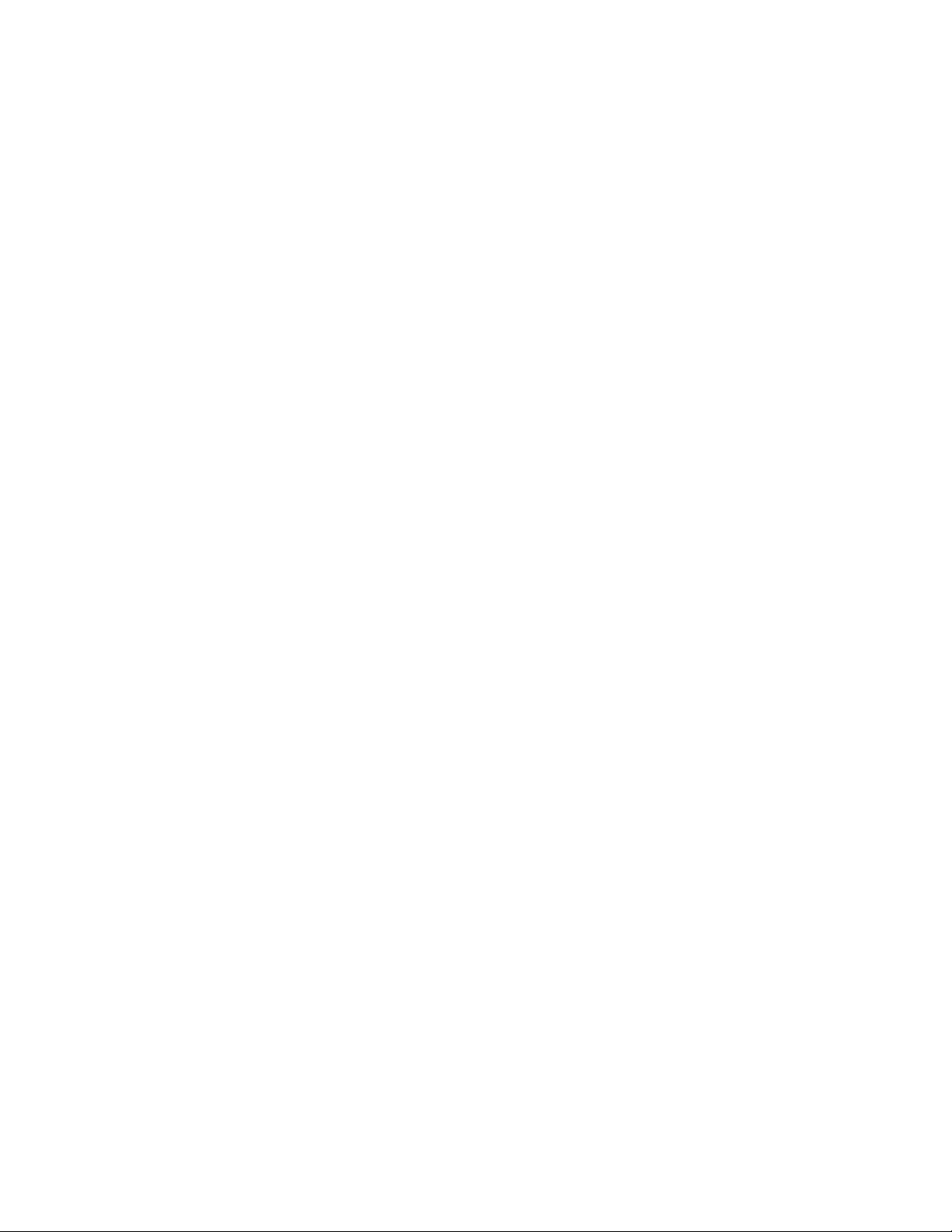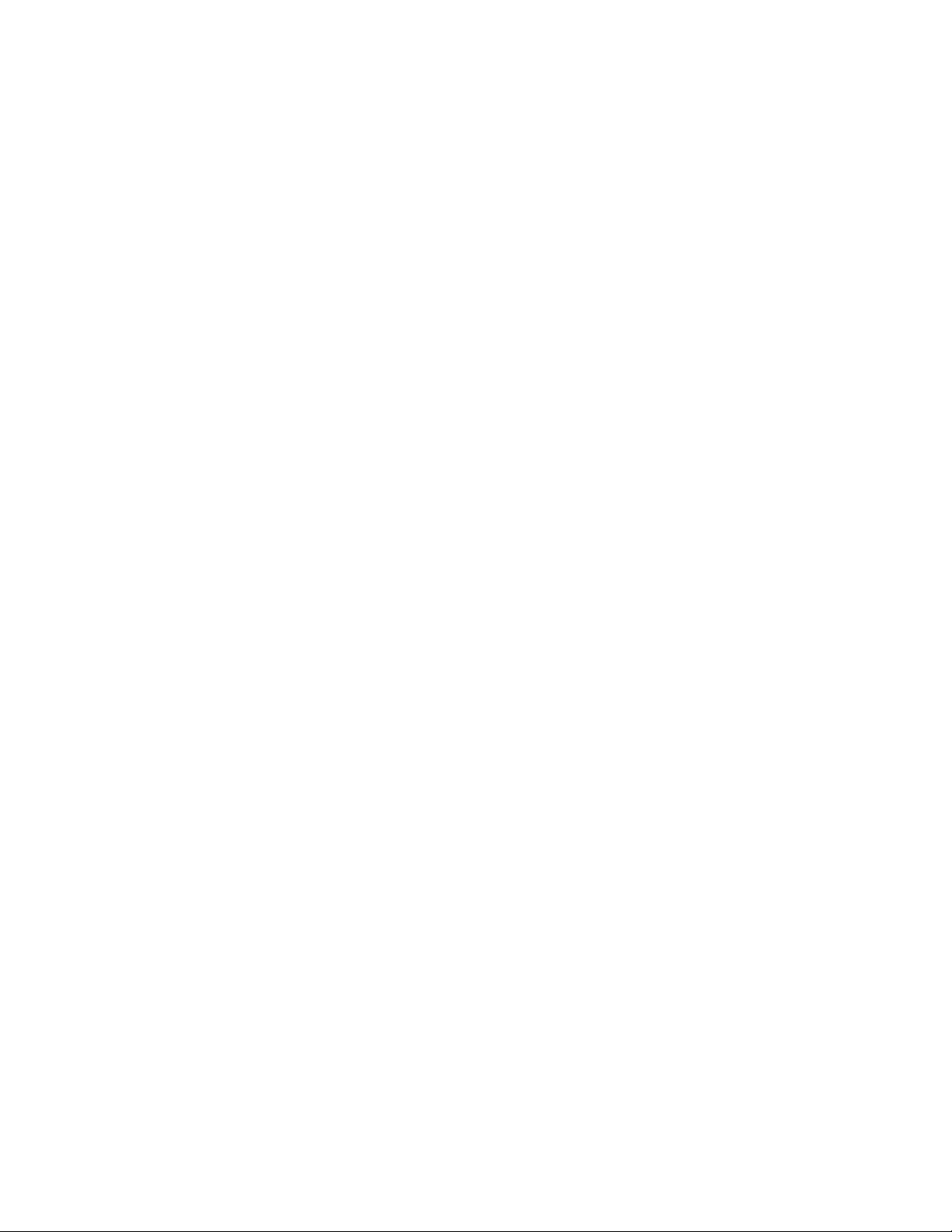
- 2 -
1. Contents
1. Contents ..................................................................................................................................................... - 2 -
2. Views .......................................................................................................................................................... - 4 -
3. Description Frontview ................................................................................................................................. - 5 -
3.1. Smartcard Reader ...................................................................................................................................... - 5 -
3.2. Standby Led................................................................................................................................................ - 5 -
3.3. RC Led........................................................................................................................................................ - 5 -
3.4. Standby on/off............................................................................................................................................. - 5 -
4. Description Rearview.................................................................................................................................. - 6 -
4.1. LNB In......................................................................................................................................................... - 6 -
4.2. LNB Out ...................................................................................................................................................... - 6 -
4.3. Video Out.................................................................................................................................................... - 6 -
4.4. Serial Port................................................................................................................................................... - 6 -
4.5. Audio Out (analogue).................................................................................................................................. - 6 -
4.6. TV Scart...................................................................................................................................................... - 6 -
4.7. Audio Out (digital) ....................................................................................................................................... - 6 -
4.8. Powersupply Socket ................................................................................................................................... - 6 -
4.9. Network Port............................................................................................................................................... - 6 -
5. Safety Instructions ...................................................................................................................................... - 7 -
6. Delivering.................................................................................................................................................... - 8 -
7. Installation................................................................................................................................................... - 8 -
8. Remote Control........................................................................................................................................... - 9 -
9. Important Notes about Condition .............................................................................................................. - 10 -
10. Remote Control describtion ...................................................................................................................... - 11 -
11. Dreambox switching on/off........................................................................................................................ - 12 -
12. Sleeptimer................................................................................................................................................. - 13 -
13. OSD- Mainmenu ....................................................................................................................................... - 13 -
14. Infobar....................................................................................................................................................... - 14 -
14.1. Infobar - EPG (Electronic Program Guide)................................................................................................ - 15 -
14.2. Infobar - Subservices................................................................................................................................ - 15 -
14.3. Infobar - Audio Track ................................................................................................................................ - 16 -
14.4. Infobar - Plugins........................................................................................................................................ - 16 -
15. Setup - OSD Language............................................................................................................................. - 17 -
16. Setup - Time Zone .................................................................................................................................... - 17 -
16.1. Setup - Time Correction............................................................................................................................ - 17 -
17. Satellite Configuration............................................................................................................................... - 18 -
18. Satfind....................................................................................................................................................... - 18 -
19. Motor Setup .............................................................................................................................................. - 19 -
20. Automatic Transponder Scan ................................................................................................................... - 20 -
21. Automatic Multisat Scan ........................................................................................................................... - 21 -
22. Manual Transponder Scan........................................................................................................................ - 21 -
23. Transponder Edit ...................................................................................................................................... - 22 -
24. Service Organising - create new Bouquet................................................................................................. - 23 -
25. Service Organising - Add services to Bouquet.......................................................................................... - 24 -
26. Service Organsing - Edit Bouquets........................................................................................................... - 25 -
27. Parental Lock............................................................................................................................................ - 26 -
27.1. Parental lock enable / disable ................................................................................................................... - 26 -
27.2. Setup lock enable / disable....................................................................................................................... - 26 -
28. Services locking / unlocking...................................................................................................................... - 27 -
29. A/V Settings.............................................................................................................................................. - 28 -
30. OSD Settings............................................................................................................................................ - 29 -
30.1. Skin Setup ................................................................................................................................................ - 29 -
30.2. Available Skins ......................................................................................................................................... - 30 -
30.3. TuxText position ....................................................................................................................................... - 31 -