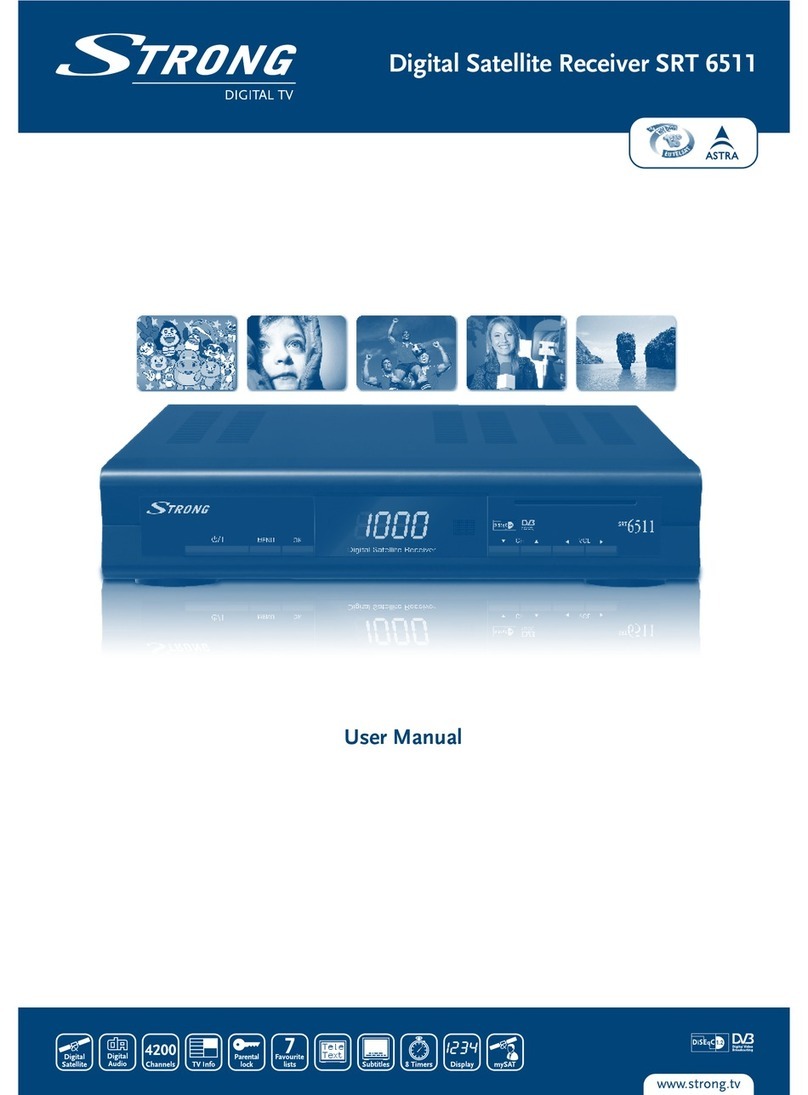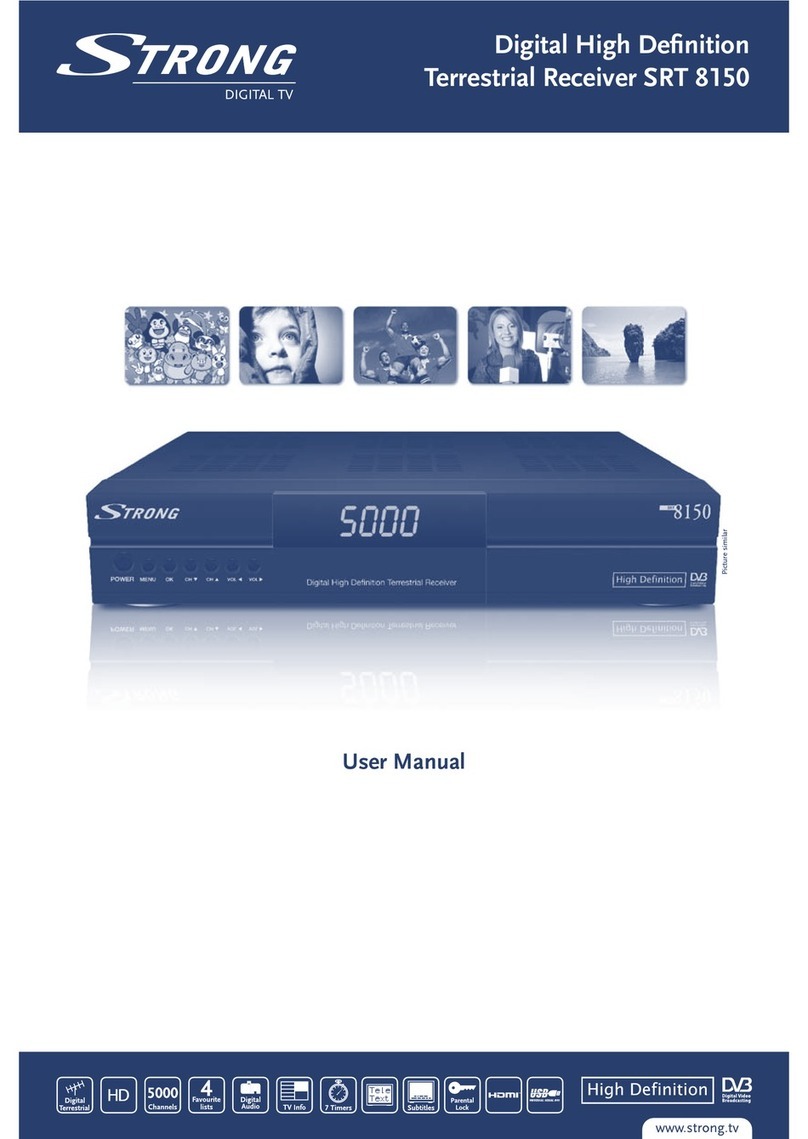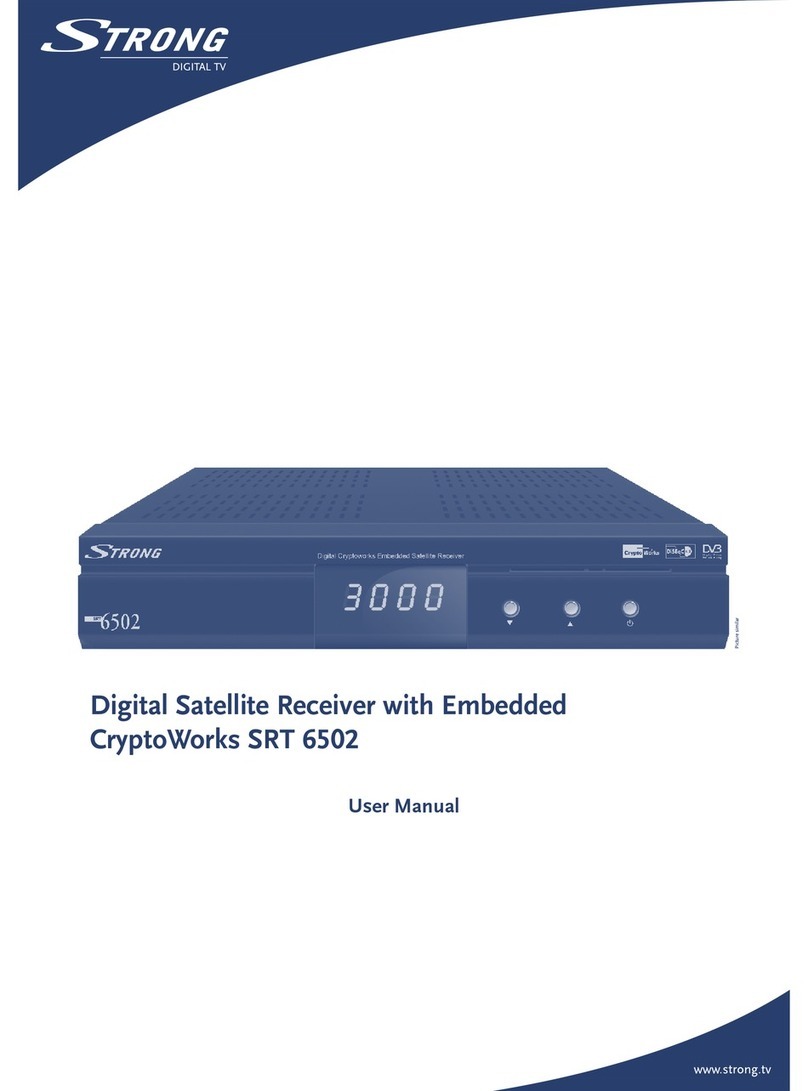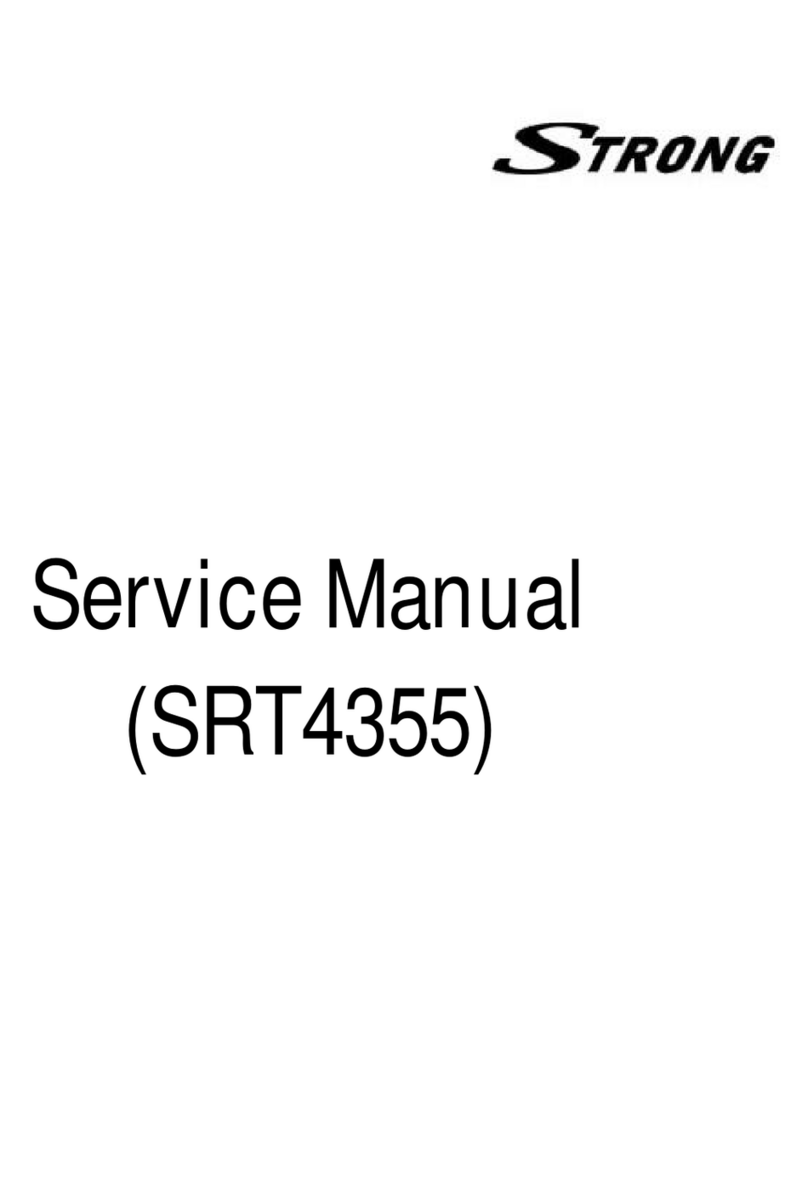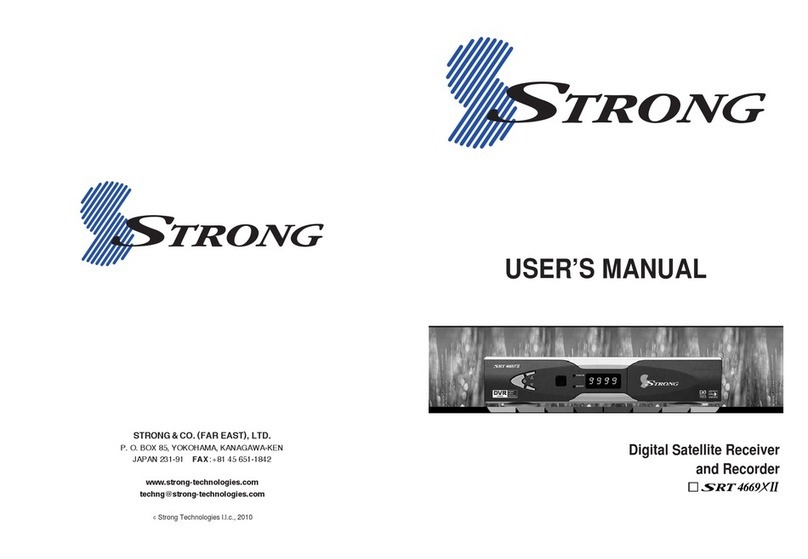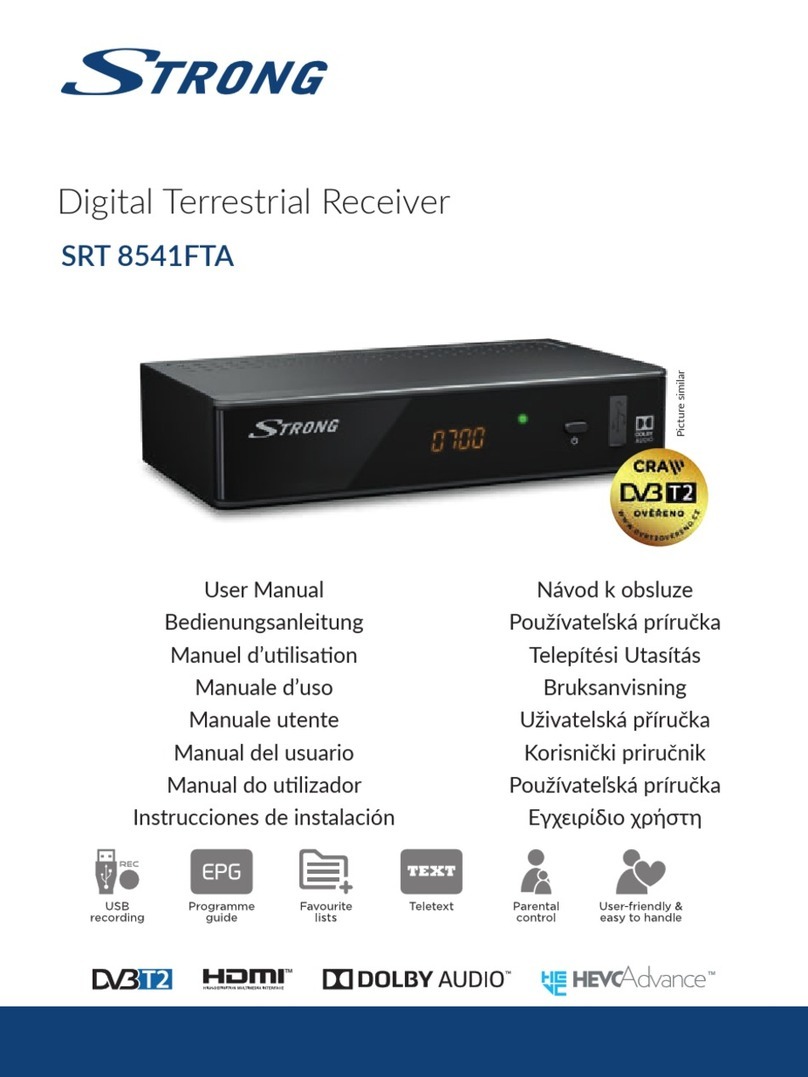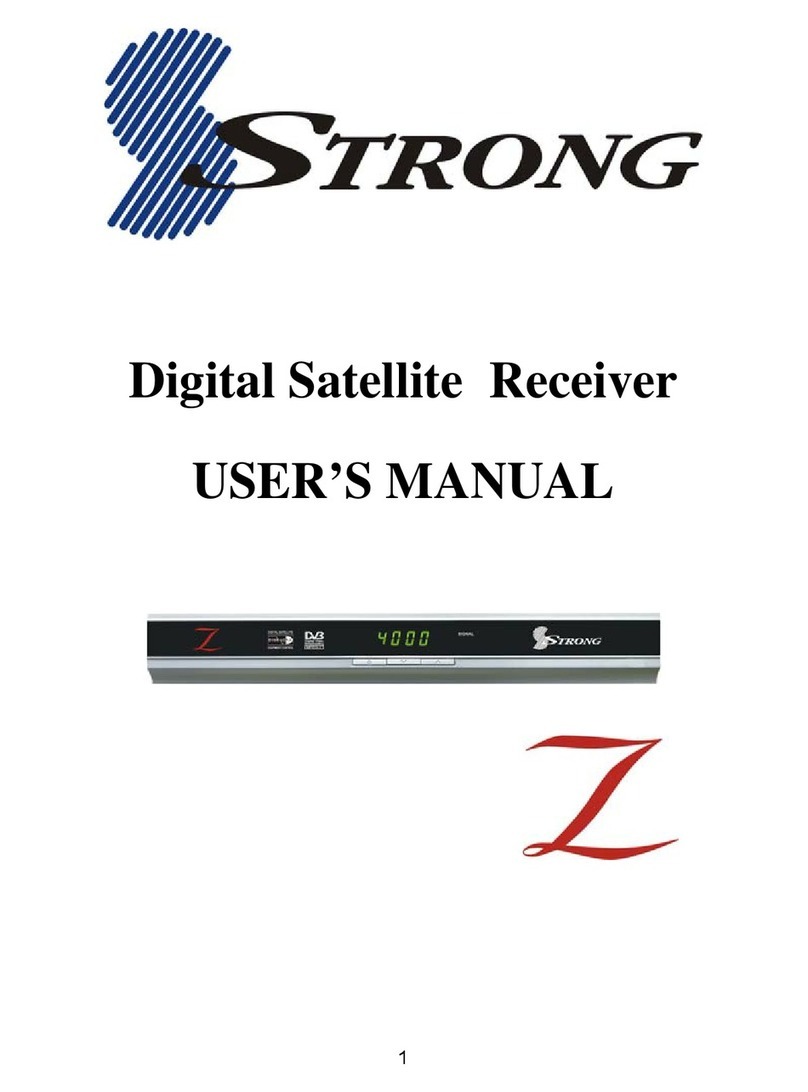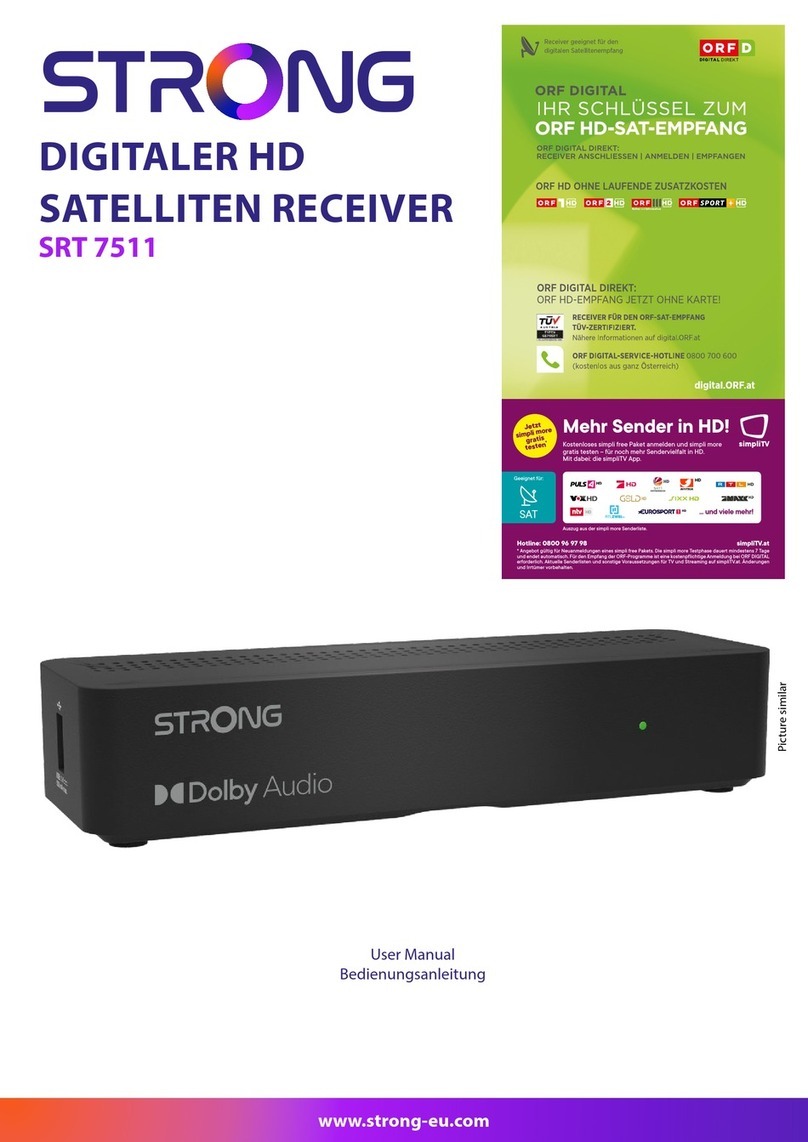2
PART 1 • English
1.0 INSTRUCTION
1.1 Safety Instructions
The lightning flash with arrowhead symbol within an equilateral triangle is intended to alert the
user to the presence of not isolated dangerous voltage with the inside of the product that may be of
sufficient magnitude to constitute a risk of electric shock to persons.
The exclamation point within an equilateral triangle is intended to alert the user to the presence of
important operating and servicing instructions in the literature accompanying the appliance.
Read All Instructions – Before you use the product, read all operation instructions, For more
information on accessories such as the lithium ion battery, refer to the manuals provided with
those products.
Save These Instructions – Save all safety and operating instructions for future reference.
Heat Warnings – Read carefully and follow all warning labels on the product and those described in
the instructions.
Follow Instructions – Follow all instructions provided with this product.
Cleaning – Always unplug this product from the wall outlet before cleaning. Use only a damp cloth
for cleaning. Never use any type of liquid or aerosol cleaner, or any type of organic solvent to clean
this product.
Attachments – For your safety and to avoid damaging the product, use only accessories
recommended by STRONG.
Water and Moisture – Never use this product around water (near a bathtub, kitchen sink, laundry tub,
wet basement. swimming pool or in the rain)
Location – To avoid damage to the product and prevent personal injury, never place this product
on an unstable stand, tripod, bracket, Follow the instructions that describe how to safely mount the
product, and use only the mounting devices recommended by the manufacturer.
Power Sources – Connect this product only to the power source described on the product label. If you
are not sure about the type of power supply in your home, consult your local power company.
Refer to instruction pages for information on using the product with a battery.
Grounding, Polarization – If this product is used with a specified AC adapter, the adapter may be
equipped with a polarized alternating current line plug (a plug with one blade wider than the other).
This safety feature allows the plug to fit into the power outlet only one way. If you cannot insert the
plug into the wall outlet, pull it out, reverse it, and have the receptacle replaced.
Protecting the Power Cord – The power supply cord should be placed so it will not be walked on.
Never put a heavy object on the power cord or wrap it around the leg of a table or chair. Keep the area
around the power cord connection points, at the power outlet, and at the product connection, free of
all AC adapter or accessory power cords.
GENERAL PRECAUTIONS - SAFETY PRECAUTIONS
Lightning – If a lightning storm occurs while using a specified AC adapter, remove it from the wall
outlet immediately. To avoid damage from unexpected power surges, always unplug the AC adapter
from the power outlet and disconnect it from the receiver when the receiver is not in use.
Overloading – Never overload wall outlets, extension cords, power strips, or other power connection
points with too many plugs.
Foreign Objects, Liquid Spillage – To avoid personal injury caused by fire or electrical shock from
contact with internal high voltage points, never insert a metal object into the product. Avoid using the
product where there is a danger of spillage.