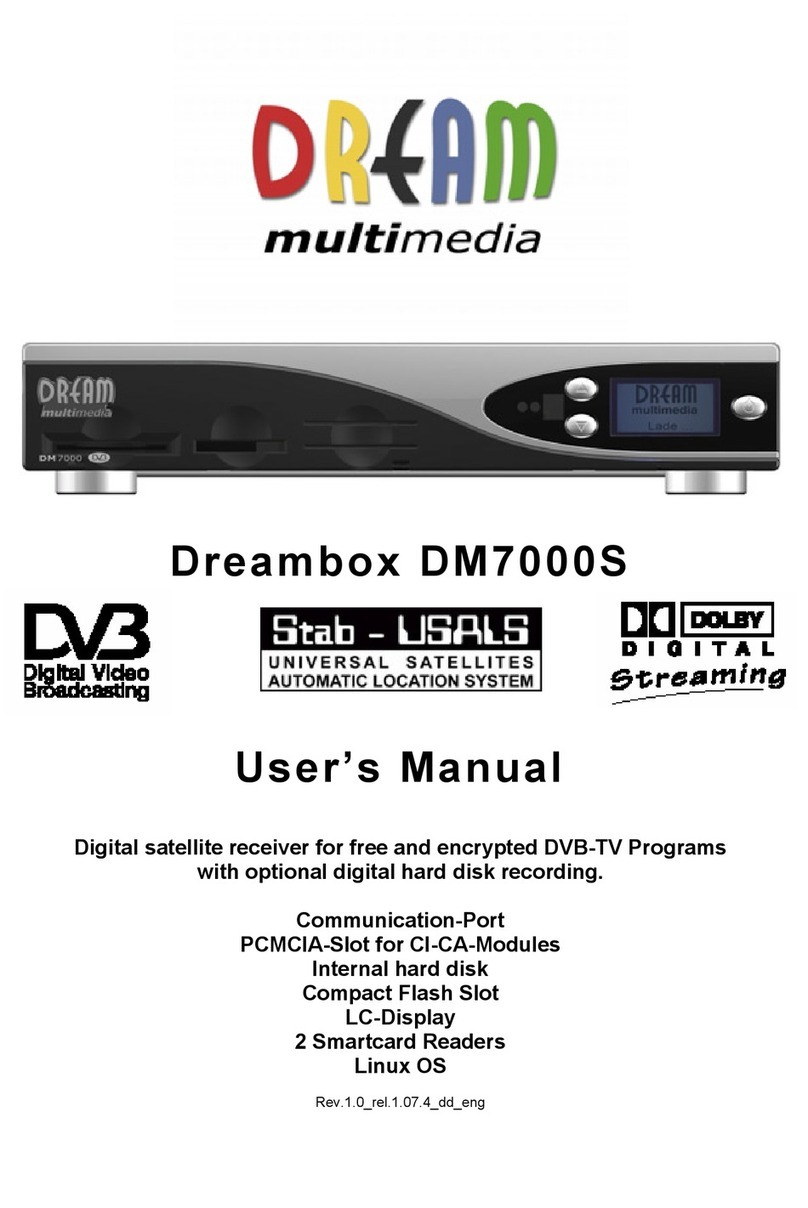After uploading Traveller’s Image to your Dreambox, it’s a good idea to
erase the part of the flash memory that holds your settings. Old settings
might interfere with new images. To erase the flash memory, reset the
Dreambox by holding down the three buttons at the front. When the
bootlogo shows up on the screen, press and hold the “channel up”
button on the front of the machine and wait until “Flash Erase” is
displayed on the LCD screen. This procedure will take about a minute.
Remember to backup your Dreambox settings before doing this, since
they will get lost.
About the included software decoders (softcams)
Traveller’s Image is equipped with two software decoders: Mgcamd and GBOX.
Switching between them can be done in the “Emu” menu, or by typing the following
at the prompt:
sw_gboxmgcamd
i
In most countries, watching encrypted channels with a softcam is against
the law. Therefore, Traveller’s Image is not loaded with decryption keys
by default. In order for GBOX to start working, you need to copy the
necessary keys to /var/keys and /var/tmp. Mgcamd needs keys in the
file /var/etc/SoftCam.Key.
GBOX
GBOX is enabled by default and supports Irdeto, Nagravision, Seca, Viaccess and
Conax,. GBOX should automatically update your keys withoutan internet connection.
Zapping through the channels is very fast with GBOX.
GBOX supports different auto update-modes. For now, it's best to leave the AU-
mode on ‘Off’, because other modes cause problems while zapping through channels.
Traveller is currently investigating why this is not working.
Switching between GBOX’s AU-modes can be don in the “Emu” menu, or by typing
the following at the prompt:
sw_gbox-au
GBOX automatically refreshes its keys. When you turn off your Dreambox, keys are
saved in the flash memory permanent storage. This is done to reduce wear on the
flash, because Gbox might write new keys from AU to those files often. To force the
keys to be saved when you want to, select the relevant option in the “Emu” menu, or
type the following on the command prompt: