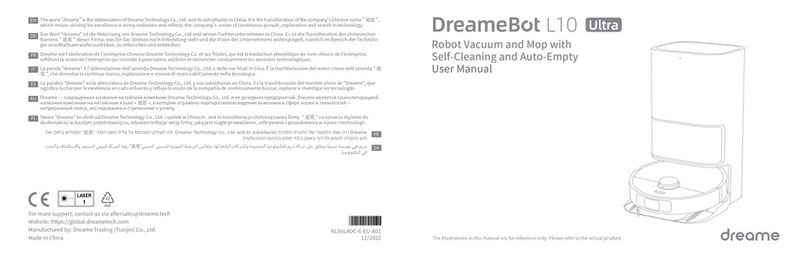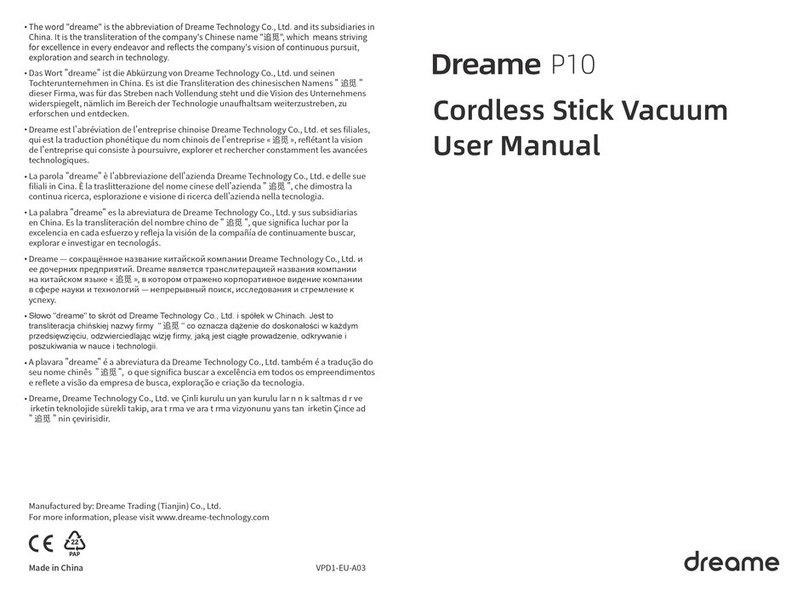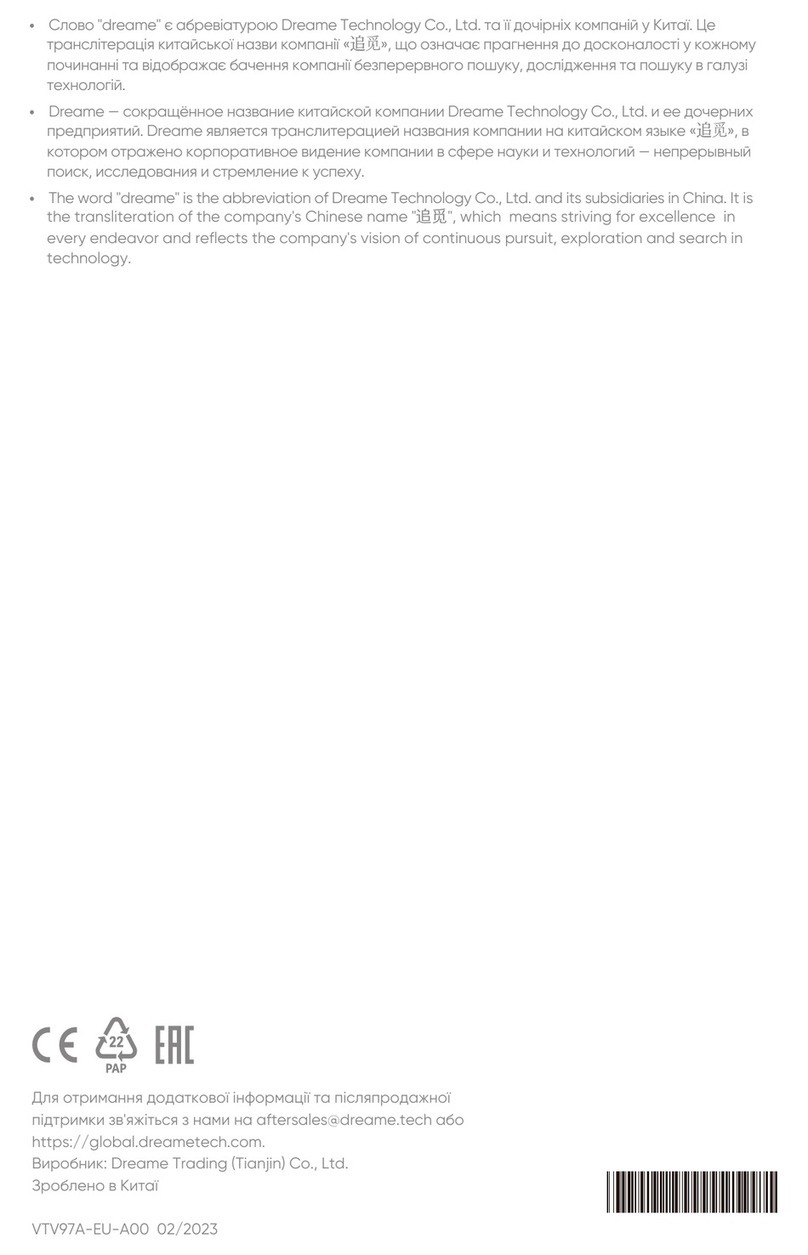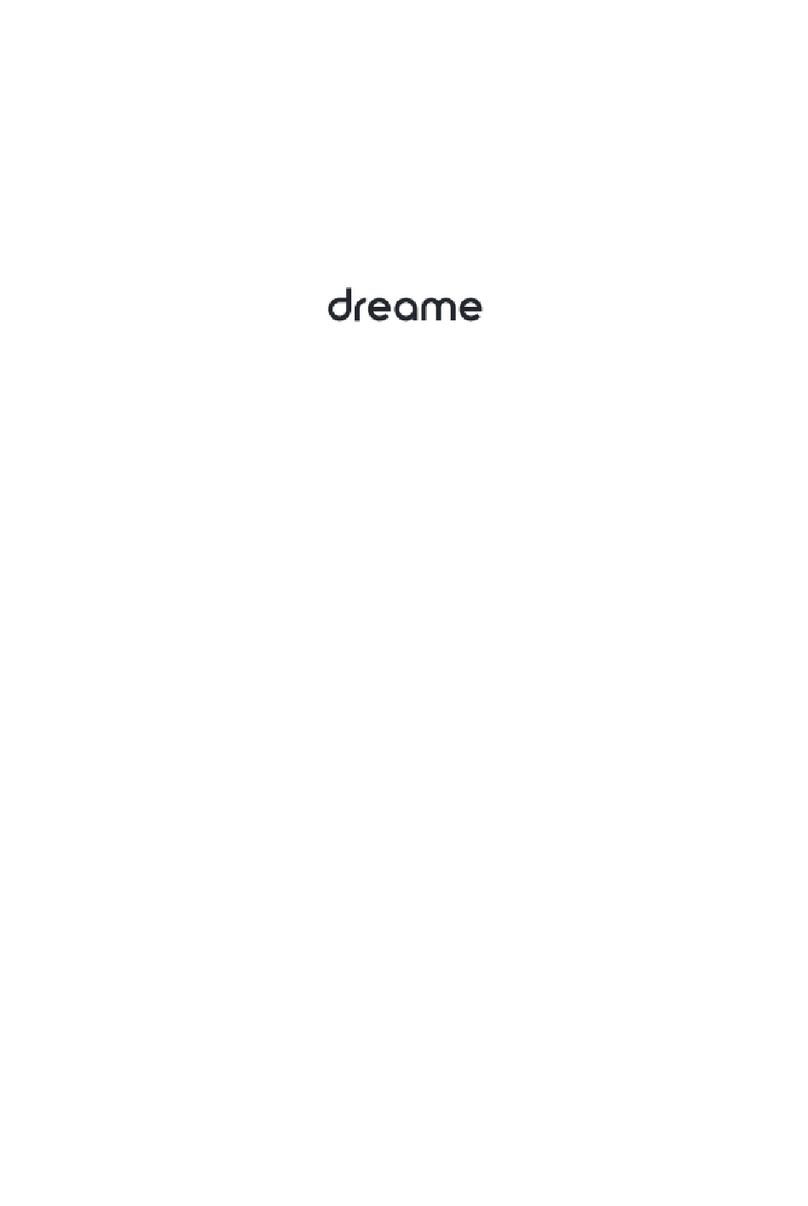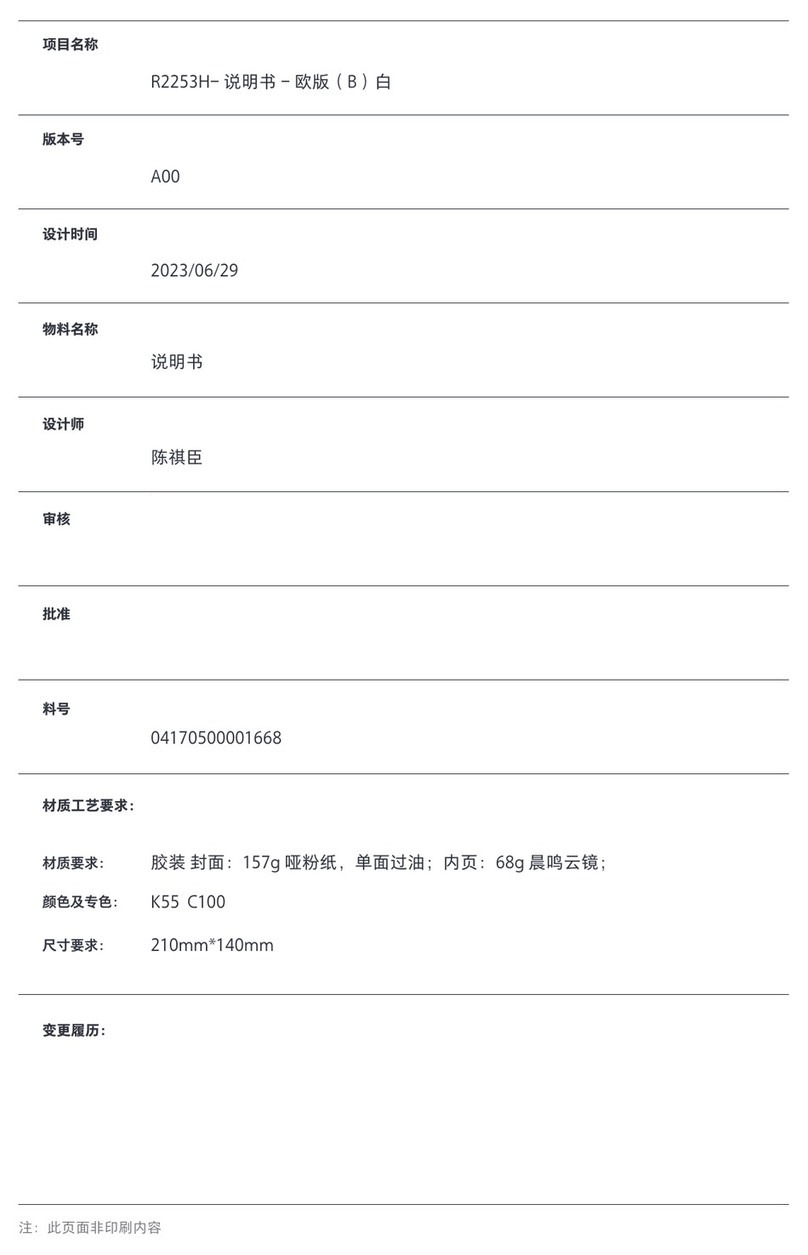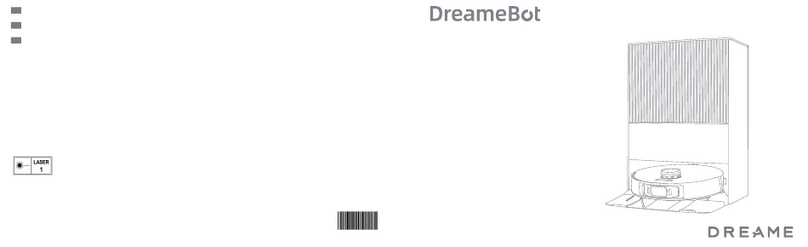2 3
ENEN
dragging them while cleaning.
·Remove fragile or small items from the floor to prevent the robot from
bumping into and damaging them.
·To prevent damage or harm from dragging, clear any loose objects from
the floor, and remove cables or power cords on the cleaning path before
operating the appliance.
·Keep hair, fingers, and other body parts away from the suction opening of
the robot.
·Keep the brush cleaning tool out of reach of children.
·Do not place children, pets, or any item on top of the robot regardless of
whether it is stationary or moving.
·Do not use the robot to clean any burning objects. Do not use the robot to
pick up flammable or combustible liquids, corrosive gases, or undiluted
acids or solvents.
·Do not vacuum hard or sharp objects. Do not use the appliance to pick up
objects such as stones, large pieces of paper or any item that may clog the
appliance.
·Make sure the robot is turned off and the charging dock is unplugged
before cleaning or performing maintenance.
·Do not use a wet cloth to wipe or any liquid to rinse the robot and charging
Usage Restrictions Usage Restrictions
Safety Information Safety Information
dock. Washable parts must be dried completely before installing and using
them.
·Make sure the robot is turned off when being transported and kept in its
original packaging if possible.
·Please use this product in accordance with the instructions in the User
Manual. Users are responsible for any loss or damage that arise from
improper use of this product.
Batteries and
Charging
·Do not use any third-party battery, power cord, or charging dock. Use only
with RCS0 supply unit.
·Do not attempt to disassemble, repair, or modify the battery or charging
dock on your own.
·Do not place the charging dock near a heat source.
·Do not use a wet cloth or wet hands to wipe or clean the dock's charging
contacts.
·Do not improperly dispose of old batteries. Unneeded batteries should be
discarded at an appropriate recycling facility.
·If the robot will not be used for an extended period, fully charge it, then turn
it off and store in a cool, dry place. Recharge the robot at least once every 3
months to avoid over-discharging the battery.
·This product contains batteries that can only be replaced by qualified
technicians or after-sales service.