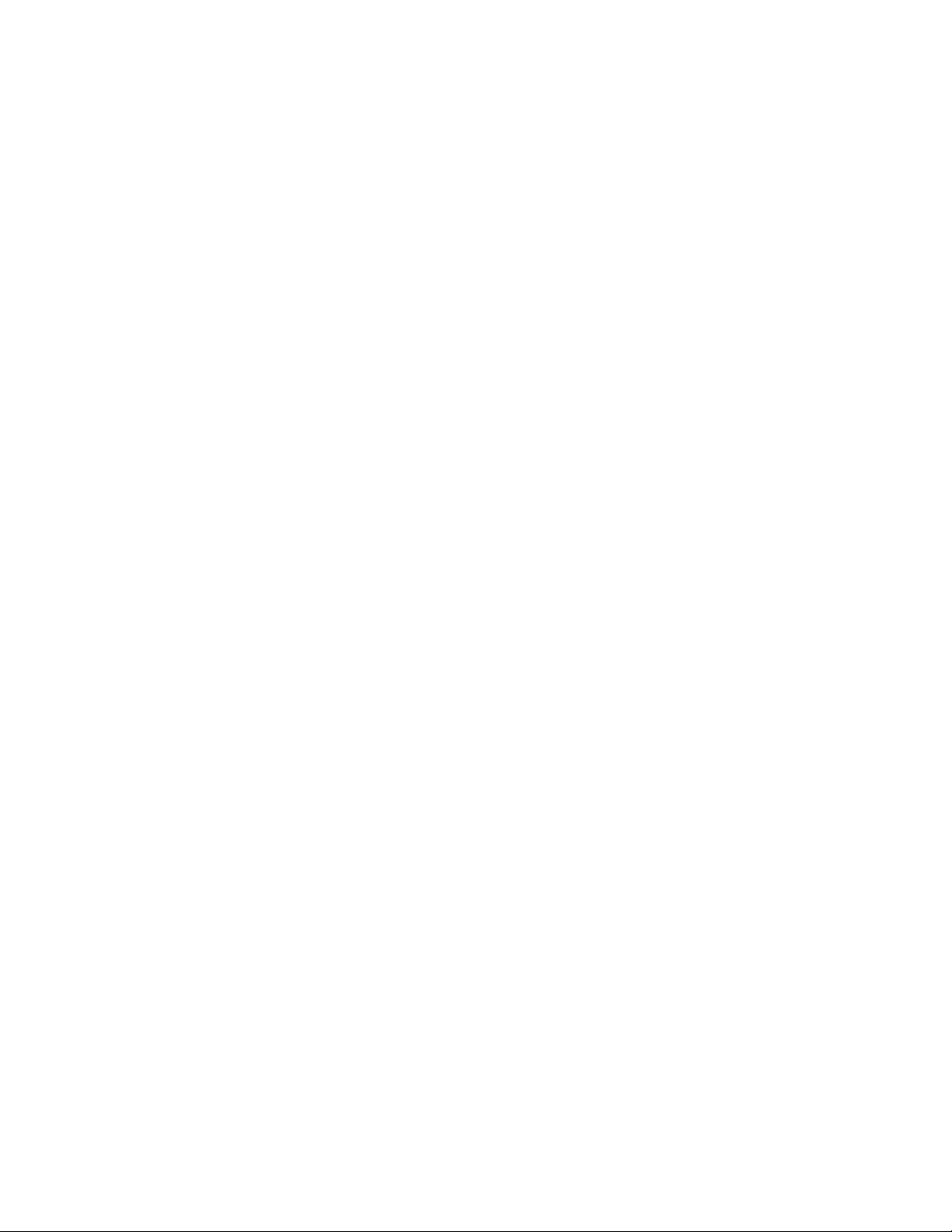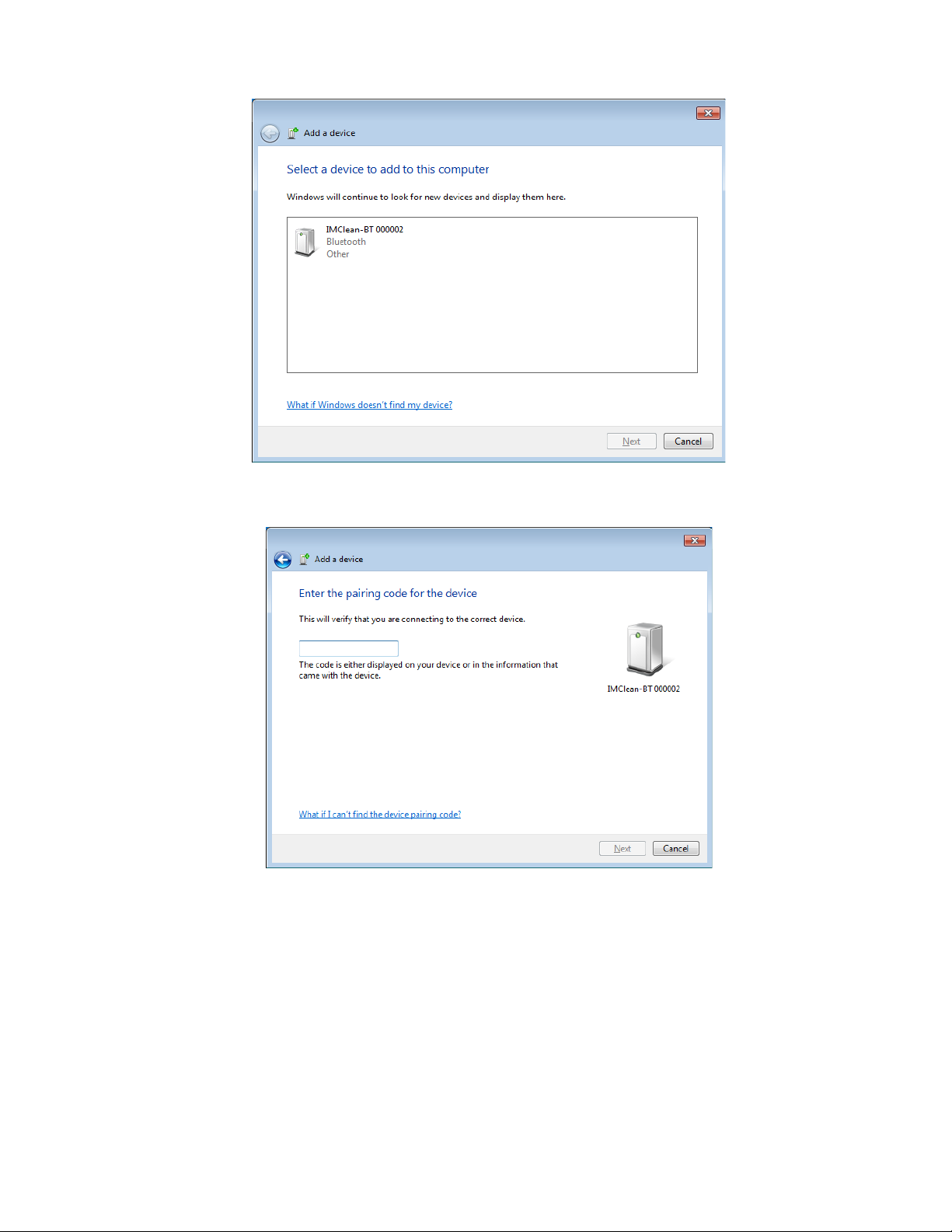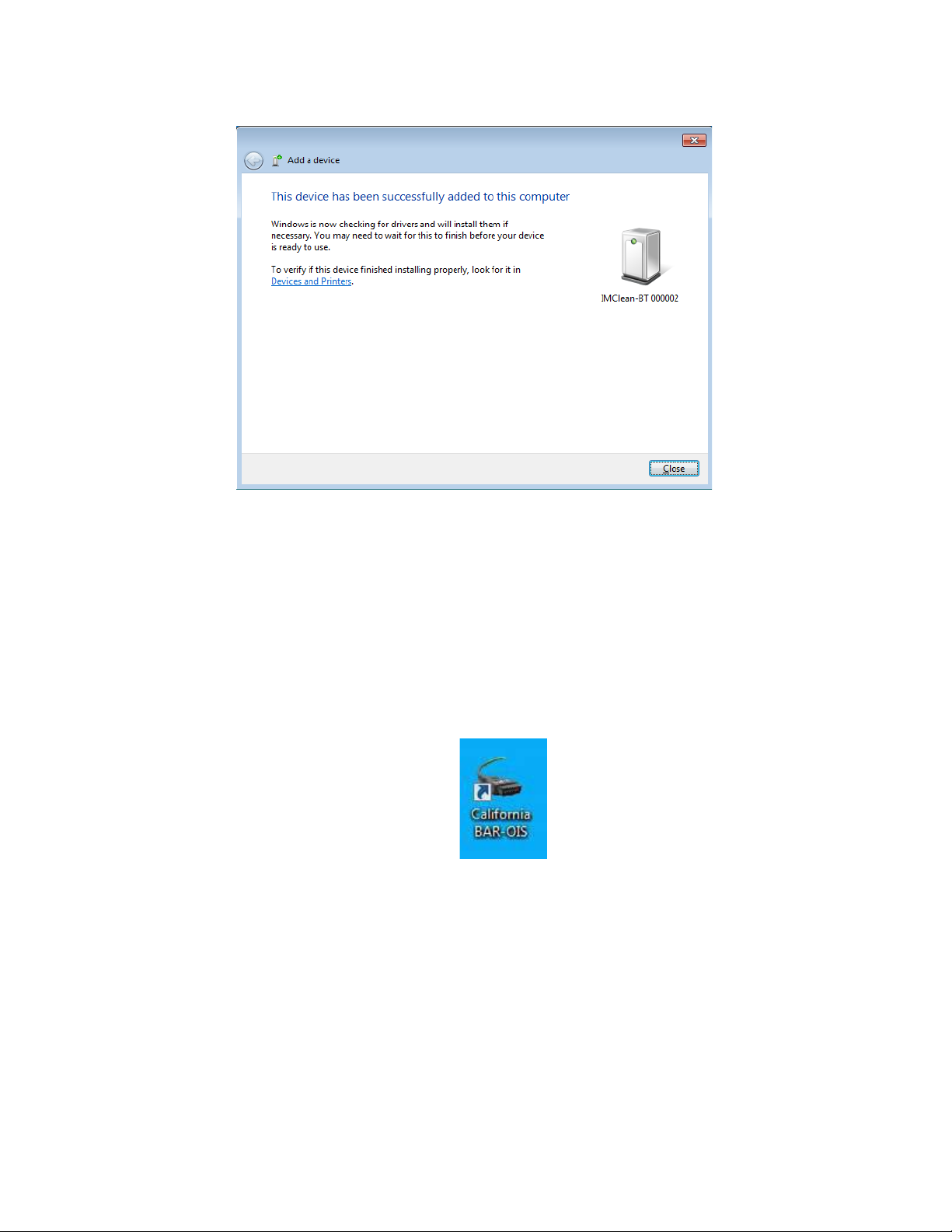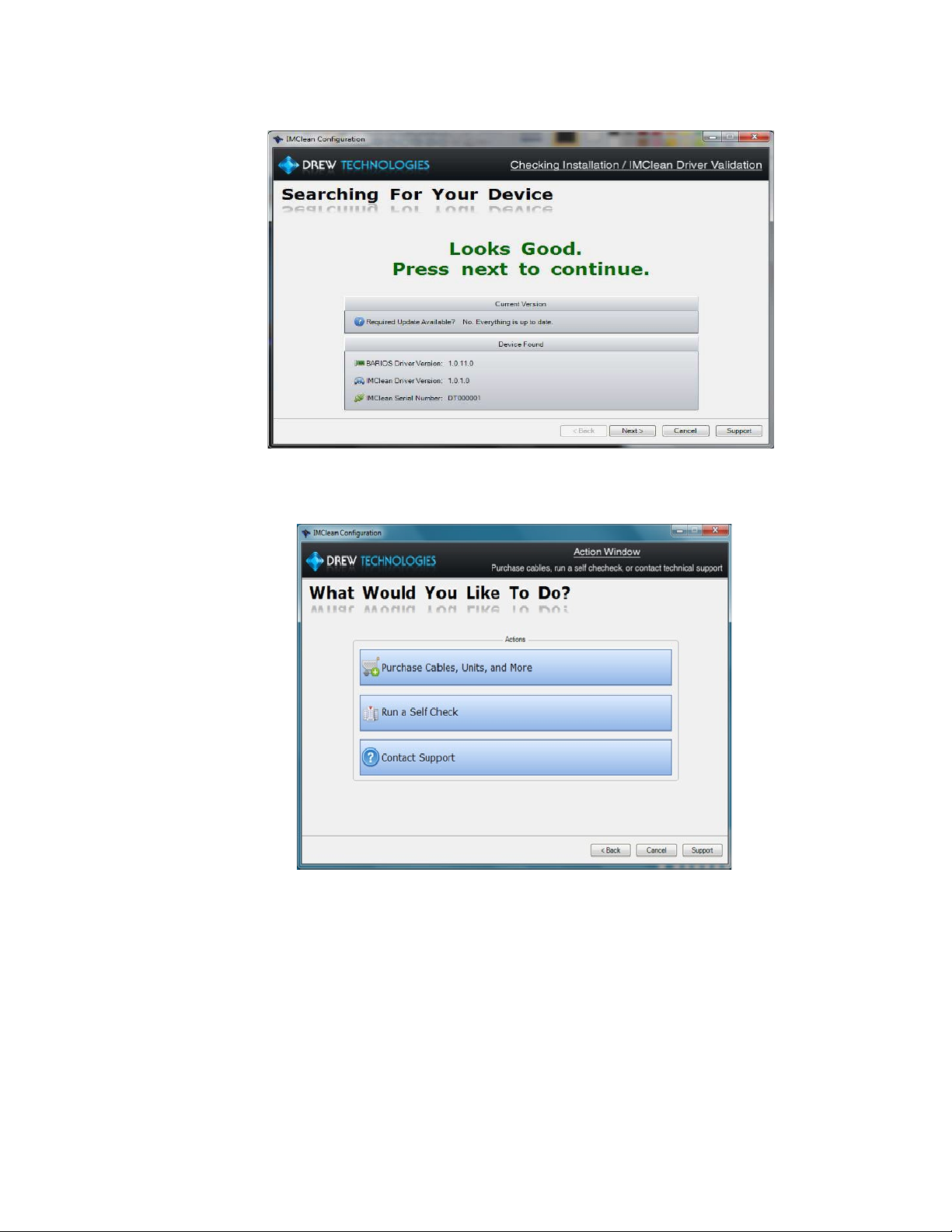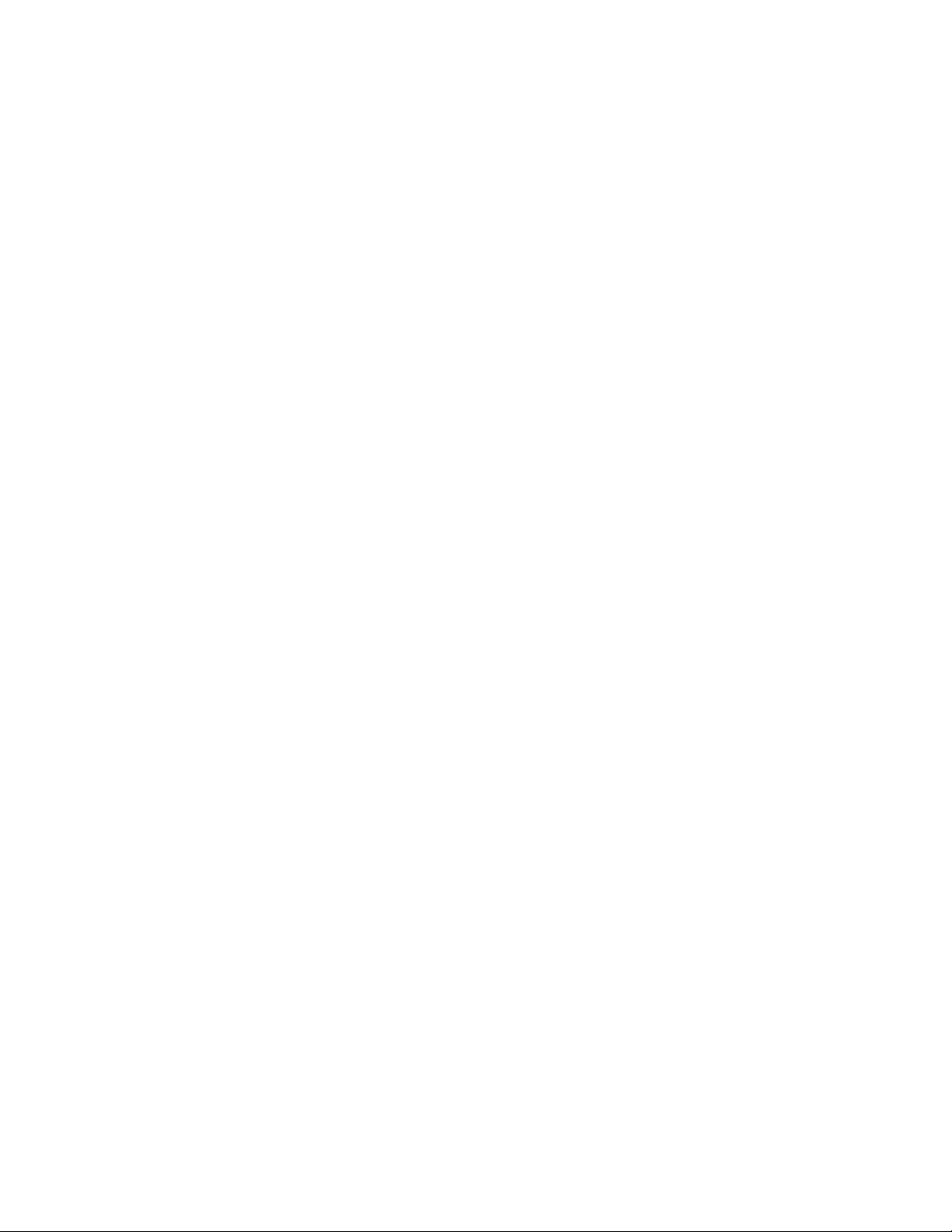
LIMITED WARRANTY
OPUS IVS formerly Drew Technolgies. guarantees that every IMClean device as well as
included accessories are free from physical defects in material and workmanship under normal
use for one year from the date of purchase. If the product proves defective during this
obtain a Return Authorization number. When returning a product, mark the Return
Authorization number clearly on the outside of the package and include your original proof of
delivery.
IN NO EVENT SHALL OPUS IVS formerly DREW TECHNOLOGIES, INC.'S LIABILITY
EXCEED THE PRICE PAID FOR THE PRODUCT.
OPUS IVS formerly Drew Technologies SHALL BE EXEMPT FROM ALL OTHER
CLAIMS WHETHER BASED UPON DIRECT, INDIRECT, SPECIAL, INCIDENTAL, OR
CONSEQUENTIAL DAMAGESRESULTING FROM THE USE OF THE PRODUCT, ITS
ACCOMPANYING
SOFTWARE, OR ITS DOCUMENTATION. OPUS Ivs . makes no warranty or
representation, expressed, implied, or statutory, with respect to its products or the contents or
use of this documentation and all accompanying software, and specifically disclaims its
quality, performance, merchantability, or fitness for any particular purpose. Drew
Technologies, Inc. reserves the right to revise or update its products, software, or
documentation without obligation to notify any individual or entity. Please direct all
inquiries to:
OPUS IVS formerly Drew Technologies
7322 Newman Blvd
Building 3
Dexter, MI 48130
Phone: (877) 888-2534
Fax: (734) 222-5228
FCC Statement
The wireless module has been tested and found to comply with the FCC part 15 and IC
RSS-210 rules. These limits are designed to provide reasonable protection
against harmful interference in approved installations. This equipment generates,
uses, and can radiate radio frequency energy and, if not installed and used in
accordance with the instructions, may cause harmful interference to radio
communications. However, there is no guarantee that interference may not occur
in a particular installation. This device complies with part 15 of the FCC rules.
Operation is subject to the following two conditions: (1) this device may not cause
harmful interference, and (2) this device must accept any interference received,
including interference that may cause undesired operation.
Modifications or changes to this equipment not expressly approved by the part
responsible for compliance may render void the user’s authority to operate this
equipment.
– Modular Approval, FCC and IC
FCC ID: X3ZBTMOD3
IC: 8828A-MOD3
In accordance with FCC part 15, the SPT2632C1A.AT2 is listed above as a
modular transmitter device
2