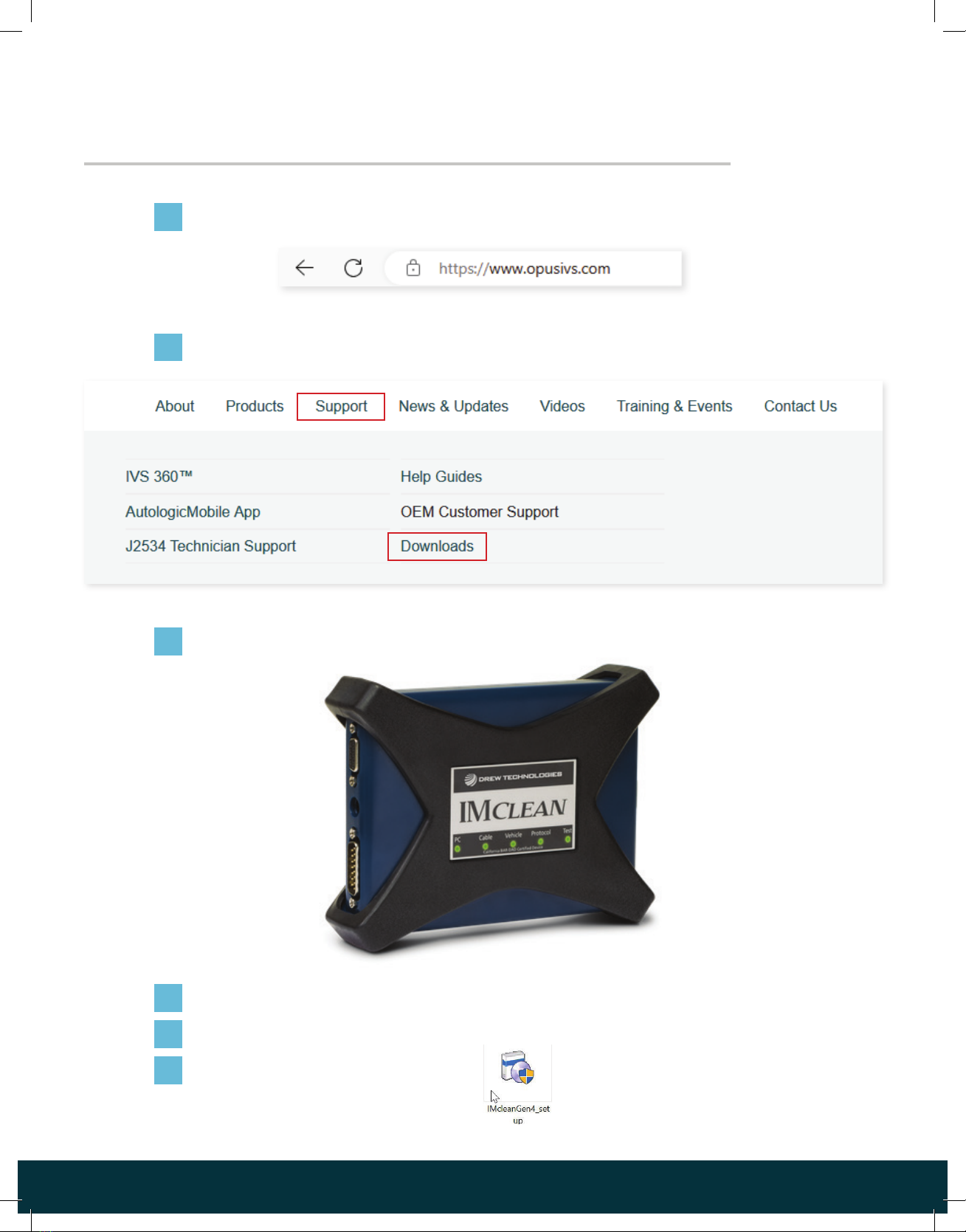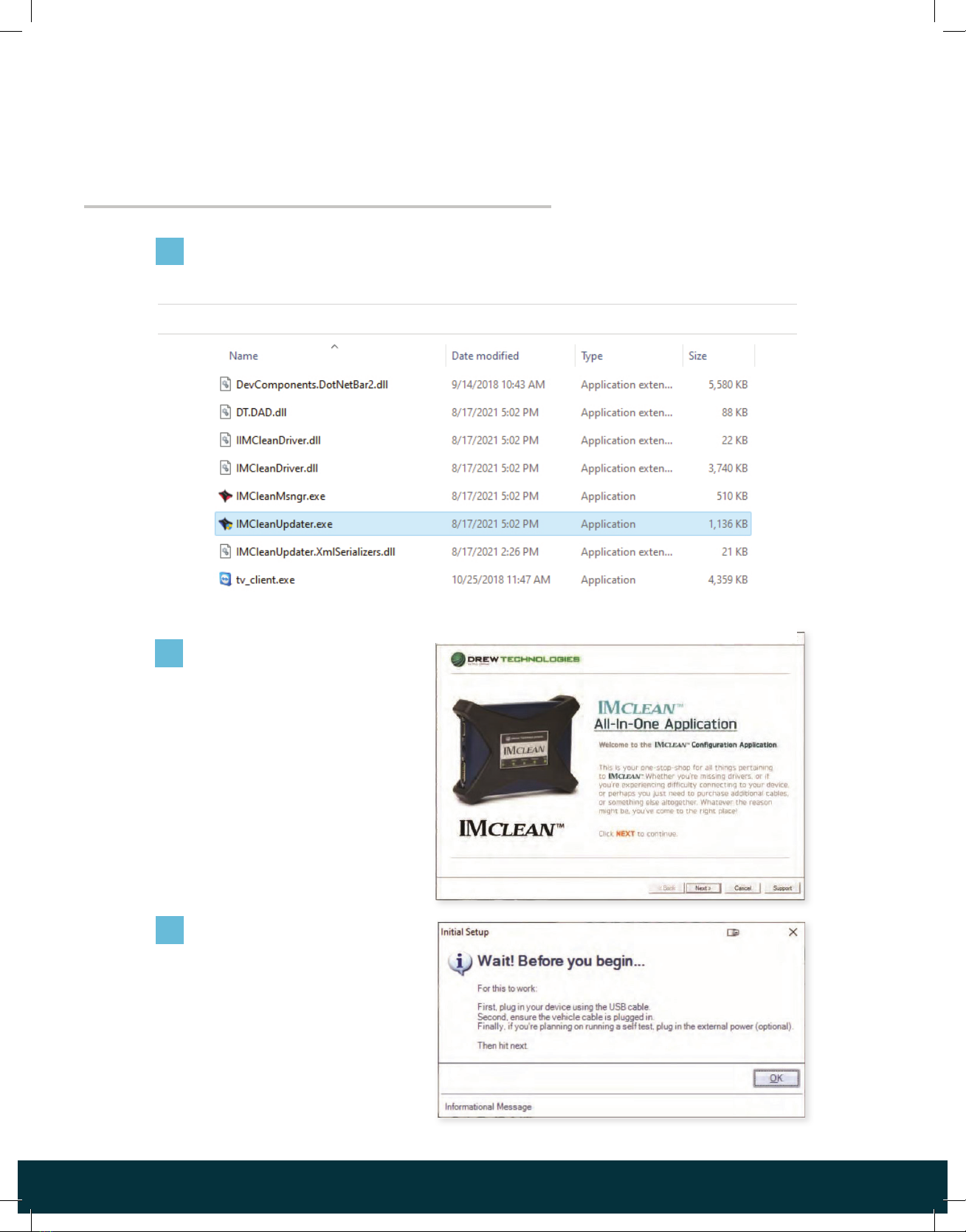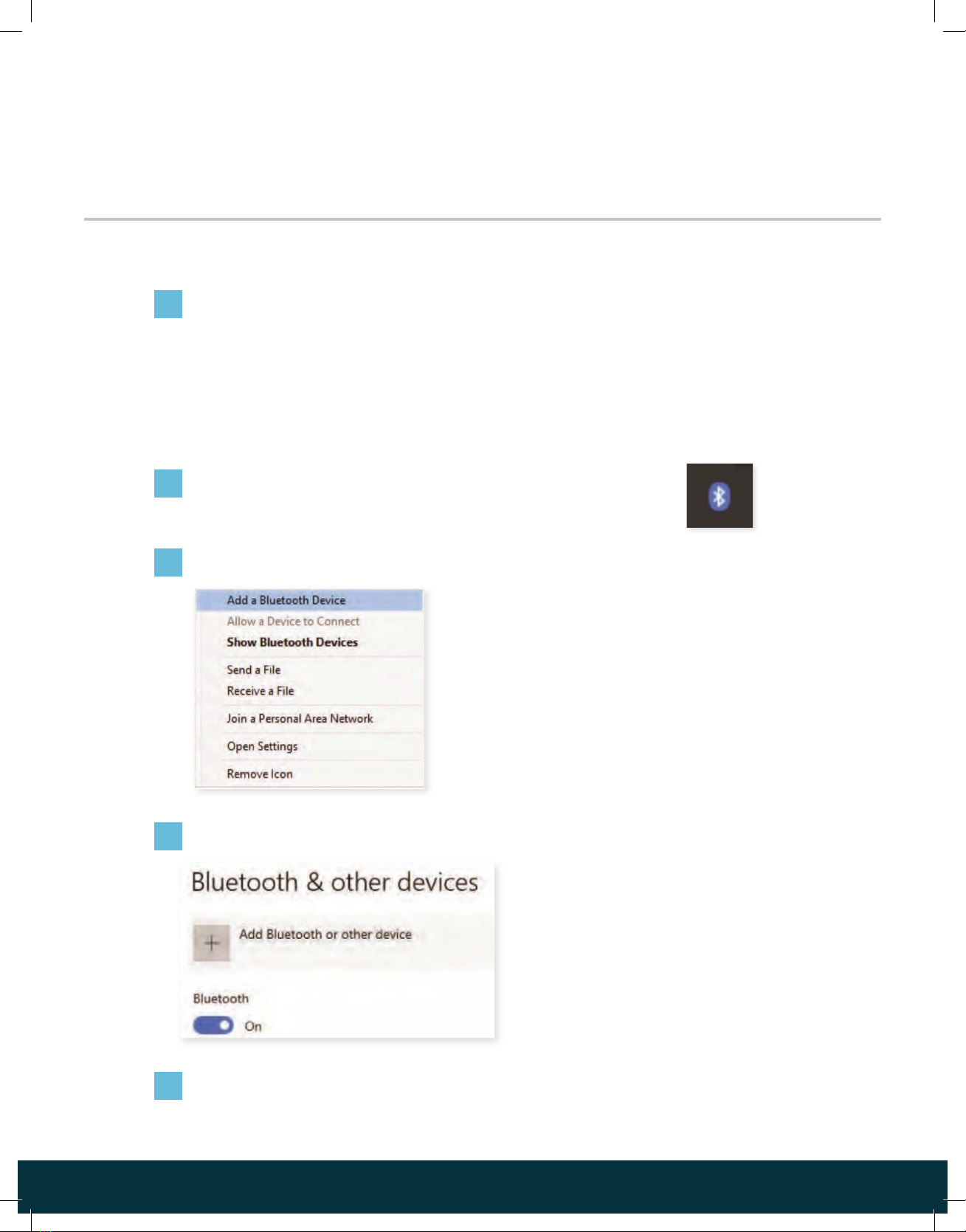IMclean DAD4 Manual6
Insert the Bluetooth dongle into a USB port on your PC
(if your PC does not have built-in Bluetooth).
Note: if your computer already has an internal Bluetooth antenna, do not
use the USB Bluetooth dongle supplied with the kit. If you plug in the
dongle redundantly, it can cause communication problems.
Note: the device must be connected to 12v
external power in order to enter pairing
mode, using the IMclean External Charger
or the IMclean Cigarette Lighter Cable.
Click “Add a Bluetooth Device”
Click “Add a Bluetooth or other Device”
Click on Bluetooth
Right-click the Bluetooth icon in the system tray in
the lower right corner of your screen.
Note: the USB cable can not be connected at all if you wish to use Bluetooth
PAIRING CODE/PIN IS: 2534
1.
3.
4.
5.
2.
CONNECT IMCLEAN DAD4
WITH BLUETOOTH