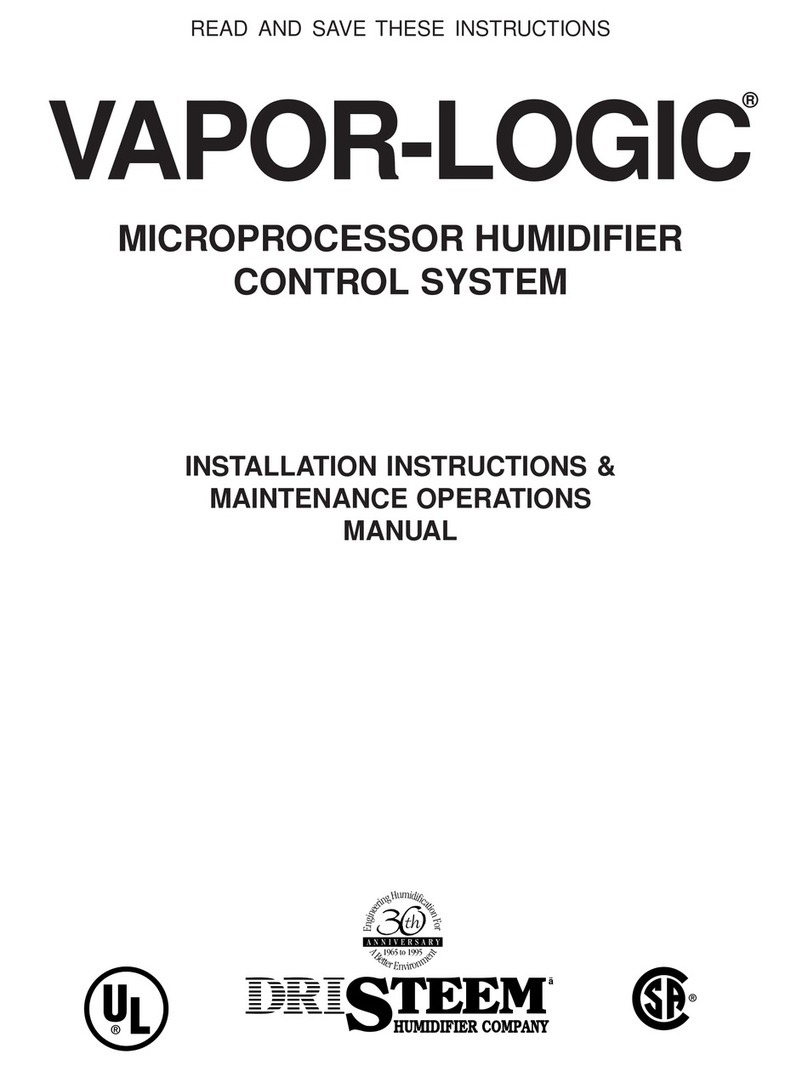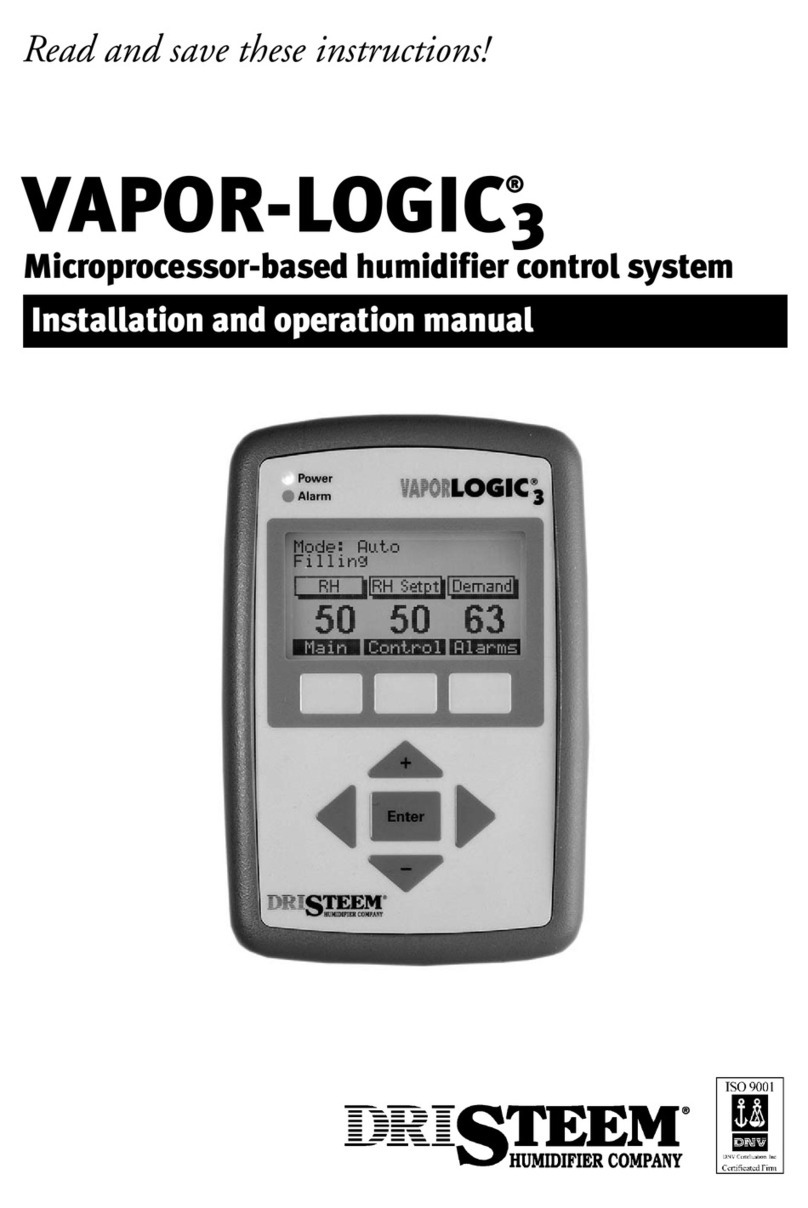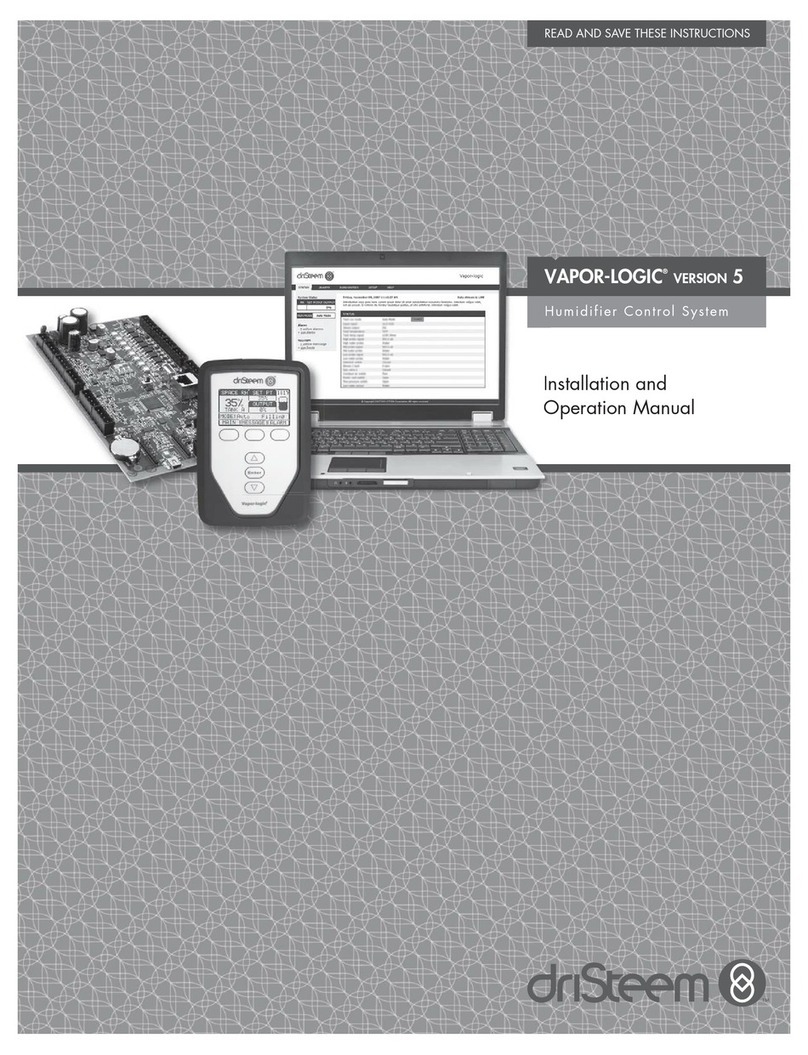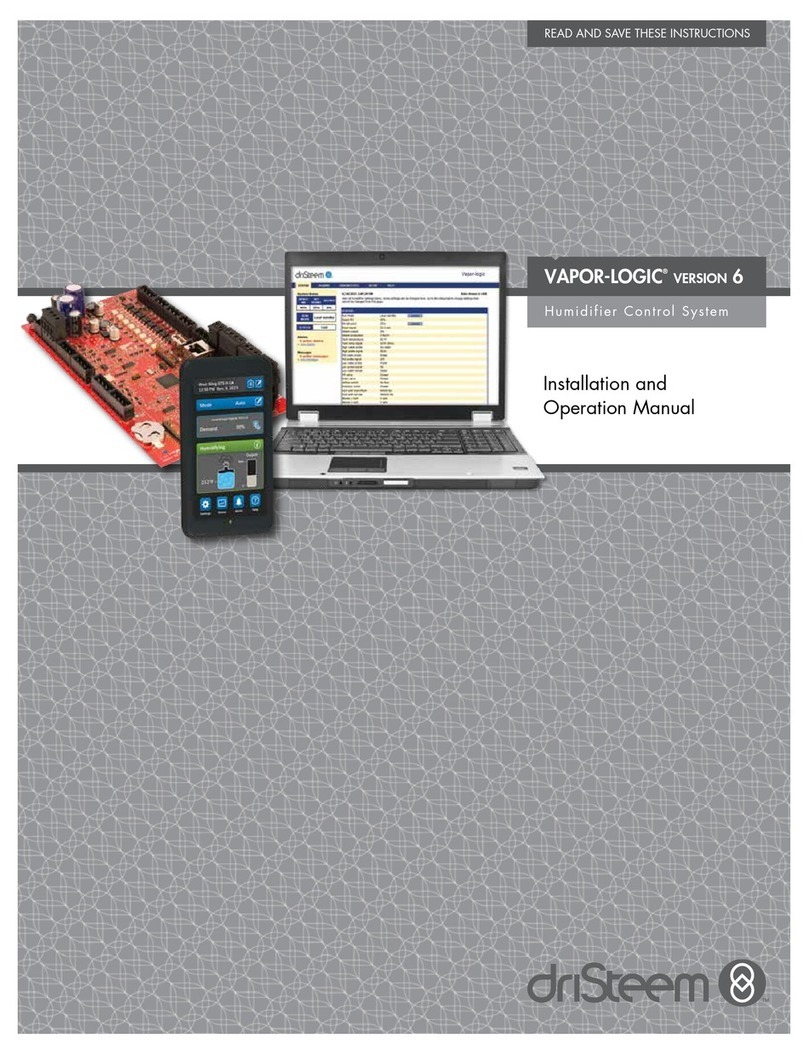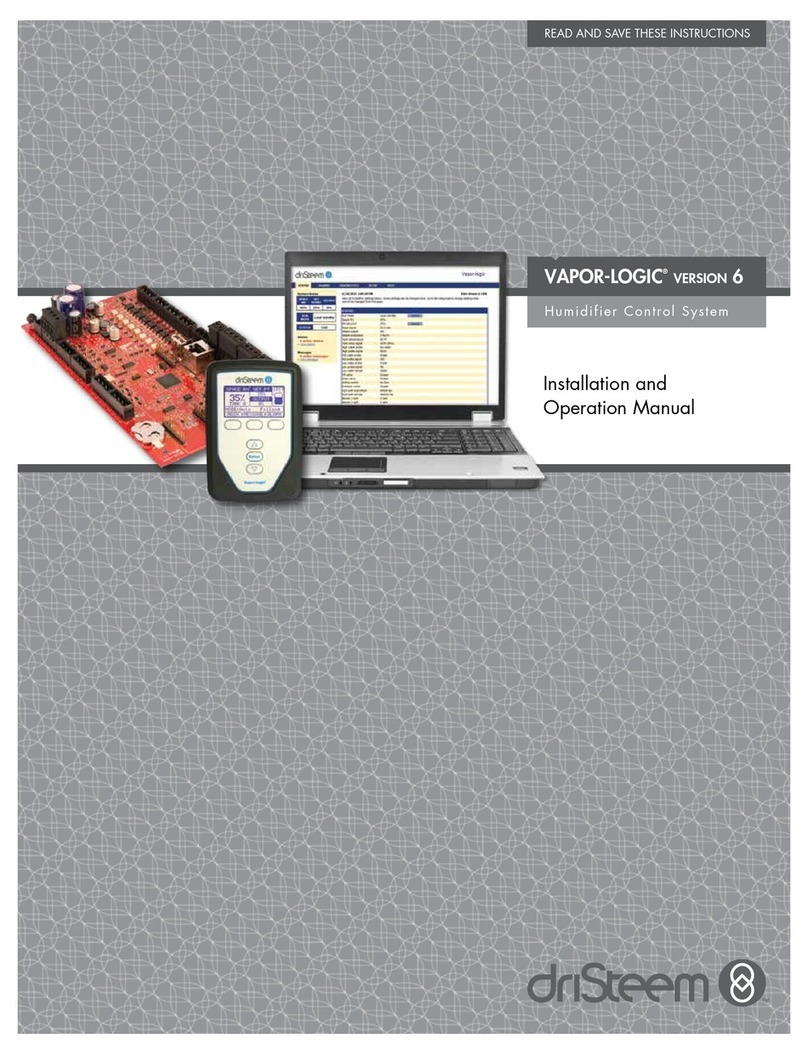%3*45&&.7BQPSMPHJD*OTUBMMBUJPOBOE0QFSBUJPO.BOVBMt1BHF
Overview
Vapor-logic4 board connections
P9:
Ethernet connection to
laptop computer or network
P10:
Vapor-logic4 keypad/
display connection
Figure 5-1:
Vapor-logic4 control board connections
P4:
Isw = Interlock switch (24VAC input)
TT = Tank temp sensor (RTD input)
= Ground for tank temp sensor
AI2 = Analog input (0-10VDC typical)
P3:
GV1 = Gas valve 1 (24VAC input)
BT1 = Blower tach 1 (pulse tach input)
LW = Low water (24VAC input)
FPsw = Flue pressure switch
(24VAC input)
Notes:
*CAUTION! Programmable dry contact (P12) is rated for 10 Amp maximum; programmable triac (P16) is rated for 4 Amp maximum. Exceeding these
maximum ratings can cause the triac or relay components on the Vapor-logic4 board to fail.
t 5SJBDBOEESZDPOUBDUGVODUJPOTBSFEFGJOFEVTJOHUIFLFZQBEEJTQMBZPS8FCJOUFSGBDFEVSJOHUIF4FUVQQSPDFTT
t 'PSNPTUBQQMJDBUJPOTGJFMEDPOOFDUJPOTBSFNBEFBUUFSNJOBMTPOUIFCPBSEUIBUBSFTVSSPVOEFEXJUIBXIJUFCPSEFS11
t 5IJTDPOUSPMCPBSEJTVTFEGPSTFWFSBMUZQFTPGIVNJEJGJFSTZTUFNTGPSFYBNQMFHBTIVNJEJGJFSTBTXFMMBTFMFDUSJDIVNJEJGJFST:PVSBQQMJDBUJPOXJMMOPUIBWF
connections at all terminals.
P1
P2
P3
P4
P5
P6
P7
P8
P9
P10
P11
P12 P13 P14 P15
P16
P17
P18
P19
SSR/BL Steam
Fill Drain
SDU
Triac PV/CA24VAC CAsw 24VAC PVsw
TS24VDC
DHL
24VDC 24VAC AFsw
N.O. C N.C.24VDC RH CT/I1CT/I2CT/I3CT/I4
Ethernet Display
GV1
AI2
Fieldbus 24VACTop Mid Low
BT1
LWFPsw
lsw
TT
GV2
BT2GV3
BT3
GV4
BT4
AI1
DSTEEM
SW1
Optional LonTalk®card location
P20
USB
P2:
Low = Low water probe
Mid = Mid water probe
Top = Top water probe
= Ground for water probe
P1:
24VAC = Power to board
= Ground for power return
P5:
GV2 = Gas valve 2 (24VAC input)
BT2 = Blower tach 2 (pulse tach input)
GV3 = Gas valve 3 (24VAC input)
BT3 = Blower tach 3 (pulse tach input)
P6:
GV4 = Gas valve 4 (24VAC input)
BT4 = Blower tach 4 (pulse tach input)
= Ground for AI
AI1 = Analog input (RTD input)
P7:
Fieldbus = Modbus or BACnet
(RS485)
P8:
DSTEEM = Multi-tank (RS485)
SW1:
RS485 termination for multi-tank
P19:
Steam = Steam or hot water valve
=Ground for blower and P16 triac
SSR/BL = SSR (electric systems)/or
Blower (gas systems)
P18: (all are triacs)
CT/I4= Contactor 4 (electric systems)/or
Ignition module 4 (gas systems)
CT/I3= Contactor 3/Ignition module 3
CT/I2= Contactor 2/Ignition module 2
P17: (all are triacs)
CT/I1= Contactor 1/Ignition module 1
Drain = Drain valve (24 VAC output)
Fill = Fill valve (24 VAC output)
P16: (all are triacs)
PV/CA = Power vent/combustion air
control signal (24 VAC output)
SDU = Space Distribution Unit
(24 VAC output)
Triac = Programmable output, 4AMP*
max. (Note: Connect ground at P19)
P15:
PVsw = Power vent switch (24VAC input)
24VAC = Power to power-vent switch
CAsw = Combust. air sw. (24VAC input)
24VAC = Power to combustion air switch
P14:
TS = Aux. temp. sensor or temp. comp.
sensor (4-20 mA input)
24VDC = Power to aux. temp. sensor or
temp. comp. sensor
P13:
AFsw = Airflow proving switch
(24VAC input)
24VAC = Power to airflow proving switch
DHL = Duct high limit switch/transm.
(4-20 mA input)
24VDC = Power to duct high limit switch
or transmitter
P12:
Programmable dry contact (10 AMP*max.)
N.C. = Normally closed
C = Common
N.O. = Normally open
P11:
= Ground for demand signal by others
RH = Space RH input (RH transmitter,
dew point transmitter, humidistat,
or demand signal by others input
(4-20 mA or 0-10VDC typical)
24VDC = Power to space RH sensor
LED-1 (power indicator)
LED-2