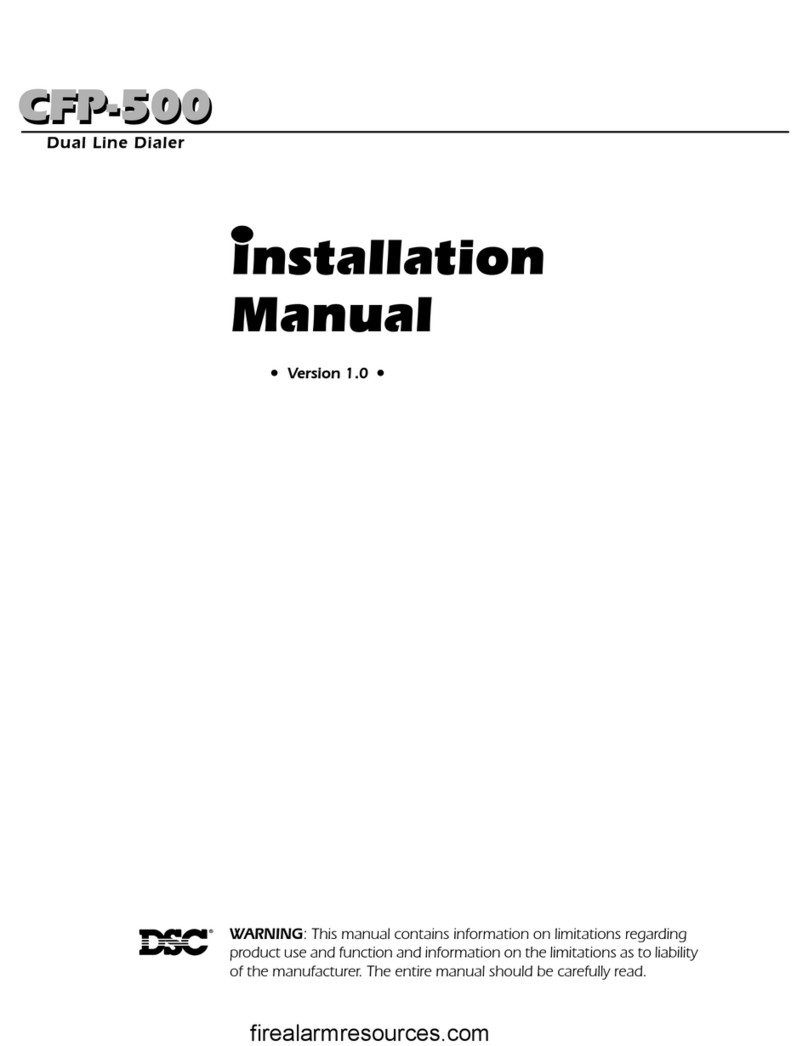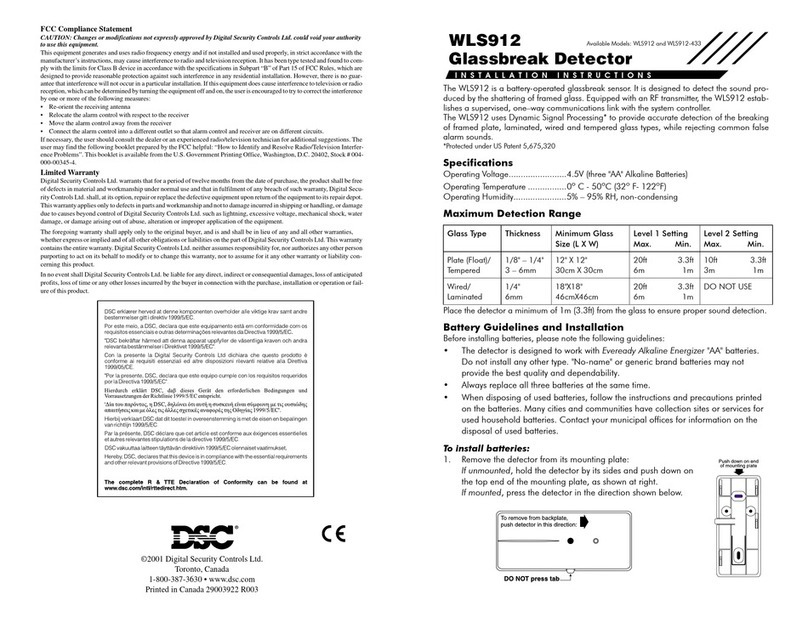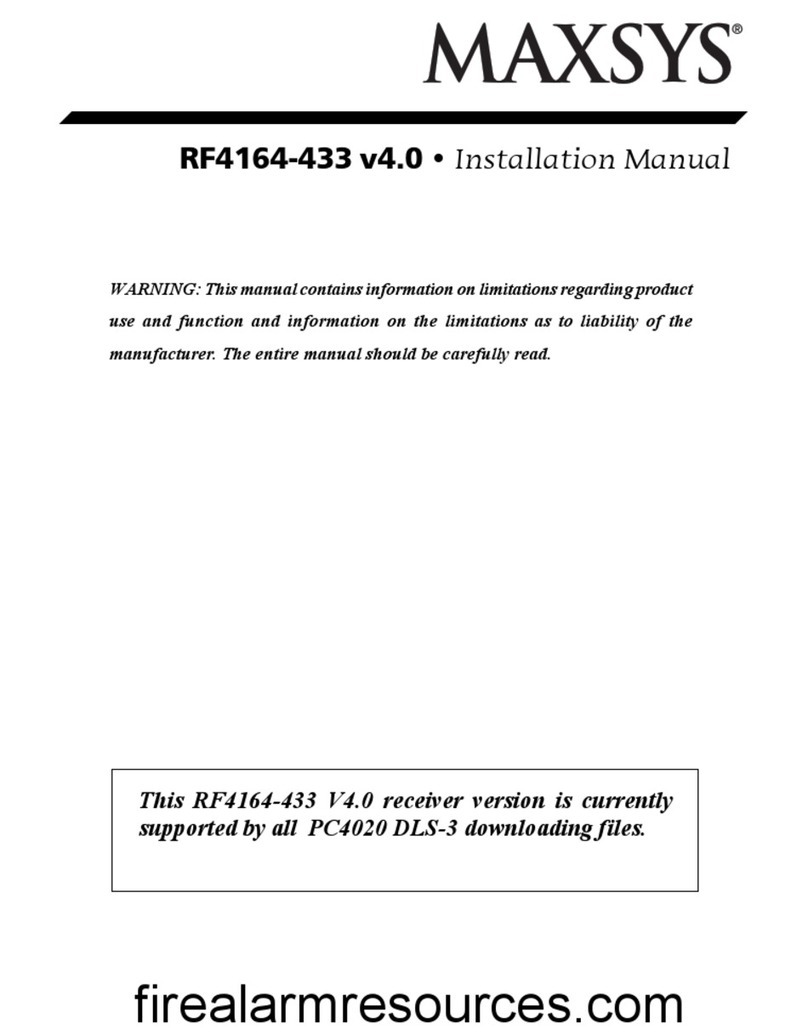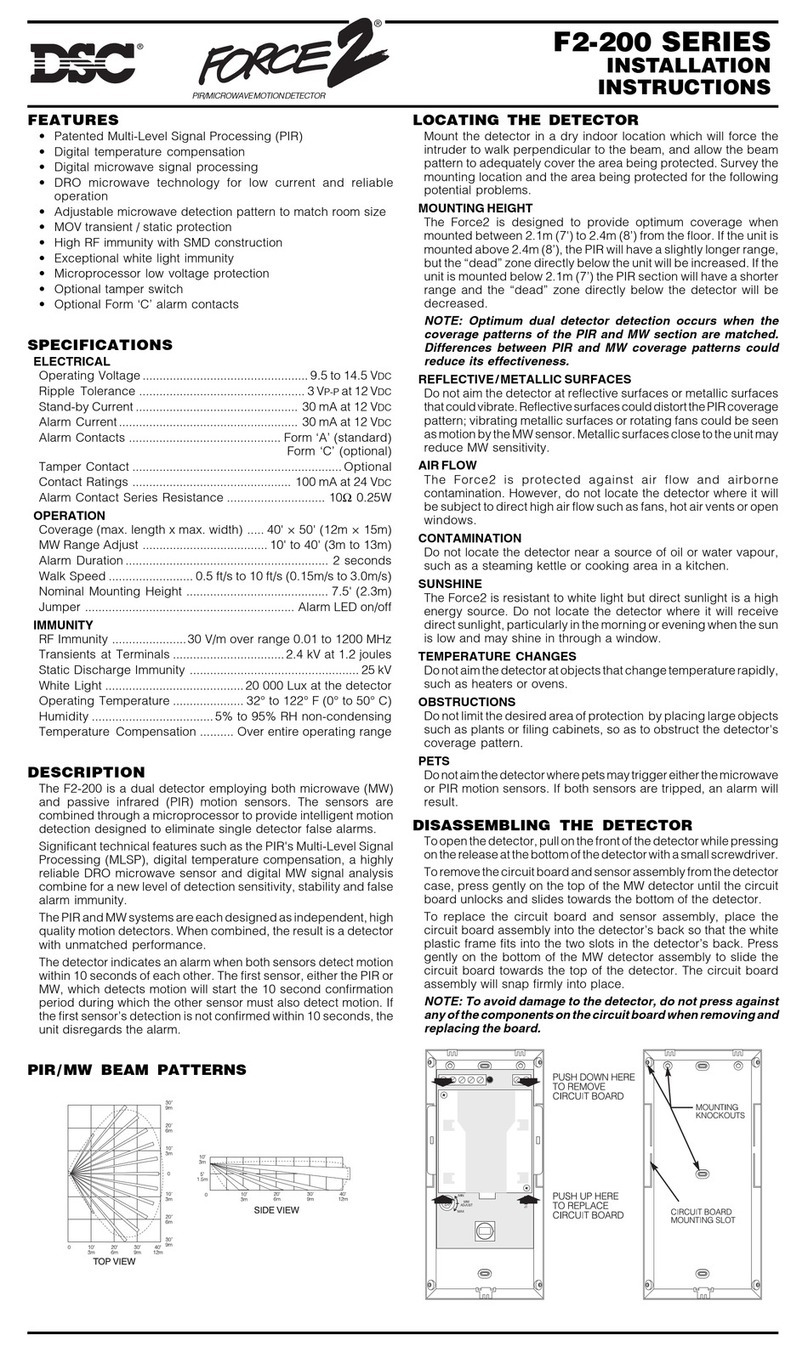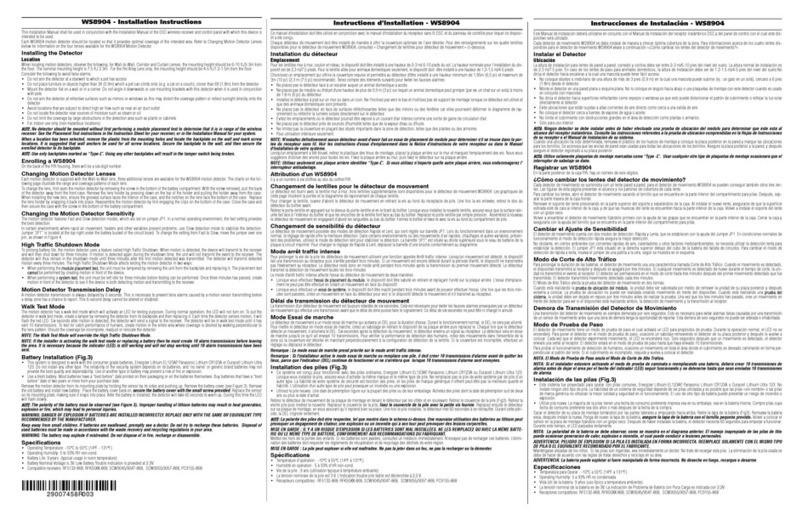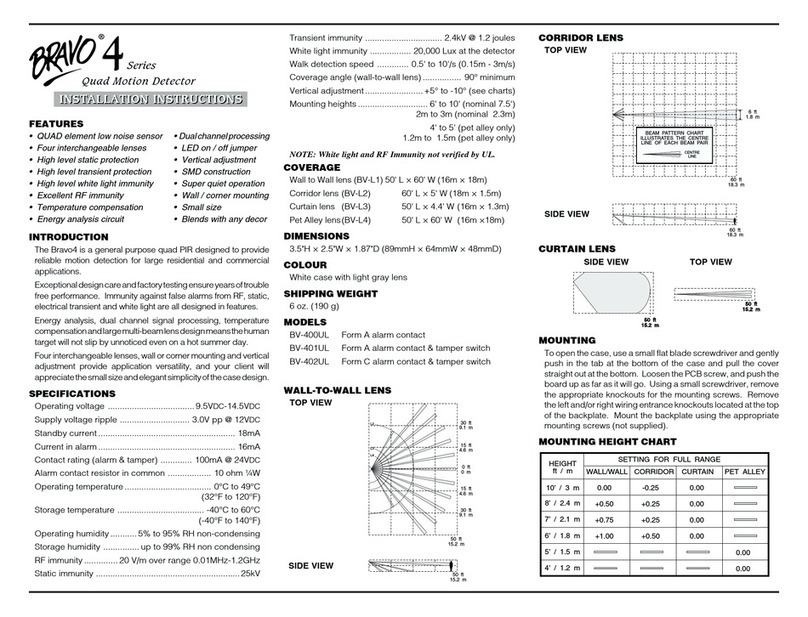4
9The PC4216 module provides up to 16 programmable
outputs. Each output can be programmed for 28
different options (See PGM Output List). It is also used
to display zones/status on a graphic annunciator. Each
of the 9 PC4216 modules is capable of being
programmed in any of the 25 available ways indicating
the location of the PC4216 and the module number
and also be programmed as custom groups with the
28 options available.
See “PC4216 OPTIONS” for a list of the programming
options.
10 Indicate the location of RS-232 printer module
(PC4400) on the diagram. The PC4400 provides serial
output to an on-site printer that will record the identity
of the system, description of the occurrence (alarm,
trouble etc.) by user, with date and time stamp.
11 Mount the cabinet, panel (See “Mounting The Panel”)
and prepare the wires for connection to the panel.
COMBUS Power and Operation
The PC4020 main board can provide up to 500 mA to
power modules, keypads and devices. A PC4204 power
module is required when additional current is needed
either for powering detection devices or operating bells
and sirens. The PC4204 requires its own transformer and
battery and can provide up to 1.5A at 12 VDC. Four relays
on the module provide form C switched outputs with
contact ratings of 3 amps @ 12 VDC (10 amps @ 120 VAC)
for a variety of programmable options. When used to
repower the COMBUS the PC4204 must be wired in
accordance with the instructions supplied with the unit.
Use of a power source other than the PC4204 power
supply module to supply additional power to the PC4020
system is not recommended for the following reasons:
If the main panel loses communications with a module,
within a maximum of 30 seconds the panel will perform a
system reset in which power to the COMBUS is removed.
Five seconds later power is reapplied and the panel will
attempt to communicate with the module. If the panel is
unsuccessful communicating with the module it will
display and report a COMBUS communications fault.
When the main panel performs a reset, relay 1 when
programmed for “COMBUS POWER” will open. This will
disconnect the power supplied to the modules, resetting
them so that communications to the main panel are
reinitialized.
For example, if the microprocessor on the module has
been scrambled due to a transient, the PC4020 will power
down the COMBUS, the PC4204 will mimic the PC4020
and cut off its power supply to the module. The module
will be powered down. When the PC4020 returns power to
the COMBUS, the PC4204 will reconnect its power supply,
and the power to the module will return. Because the
module was powered down and powered up, the module
is now reset, and can communicate with the PC4020.
If a power supply other than a PC4204 was used, the
module would never power down, never reset, and the
module will stay off line requiring the attention of service
personnel.
CAUTION: When used to power a module, the “RLY 1
COM” terminal of the PC4204 must be connected to
the “RED COMBUS” terminal of the module only. The
positive (RED) conductor of the COMBUS must be left
unconnected to the module that is powered by the
PC4204. The “BLK COMBUS” of the module should be
run common to the negative (“BLK”) of the COMBUS.
Use of a power source other than the PC4204 power
supply module to supply additional power to the
PC4020 system is not recommended.
The COMBUS is a four conductor cable to which all
modules and keypads are connected in parallel.
Connections to the COMBUS do not have to be home-run.
For example if a storage building had an 8 zone expander
(PC4108) and a keypad (LCD4500 ) located in it, the zone
expander and keypad could be spliced together and run
back on a single 4 wire cable to the nearest point on the
COMBUS.
KEYPAD
R
B
Y
G
R
B
Y
G
RBYG
COMBUS
PC4020 PC4108
Testing The Combus
To test the Combus for a low voltage condition, connect
all devices to the system (include any motion dectectors,
glass break detectors, etc.) and enroll each of the
modules. Exit installers mode and allow the system to run
normally for 5 -10 minutes. This will allow time for any
modules that may have battery troubles time to report. If
after this time there are any battery troubles be sure that
the batteries are "good" by disconnecting the suspect
battery and placing a voltage meter accross the battery
leads (of the module); the output voltage should be
13.85V. If the voltage is good then check the battery
(under load), even if the battery is under a load the
voltage should still be above 12.0V. Once all (if any)
battery troubles have been taken care of, be sure that
there are no Combus Low Voltage troubles. If there are
locate the modules with the low voltage troubles by
entering Installers Mode and selecting Diagnostics. Refer
to Appendix B for the List of Diagnostics. Once the
module(s) have been isolated a PC4204 will be required
to increase the power to be module with the low voltage
trouble. Now that all trouble have been taken care of the
next step is to remove AC power from all modules and
allow the panel to run for 10 - 15 minutes on battery power
alone. If there are any Combus Low Voltage troubles a
PC4204 Combus repower module may be required at the
Low voltage location to insure proper system operation.
Repeat this test as required.