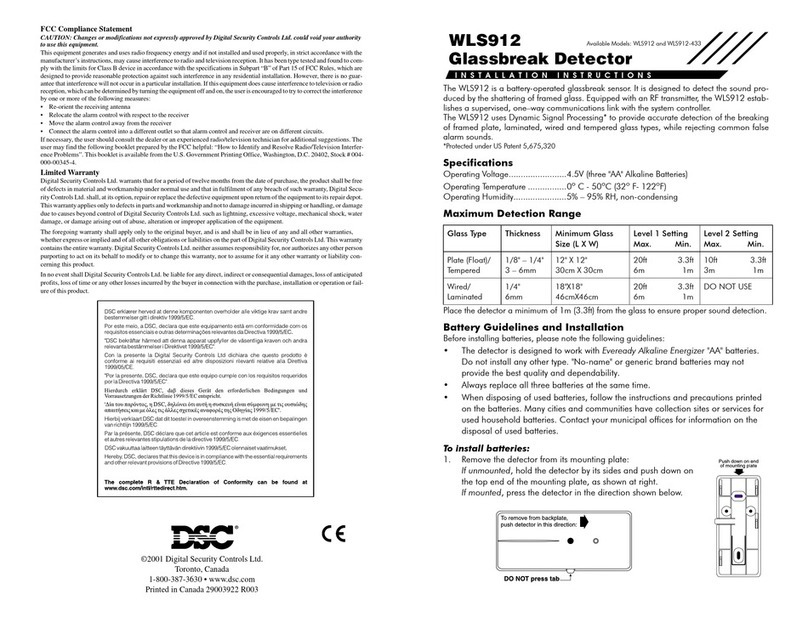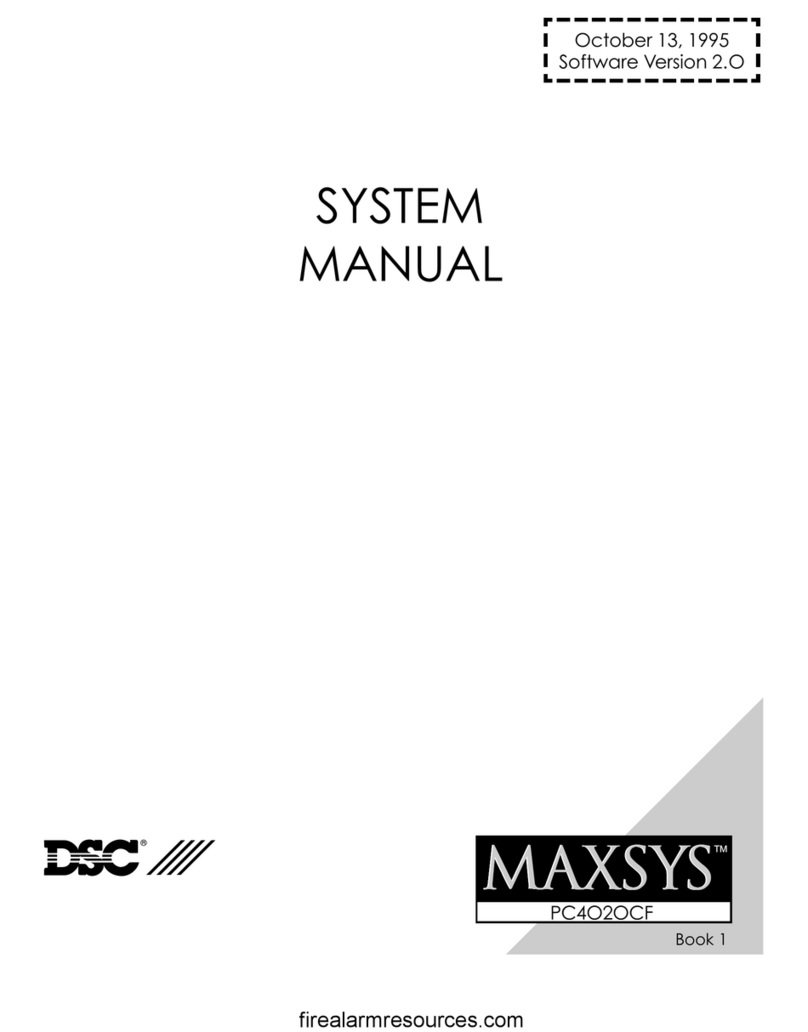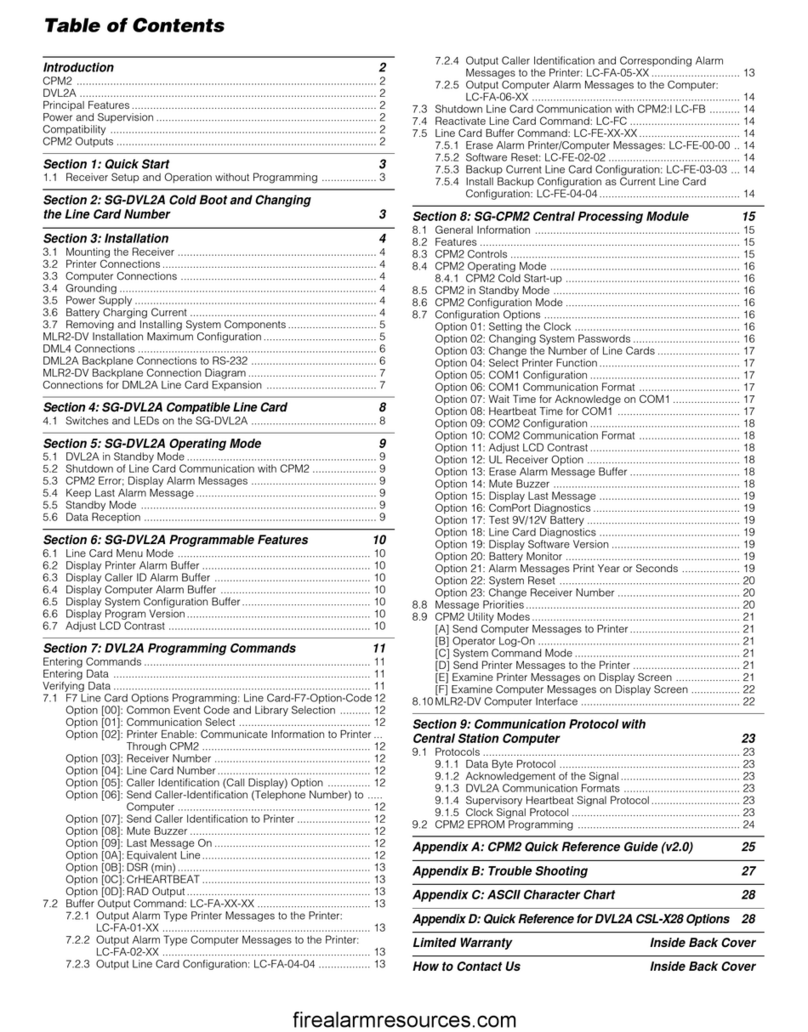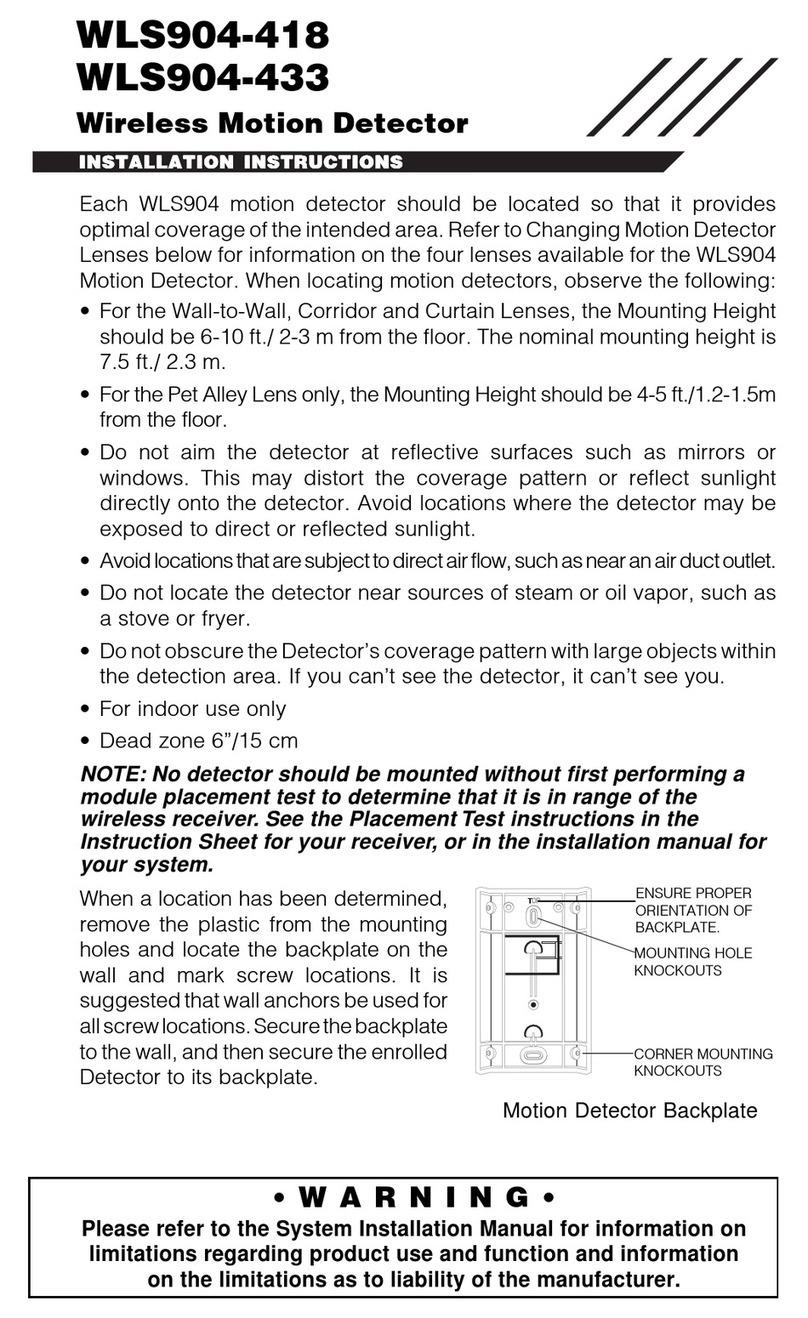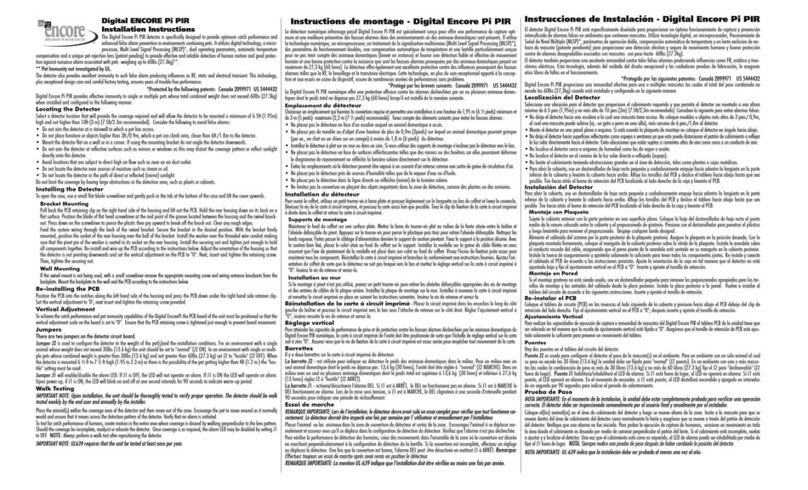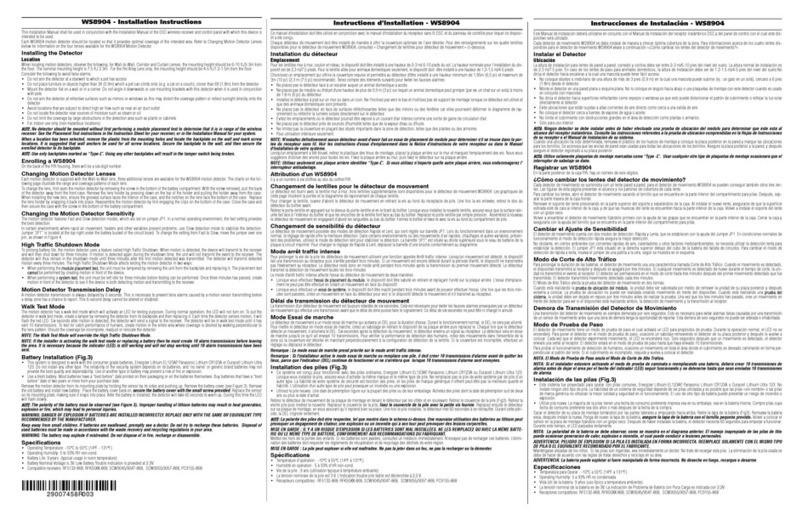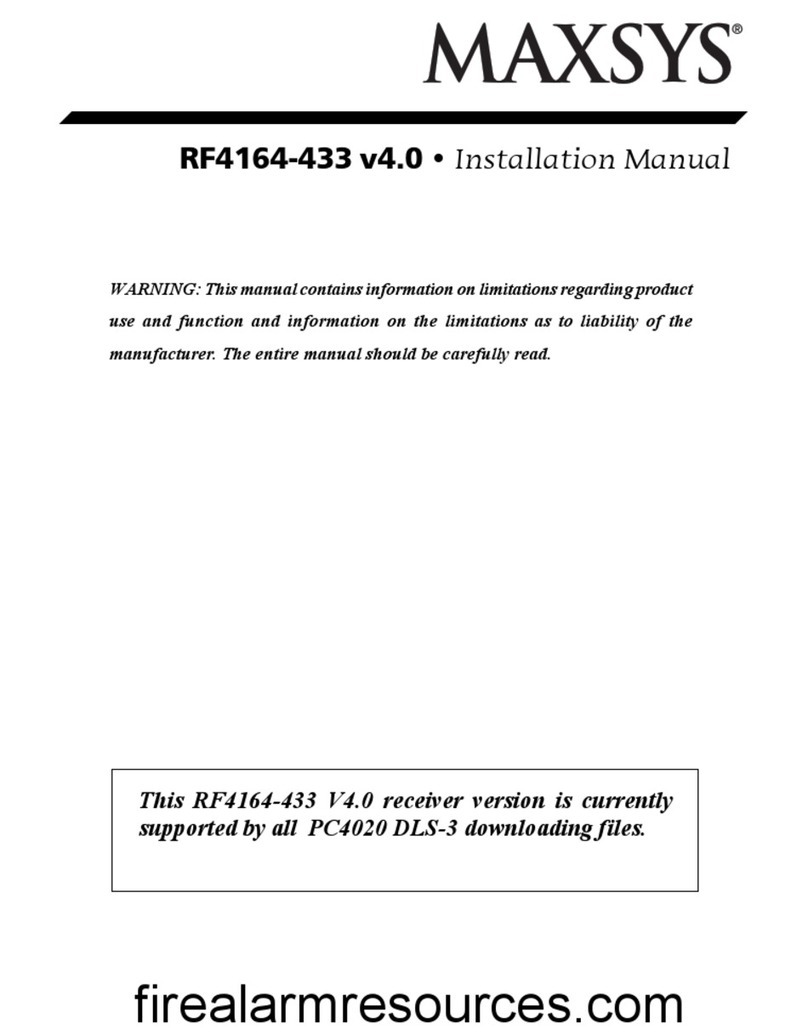10 GS3050-A - GSM Dialler and Interface
Table 5 - LED DISPLAY
L
LL
LLine engaged by the device connected
to terminals [L.I.]
(the Lwill be solid)
t
tt
tThe GS3050-A is on the PSTN line
(the twill blink)
G
GG
GThe GS3050-A is on the GSM network
(the Gwill blink)
P
PP
PThe GS3050-A is being Programmed
(the Pwill be solid)
PSTN Line and switch the connected telephone
device to the GSM Network for a full 15 minute
interval. At the end of this interval, it will check
the PSTN line:
—if restored, it will switch back to the PSTN;
—if not, it will remain connected to the GSM
Network for a further full 15 minute interval. This
operation will be repeated until the PSTN line is
fully restored. The GS3050-A will not switch du-
ring ongoing calls.
The simulated line will provide the line ring volta-
ge for incoming calls, and will decode DTMF dial-
ling (the GS3050-A is unable to decode Pulse dial-
ling).
Only the Green signal strength LEDs Y%%
%%
% will
be ON during standby status.
The Red OUTGOING CALL LED TT
TT
T will go ON
when the telephone device (connected to the
GS3050-A Interface) engages the line.
The Red INCOMING CALL LED RR
RR
R will go ON
when the telephone device (connected to the
GS3050-A Interface) receives a call on the SIM-
CARD number.
The GS3050-A has a seven-segment LED display
that will indicate: Programming status; Line enga-
ged status; Active Line (PSTN or GSM); Number
called Interface mode (refer to Table 5).
The speed at which the numbers appear on the
display depends on the dialling speed of the con-
nected telephone device.
Table 4 contains the descriptions of all the LEDs
located on the frontplate.
SMS DIALLER FACILITY
The GS3050-A can operate as an SMS Com-
munications and/or Voice Dialler.
The SMS Dialler facility will send preset text
messages to the programmed telephone numbers.
This facility is activated by Alarm signals on the 4
Input Channels.
NOTE: Only 2 messages can be preset for each
channel (the Activation and Restoral messages).
SMS Communications
The preset SMS communication will be sent
when the associated Alarm event occurs on
the Alarm line.
Alarm lines (that have triggered SMS
communications) must be restored to
standby, otherwise, they will be unable
to signal new Alarms. This feature preven-
ts the system from sending an SMS communi-
cation more than once for the same Alarm.
Priority - If several Alarm events occur
contemporarily, the SMS communications will
be sent in accordance with the
chronological order of the Alarms.
Interface - The GSM Interface facility takes
priority over the SMS Dialler facility. Therefo-
re, if a line-sharing device (connected down-
stream to the Interface) requires the line, any
ongoing SMS communications will be interrup-
ted, and the calls from the line-sharing device
(e.g. Security system) will be sent. When the
line-sharing device hangs up, the SMS Dialler
facility will restart the communications.
GS3050-A DIALLER FACILITY
GNC2/VOX Voice Board required. If this
facility is used the calls will be sent via
GSM even when the PSTN line is present.
The Dialler facility will be activated by Alarm si-
gnals on any of the 4 Input channels. Once activa-
ted, the Dialler will call the programmed telephone
numbers, and send the associated messages.
Voice call activation
Voice calls will be sent when Alarm events
occur on channels that have been duly pro-
grammed with Voice messages, and at least
one telephone number.
In the event of an Alarm on one of the Input
channels, the GS3050-A will perform as fol-
lows (see Figure 5).
1. It will dial the first telephone number on the
Telephone numbers list.
2. It will check for the ‘Number busy’ tone, and
GSM Network ‘Trouble’ (bad signal) before
proceeding with the call. In the event of either,
it will abort the call and go to the next telepho-
ne number. In this way no time will be lost in
dialling engaged numbers.
3. If the line is free and the handshake is valid
(refer to the “Send message after ...” option),
it will send the associated voice message.