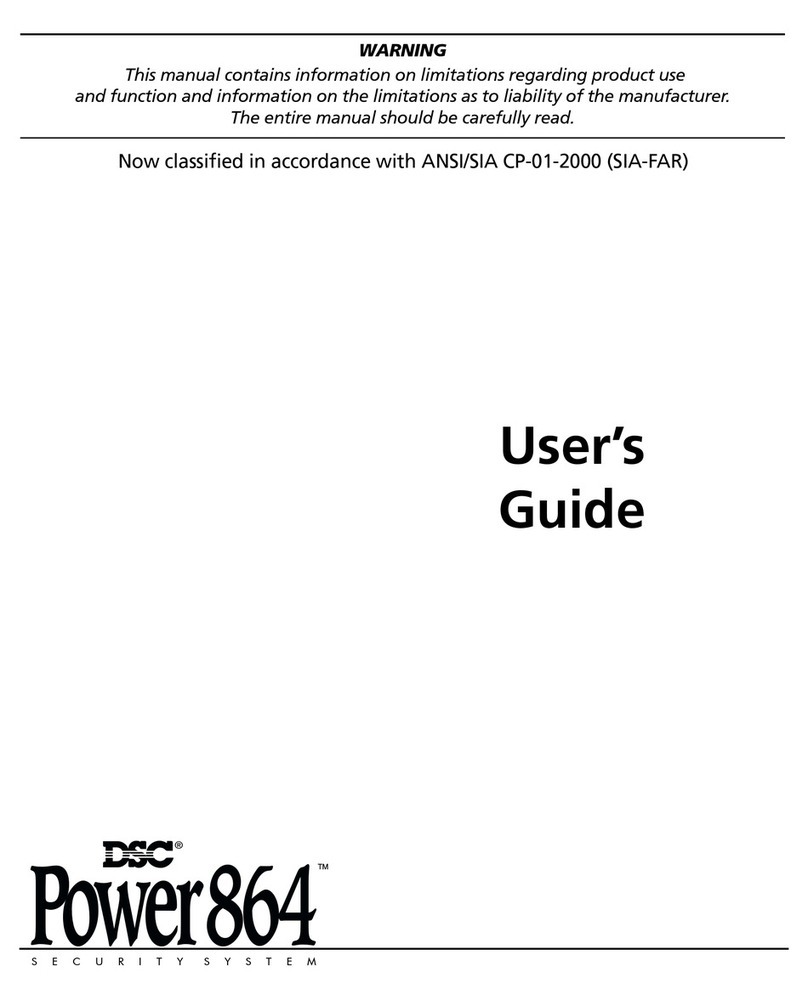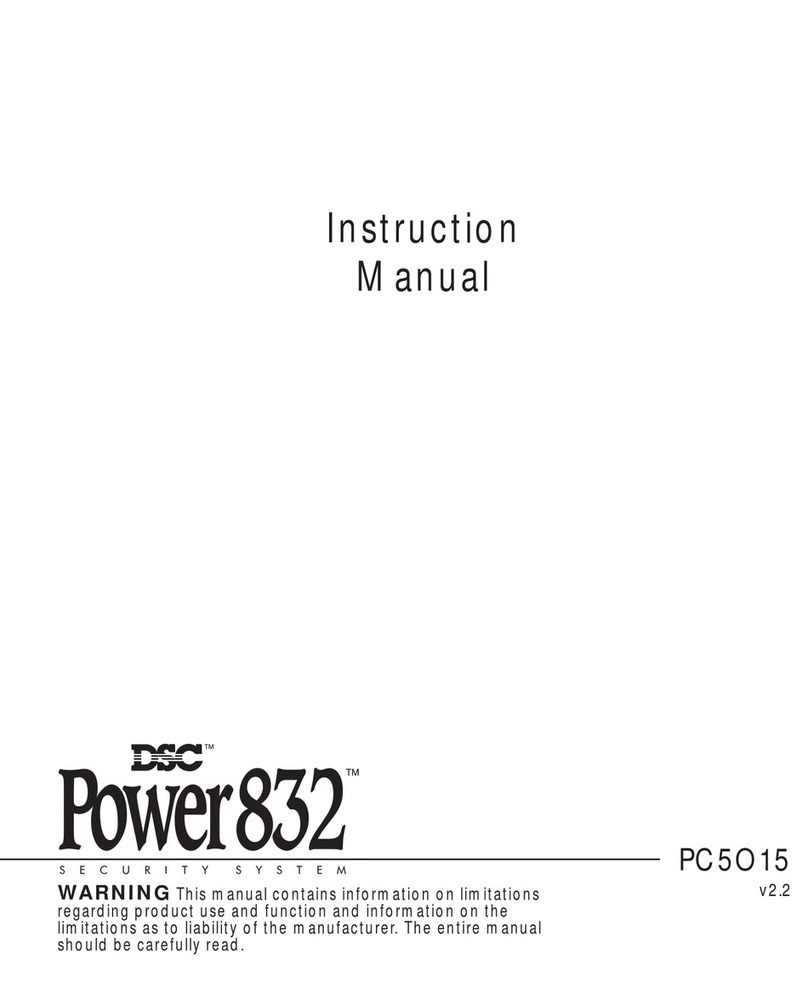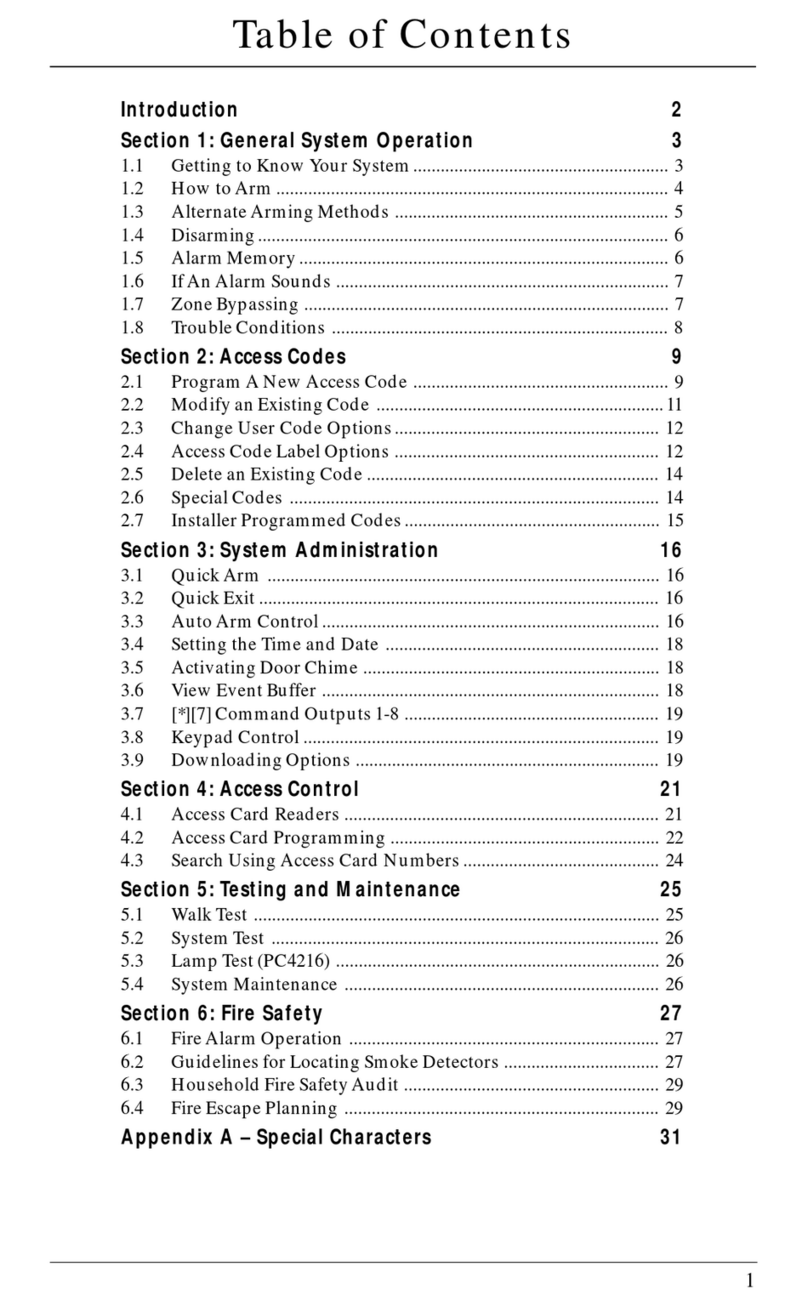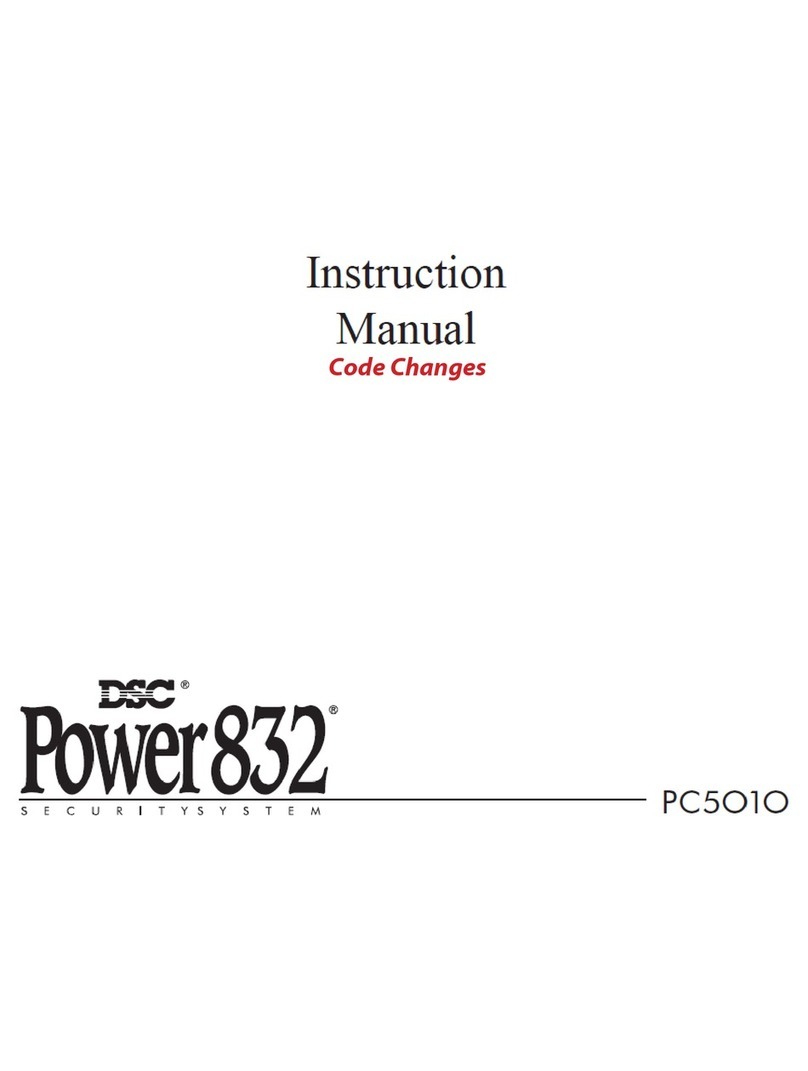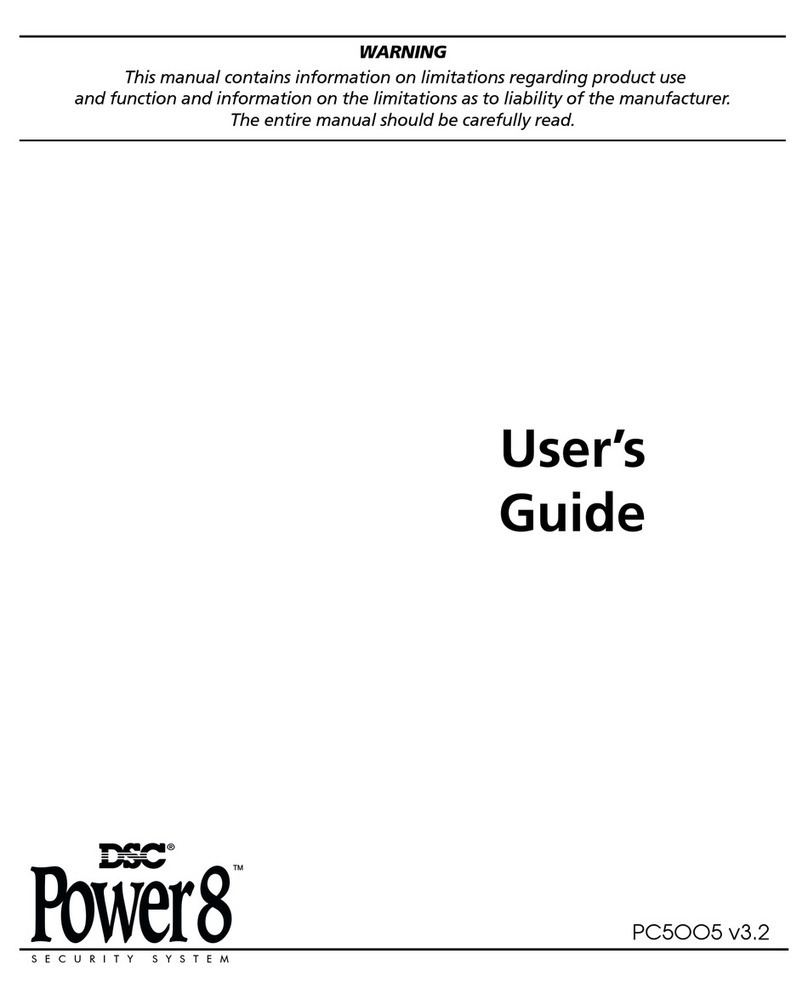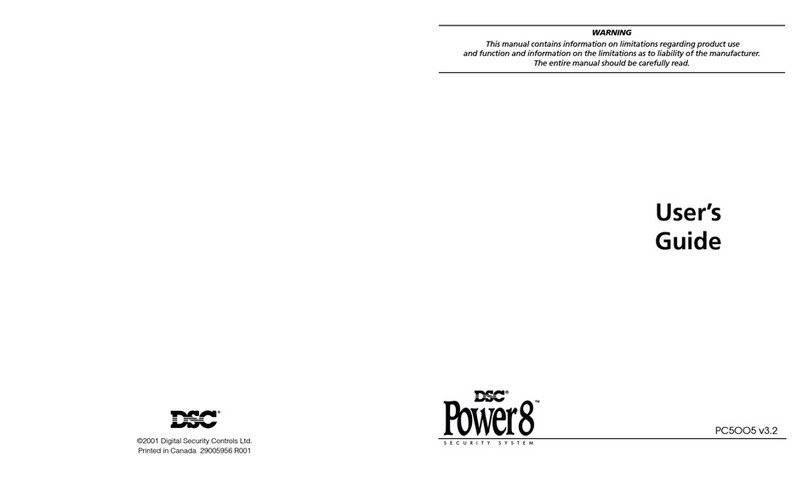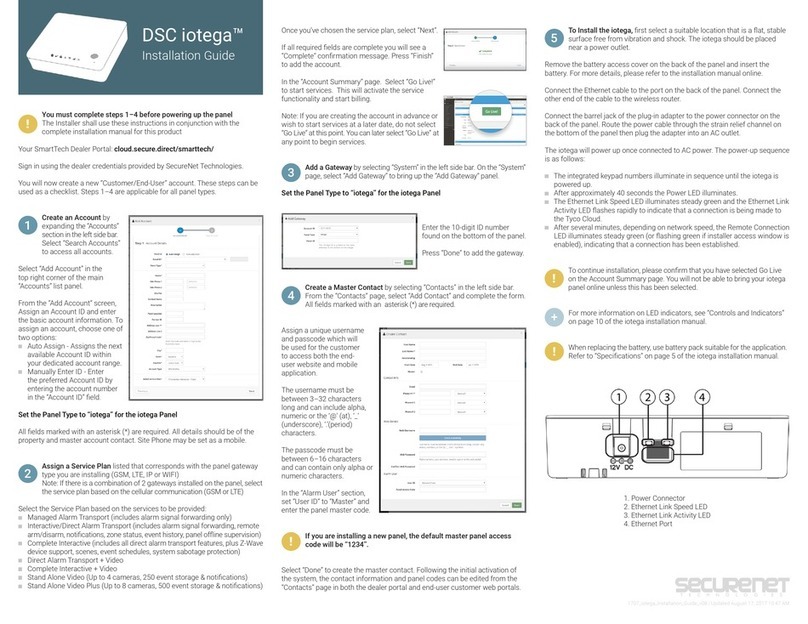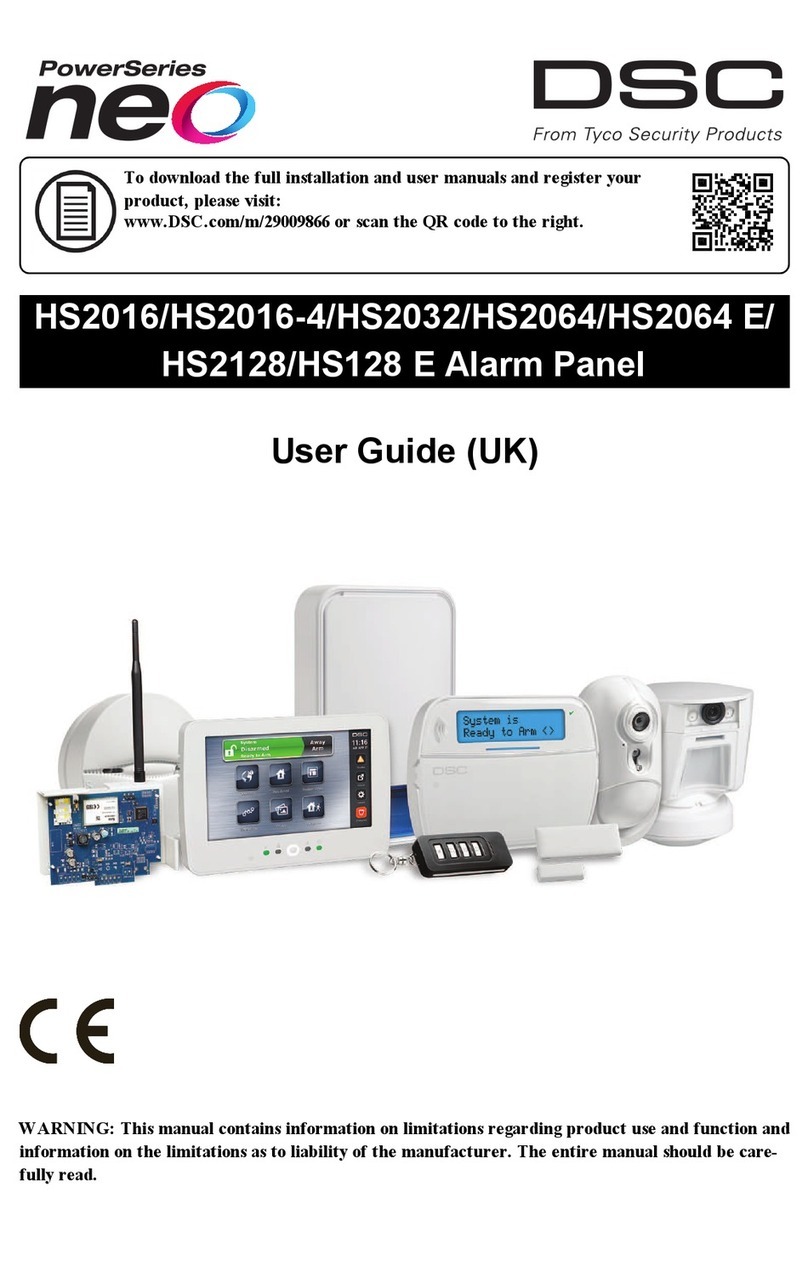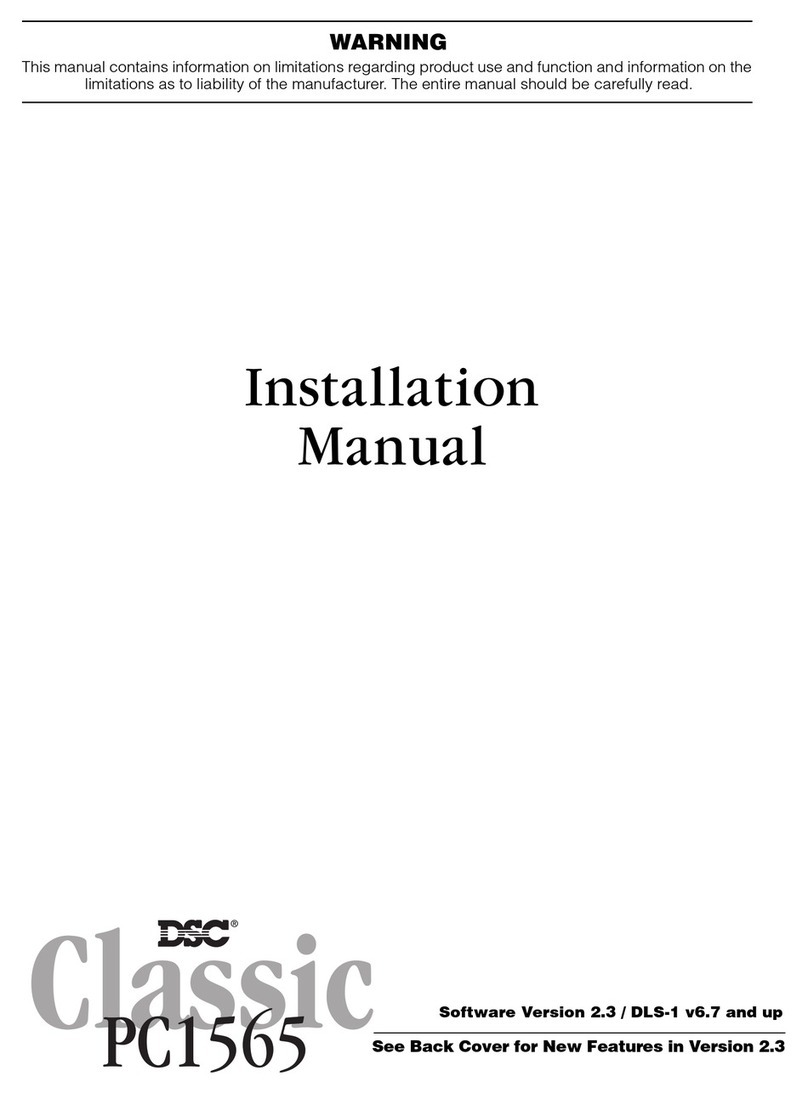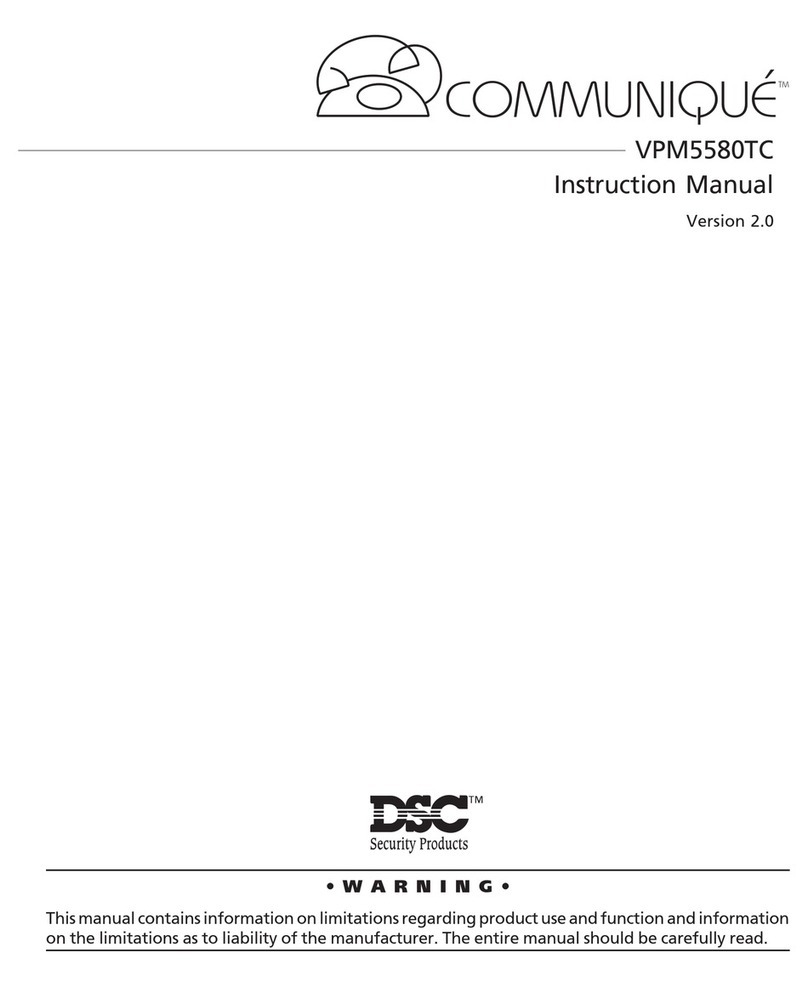DSC Alexor Page 5 of 7
Trouble Conditions
When a trouble condition is detected, the System Trouble indicator will turn on and the
keypad will beep every 10 seconds. Press # to silence the beeps. Press *2 to view the
trouble condition. The Trouble indicator will flash. Use the scroll < > buttons to view troubles.
Trouble Comments Action
Alternate Communicator
Trouble
Indicates SIM Card Lock, GSM Trouble,
Ethernet Trouble, Central Station Receiver
Trouble, Supervision Trouble and SMS Config.
Trouble. Press < > to scroll through individual
troubles.
Call for Service.
Service Required (Press 1
for more information) Indicates Low Battery, System Trouble,
System Tamper or RF Jam detected.
Call if service is required.
Loss of AC Power If the building and/or neighborhood has lost
electrical power, the system will continue to
operate on battery power for several hours.
Check AC Connection. Call if
service is required.
Telephone Line Fault
The system has detected that the telephone
line is disconnected.
If no dial tone on phone, call
phone company.
If dial tone on phone, call
Keyhole for service.
Failure to Communicate
The system attempted to communicate with
the monitoring station, but failed. This may be
due to a Telephone Line Fault.
Send signal to Monitoring
Company. Call to put account
out of service prior to sending
signal.
Module/Sensor Fault
The system is experiencing difficulties with
one or more module/sensor on the system.
Continue to press 5 to navigate through the
Zone, Keypad and Siren fault menus.
May clear on its own in 24-
hour period. If not, replace
battery. If problem persists,
call for service.
Module/Sensor Low Battery
The system has detected a low battery
condition with one or more module/sensor on
the system. Continue to press 7 to display to
zone(s), wireless key(s), key-pad(s), siren(s)
and prox tag(s).
Replace battery.
Loss of Time & Date If complete power was lost (AC and Battery),
the time and date will need to be programmed.
Press *.
Reprogram Time & Date. (See
page 4)
Blank Display/No Response
Keypad battery may have discharged beyond
the usable level.
Replace battery.
“Panel Response Not
Received” message
The keypad has not lost wireless
communication with the panel. Occasional
display of this message may be caused by
local radio frequency interference.
If trouble persists, call for
service.
Orange Trouble LED on the
control panel
The PC9155 has detected that an RF Jam
condition has been present for at least 20
seconds.
If trouble persists, call for
service.