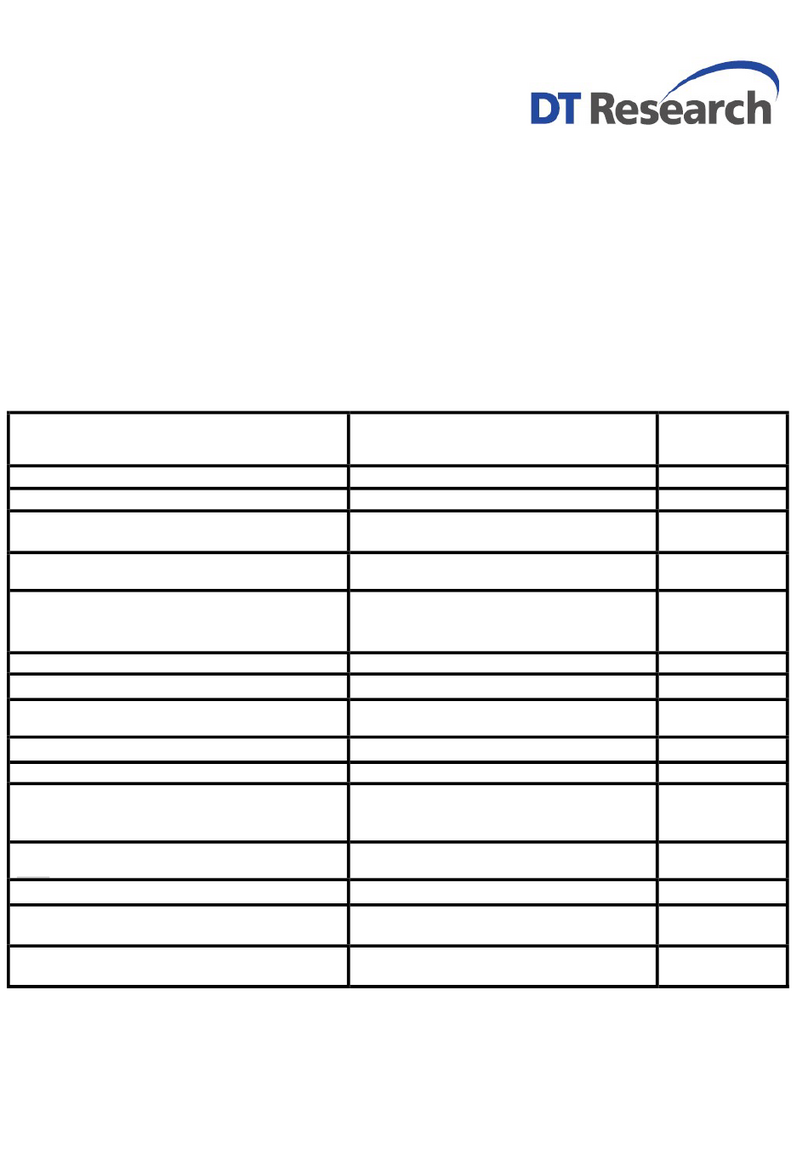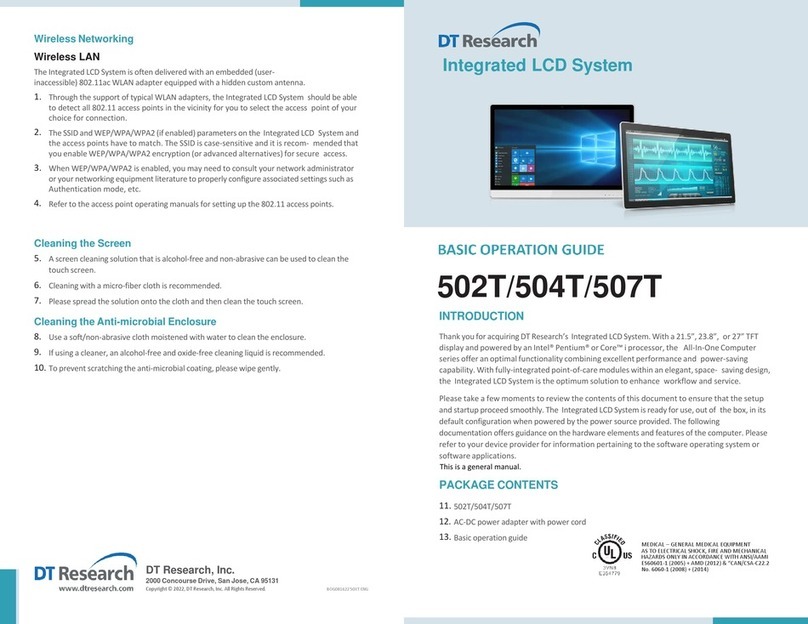THE WebDT 360
ENGLISH 67ENGLISH
Bluetooth
The WebDT 360 features a built-in Bluetooth adapter that operates on the
MicrosoftWindowsBluetoothprotocol.TheBluetoothcongurationapplication
is invoked from the System Tray or from the Control Panel for Windows XP. Under
Windows CE, it can be executed from the Control Panel. Follow the instructions
andoptionsprovidedwithintheapplicationtocongureandinvokeBluetooth
connectivity with the corresponding peripherals.
NOTE: Bluetooth devices or accessories that are not compatible with the
Microsoft Windows Bluetooth protocol may not work with the WebDT 360.
Button Management
Where supported by software, many of the hard buttons on the WebDT 360
are programmable to perform a function of the user’s choice. The exception
is the Power Button and the SAS Button. To activate the button re-assignment
application, invoke the Button Agent application, e.g., in Windows XP
Embedded .
NOTE: For Windows CE, click on Start –
>Settings –
>Control Panel, then double
click on Button Settings .
Brightness Control
Where supported by device rmware and software, a hard button may be
engaged to manipulate the display brightness. Press the System Menu button
(Button 5) on the front of the WebDT 360. The System screen will display a
Brightness control section with up and down arrows that can be activated with
the stylus.
NOTE: For Windows CE, select the Brightness icon in the Control Panel. User may
also use Buttons 8 and 9 to increase or decrease brightness.
Battery and Power Management
The WebDT 360 is equipped with an internal Li-Ion battery pack that is capable
of supporting approximately 1.5–2 hours of continuous operation. The period of
continuous operation can be extended by approximately 3–4 hours with the
external battery pack that clips (hot-pluggable) onto the back of the device.
The period between battery recharges can be signicantly lengthened by
putting the device into Standby mode through the Power Button (see Buttons
Function Table) whenever the device is not in use. Depending on the operating
software,theWebDT360mayalsobeconguredtoentervariouspower-saving
modes via the Power Button or through timed entry.
Desktop Cradle
The WebDT 360 is complemented by an optional Desktop Cradle for support,
pass-through charging, and connection to a range of USB peripherals, including
keyboard and mouse. The Cradle offers the following interfaces: a DC-in port for
the AC-DC adapter, an Ethernet port, and USB ports. Always seat the WebDT 360
securely onto the cradle. The cradle must be powered by the AC-DC adapter
for the Ethernet and USB ports to function. The battery packs on the WebDT 360
may be recharged by connecting the AC-DC adapter directly to the DC-in port
on the WebDT 360 or through the DC-in port on the Desktop Cradle while the
WebDT 360 is docked to the Cradle.
USING THE WebDT 360
Memory conguration
The WebDT 360 is available in various memory congurations. They currently
rangefrom:64MBto8GBofashmemoryand256MB,512MB,or1GBofRAM.
NOTE: Users may supplement their embedded ash memory space with USB-
basedperipheralssuchasUSBashdisks,USBdiskdrives,etc.
Peripherals Support
Through its USB ports, the WebDT 360 supports a wide range of USB-based
peripherals.Theseperipheralsareapplicableforsoftwareinstallation,applications
storage, data storage, and system software recovery and updates. The WebDT
360 is also compatible with custom mountable cradle options. These securable
and mountable cradle options provide an interface to VESA mounts and arms,
and to ports that may include USB, Ethernet and pass-through power.
Remote Management
Dependingonsoftwareconguration,theWebDT360canbecentrallymanaged
for asset monitoring and for software control. Please consult your device
provider.