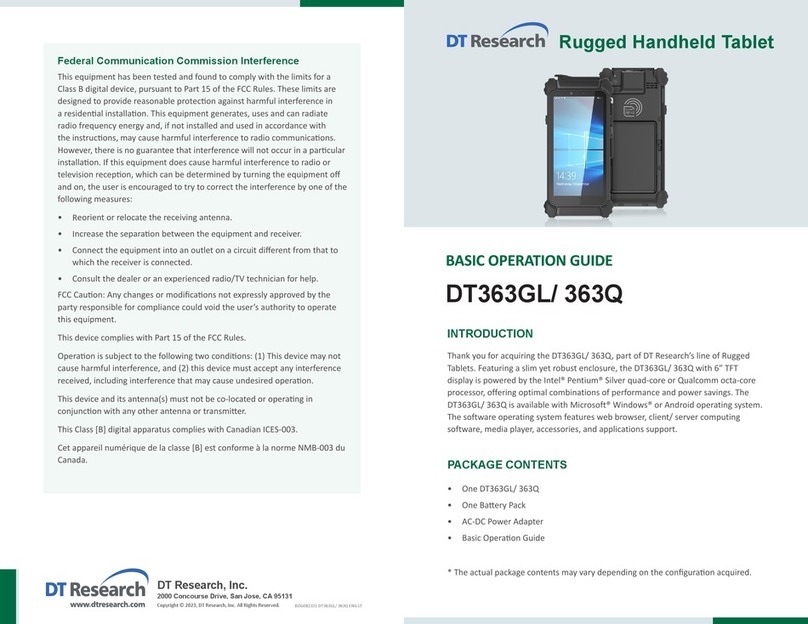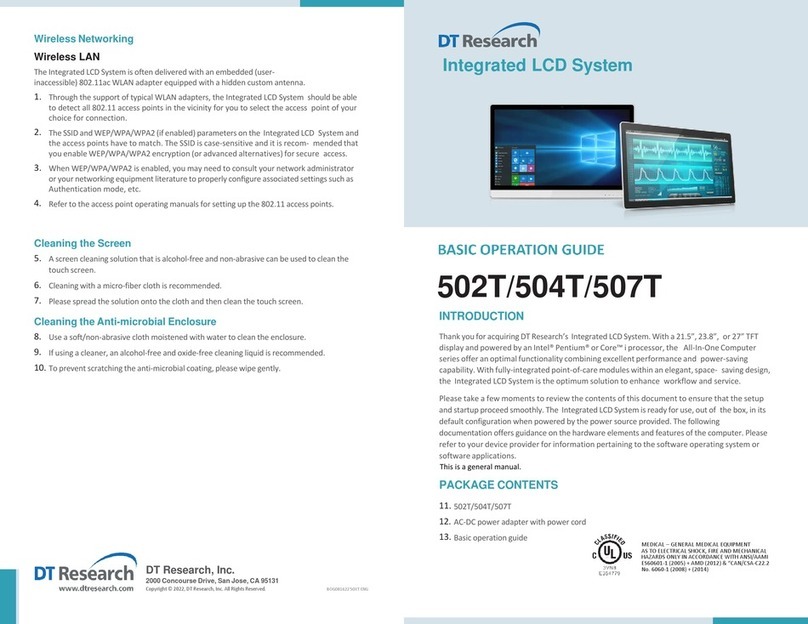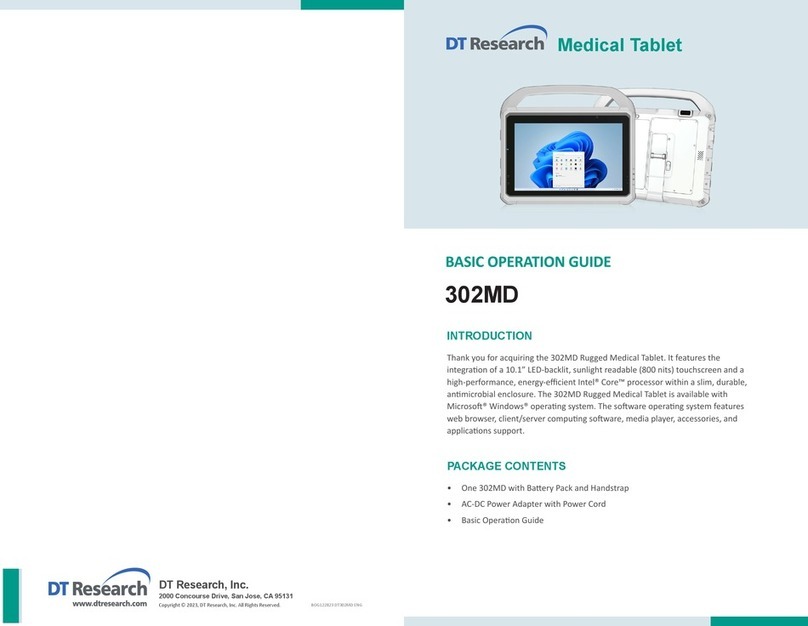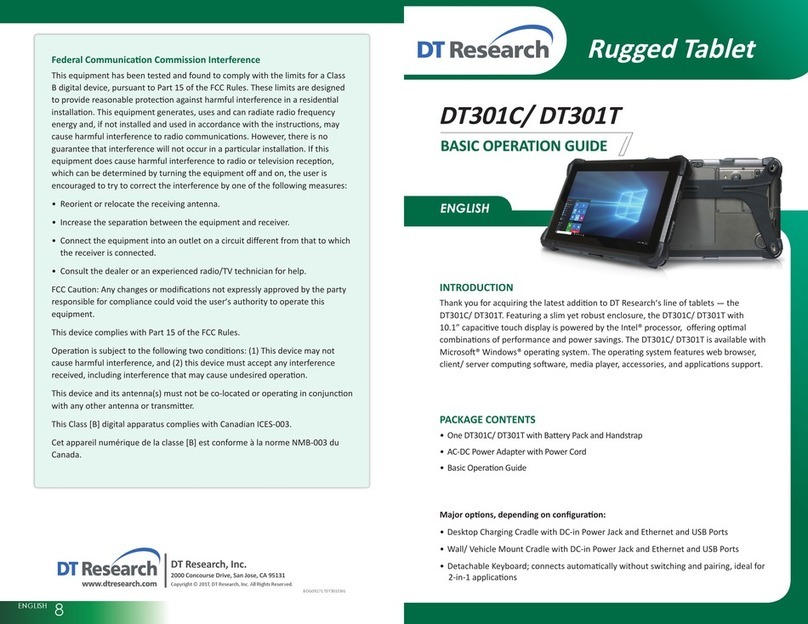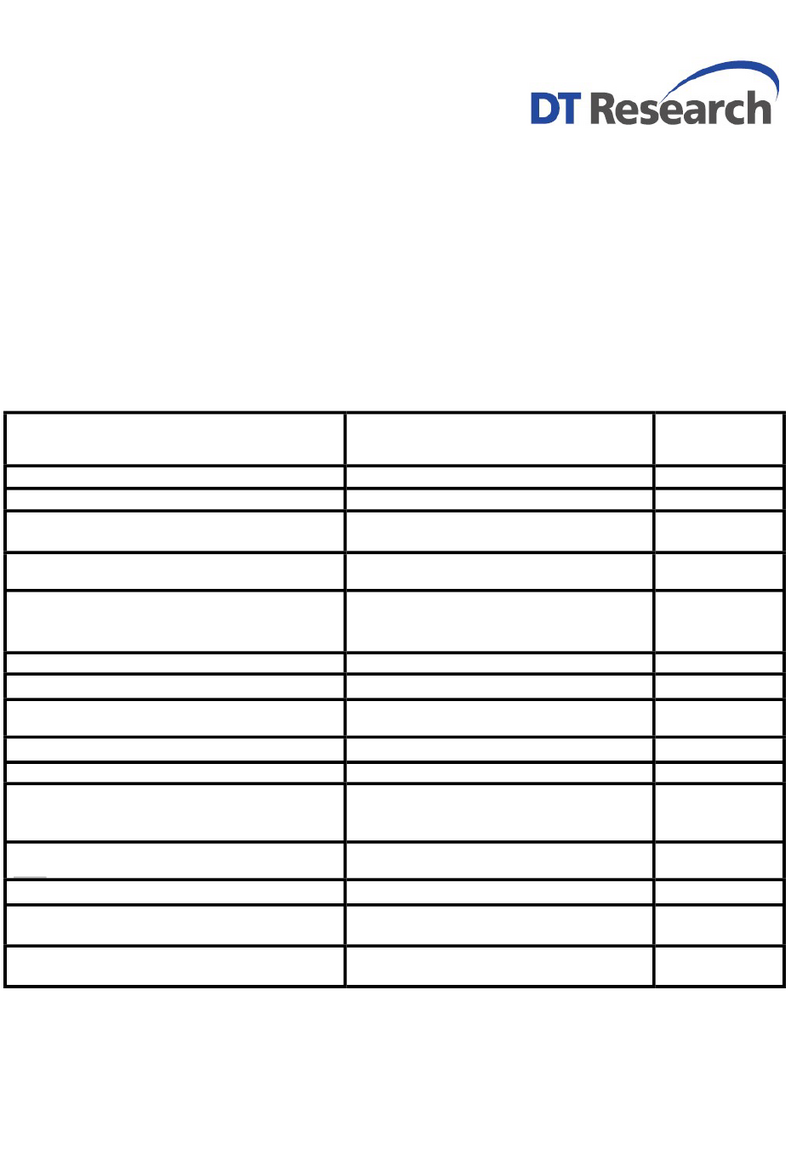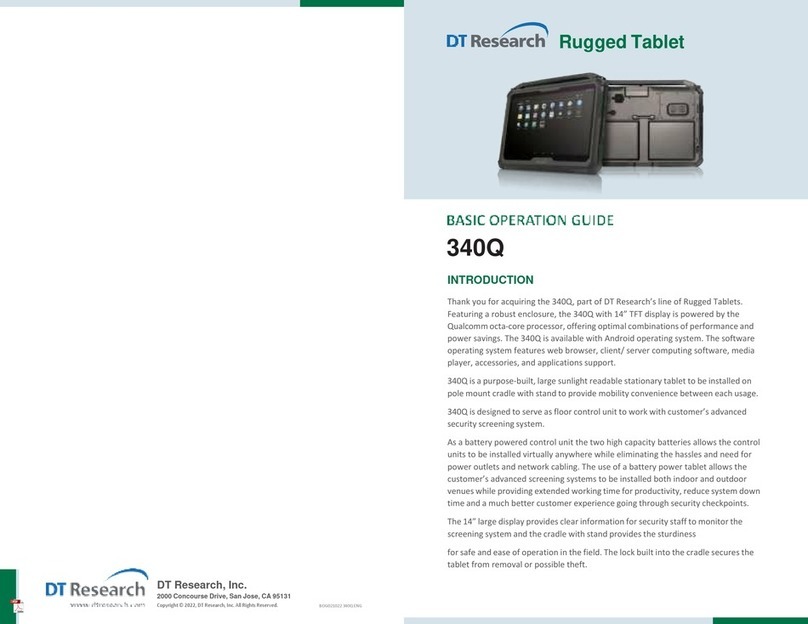Power/Baery LED Status:
Blue indicates the baery is 25% to 100% charged•
Blinking blue indicates the baery is charging•
Orange indicates that the baery is between 11% to 25%•
Blinking orange indicates that the baery is below 10%•
Blinking blue and orange alternately indicates the baery is being warmed up. Do not•
unplug the AC/DC adapter.
Precauons
Always exercise care when operang and handling the DT395BV.
•
Do NOT apply excessive pressure to the display screen.
•
We recommend using the Stylus provided to keep the screen clean.
•
Avoid prolonged exposure of the display panel to any strong heat source. Wherever
•
possible, the DT395BV should face away from direct light to reduce glare.
If the AC-DC power adapter is used to recharge or power the
•tablet, do NOT use any
AC-DC adapter other than the one provided with the tablet or acquired from the
manufacturer or its partners.
In the unlikely event that smoke, abnormal noise, or strange odor is present,
•
immediately power offthe DT395BV and disconnect all power sources. Report the
problem to your device provider immediately.
Never aempt to disassemble the DT395BV, as this will void the warranty.
•
Basic Features
The DT395BV wireless tablet integrates a bright and responsive touch display, 1 USB port,
and embedded networking elements such as wireless LAN or oponal 4G. The DT395BV
is complemented by a suite of accessories, including baery expansion, docking cradles,
and wall/ vehicle mount cradles, for a comprehensive user experience.
A DT395BV typically integrates an 802.11ac wireless LAN (WLAN) adapter that may
connect to other wireless devices or access points. If your DT395BV does not come with
such a network adapter, please consult your device provider to establish the desired
network connecvity.
ENGLISH 67ENGLISH
USING THE DT395BV
Peripherals Support
Through its USB port, the DT395BV supports a wide range of USB-based peripherals.
These peripherals are applicable for soware installaon, applicaons storage, data
storage, docking or soware recovery and update.
The DT395BV is complemented by an oponal Desktop Cradle or Wall/ Vehicle Mount
Cradle for support, pass-through charging, and connecon to a range of USB peripherals,
including keyboard and mouse. The Cradles offer the following interfaces: a DC-in
port for the AC-DC adapter, an Ethernet port and USB ports. Always seat the DT395BV
securely onto the cradle. The cradle must be powered by the AC-DC adapter for the
Ethernet and USB ports to funcon. The baery packs on the DT395BV may be recharged
by connecng the AC-DC adapter directly to the DC-in port on the DT395BV or through
the DC-in port on the Cradle while the DT395BV is docked.
Remote Management
Depending on soware configuraon, the DT395BV can be centrally managed for asset
monitoring and for soware control. Please consult your device provider.
For More Support
Users can download the Tablet Modules Basic Operaon Guides from the DT Research
website.
If the DT395BV comes with a 4G module, please contact your product and/or service
provider for the SIM Card installaon procedures.
To Hold the Tablet
Lehand: grip the leback side of the tablet
with your lehand four index fingers, with thumb
resng on the top of the back side of the tablet and
palm securely against the back.
Right hand: grip the right back side of the tablet
with your right hand four index fingers, with thumb
resng on the top of the back side of the tablet and
palm securely against the back.