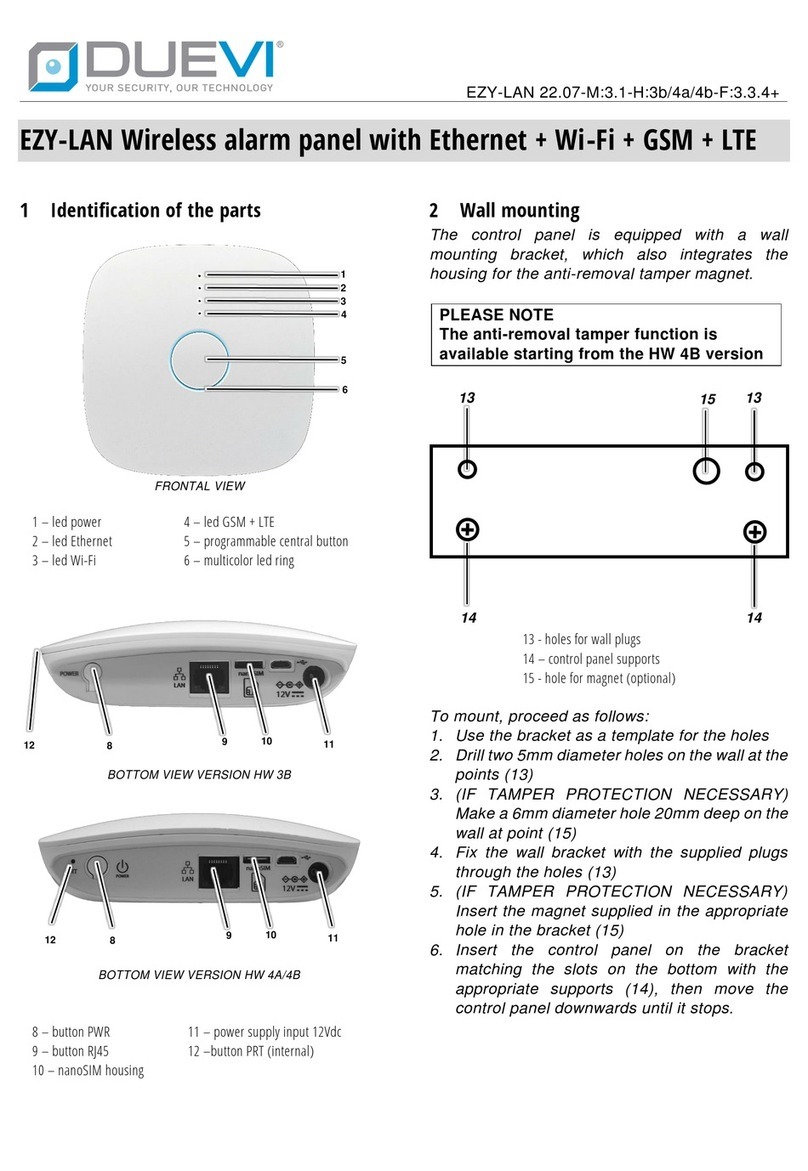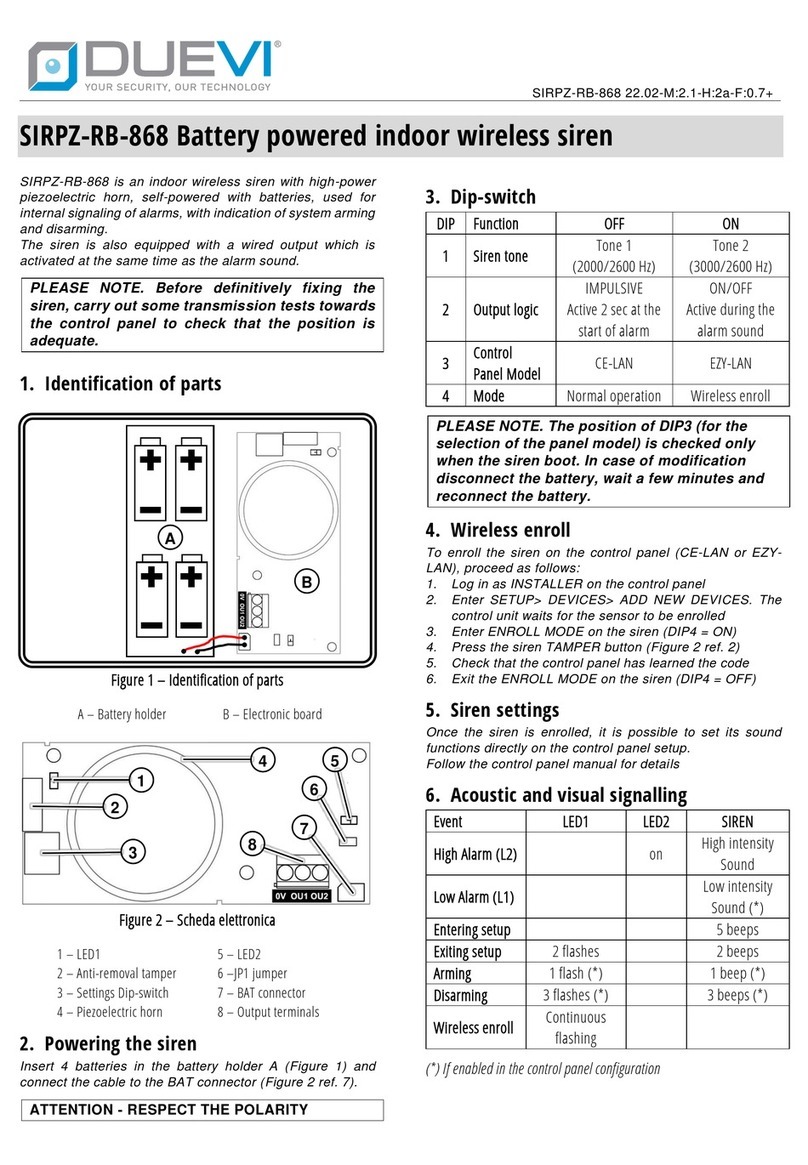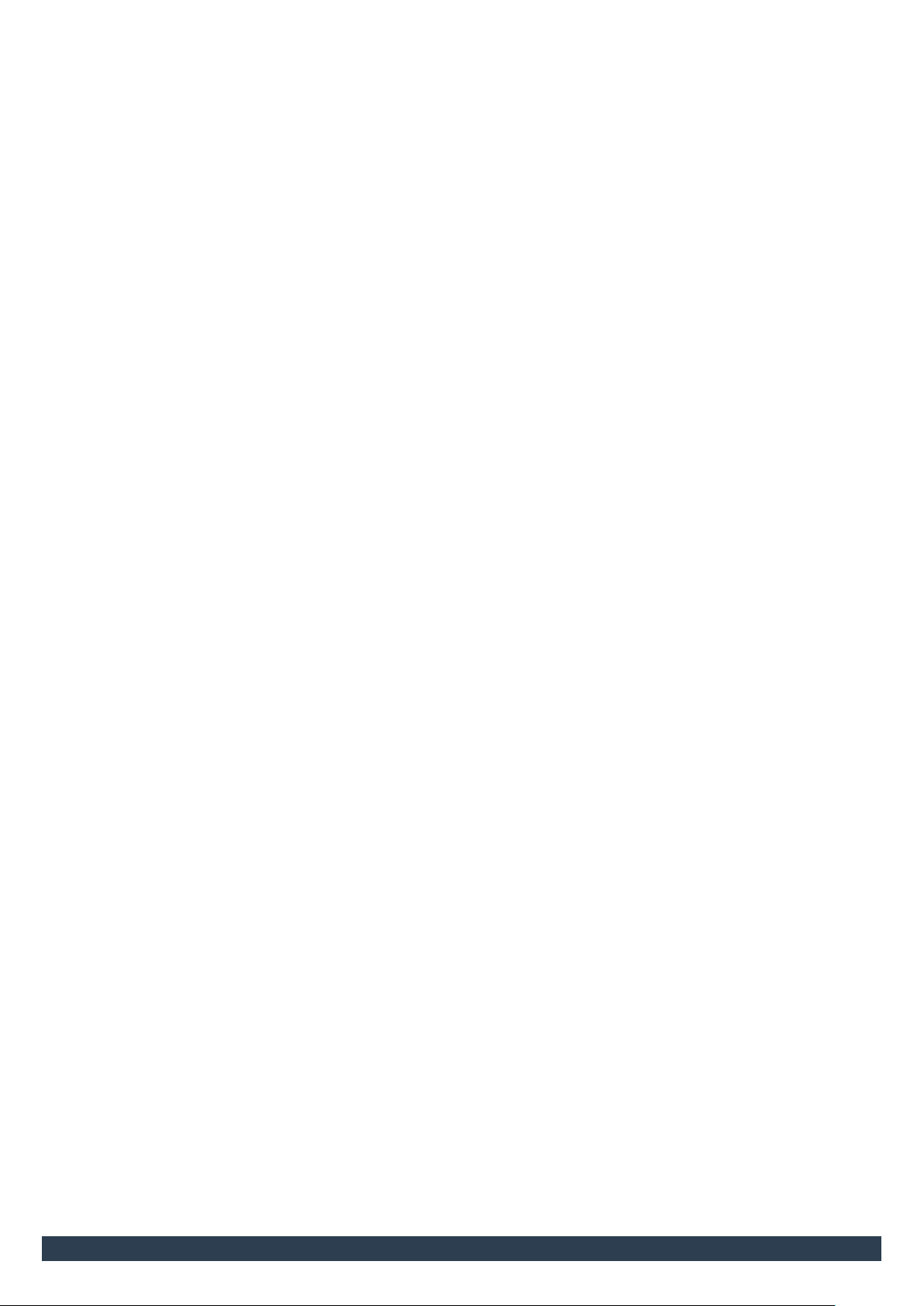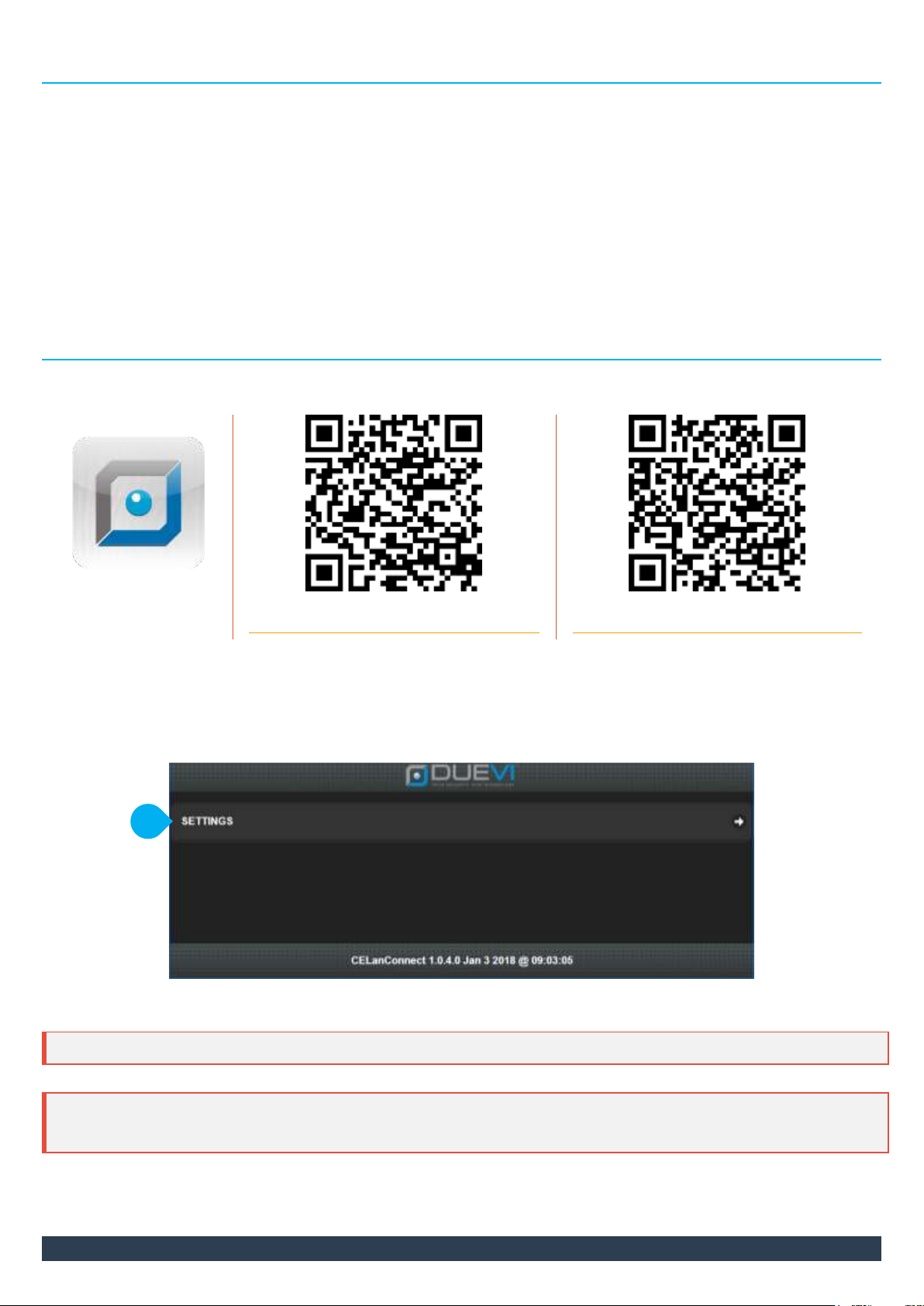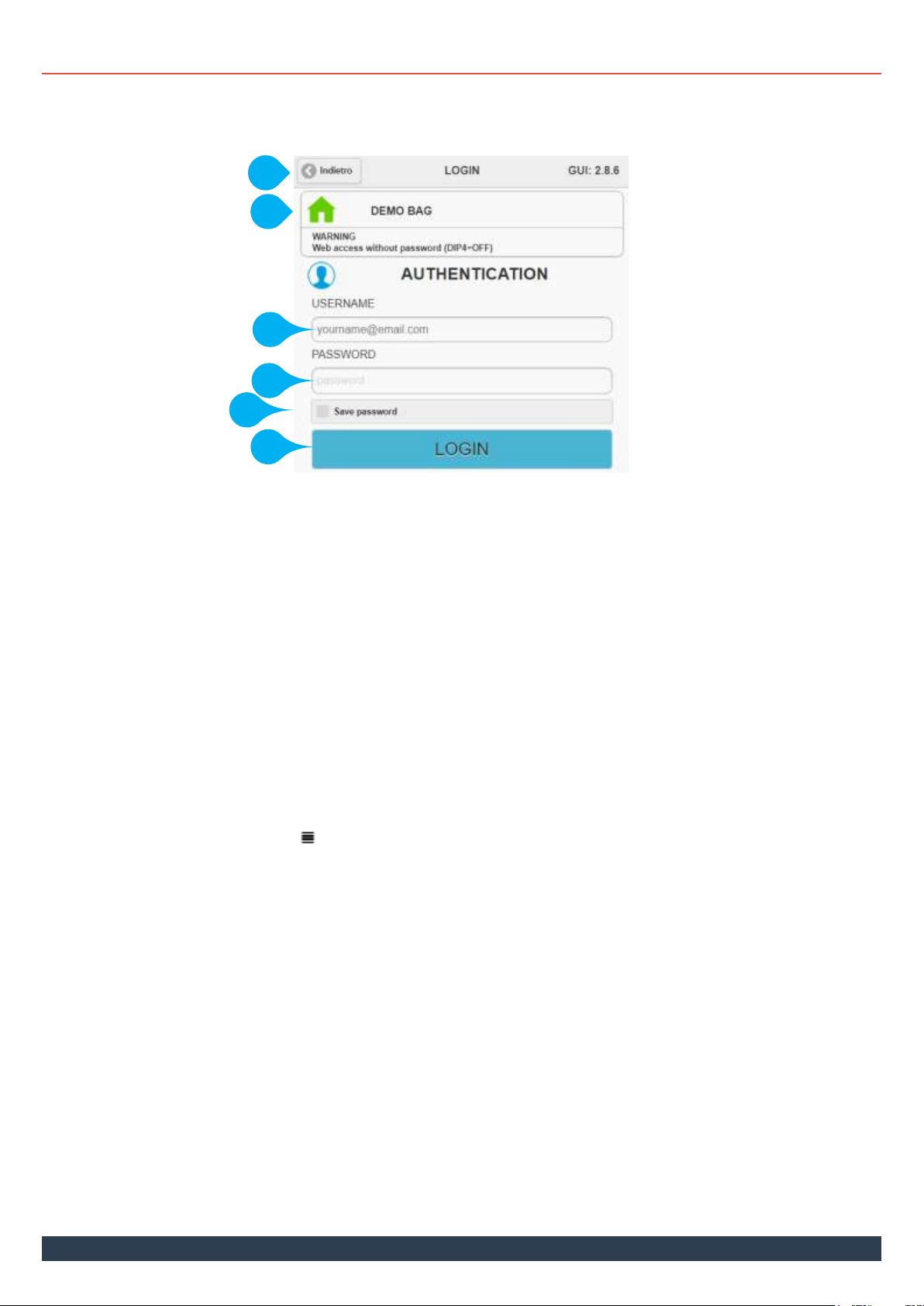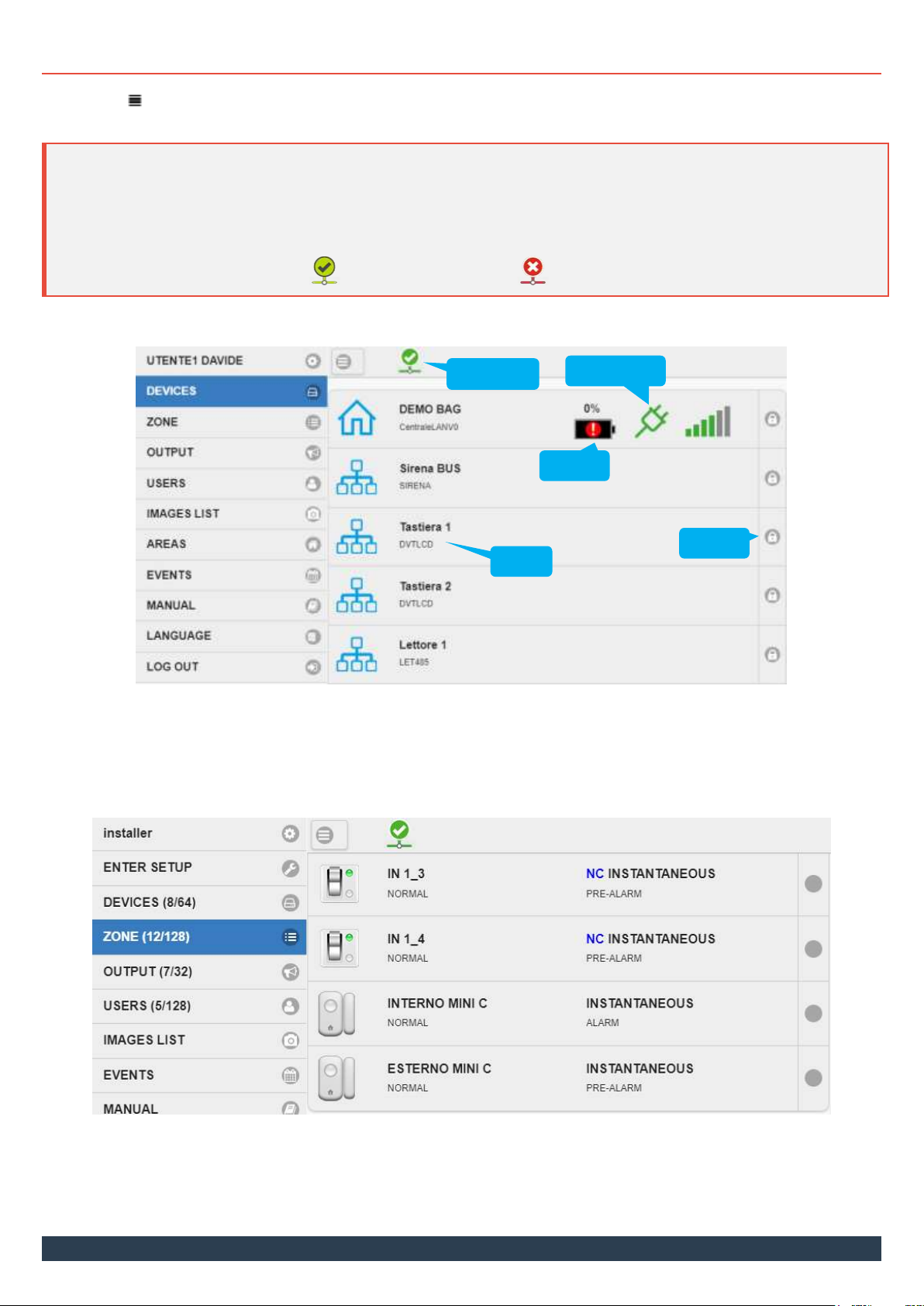2
SUMMARY
1MAIN CHARACTERISTICS........................................................................................................................................3
2GLOSSARY............................................................................................................................................................3
1. USE OF THE ALARM SYSTEM ...................................................................................................................................6
2. USING THE APP “CE-LAN CONNECT” (Windows, iOS, Android)....................................................................................6
2.1 LOGIN and LOGOUT................................................................................................................................................9
2.2 MENU ITEMS.........................................................................................................................................................10
2.3 CONTROLLO DELLE AREE ......................................................................................................................................13
2.4 ARM AND DISARM................................................................................................................................................14
2.5 MANUALLY EXCLUDING A ZONE...........................................................................................................................16
2.6 OUTPUTS...............................................................................................................................................................16
2.7 EVENTS OF THE AREA............................................................................................................................................17
2.8 SUONDS OF THE AREA ..........................................................................................................................................17
2.9 CUSTOMIZATION OF USER SETTINGS ...................................................................................................................18
3USING THE KEYPAD............................................................................................................................................. 19
3.1 DISPLAY IN STANDBY ............................................................................................................................................19
3.2 EVENT LOG AND GSM STATUS..............................................................................................................................20
3.3 SELECTION OF THE AREA TO OPERATE.................................................................................................................21
3.4 ARMING / DISARMING..........................................................................................................................................21
3.5 ALARM MEMORY..................................................................................................................................................23
3.6 SIGNALING OPEN DOORS......................................................................................................................................24
3.7 ALERT (CHIME)......................................................................................................................................................24
3.8 SOUNDS ................................................................................................................................................................24
3.9 PANIC AND SILENT ALARM ...................................................................................................................................25
3.10 SERVICE USER........................................................................................................................................................26
4USING THE TAG TRANSPONDER KEYS..................................................................................................................... 27
4.1 ARMING ................................................................................................................................................................27
4.2 DISARM.................................................................................................................................................................27
5USE OF THE KEYFOB ............................................................................................................................................ 28
5.1 FREE CONTROL OF THE AREA ...............................................................................................................................28
5.2 USE OF PROGRAMMABLE KEYS ............................................................................................................................28
5.3 TOTAL ARM AND DISARM.....................................................................................................................................29
5.4 PANIC OR SILENT ALARM......................................................................................................................................29
6USING THE SMS TEXT COMMANDS ........................................................................................................................30
6.1 REQUEST STATUS OF THE AREA............................................................................................................................30
6.2 ARMING AND PARTIALIZATION OF THE AREA......................................................................................................30
2.1. DISINSERIMENTO TOTALE DI UN’AREA.................................................................................................................31
6.3 ENABLING INSTALLER ACCESS ..............................................................................................................................31
7BLOCKING THE CALL CYCLE IN PROGRESS ...............................................................................................................31