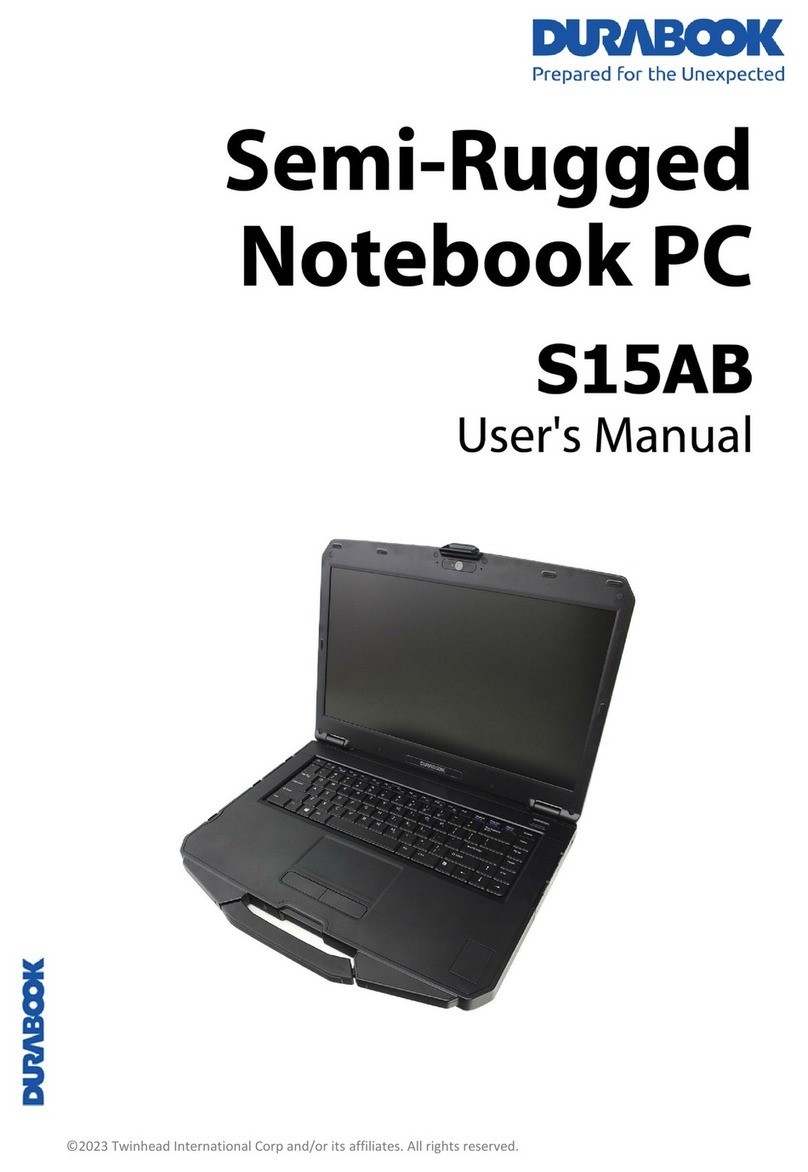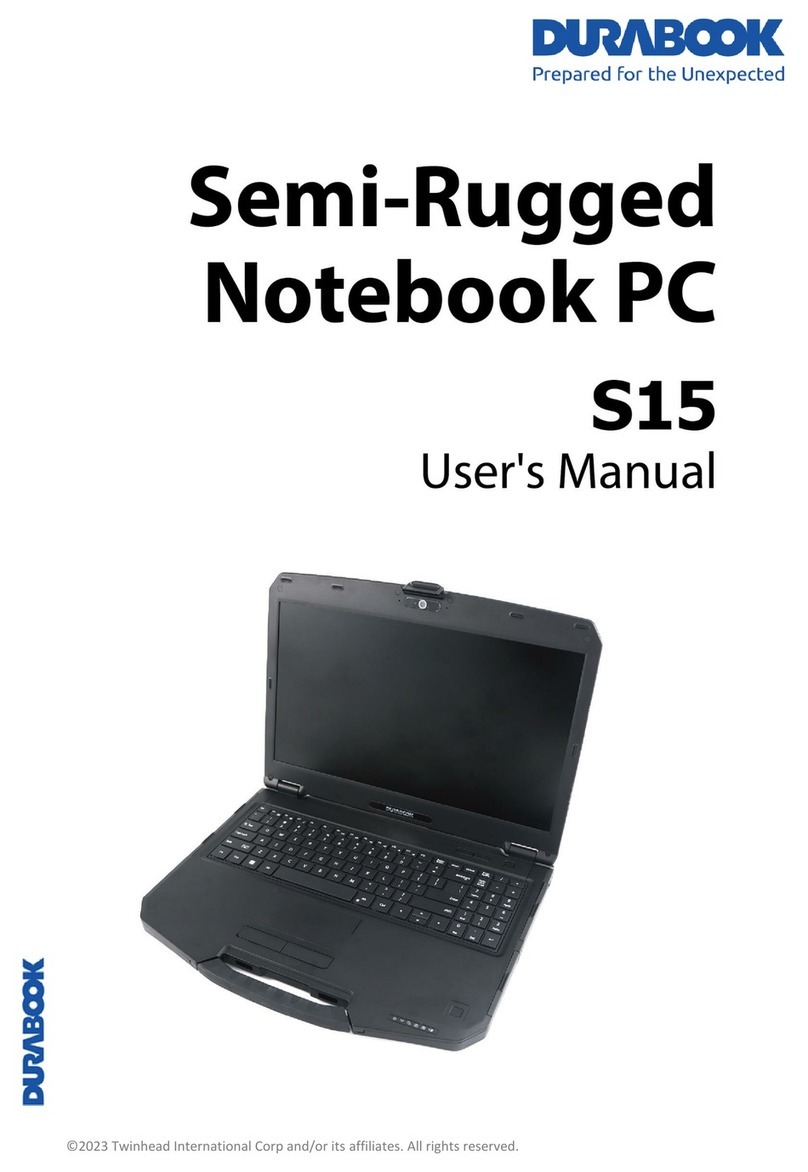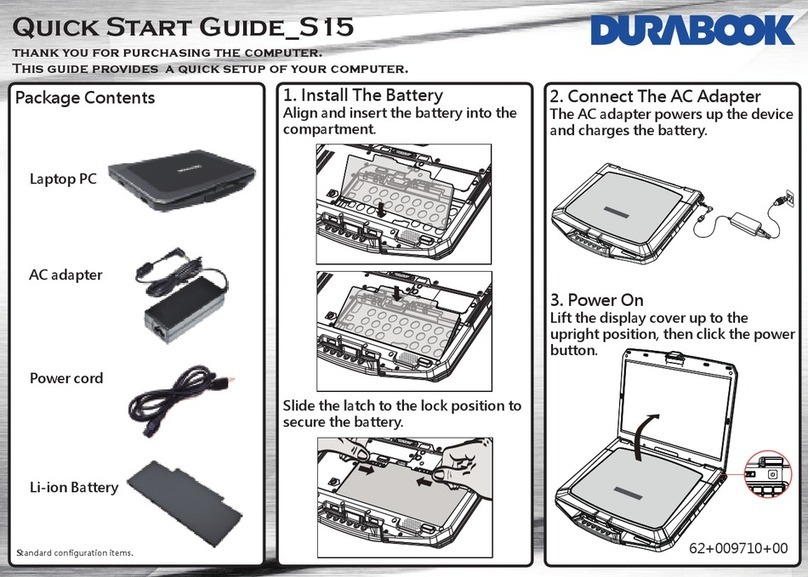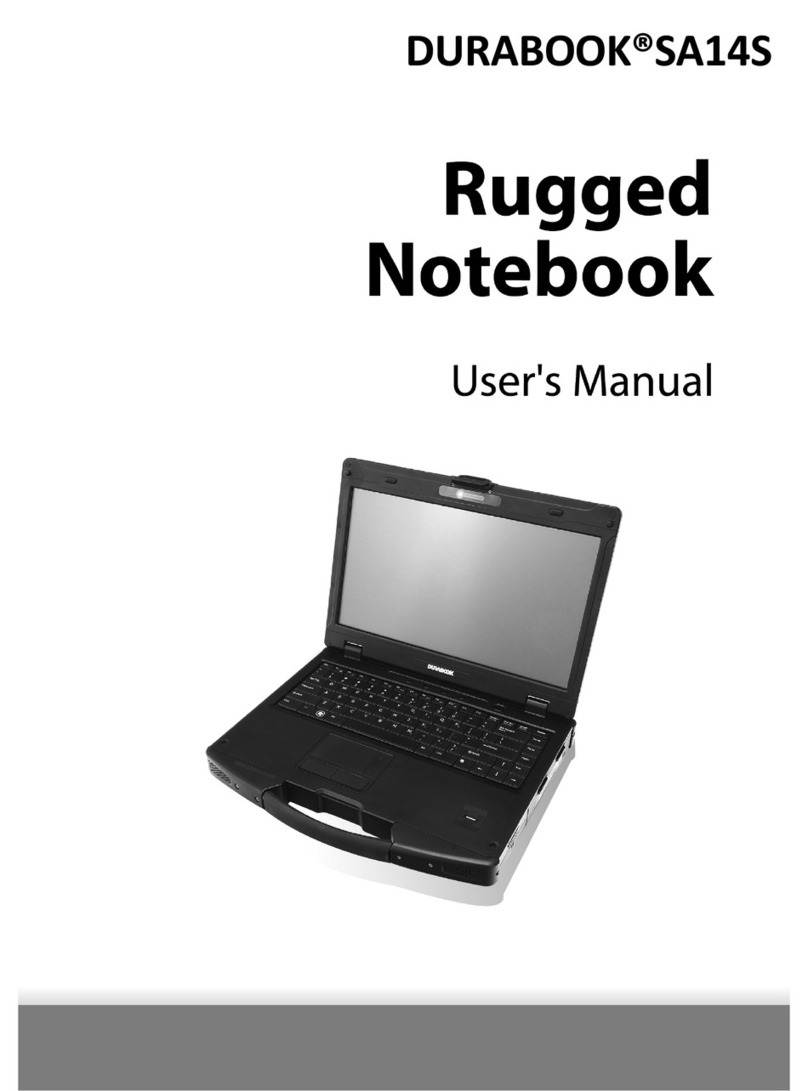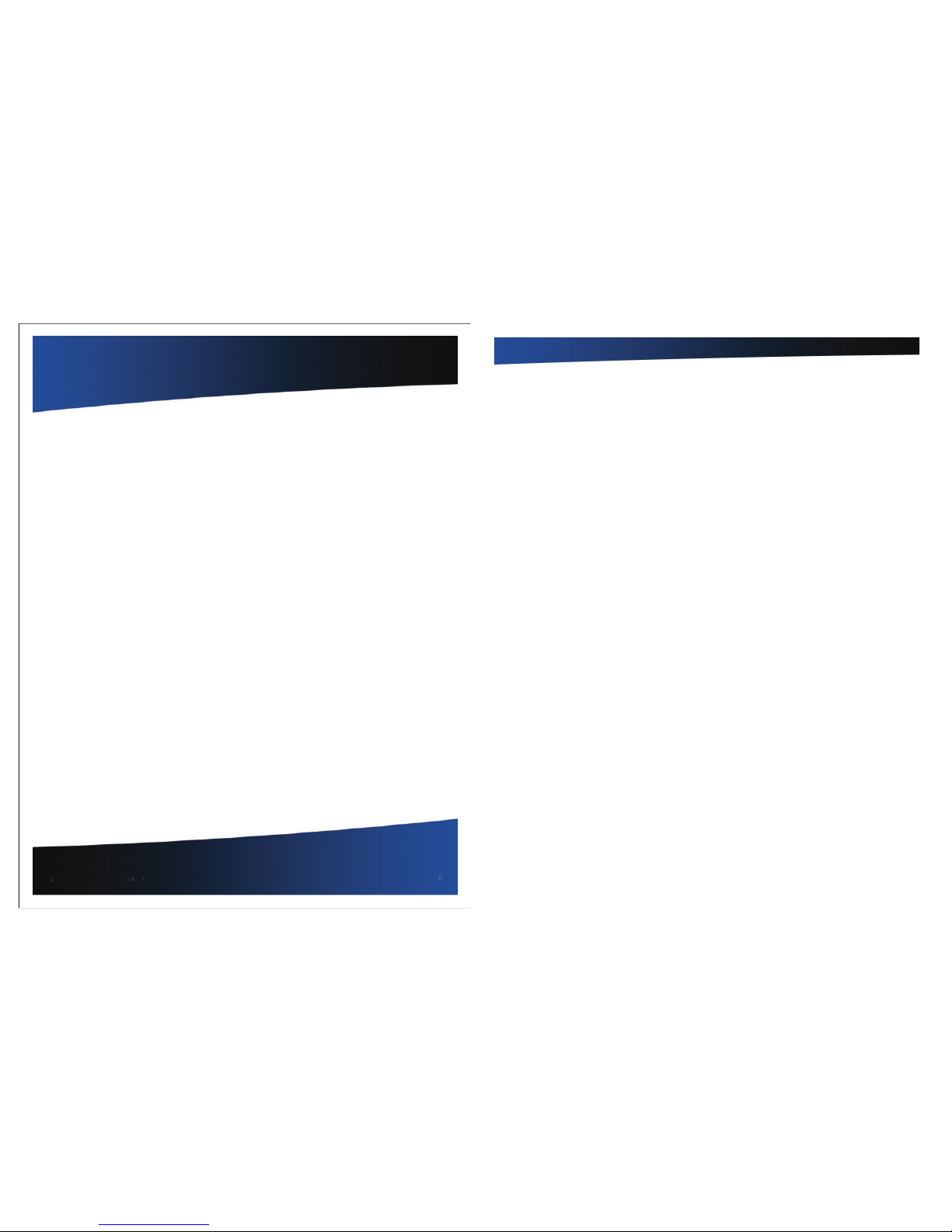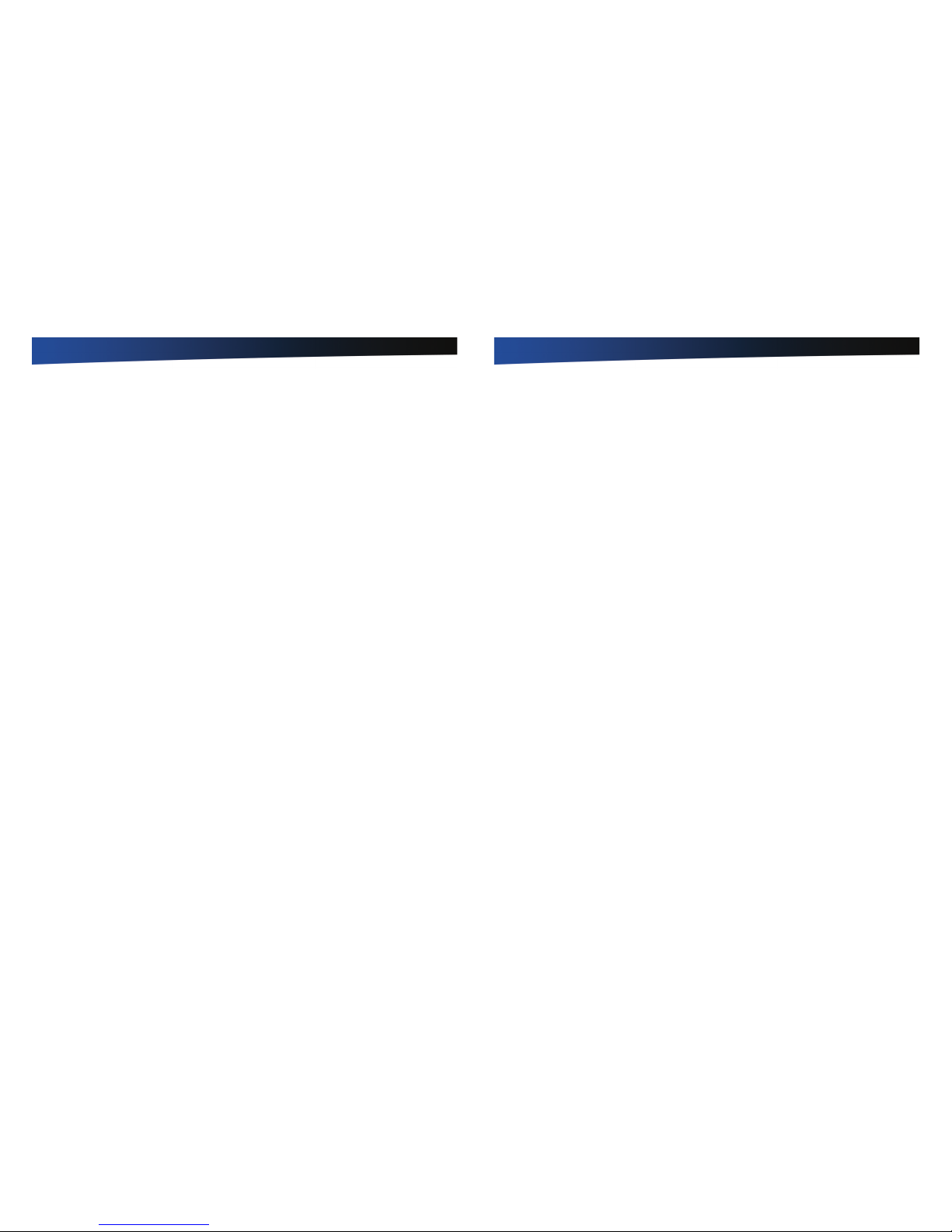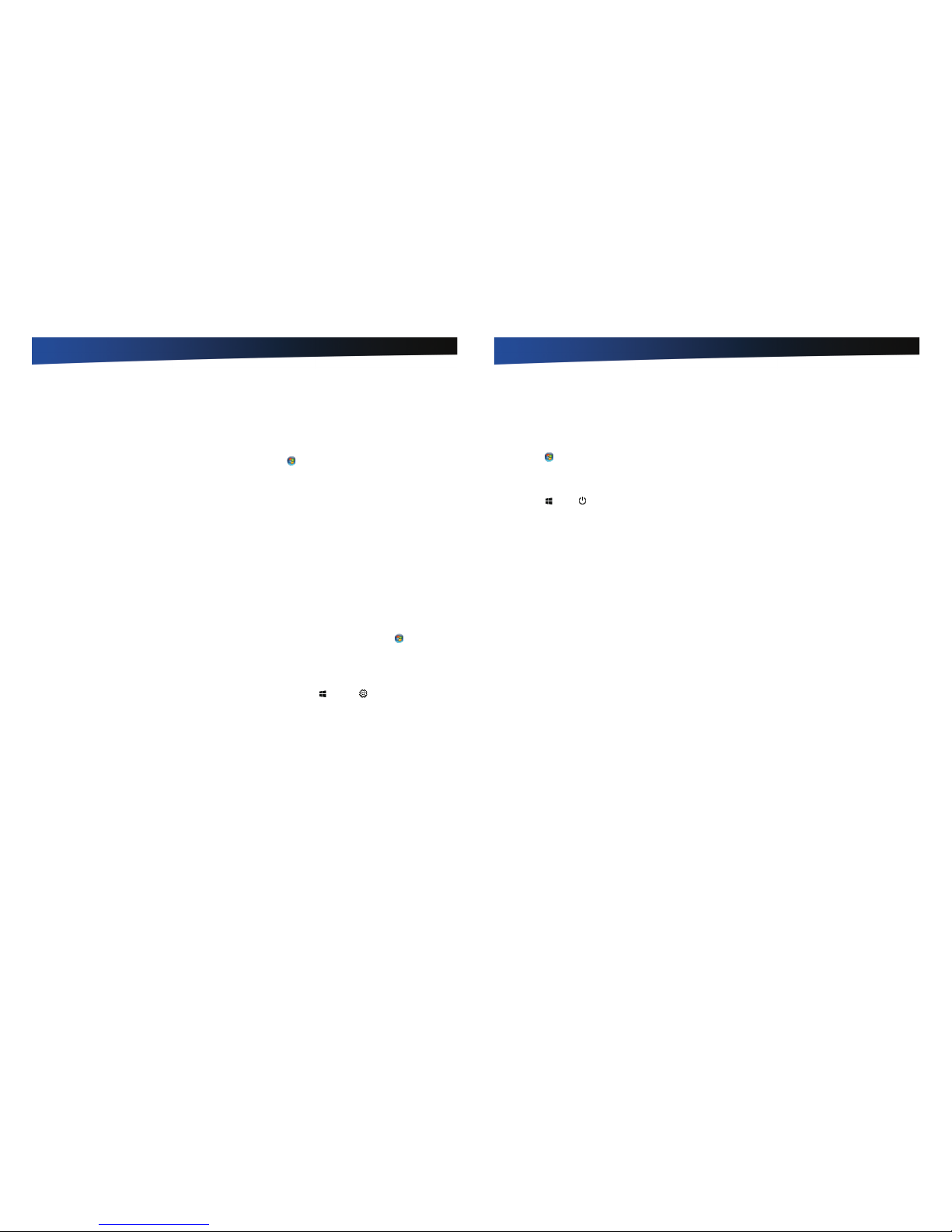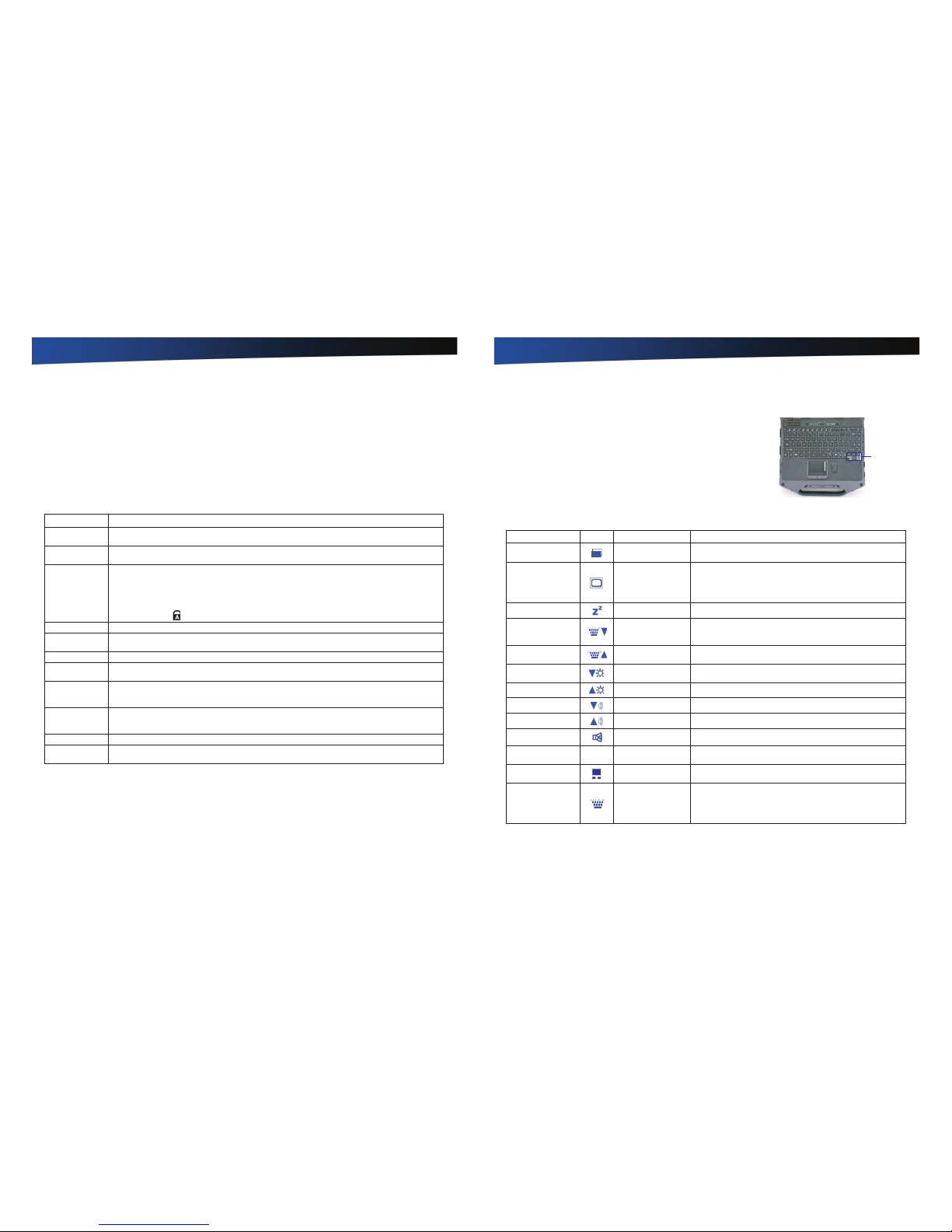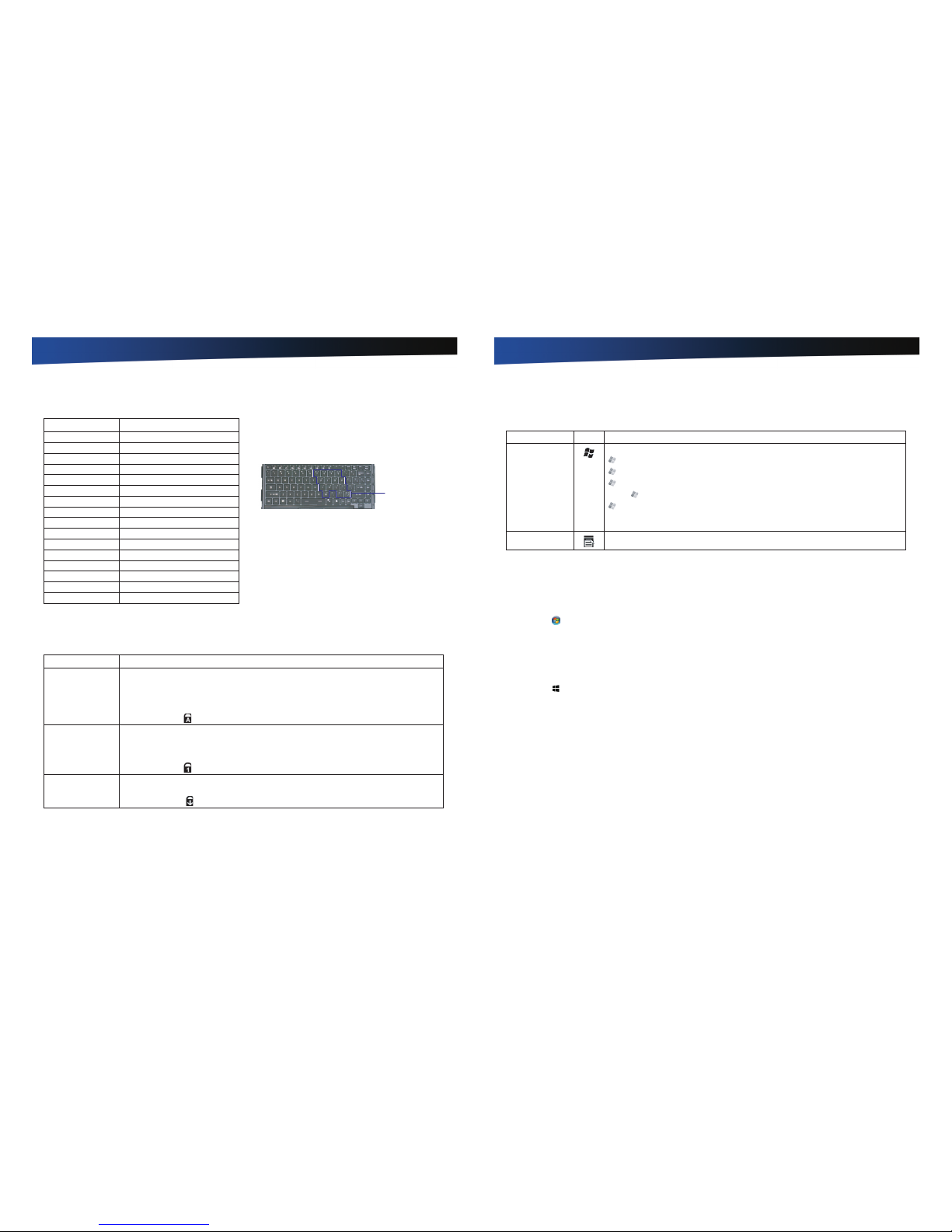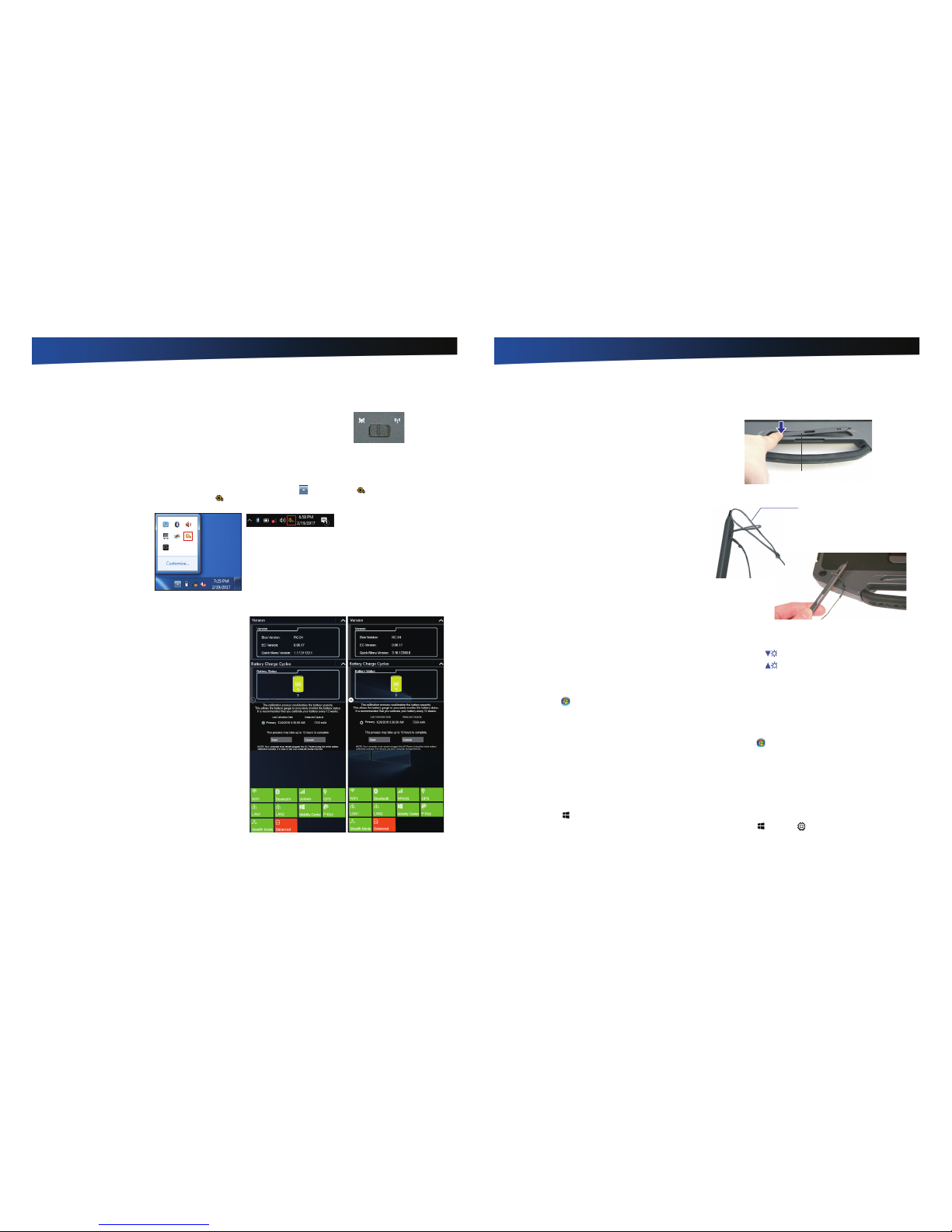Rugged Notebook User Guide 7
R13S User Guide
Notices, Compliance and Safety
If you use the device with an extension cord, ensure that
the total ampere ratings of all the devices sharing the
extension do not exceed the rating of the extension cord
or the rating of the wall outlet.
Do not push foreign objects into the device through any
of the slots or openings. Dangerous voltages are present,
which could cause electric shock, fire, or damage sensitive
components.
The device is designed to withstand spills. If a spill occurs,
immediately power off the device and wipe it down.
For best results, use a power strip with a built-in surge
protector. Do not use inferior extension cords as this may
result in damage to your device.
FAA regulations require that all transmit/receive devices
be turned off during flight. If you have radios in your
device (including GPS) and your device is equipped with a
Display, please use it to turn your radios off during flight.
If you have radios and you do not have a switch to turn
the radios off, either leave your device off during flight or
contact your help desk for assistance.
Service and Upgrade Safety and Precautions
Do not service this product yourself. Opening or removing
covers may expose you to dangerous voltage points or
other risks and may void your warranty. Damage caused by
servicing that is not authorized may void your warranty. If
your device needs service, remove power and turn it off, then
contact authorized service personnel.
Refer all servicing to authorized service personnel under the
following conditions:
When the power cord or plug is damaged or frayed.
If the product does not operate normally when the
operating instructions are followed. Adjust only those
controls that are covered by the instructions in this
manual.
If the product exhibits a distinct change in performance,
indicating a need for service.
Before performing any manufacturer authorized service or
upgrade, first follow these instructions:
Prevent damage from static electricity by following ESD
precautions.
Place the device on a clean, flat surface.
Turn off the device and disconnect the power supply.
Undock the device if it is in an office dock or vehicle dock.
Disconnect any attached peripherals.
Disconnect any attached network, telephone or
telecommunication line.
Remove any PC Cards, EXPRESS Cards, Smart Cards, CDs,
DVDs or any other media in your device’s slots or bays.
Remove the battery (See Replacing the Battery).
Remove the hard drive (See Replacing the Hard Disk
Drive).
Battery Pack Safety and Precautions
WARNING! There is danger of explosion if the battery is
incorrectly replaced. Replace only with a manufacturer
approved battery.
AVERTISSEMENT! Le remplacement incorrect de la pile
peut provoquer une explosion. Remplacez uniquement la
pile par une pile approuvée par le fabricant.
WARNING! Dispose of used batteries promptly and
according to the manufacturer’s instructions.
AVERTISSEMENT! Veillez à vous débarrasser de vos piles
usagées rapidement et conformément aux instructions du
fabricant.
WARNING! Batteries may explode if not handled properly.
Do not disassemble, open, puncture or dispose of battery
packs in a fire.The battery pack could burst or explode
releasing hazardous chemicals.
AVERTISSEMENT! Les piles incorrectement manipulées
risquent d’exploser. Il est interdit de démonter, d’ouvrir,
de percer ou de jeter au feu les blocs de piles - ceux-ci
risqueraient d’éclater ou d’exploser et de libérer des
produits chimiques dangereux.
WARNING! Keep battery packs away from children.
AVERTISSEMENT! Gardez les blocs de piles hors de
portée des enfants.
WARNING! Do not remove or replace while circuit is live
unless the area is known to be non-hazardous.
AVERTISSEMENT! Ne pas retirer ou remplacer quand
le circuit est actif, à moins d’être sûr que la zone ne
représente pas un danger.
WARNING! To prevent ignition of a hazardous
atmosphere, batteries must only be changed in an area
known to be non-hazardous.
AVERTISSEMENT! Risque D’explosion – Afin d’eviter
tout risqué d’explosion, s’assurer que l’emplacement est
designe non dangereux avant de changer la batter ie.
WARNING! Explosion Hazard- Do not connect or
disconnect while circuit is live unless area is known to be
non-hazardous.
AVERTISSEMENT! Risque D’explosion. Ne pas debrancher
tant que le circuit est sous tension, a moins qu’ll ne
s’agisse d’un emplacement non dangereux.
WARNING! Explosion Hazard- Substitution of components
may impair suitability for class I, division 2 “CAUTION:
Danger of explosion if battery is incorrectly replaced.
Replace only with the same or equivalent type
recommended by the manufacturer.”
AVERTISSEMENT! Risque D’explosion- La substitution e
Rugged Notebook User Guide 8
R13S User Guide
Notices, Compliance and Safety
composantsp eutr endre ce materiel inacceptable pour les
emplacements de classe I, divsion 2.
Follow the safety instructions printed on the battery.
Only use approved manufacturer approved battery packs
with your device.
Do not abuse, deliberately pierce, or subject the battery
pack to excessive impact.
Immediately discontinue use of the battery if it appears
damaged or abnormal in any way and consult your local
provider for advice.
Do not immerse the battery pack in liquid.
Do not short together the battery connections. Do not
store the battery pack with metallic objects due to the risk
of short circuit.
Battery chemical leakage is harmful. In the unlikely event
of battery leakage; DO NOTTOUCH. In case of accidental
contact with the eyes or skin, immediately wash with
running water and seek medical advice. In the case of
accidental ingestion, seek immediate medical attention.
Follow Battery Tips for use and storage.