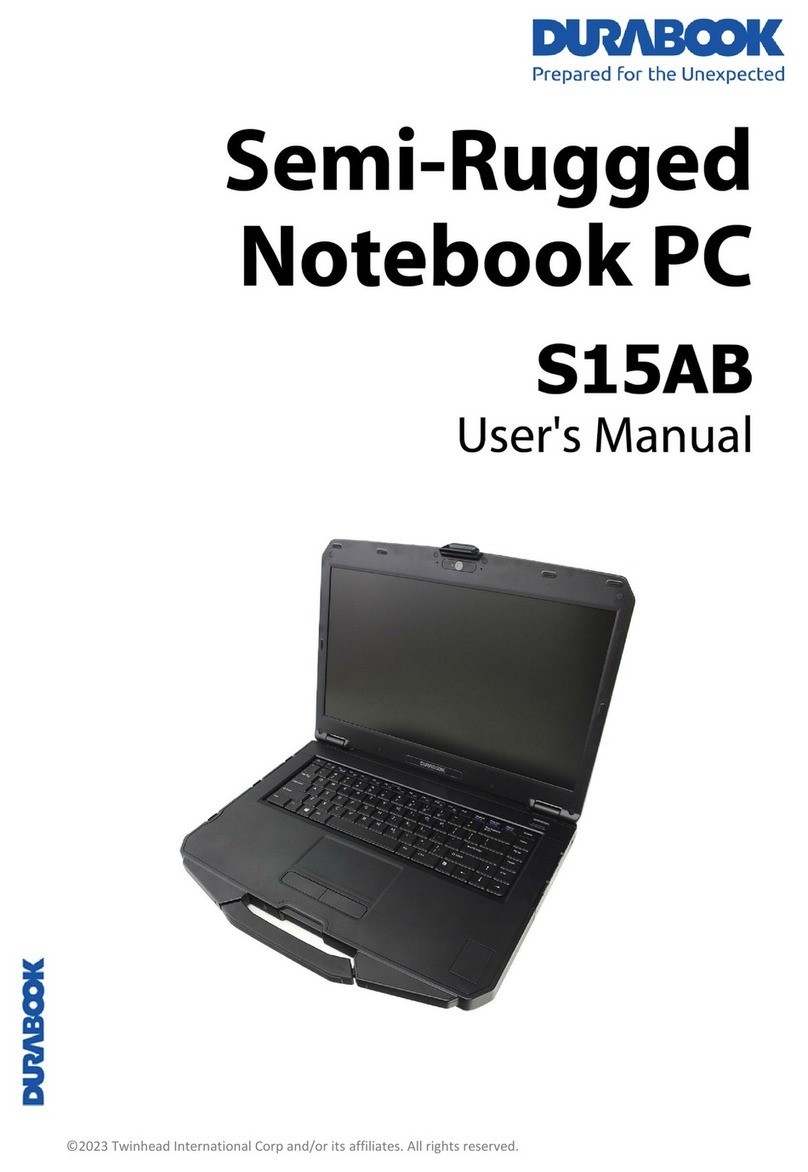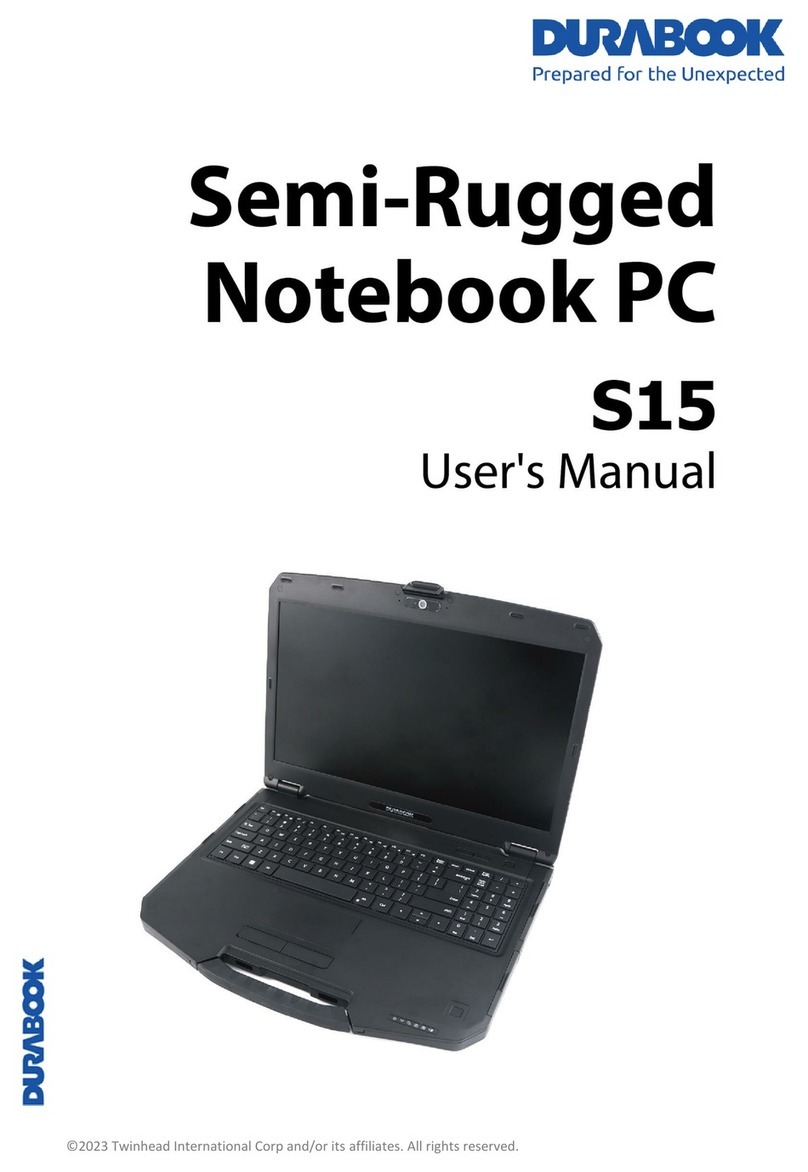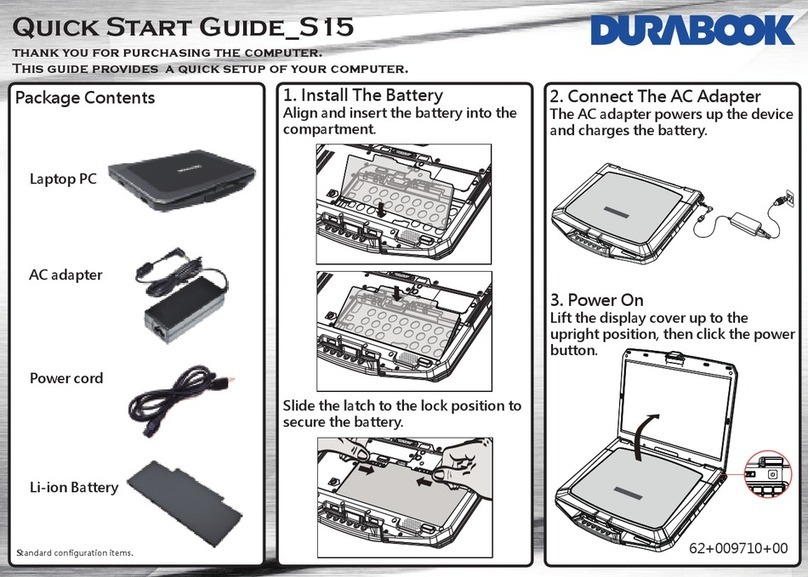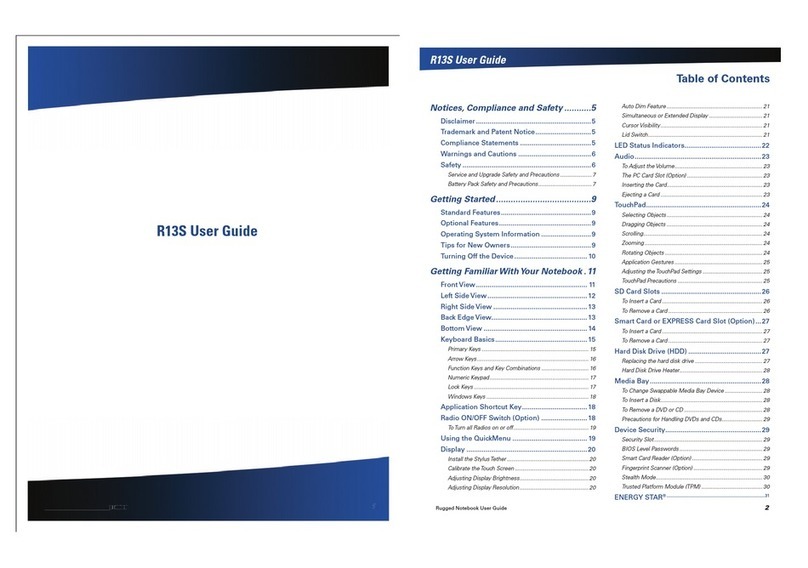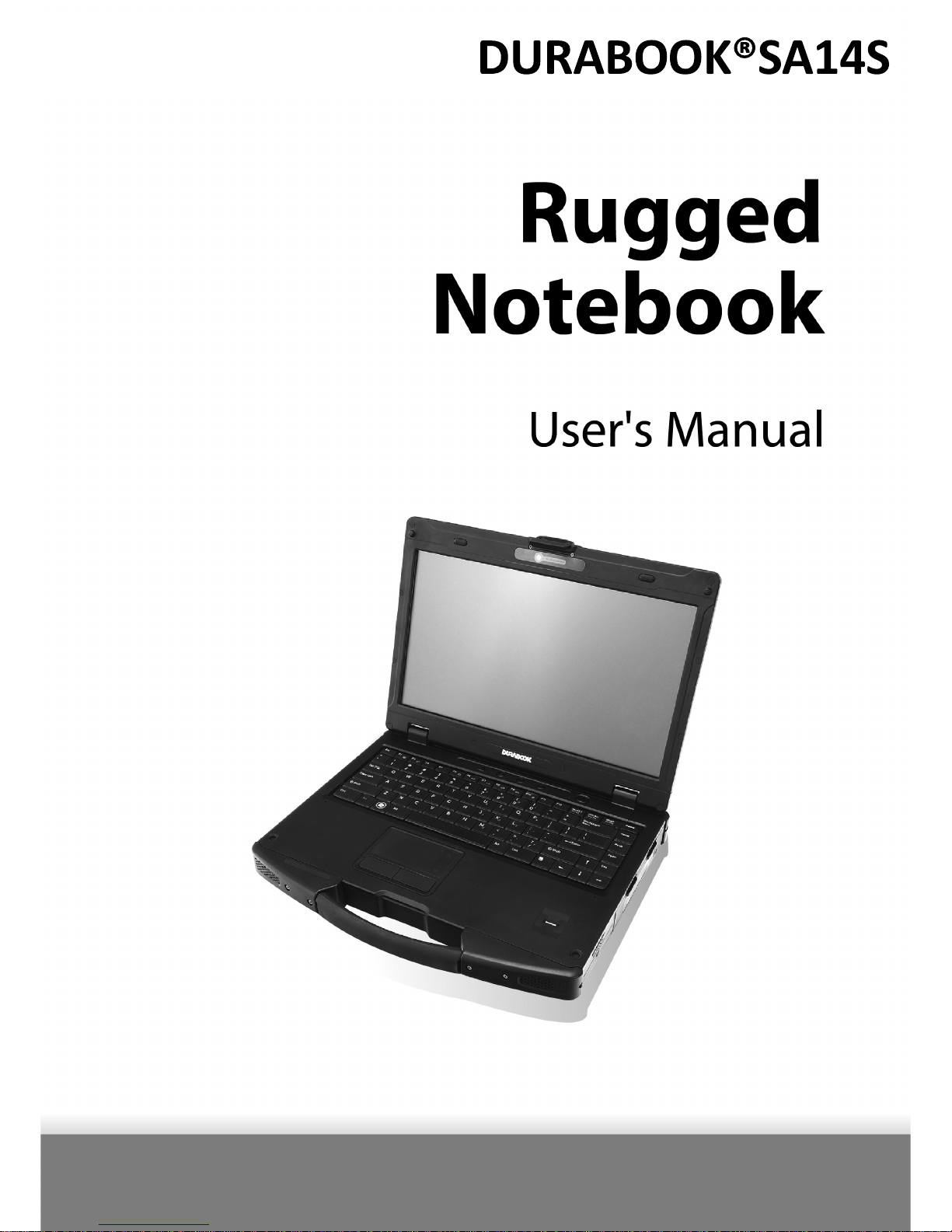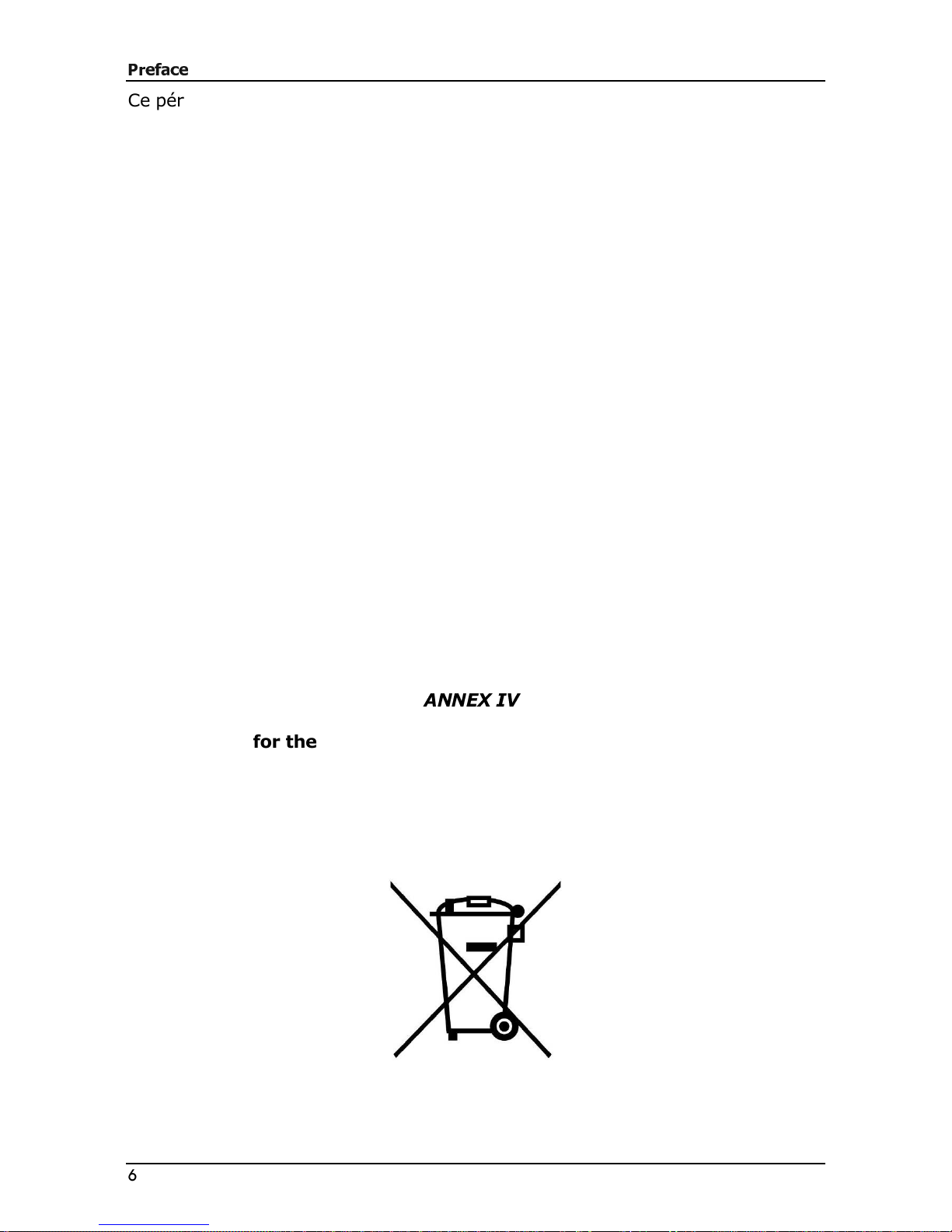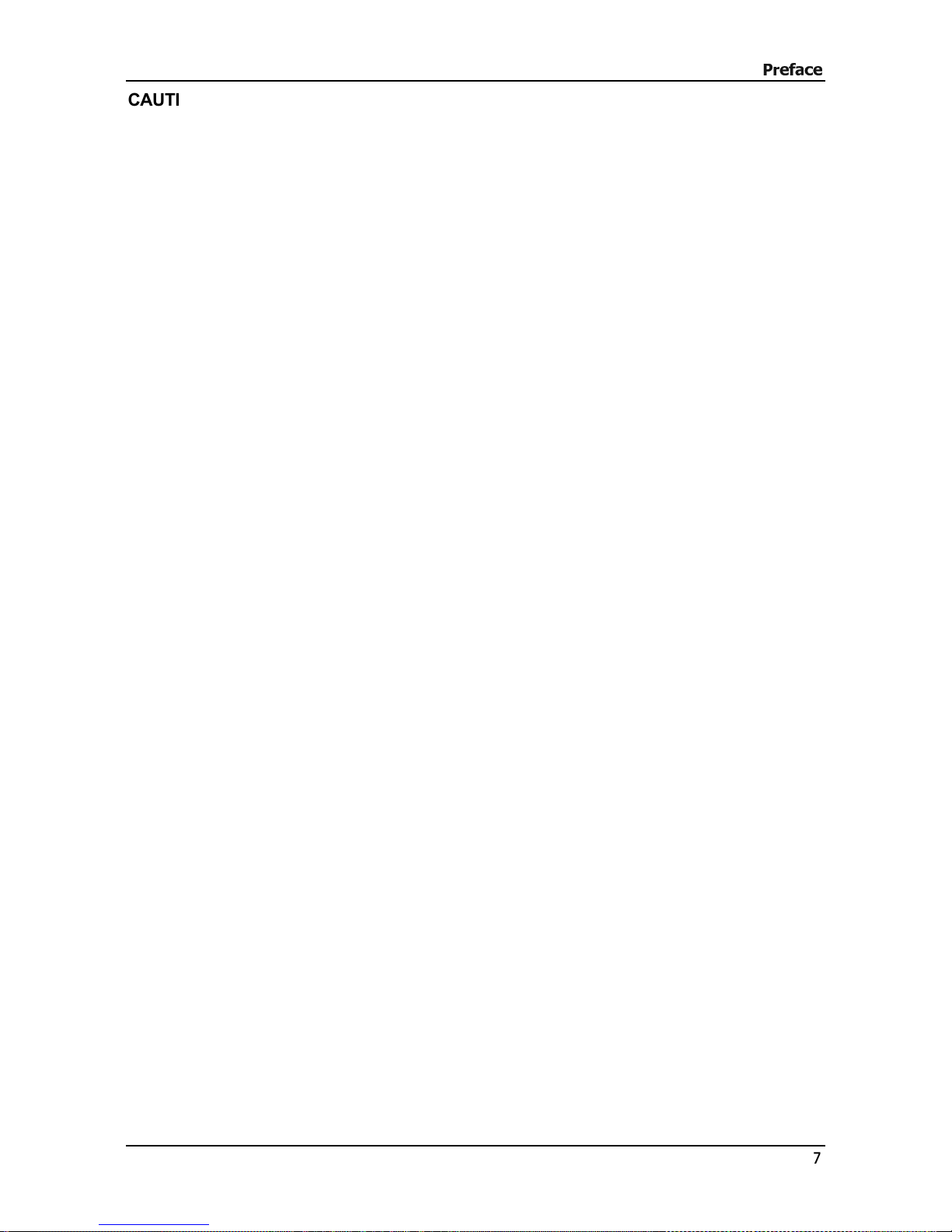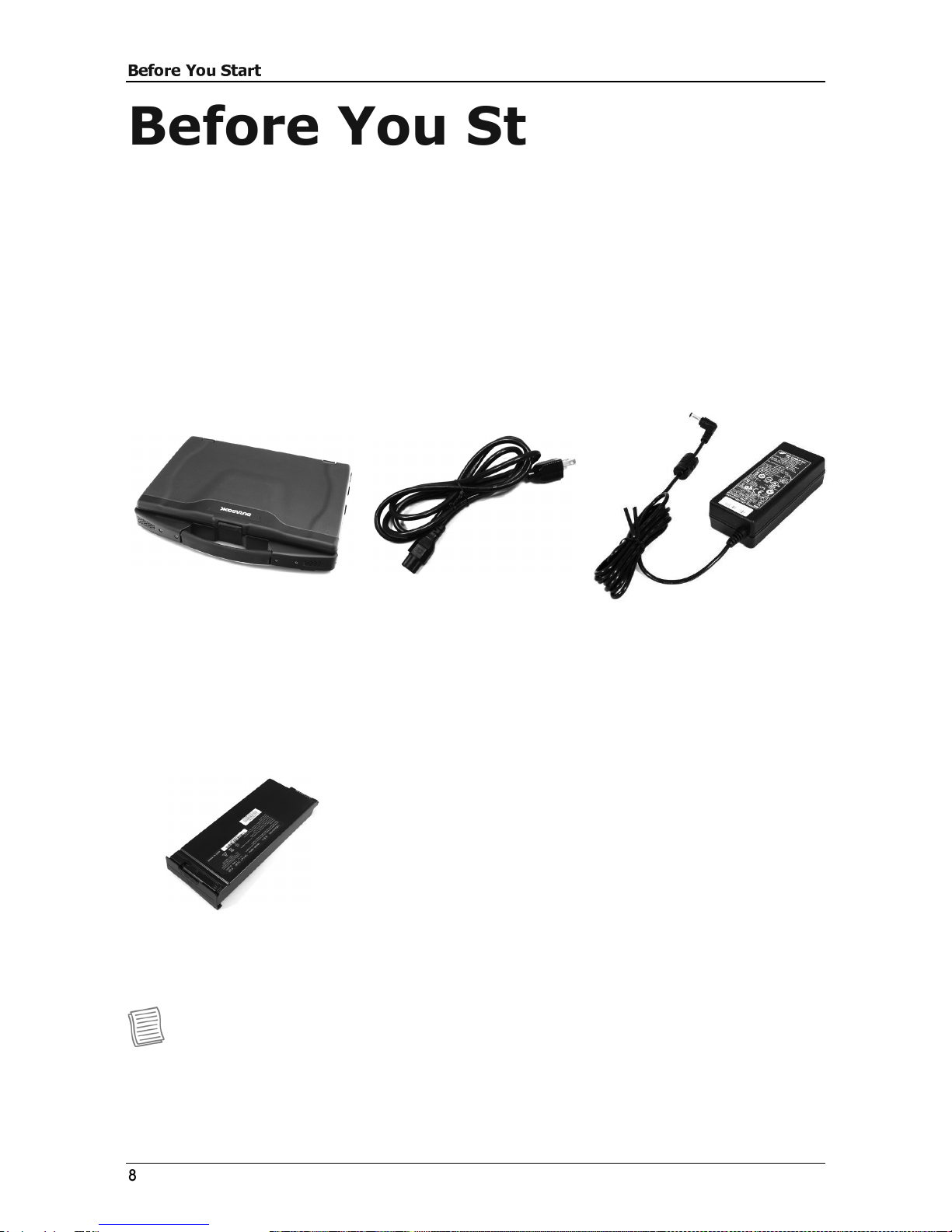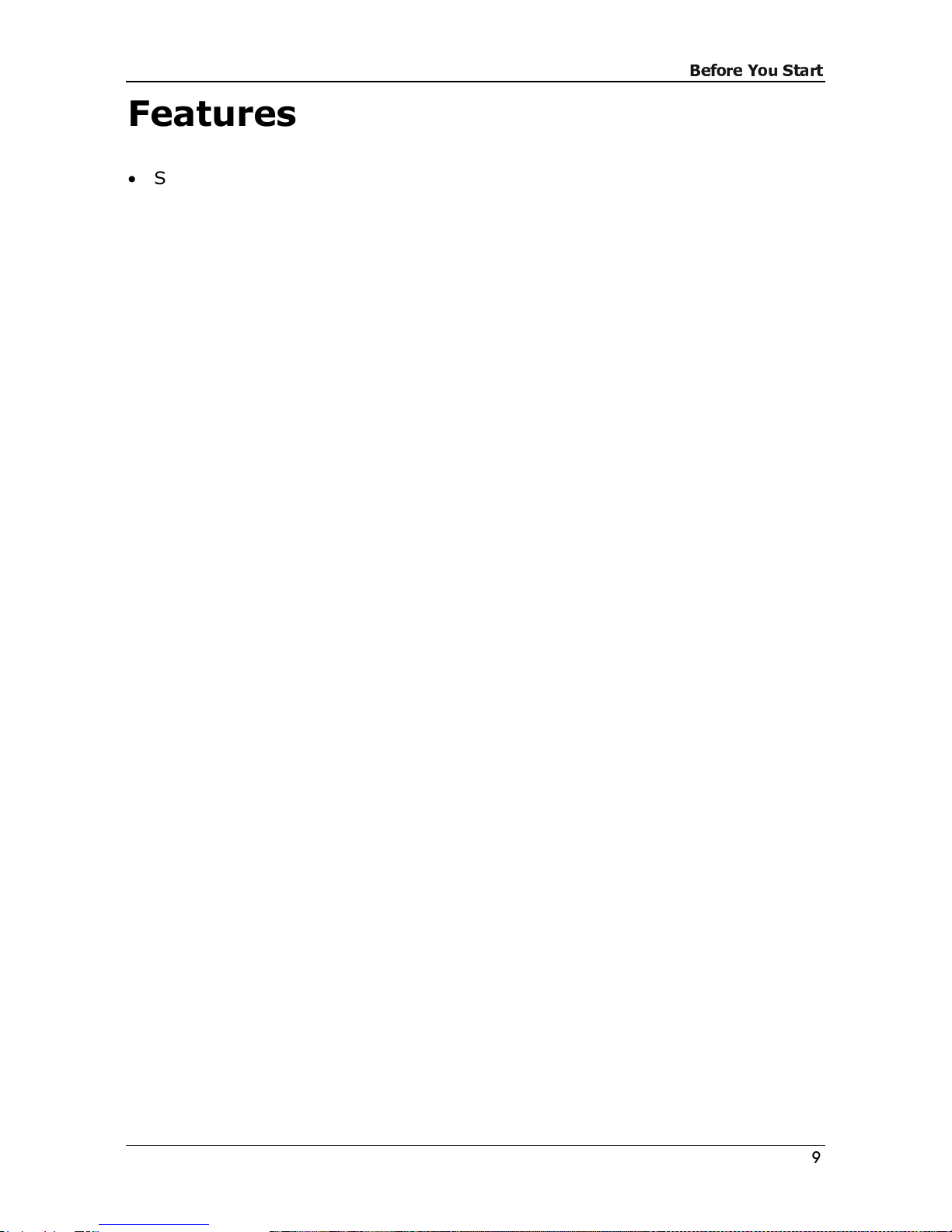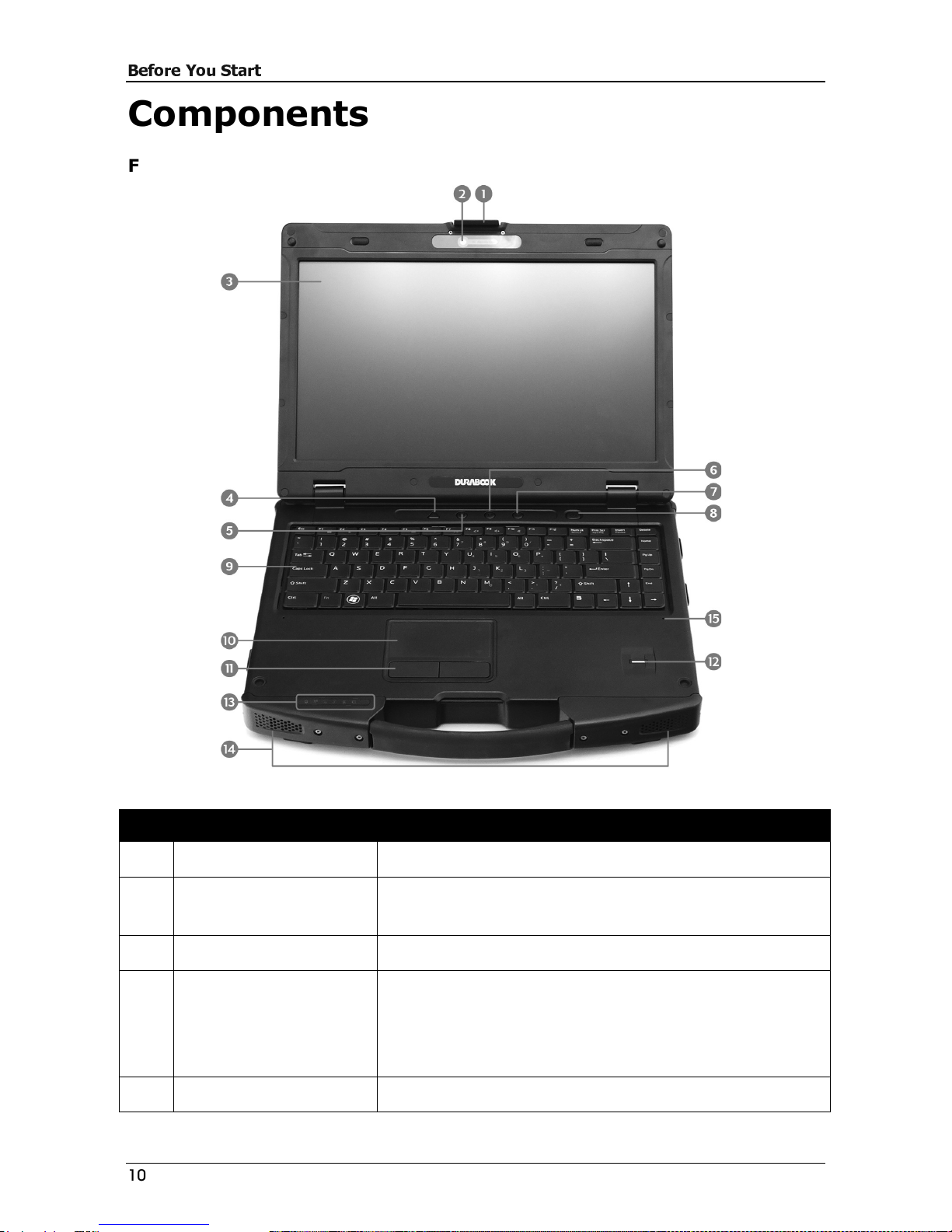Table of Contents
COPYRIGHT................................................................................................ 4
REGULATORY STATEMENT................................................................................ 4
!
" # $ " # % & ' ( ) !
BEFORE YOU START ................................................................ 8
PACKAGE CONTENTS ..................................................................................... 8
FEATURES ................................................................................................. 9
COMPONENTS ........................................................................................... 10
* $ +
, * $ -
" * $ .
/ * $
* $
$ !
GETTING STARTED ................................................................ 17
POWERING UP YOUR NOTEBOOK ..................................................................... 17
/ # # $ 0
( & $ 0
INSTALLING THE BATTERY ............................................................................. 18
/ / $ 1
/ ) $ 1
/ , / " 2 $ 3
4 / / & , $ 3
2 / - +
STARTING YOUR NOTEBOOK .......................................................................... 21
) ' 5 6 , - $
/ 5 6 , - $
USING THE KEYBOARD................................................................................. 22
USING THE TOUCH PAD................................................................................ 23
USING THE QUICK MENU.............................................................................. 24
USING THE MEMORY CARDS .......................................................................... 27
7 - 0
2 7 - 0
USING THE SMART CARD.............................................................................. 28
- 1