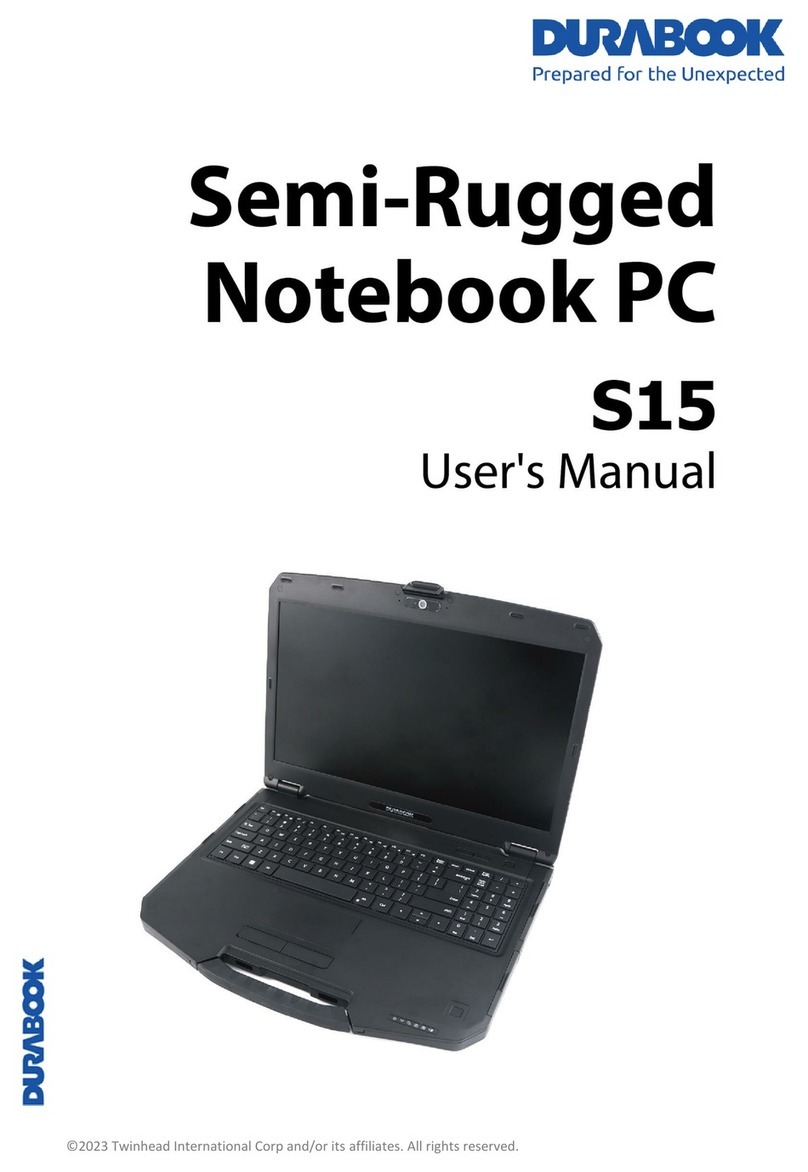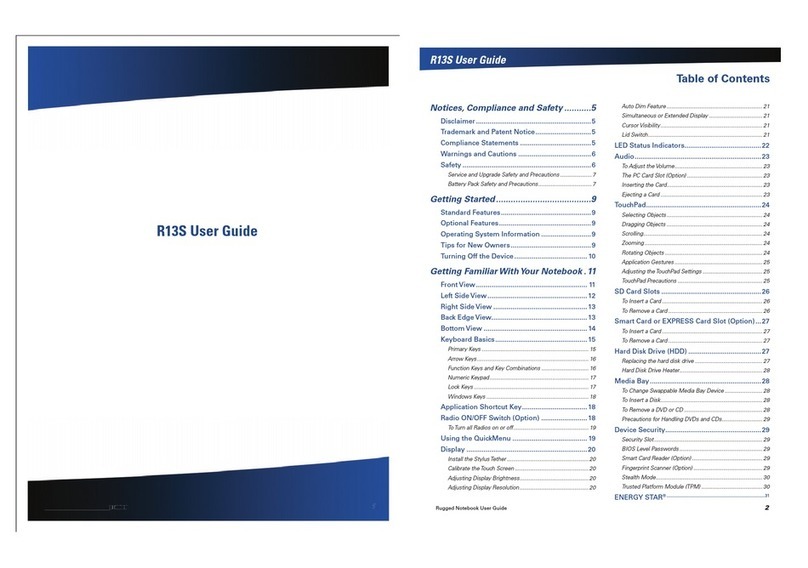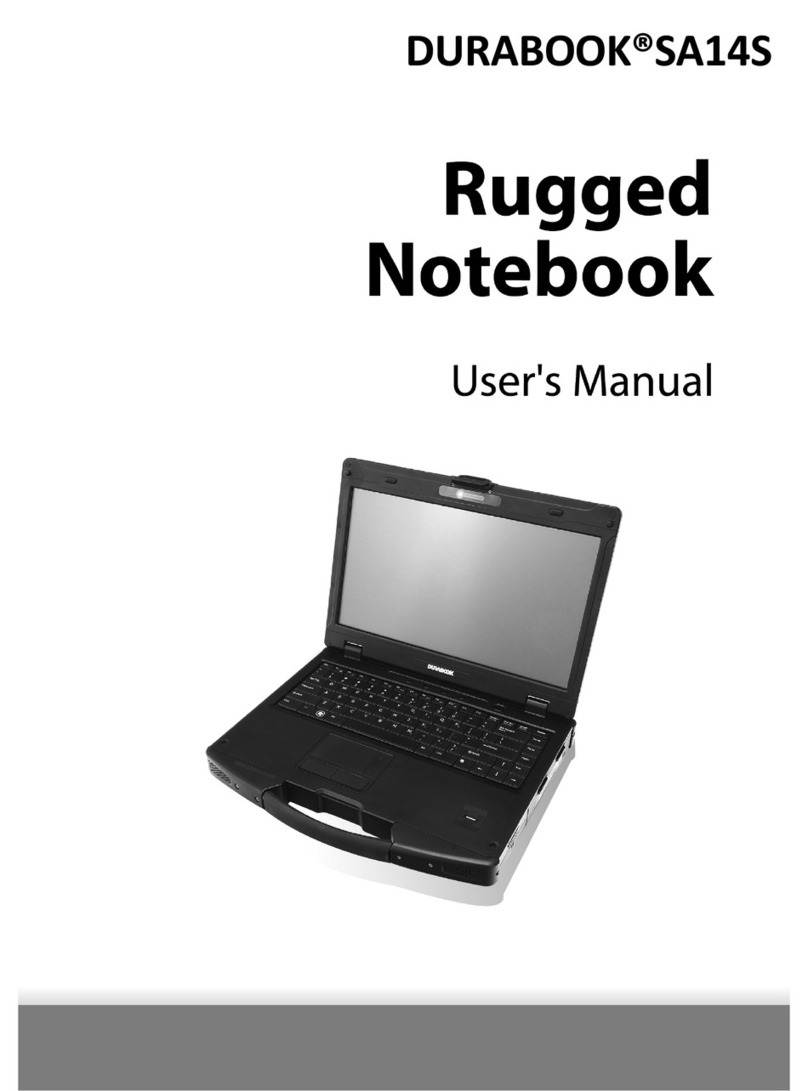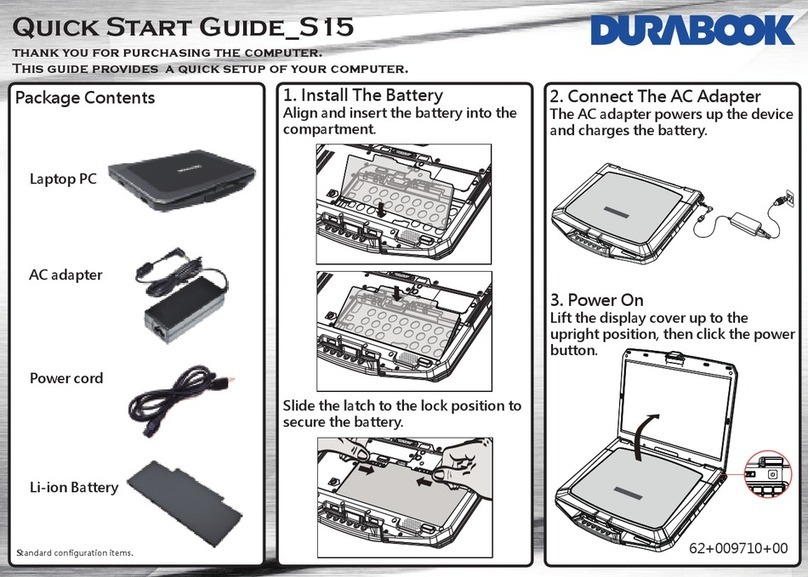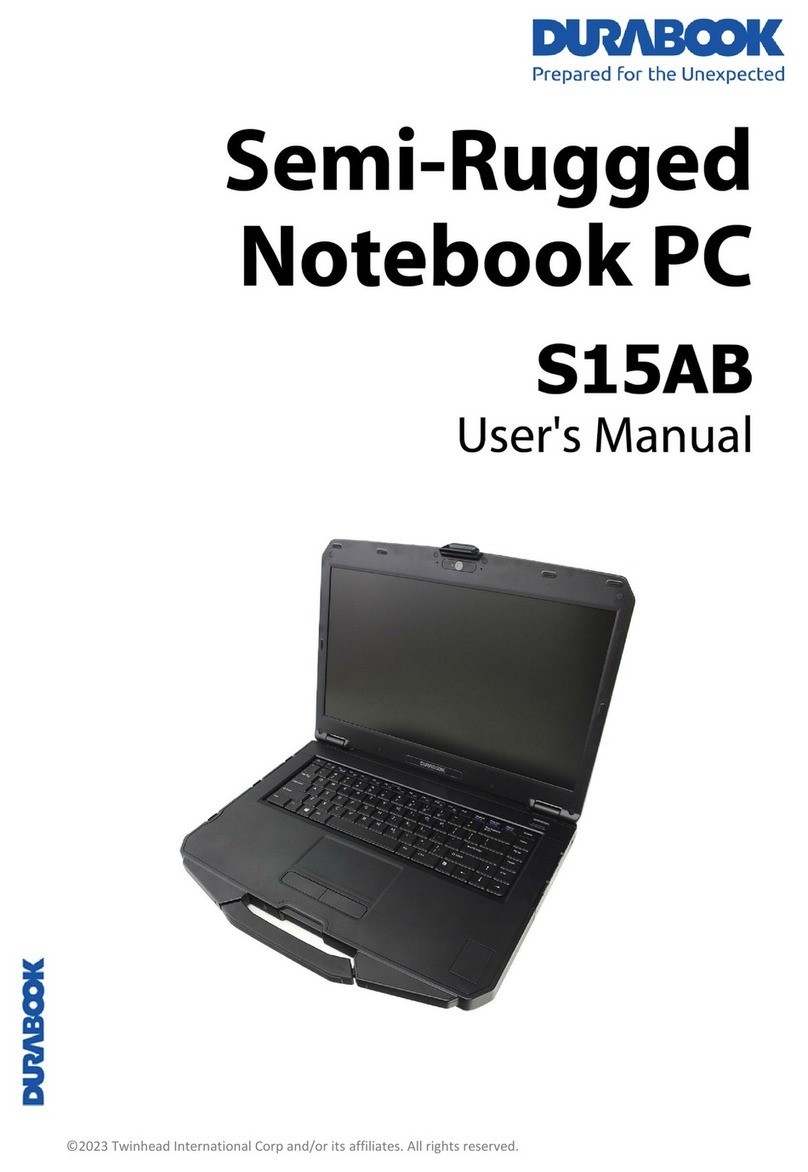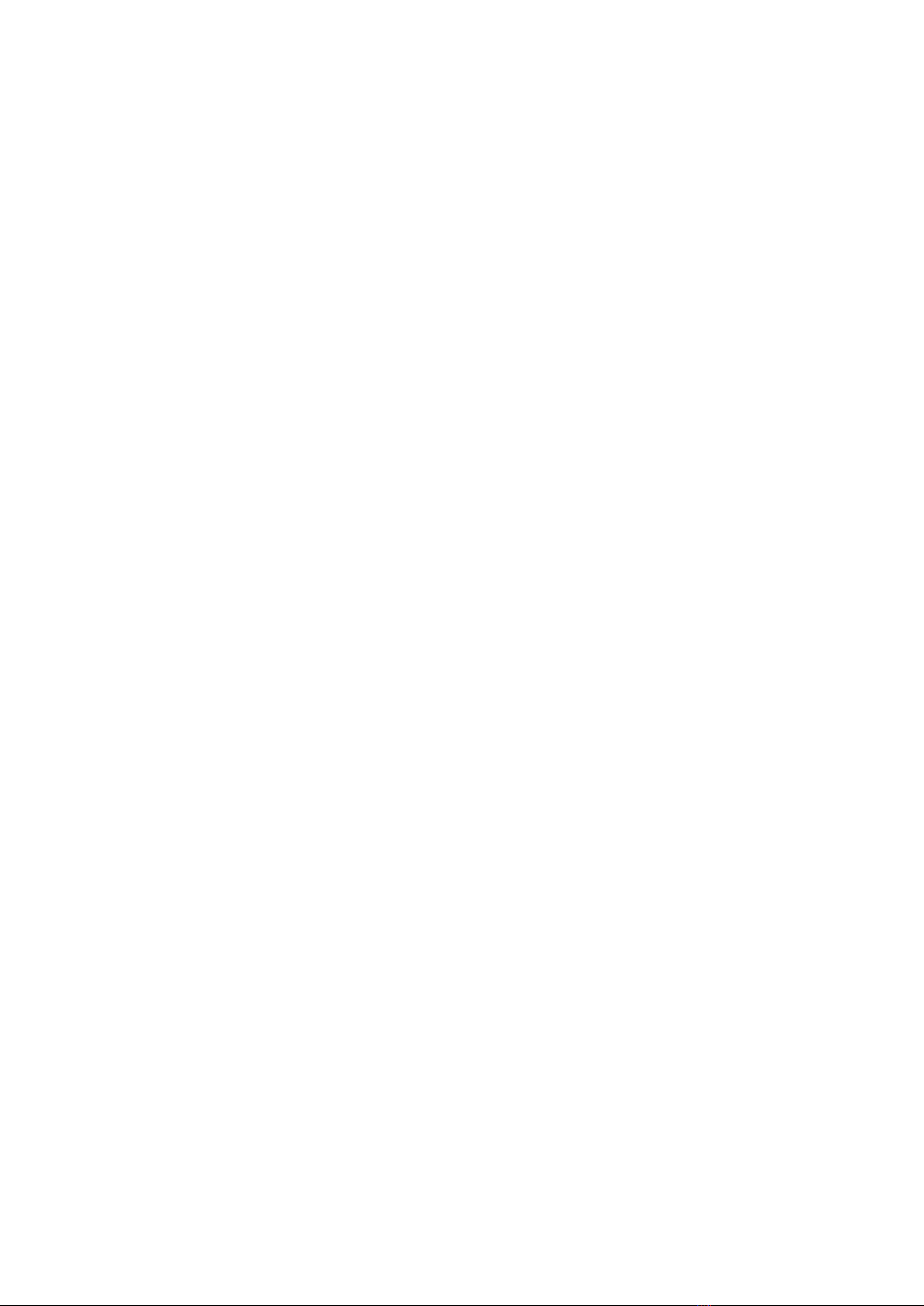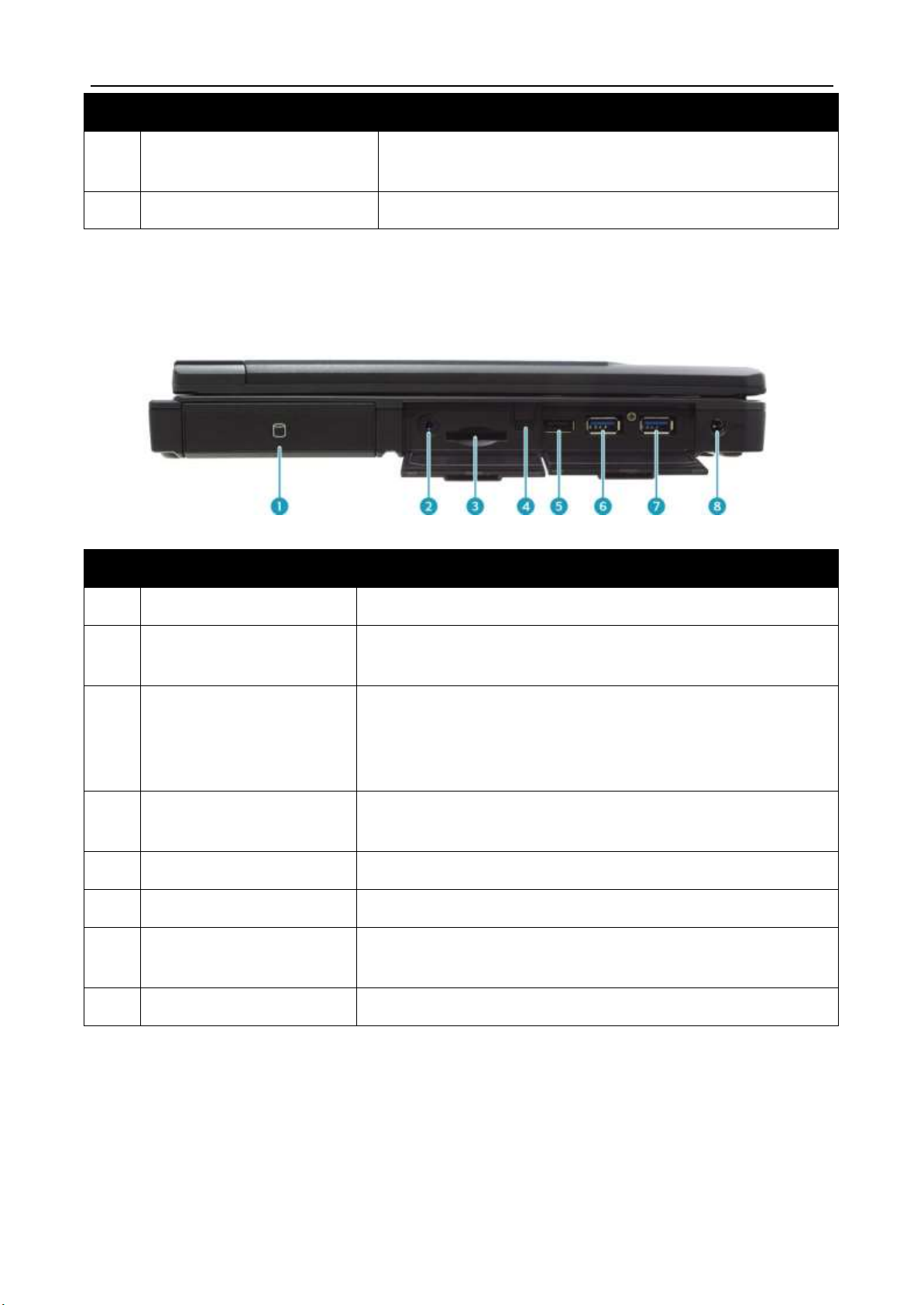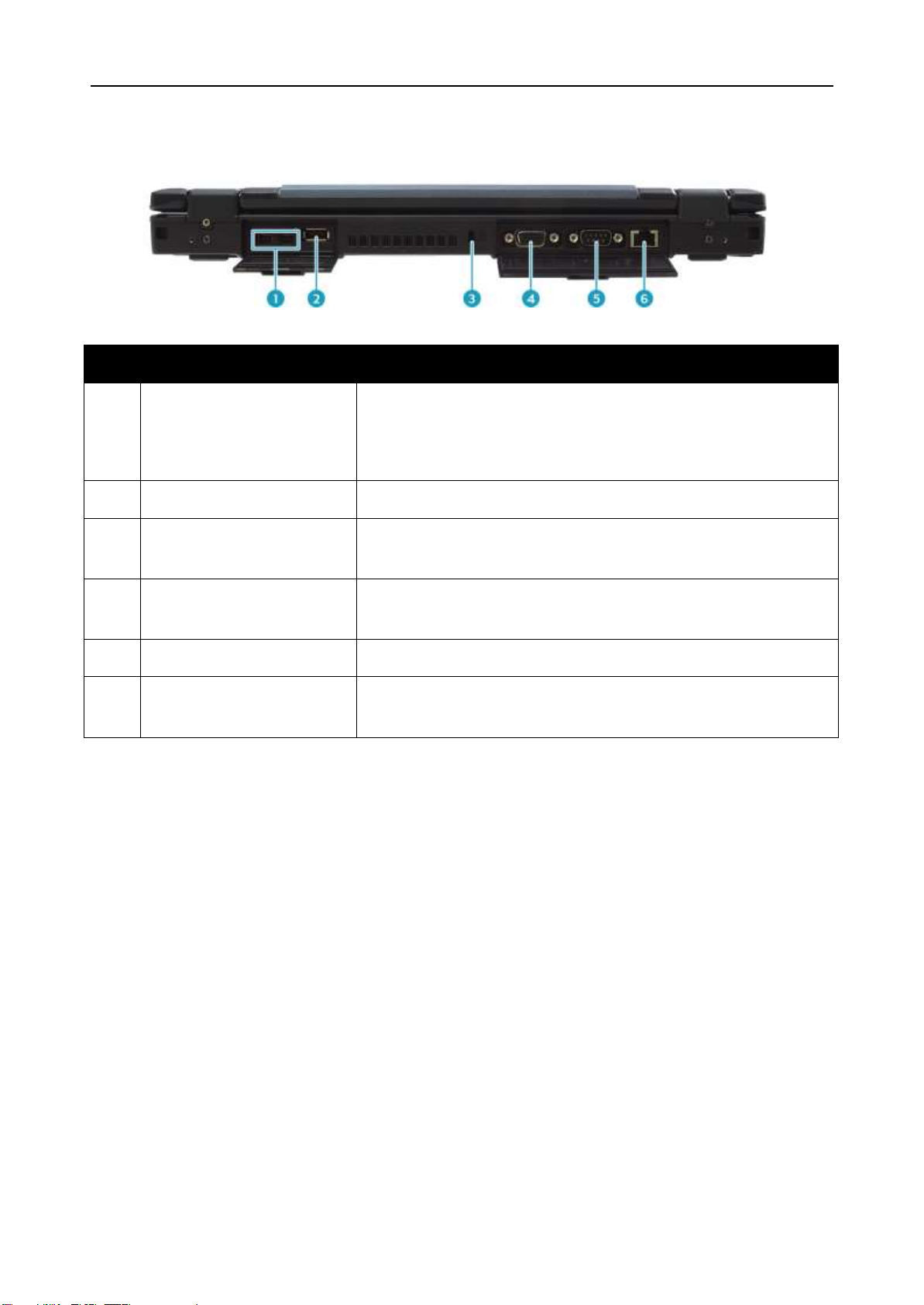EN-2
Table of Contents
BEFORE YOU START .......................................................................................5
PACKAGE CONTENTS ......................................................................................5
PRODUCT OVERVIEW......................................................................................6
Front View ............................................................................................................... 6
Back View ................................................................................................................ 7
Right View ............................................................................................................... 8
Left View.................................................................................................................. 9
Rear View .............................................................................................................. 10
STATUS INDICATORS .................................................................................... 11
GETTING STARTED ................................................................ 12
INSTALLING THE BATTERY............................................................................... 12
Charging the Battery............................................................................................... 13
Charging Time........................................................................................................ 13
Checking the Battery Level ...................................................................................... 13
When to replace the Battery Pack............................................................................. 14
Removing the Battery ............................................................................................. 14
CONNECTING THE POWER .............................................................................. 15
Connecting the AC Adapter ...................................................................................... 15
Using Battery Power................................................................................................ 15
STARTING YOUR NOTEBOOK ........................................................................... 16
Turning On Your Device........................................................................................... 16
Turning Off Your Device........................................................................................... 16
USING THE KEYBOARD .................................................................................. 17
USING THE TOUCH PAD ................................................................................. 18
OPERATING YOUR NOTEBOOK
.................................................... 19
USING THE QUICK MENU ............................................................................... 19
Quick Menu Overview.............................................................................................. 19
Viewing the Version Information............................................................................... 20
Viewing the Battery Charge Cycles ........................................................................... 20
Configuring the Programmable Button (P1) ............................................................... 20
Configuring the Programmable Button (P2) ............................................................... 21
Assigning an Application to the P1/P2 Button............................................................. 21
Accessing the Mobility Center................................................................................... 22
Configuring the Touchscreen Settings ....................................................................... 23
Configuring External Antenna Switching Mode ........................................................... 24
USING THE CAMERA ..................................................................................... 25
Opening Camera App .............................................................................................. 25
Taking Photos......................................................................................................... 26
Recording Videos .................................................................................................... 27
Adjusting Brightness ............................................................................................... 28