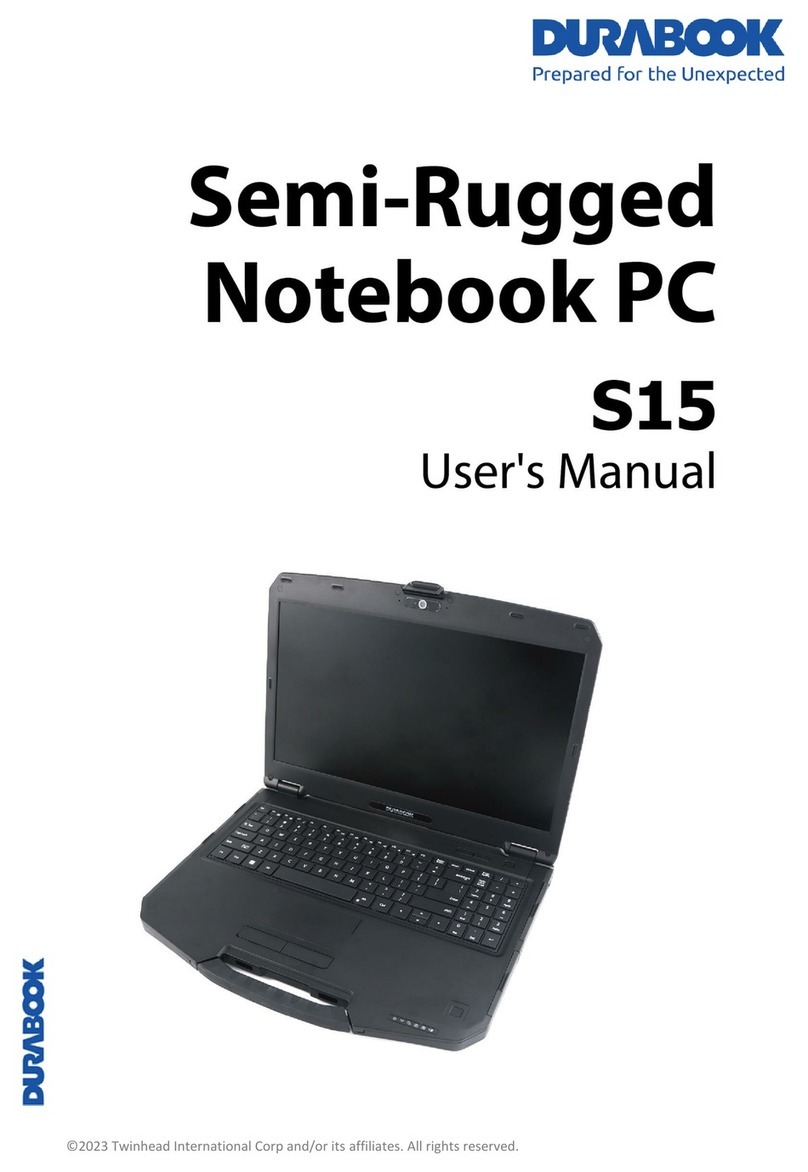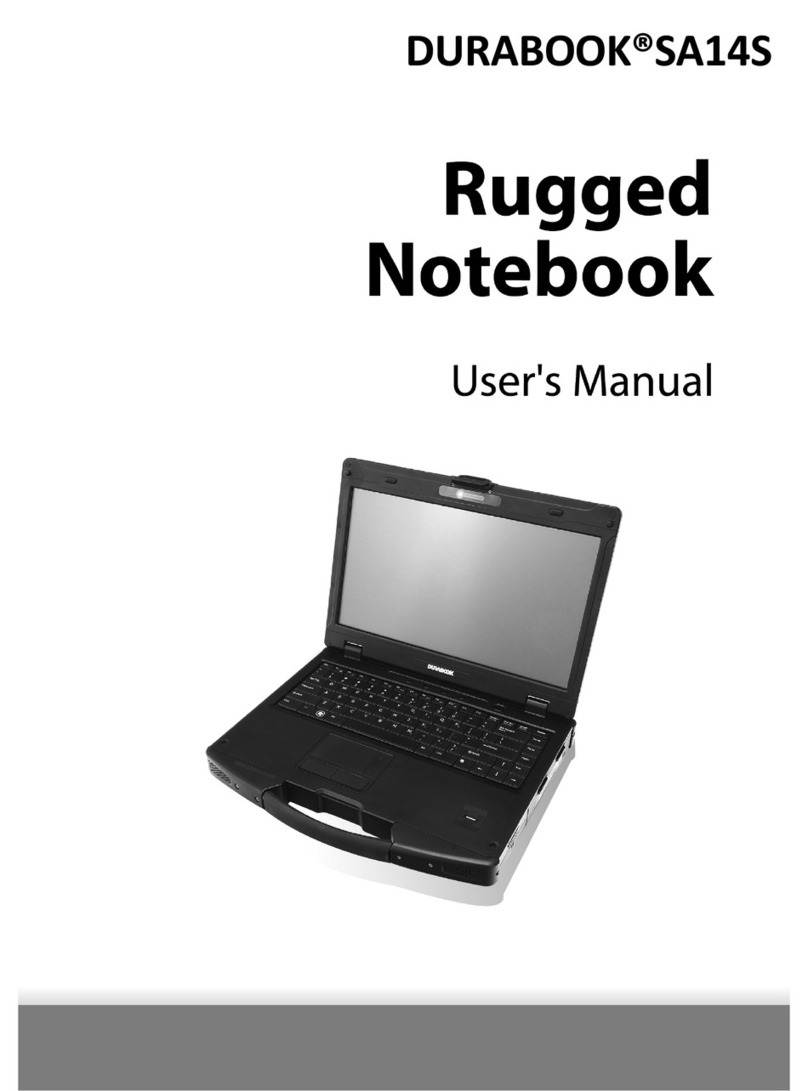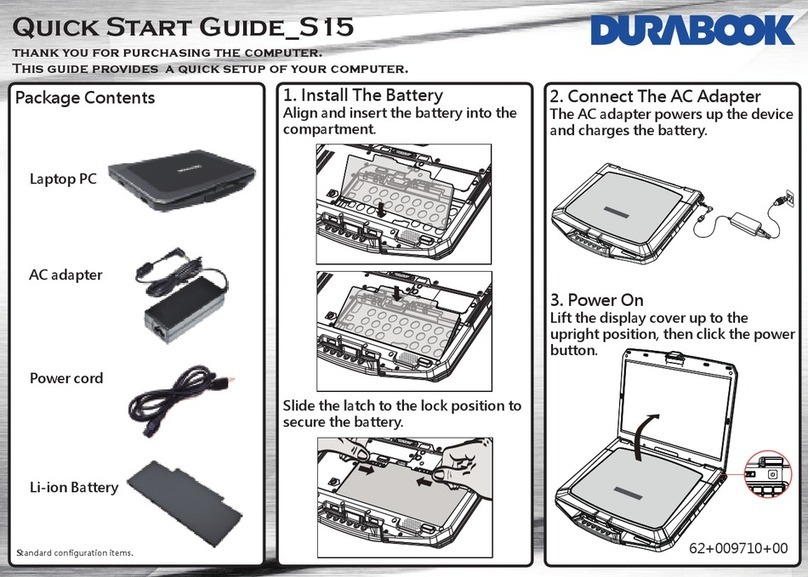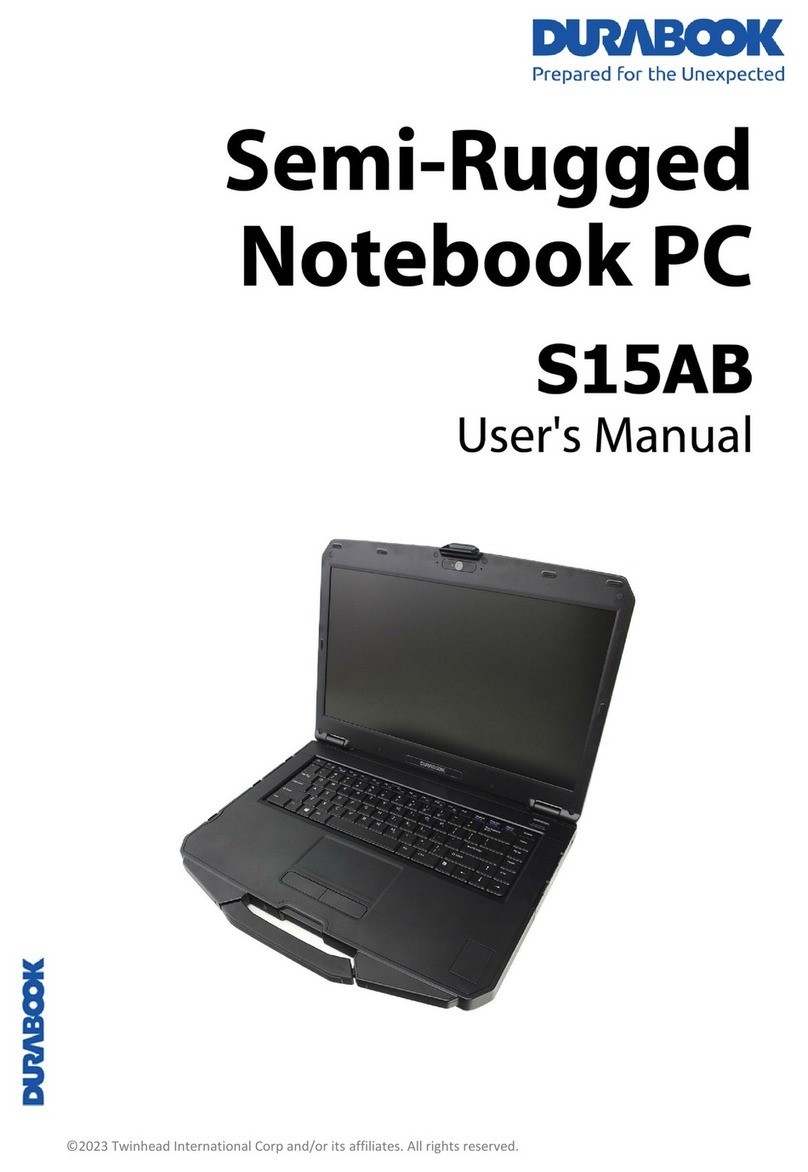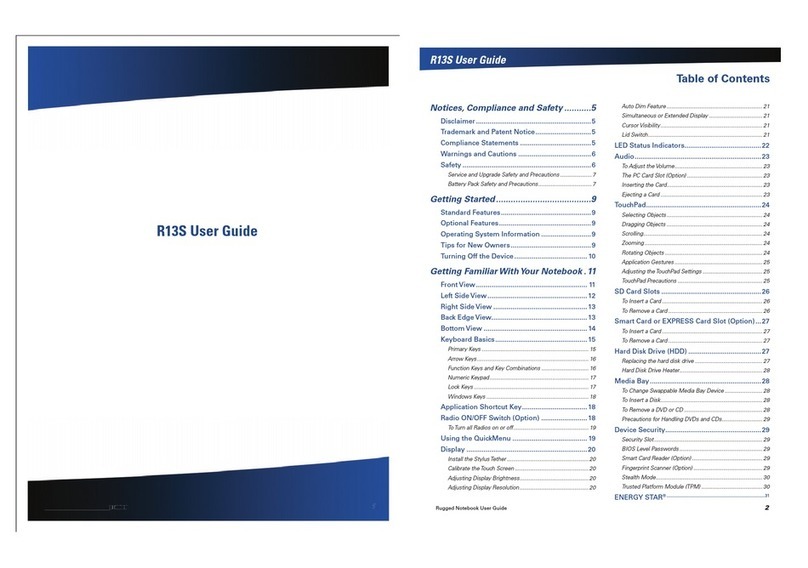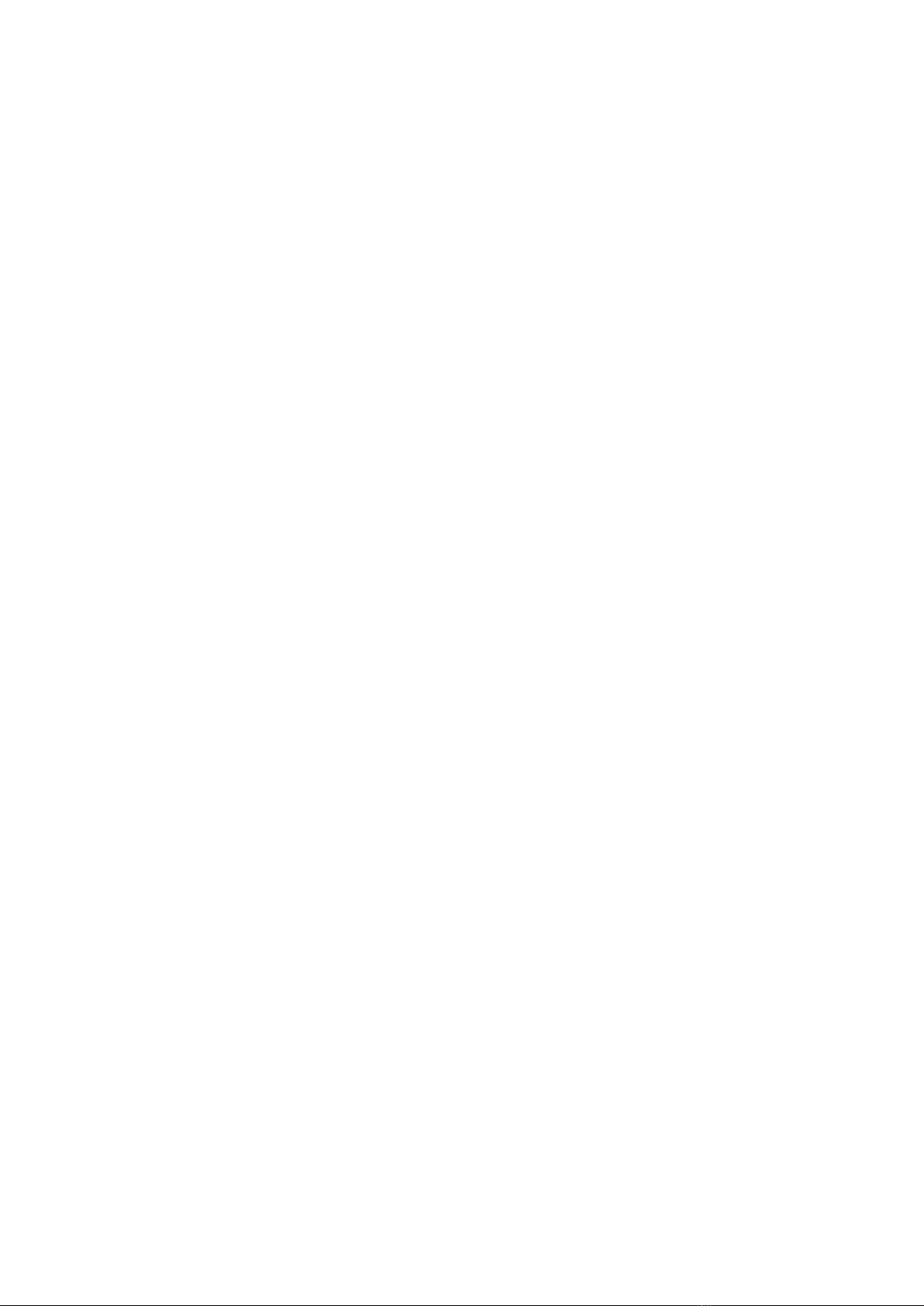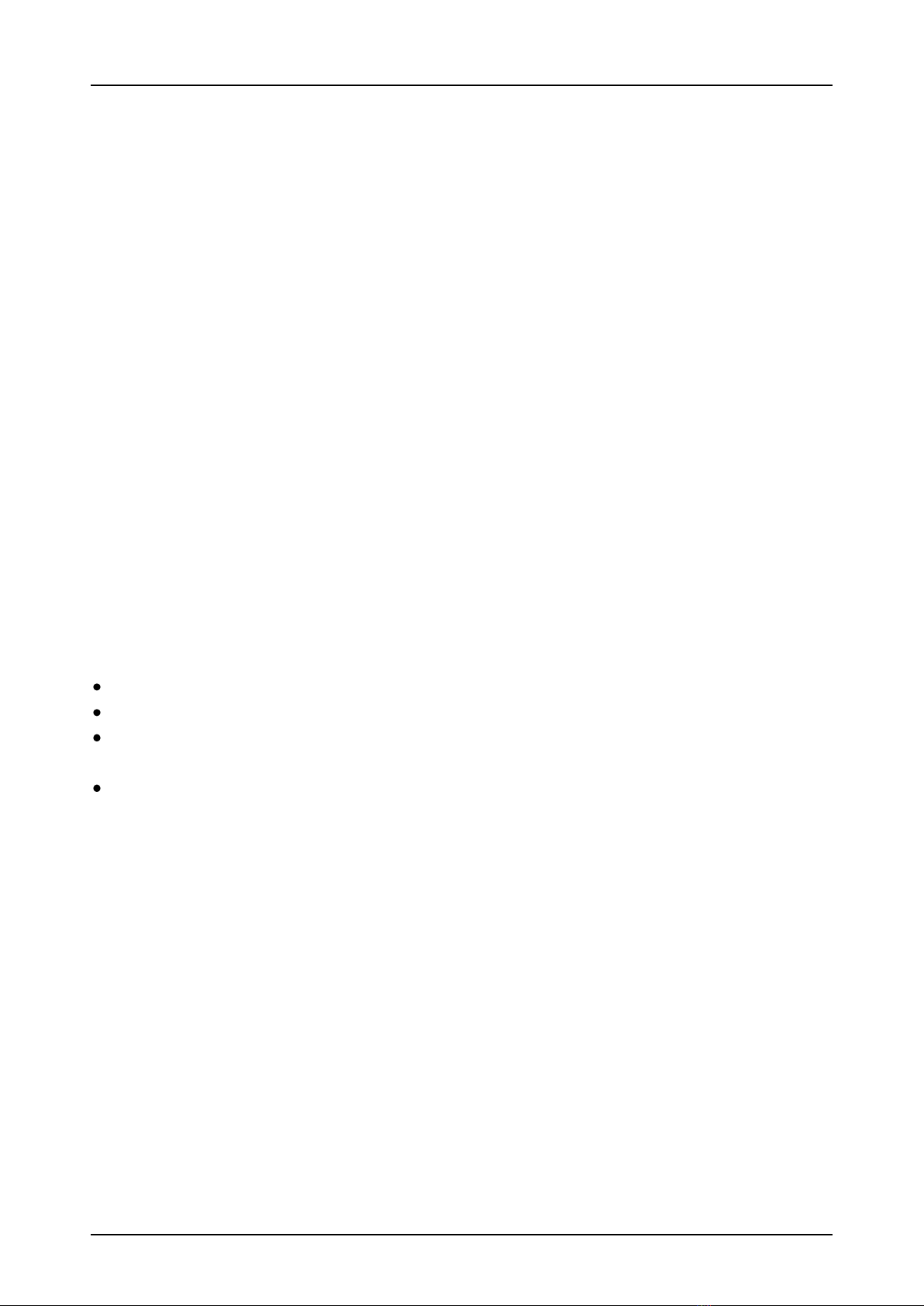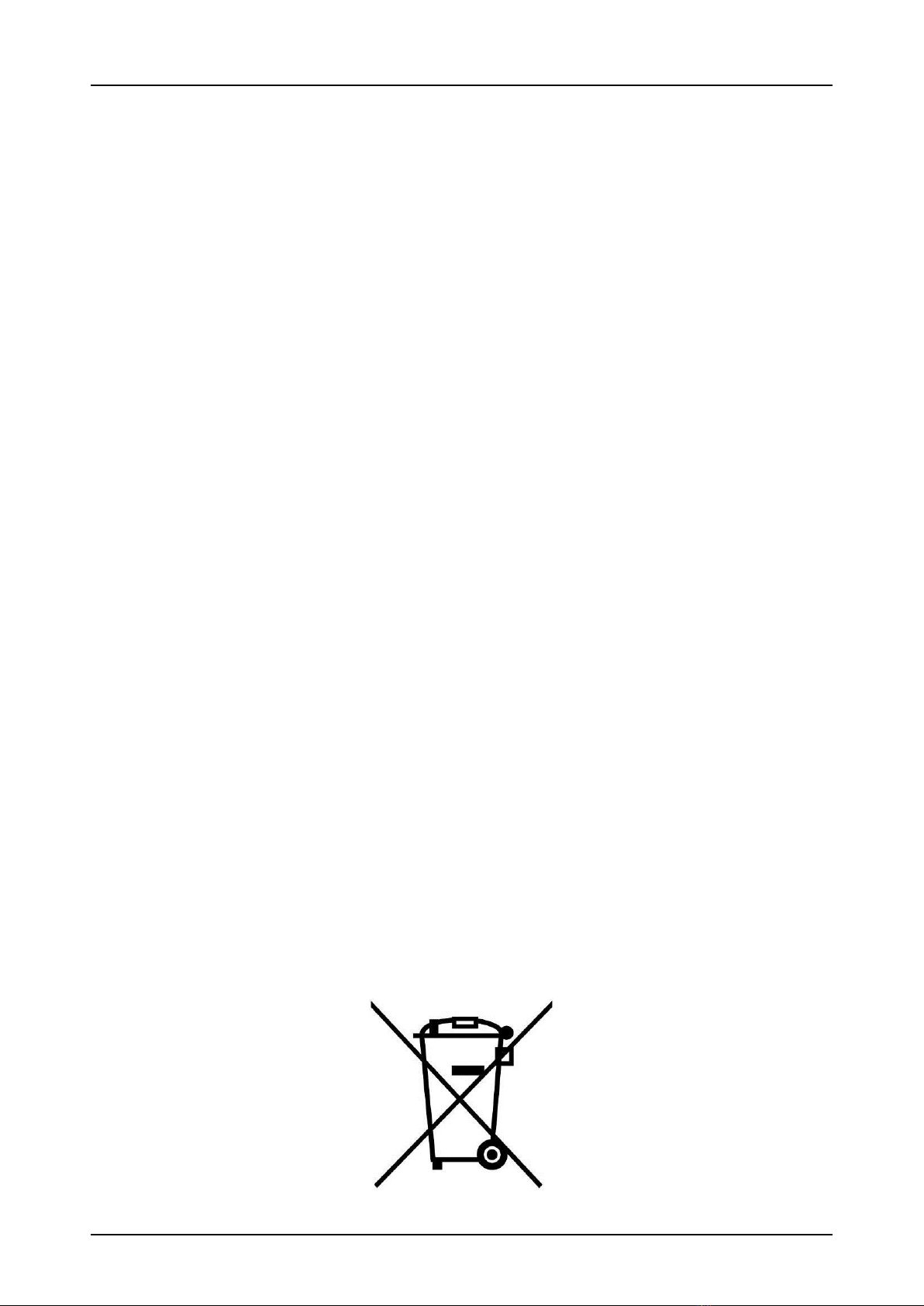2
Table of Contents
COPYRIGHT................................................................................................ 4
REGULATORY STATEMENT................................................................................ 4
Federal Communication Commission InterferenceStatement.......................................................................................4
IMPORTANT NOTE:........................................................................................................................................................5
Radiation Exposure Statement:........................................................................................................................................5
CAUTION..........................................................................................................................................................................5
ATTENTION .....................................................................................................................................................................5
CLASS 1 LASER PRODUCT...........................................................................................................................................6
PRODUIT LASER DE CLASSE 1...................................................................................................................................6
BEFORE YOU START ................................................................ 8
PACKAGE CONTENTS ..................................................................................... 8
COMPONENTS ............................................................................................. 9
FrontView.........................................................................................................................................................................9
BackView........................................................................................................................................................................10
Left View.......................................................................................................................................................................... 11
Right View........................................................................................................................................................................12
RearView.........................................................................................................................................................................12
Status Indicators..............................................................................................................................................................13
GETTING STARTED ................................................................ 14
POWERING UP YOUR NOTEBOOK ..................................................................... 14
Connecting the AC Adapter............................................................................................................................................14
Using Battery Power.......................................................................................................................................................14
INSTALLING THE BATTERY ............................................................................. 15
Charging the Battery.......................................................................................................................................................16
Charging Time.................................................................................................................................................................16
Checking the Battery Level.............................................................................................................................................16
When toreplace the Battery Pack..................................................................................................................................17
Removing the Battery......................................................................................................................................................17
STARTING YOUR NOTEBOOK .......................................................................... 19
Turning OnYour Notebook.............................................................................................................................................19
Shutting Down Your Notebook.......................................................................................................................................19
USING THE KEYBOARD................................................................................. 21
USING THE TOUCH PAD................................................................................ 22
USING THE MEMORY CARDS .......................................................................... 23
Inserting a Memory Card...............................................................................................................................................23
Removing a Memory Card.............................................................................................................................................23
USING THE SMART CARD.............................................................................. 25
Inserting a Smart Card...................................................................................................................................................25
USING THE OPTICAL DISK DRIVE .................................................................... 26
Placing a Disc.................................................................................................................................................................26