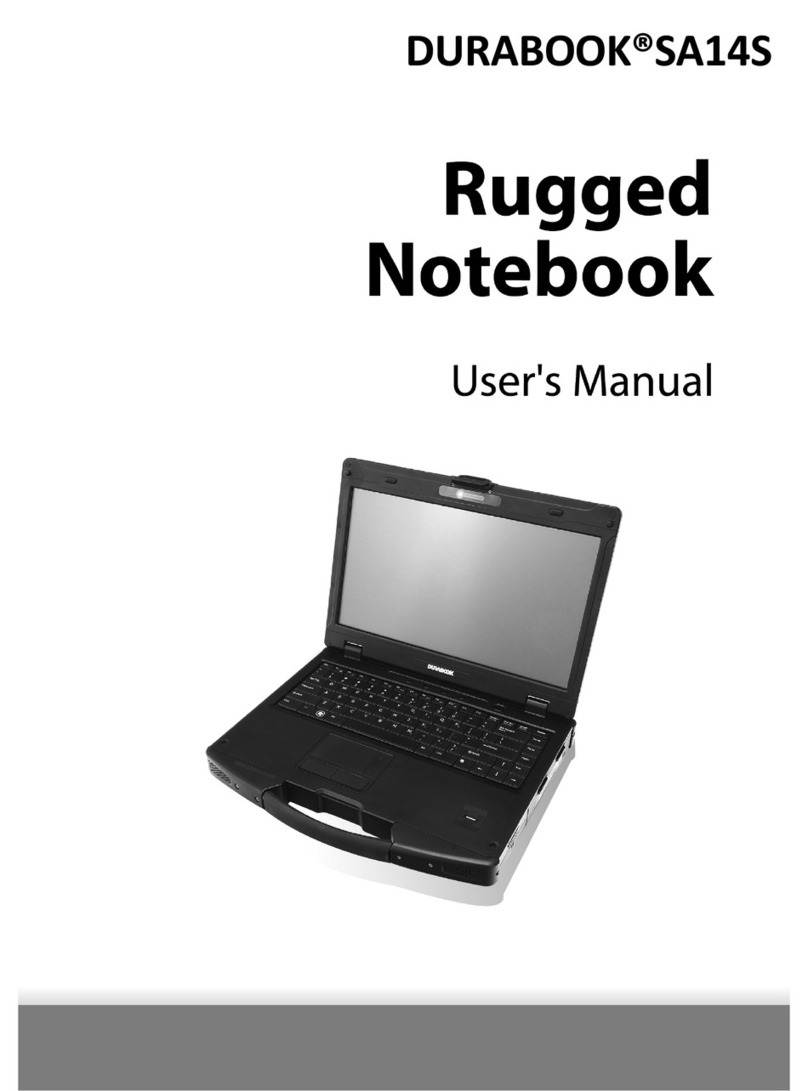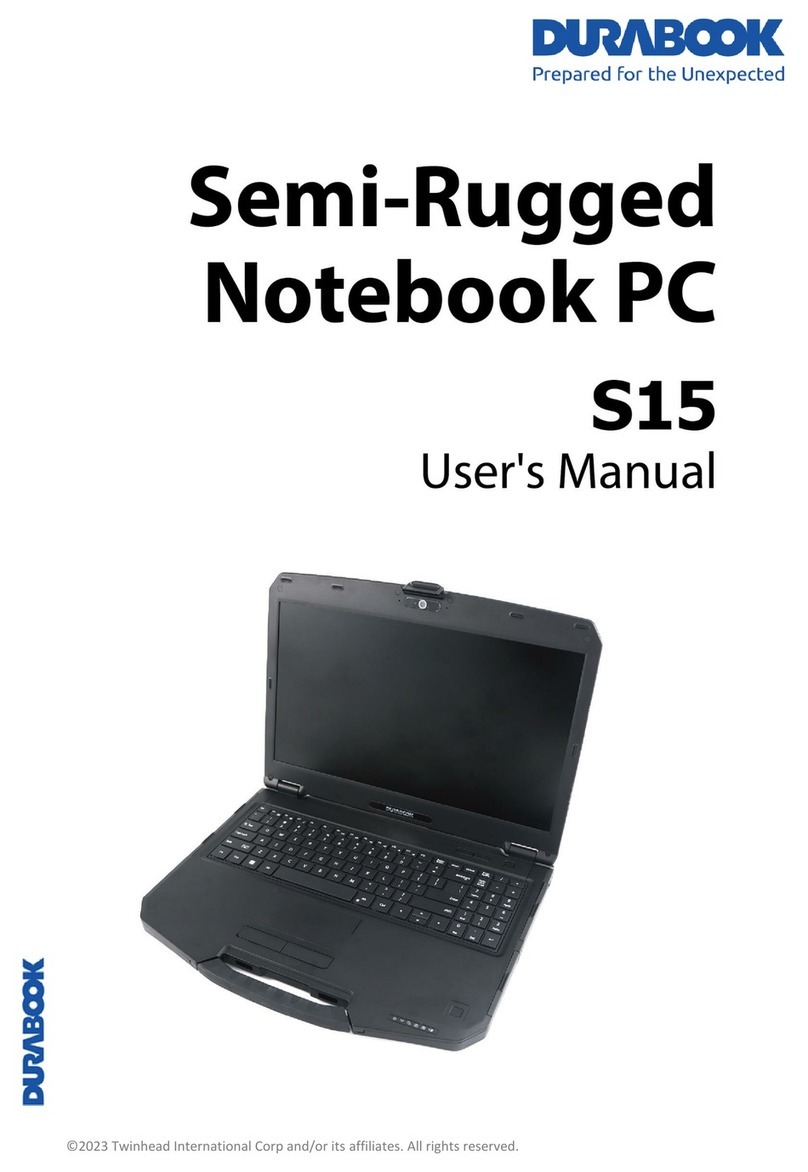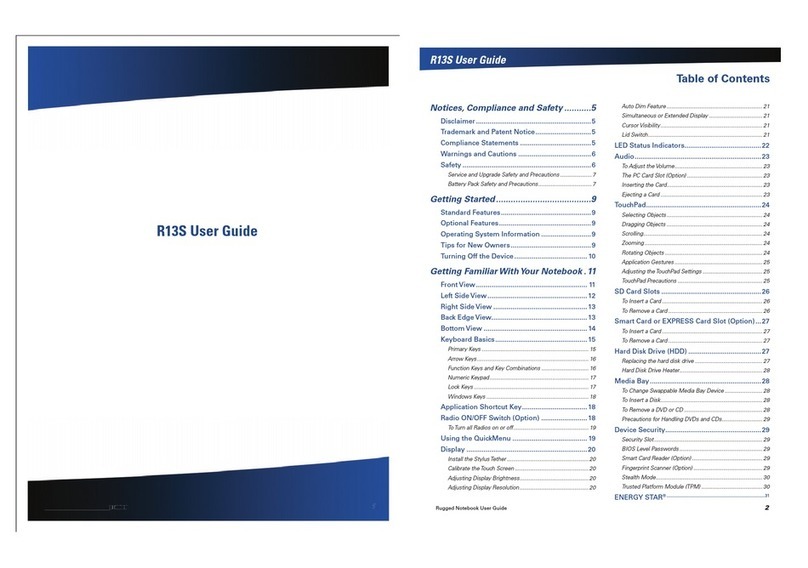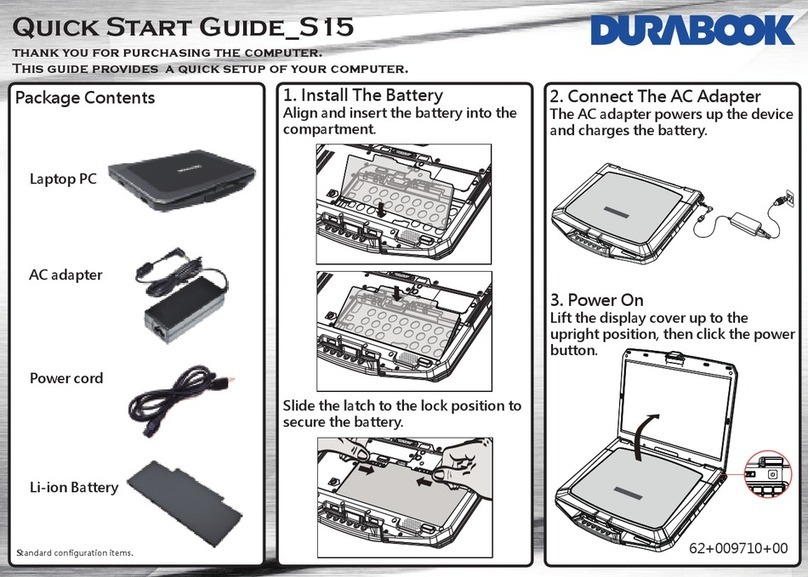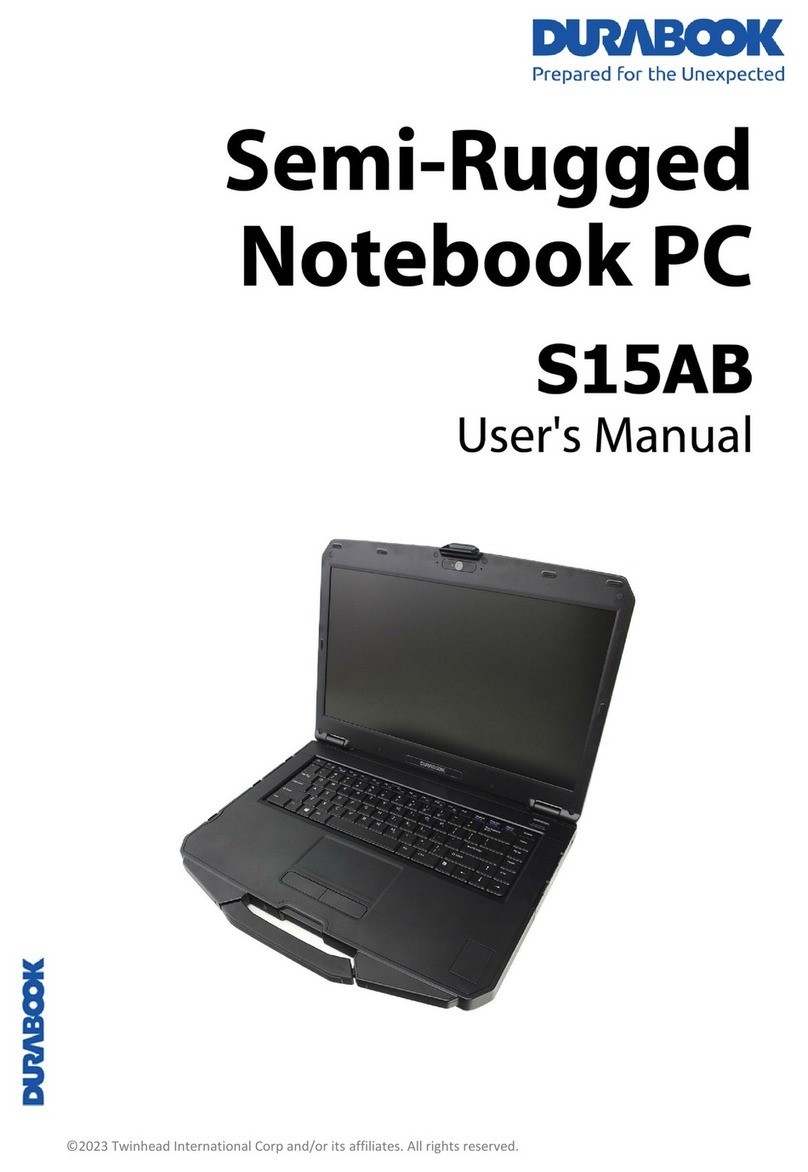Table of Contents
C
OPYRIGHT
................................................................................................
4
REGULATORY
S
TATEMENT
................................................................................
4
Federal Communications Commission Statement..........................................................................................................4
Declaration of Conformity...............................................................................................................................................4
RF exposure warning........................................................................................................................................................5
European Notice ...............................................................................................................................................................5
R&TTE (CE) MANUAL REGULATORYREQUIREMENT (WLAN - IEEE 802.11b/g)..............................................5
Canadian Department of Communications.....................................................................................................................6
Battery Disposal................................................................................................................................................................6
CLASS 1 LASER PRODUCT...........................................................................................................................................6
SAFETY
I
NSTRUCTIONS
..................................................................................
7
BEFORE YOU START
................................................................
9
PACKAGE C
ONTENTS
..................................................................................... 9
FEATURES ............................................................................................... 10
C
OMPONENTS
........................................................................................... 11
Front View.......................................................................................................................................................................11
Left View..........................................................................................................................................................................13
RightView........................................................................................................................................................................13
BackView........................................................................................................................................................................14
Bottom View.....................................................................................................................................................................15
Status Indicators..............................................................................................................................................................16
GETTING
STARTED ................................................................
17
POWERING UP YOUR N
OTEBOOK
..................................................................... 17
Connecting the AC Adapter............................................................................................................................................17
Using Battery Power.......................................................................................................................................................17
INSTALLING THE BATTERY ............................................................................. 18
Charging the Battery.......................................................................................................................................................18
Checking the Battery Level.............................................................................................................................................18
Removing the Battery......................................................................................................................................................19
STARTING YOUR
N
OTEBOOK
.......................................................................... 19
Using the Display Panel.................................................................................................................................................19
Turning OnYour Notebook.............................................................................................................................................20
Adjusting the LCD Panel Brightness.............................................................................................................................20
Changing the Display Orientation.................................................................................................................................21
Shutting DownYour Notebook.......................................................................................................................................21
USING THE KEYBOARD................................................................................. 22
USING THE TOUCH PAD................................................................................ 23
USING THE STYLUS .................................................................................... 24
Calibrate the Screen........................................................................................................................................................24
USING THE QUICK MENU.............................................................................. 25