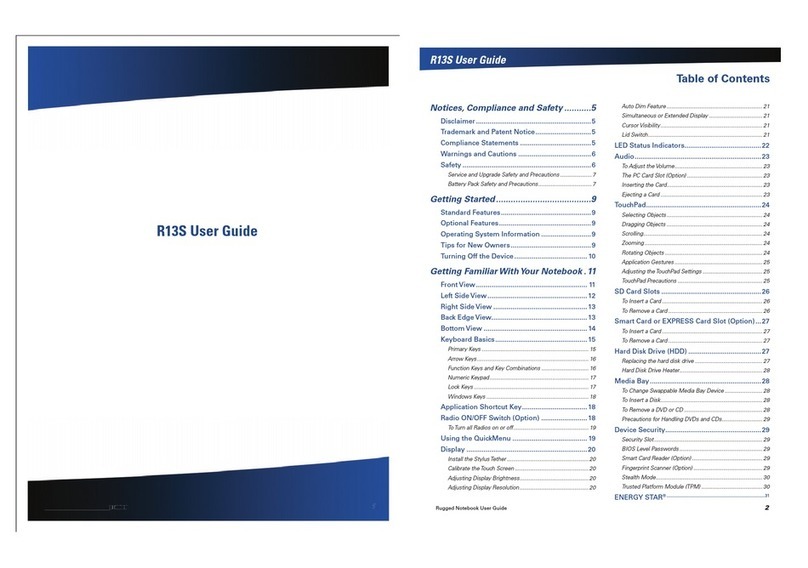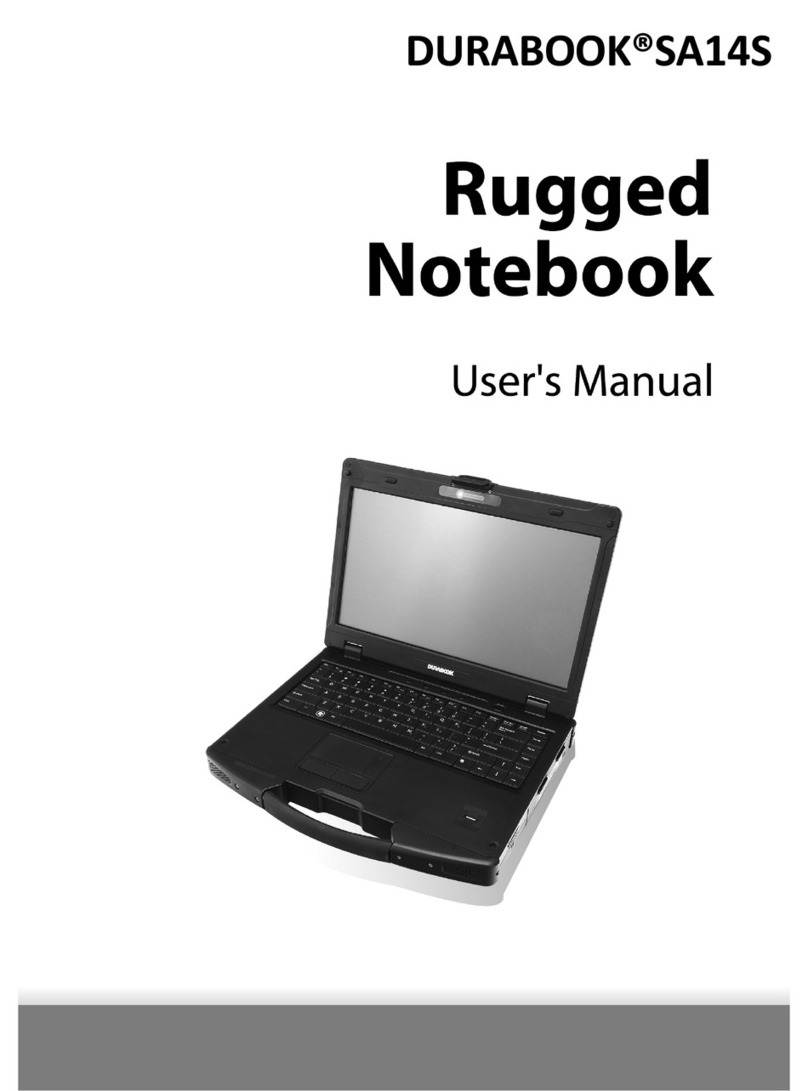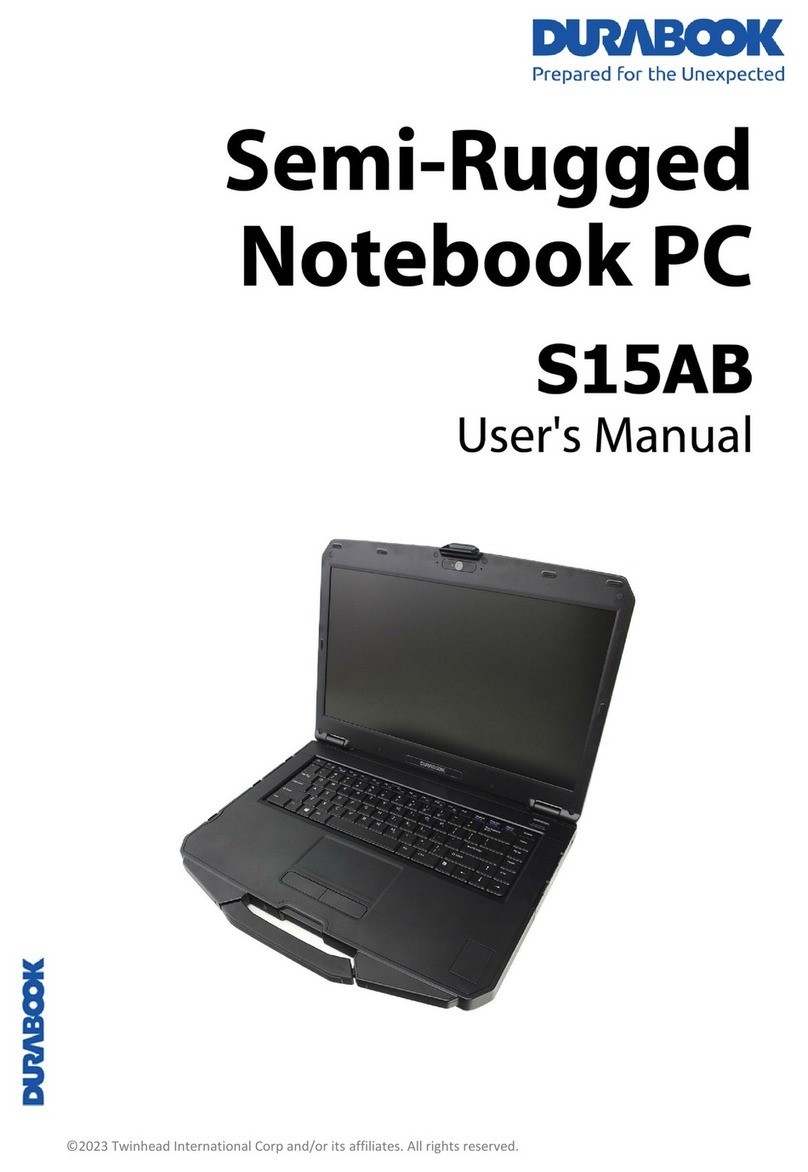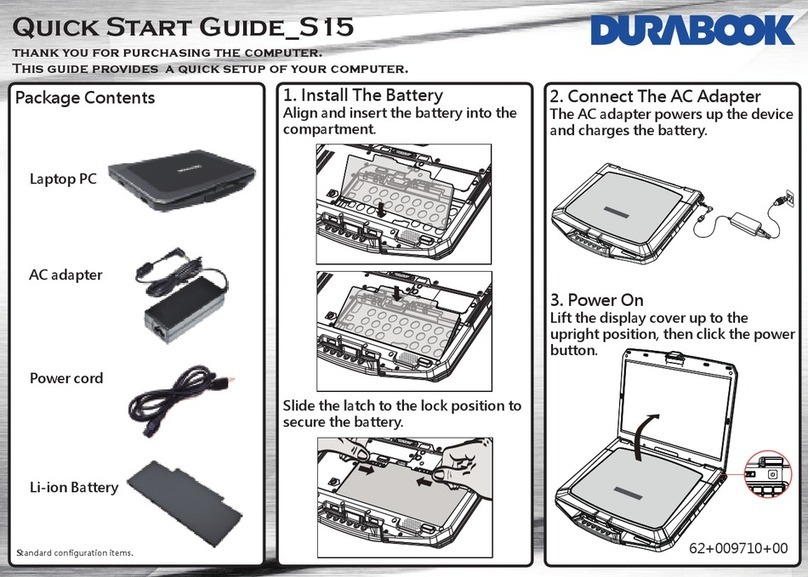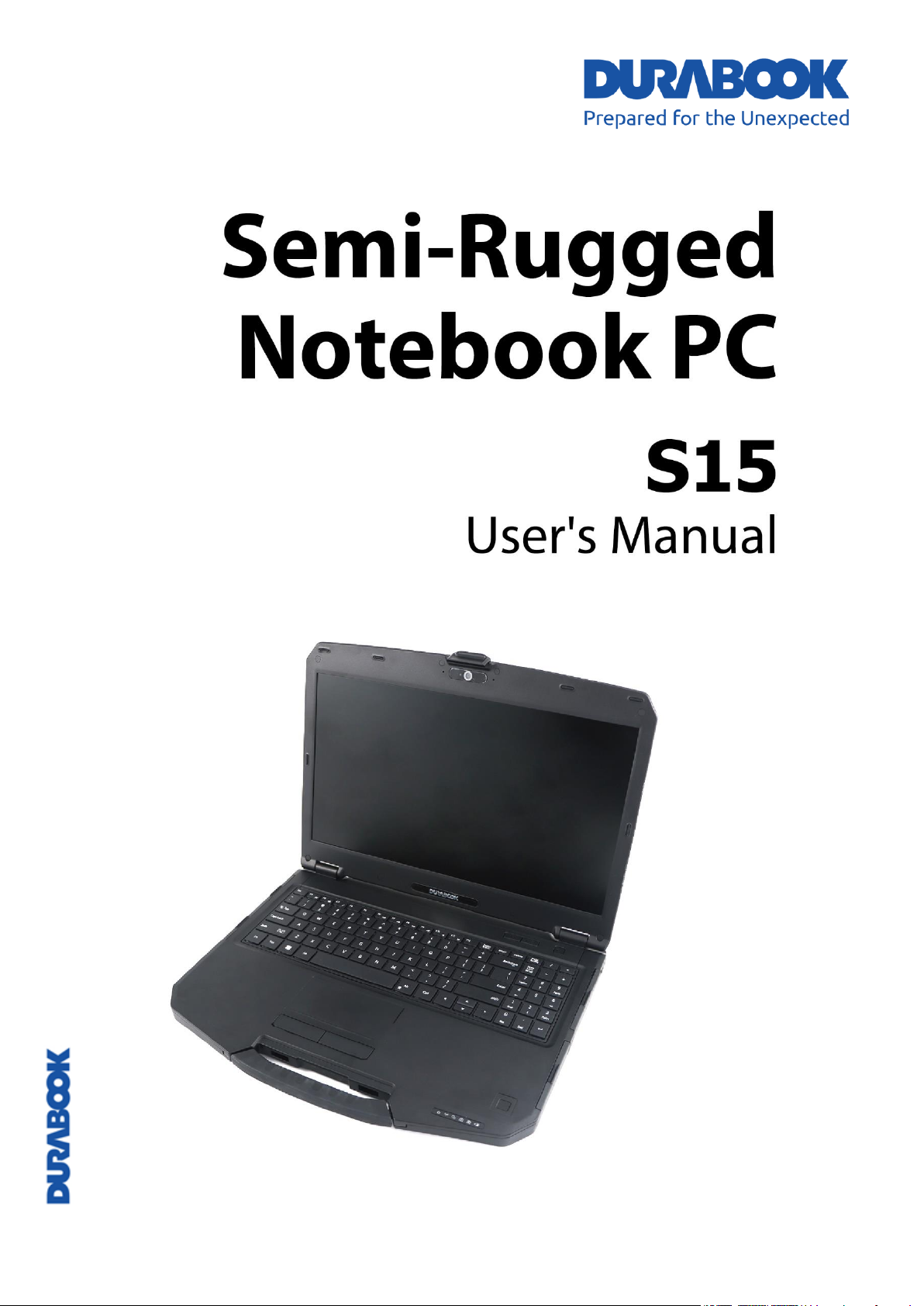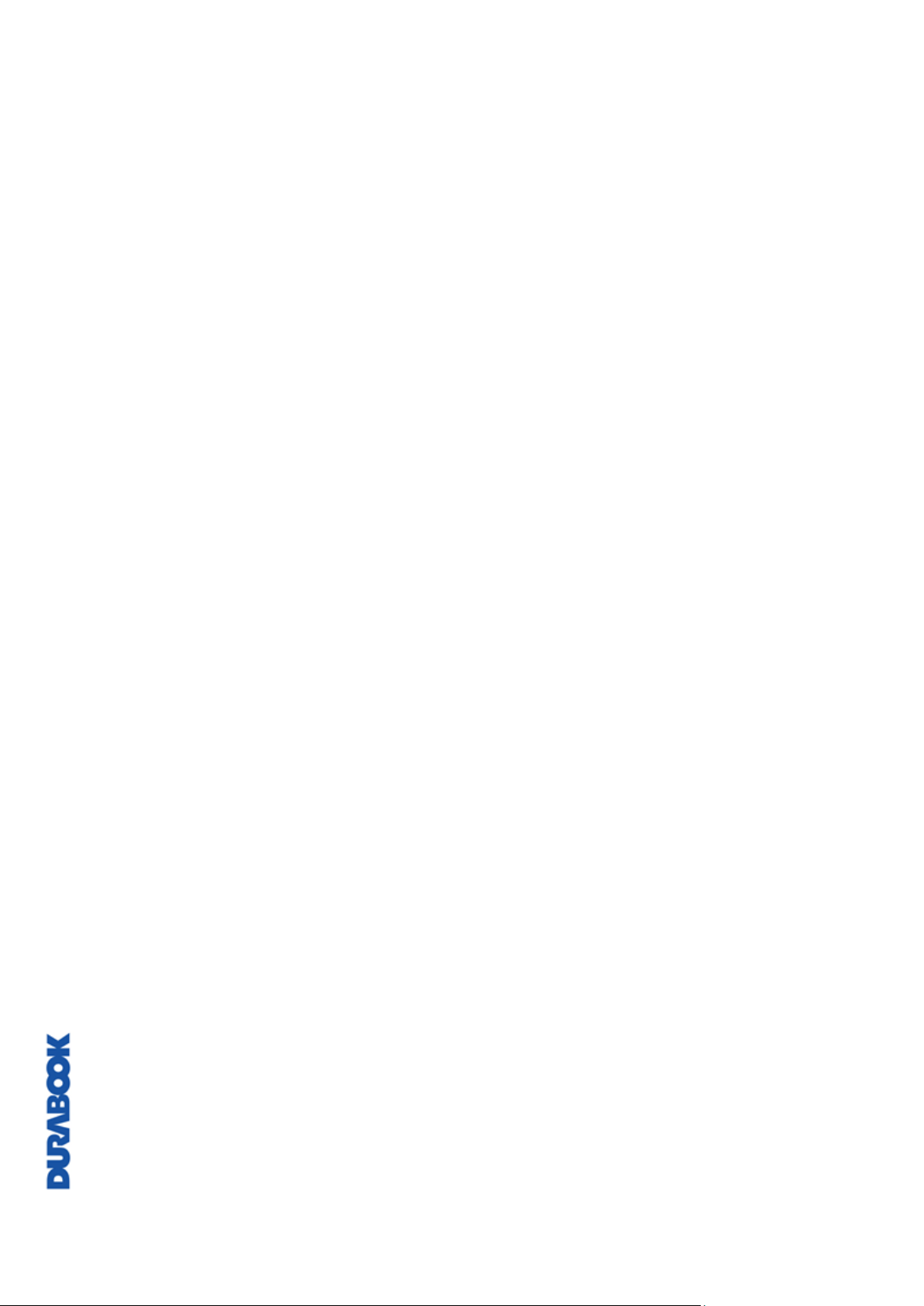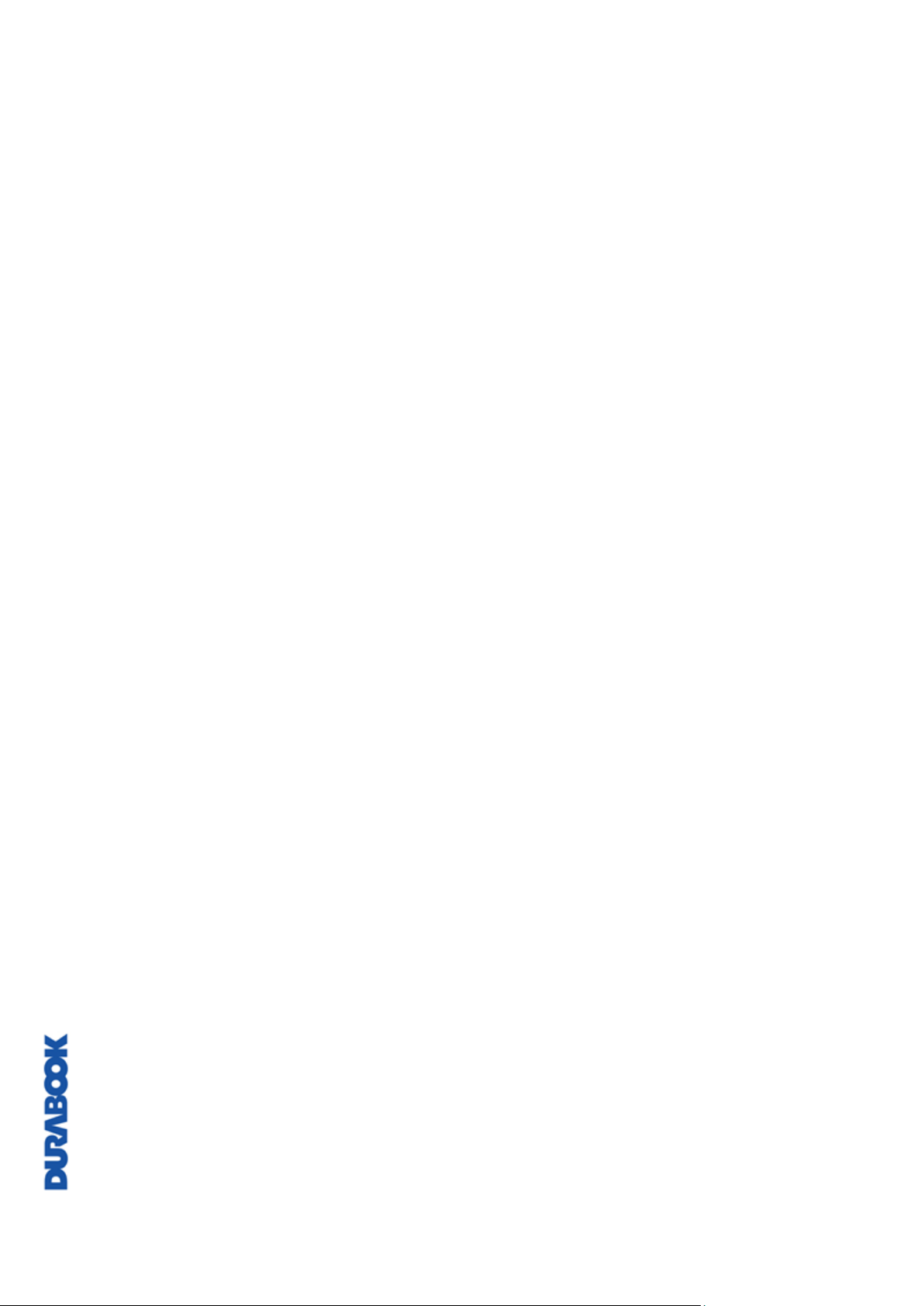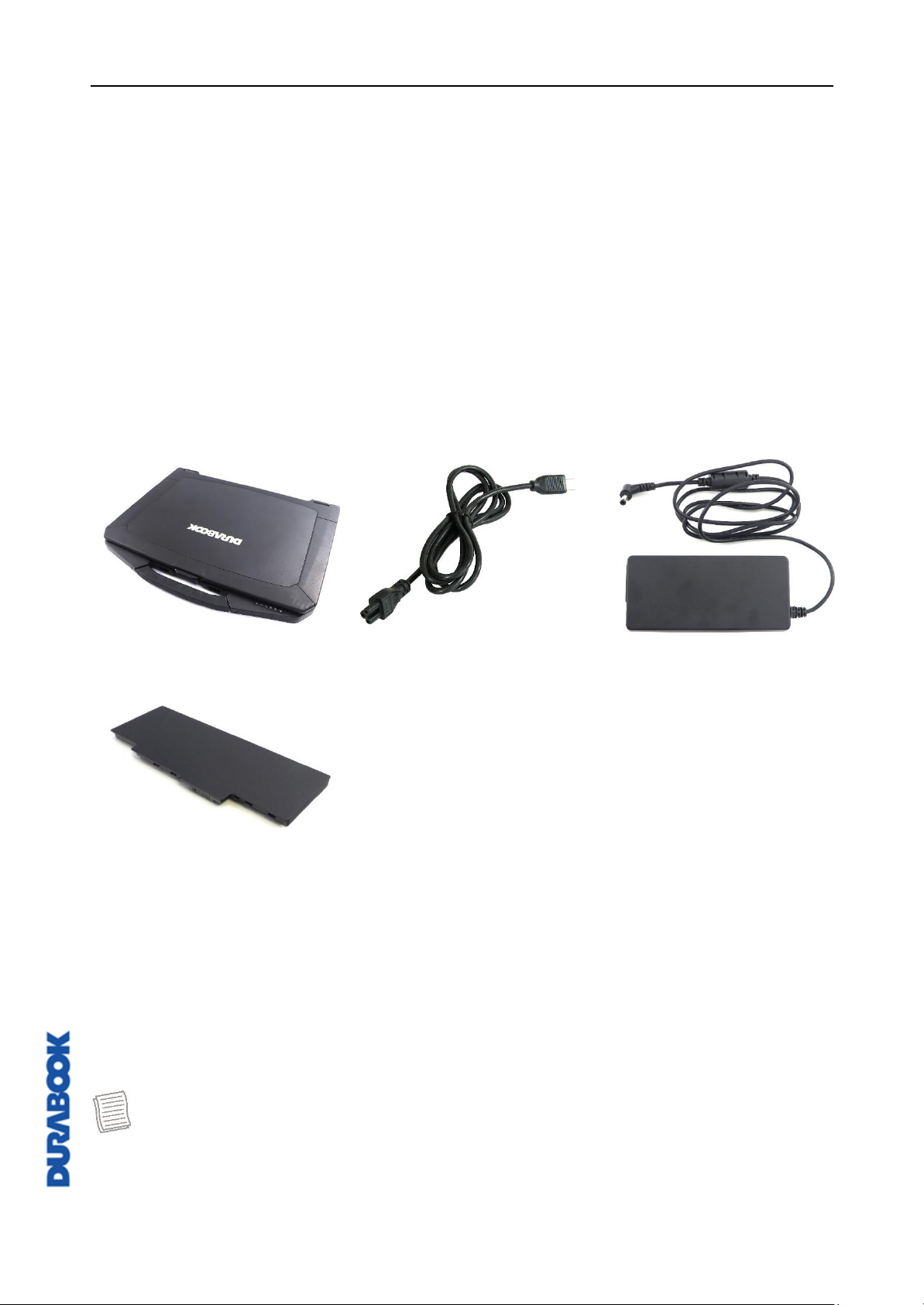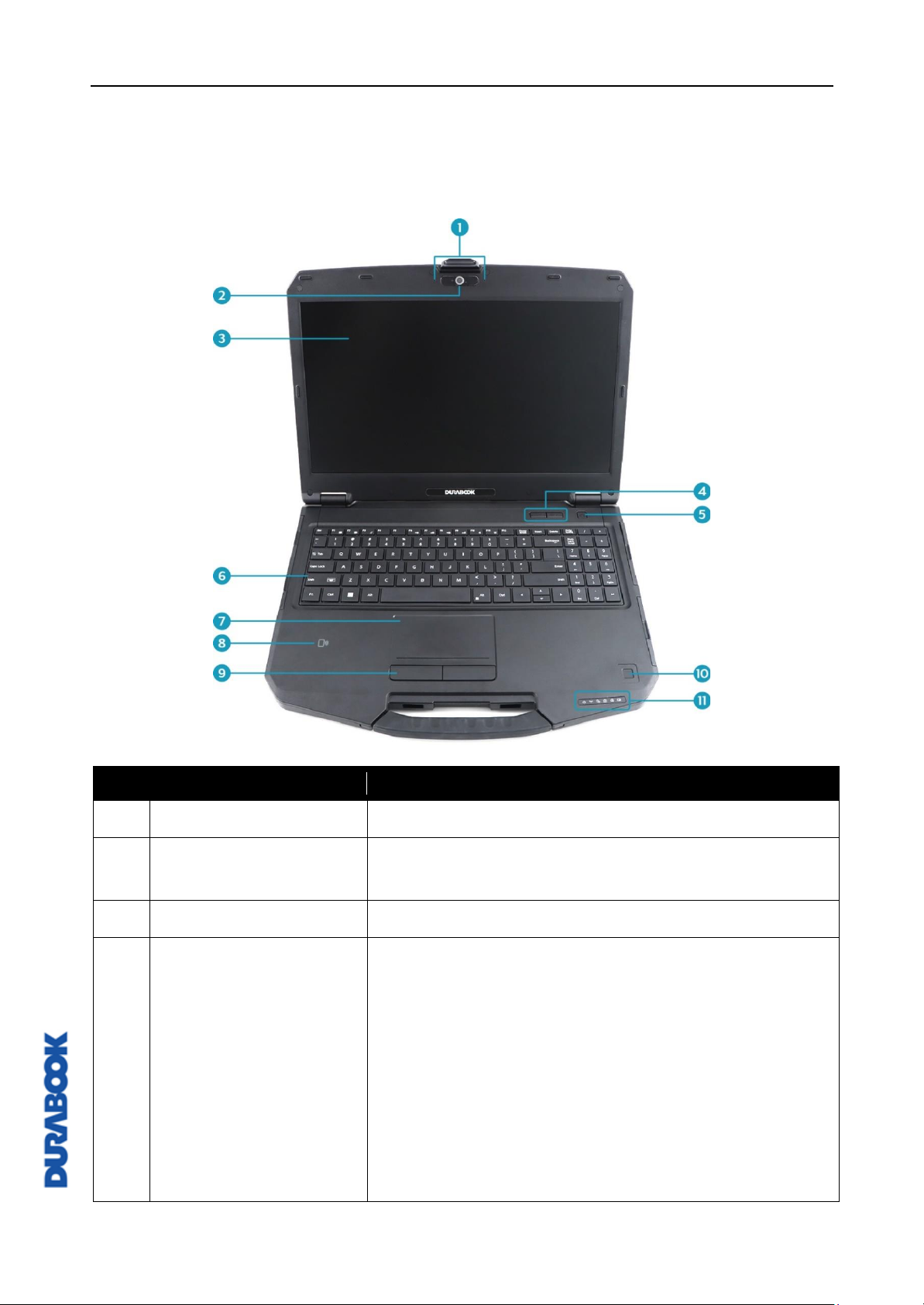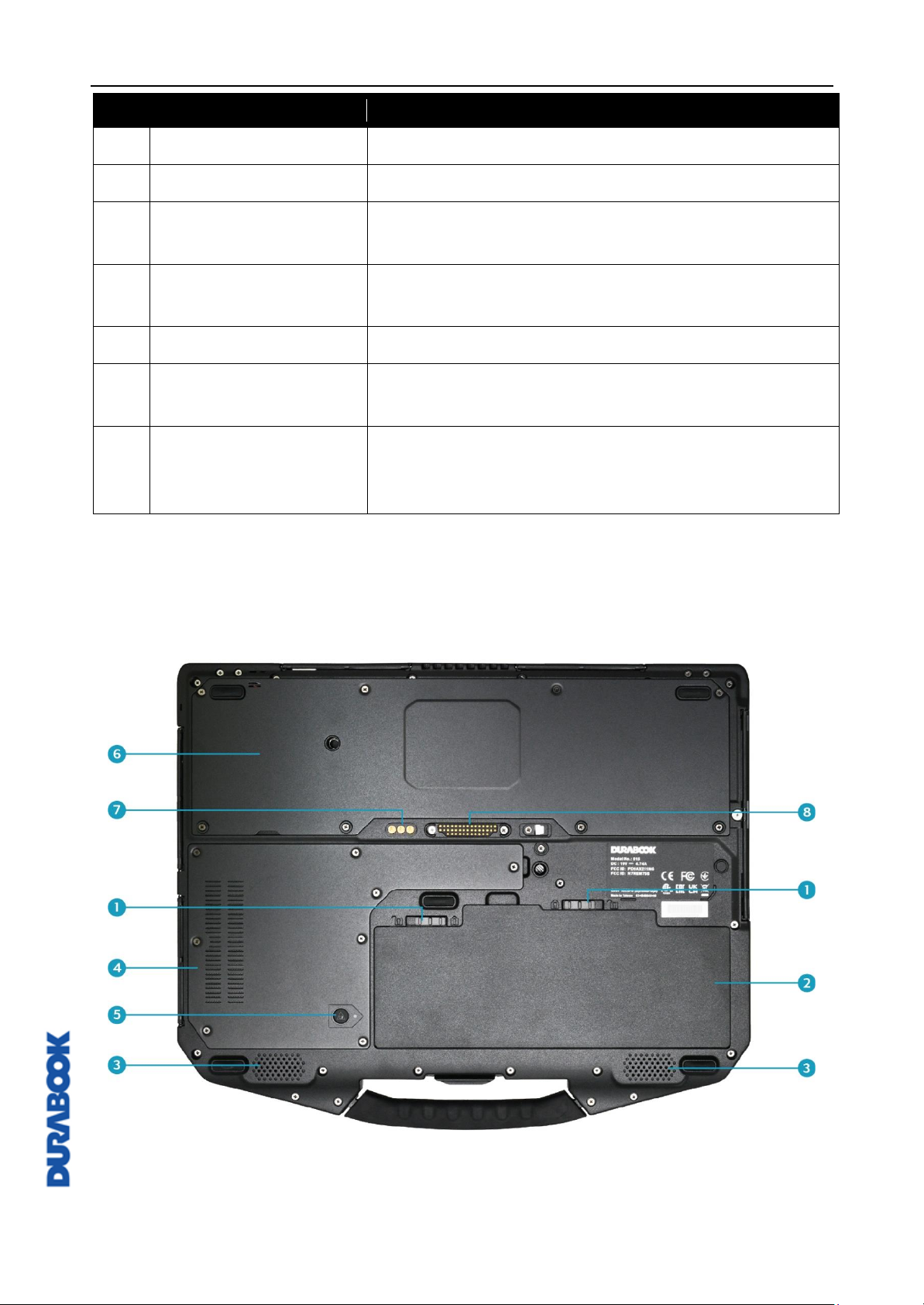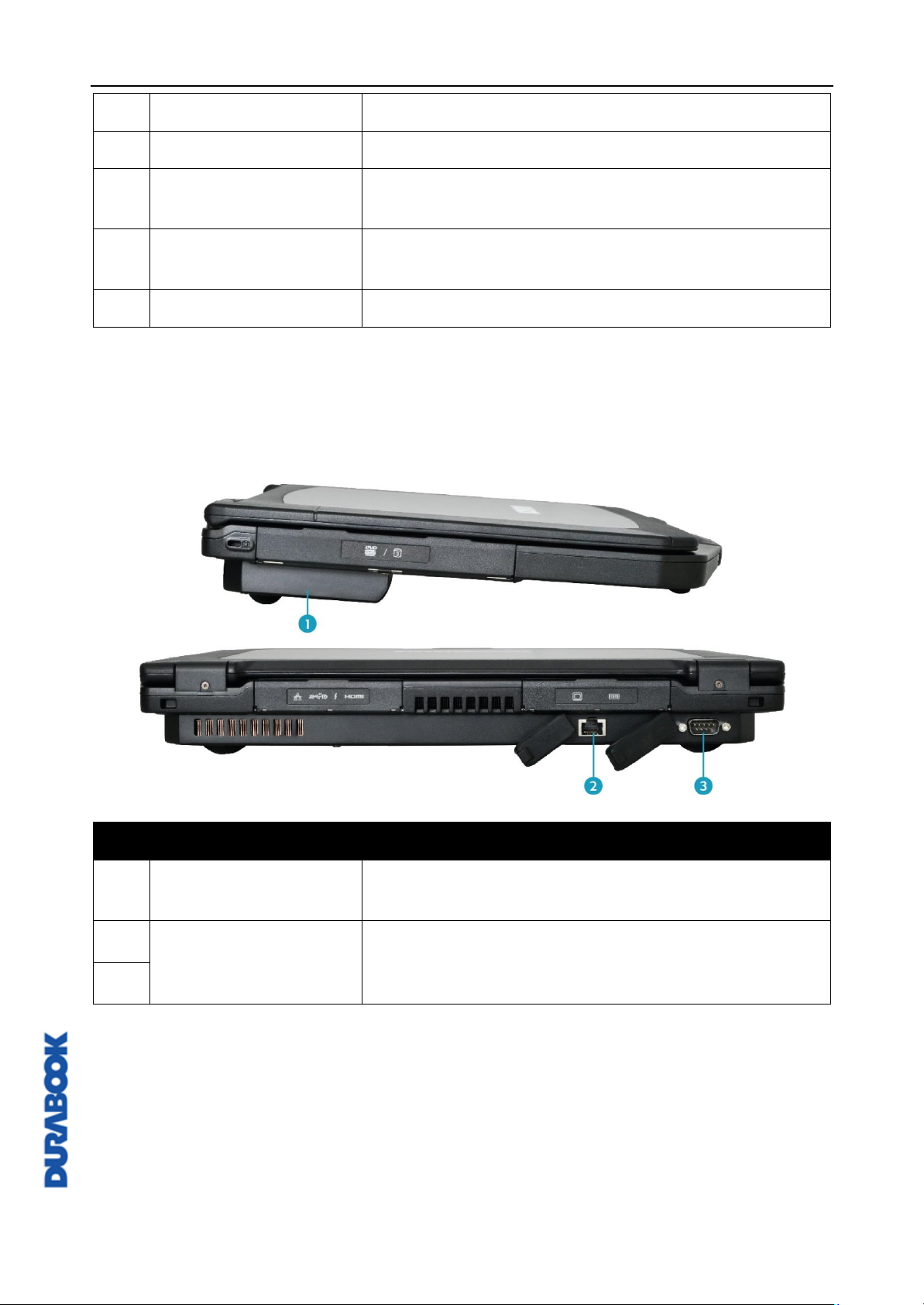EN-2
Table of Contents
BEFORE YOU START .......................................................................................5
PACKAGE CONTENTS ......................................................................................5
PRODUCT OVERVIEW......................................................................................6
Front View ............................................................................................................... 6
Back View ................................................................................................................ 7
Right View ............................................................................................................... 8
Left View.................................................................................................................. 9
Rear View ................................................................................................................ 9
Optional Expansions................................................................................................ 10
STATUS INDICATORS .................................................................................... 11
GETTING STARTED................................................................ 12
INSTALLING THE BATTERY............................................................................... 12
Charging the Battery............................................................................................... 13
Charging Time........................................................................................................ 13
Checking the Battery Level ...................................................................................... 14
When to replace the Battery Pack............................................................................. 14
Removing the Battery ............................................................................................. 15
HOW TO USE SWAPPABLE BATTERY (FOR SELECTED MODEL)...................................... 16
USING THE OPTICAL DISC DRIVE (ODD) ........................................................... 17
Placing a Disk......................................................................................................... 17
Manual Ejection ...................................................................................................... 18
USING STORAGE DRIVES ............................................................................... 18
Replacing the SSD #1 ............................................................................................. 18
Replacing the SSD #2 ............................................................................................. 21
CONNECTING TO POWER................................................................................ 25
Connecting the AC Adapter ...................................................................................... 25
Using Battery Power................................................................................................ 25
Configuring the Power Settings ................................................................................ 26
STARTING YOUR LAPTOP................................................................................ 27
Turning On Your Device........................................................................................... 27
Turning Off Your Device........................................................................................... 27
USING THE KEYBOARD .................................................................................. 28
USING THE TOUCH PAD................................................................................. 29
OPERATING YOUR LAPTOP
......................................................... 30
USING THE QUICK MENU ............................................................................... 30
Quick Menu Overview.............................................................................................. 30
Viewing the Version Information............................................................................... 31
Viewing the Battery Charge Cycles ........................................................................... 31
Battery Charging Protection Setting
............................................................................. 31