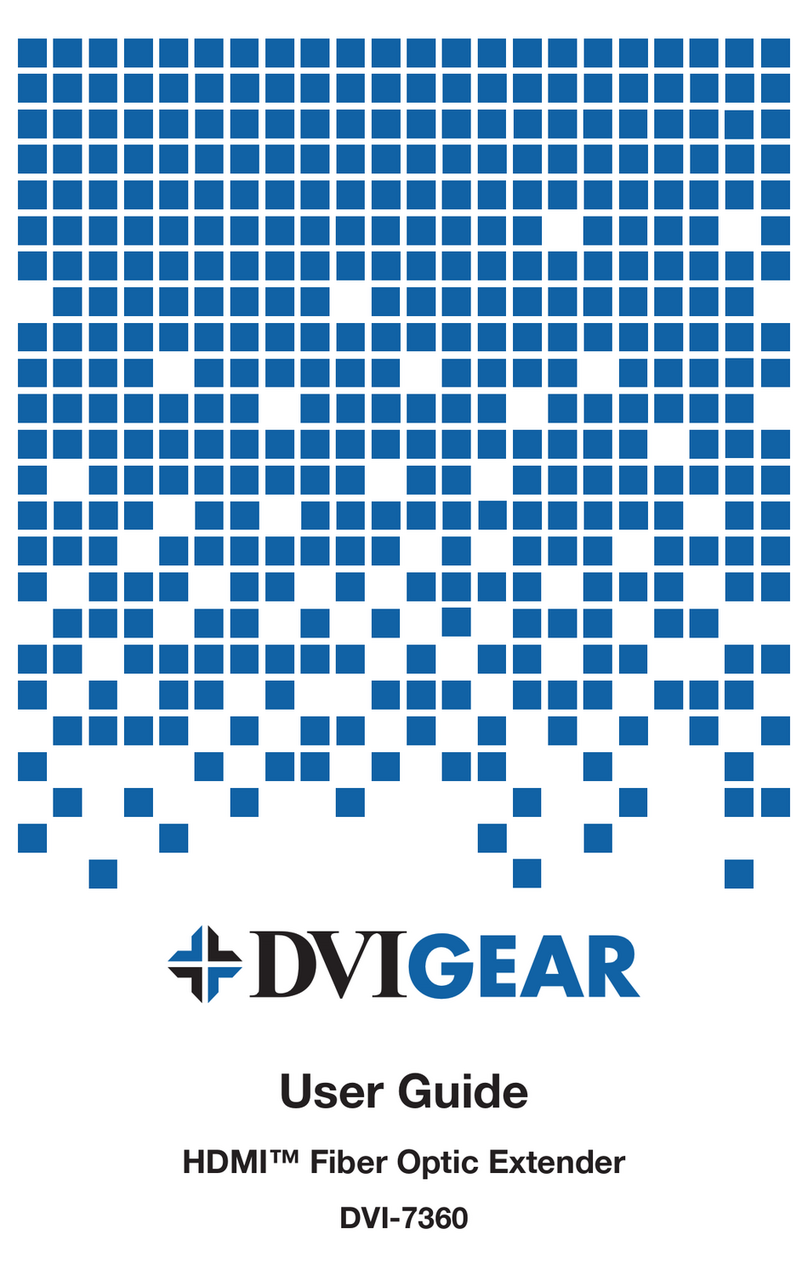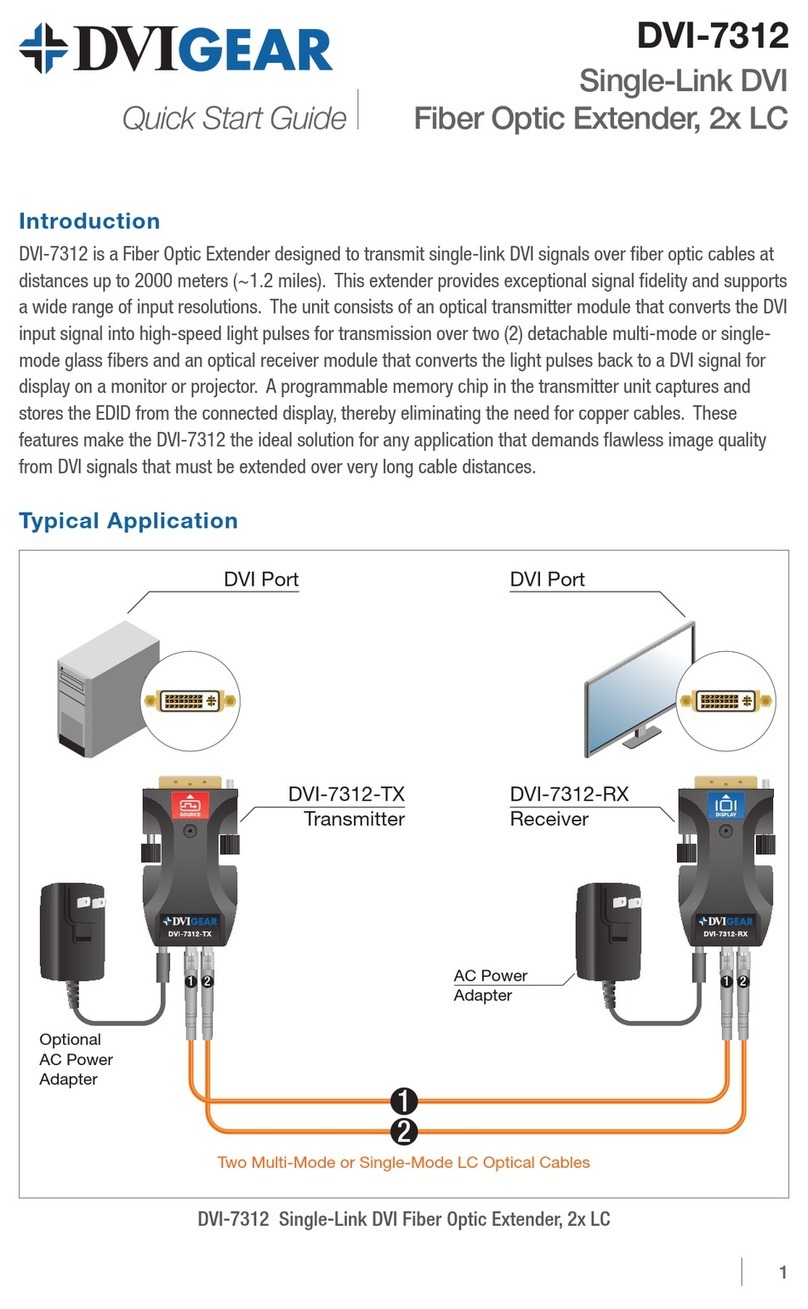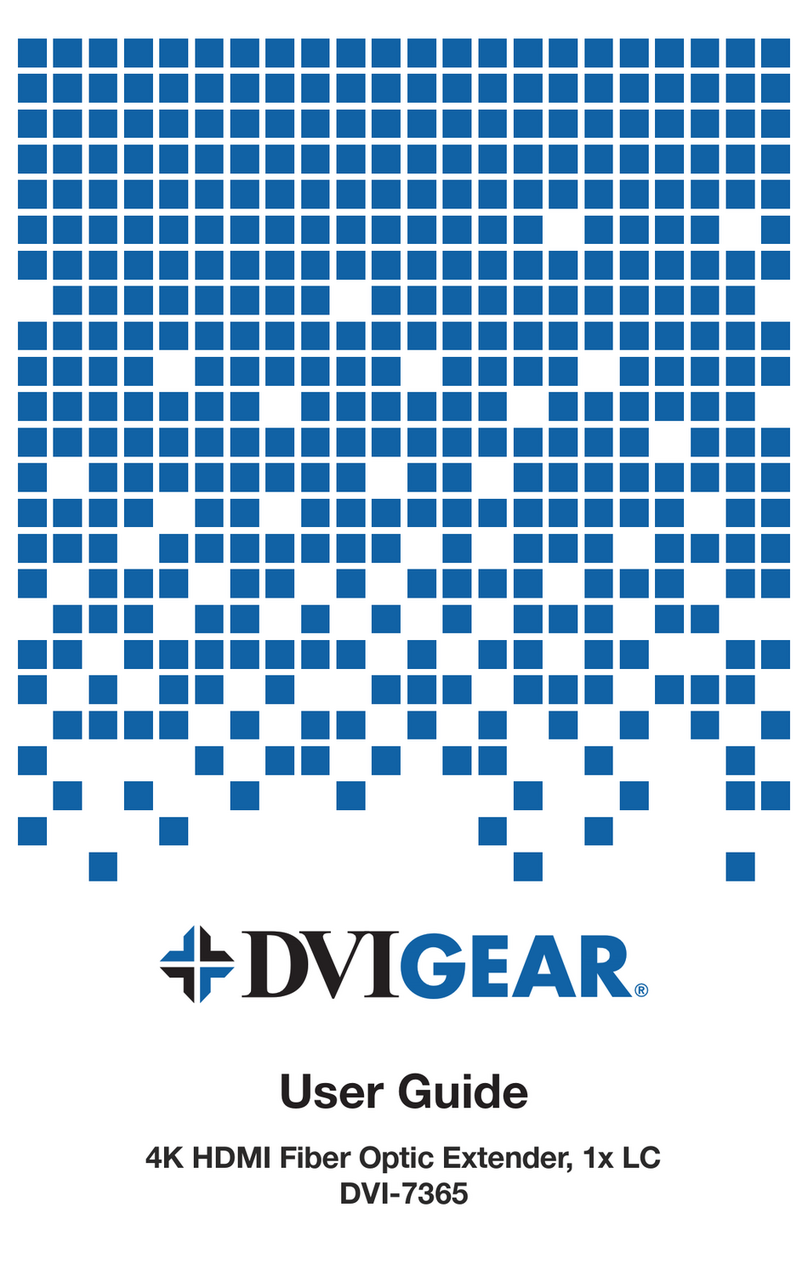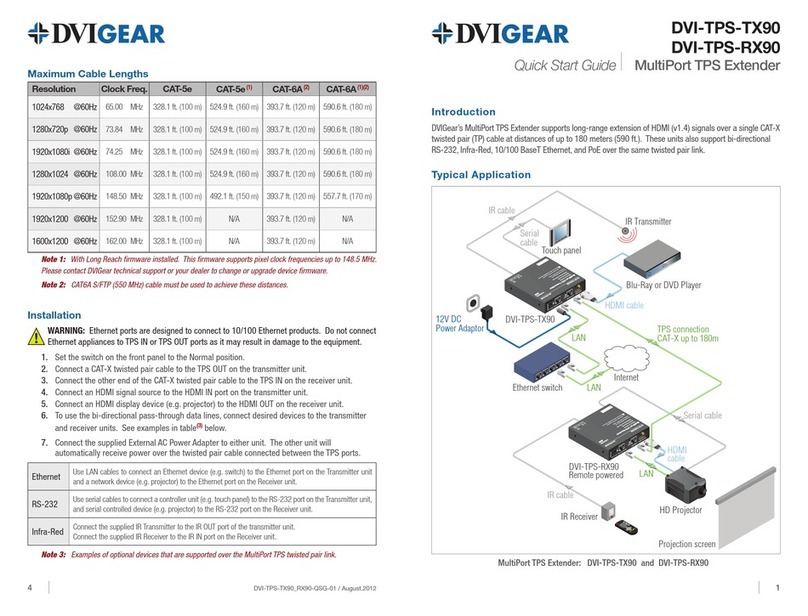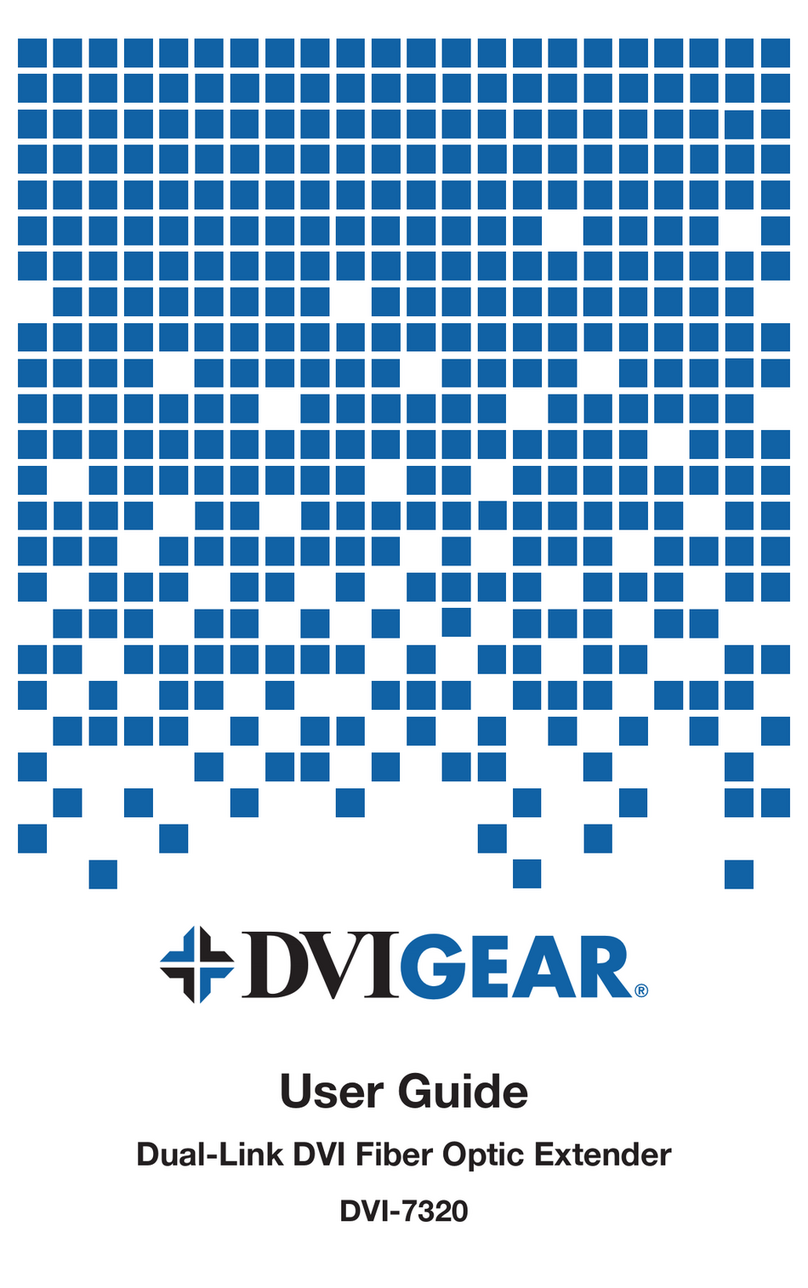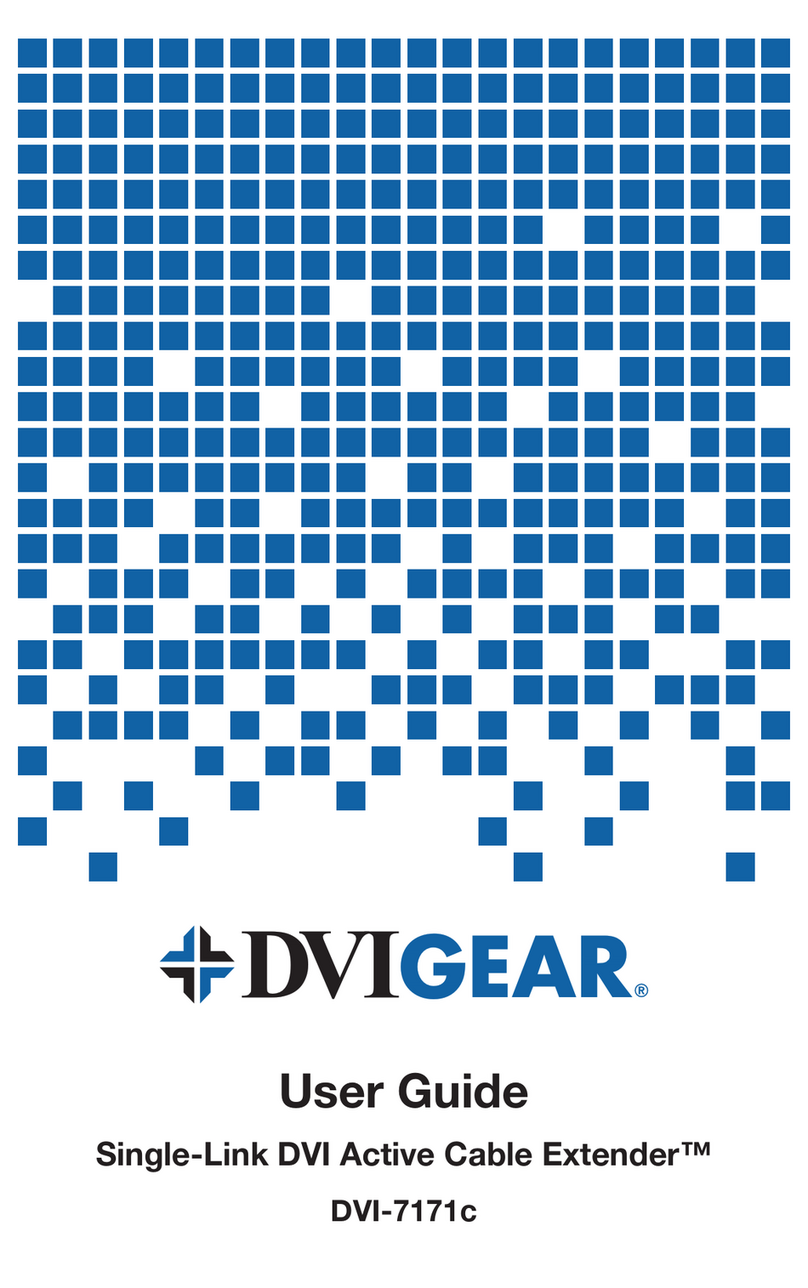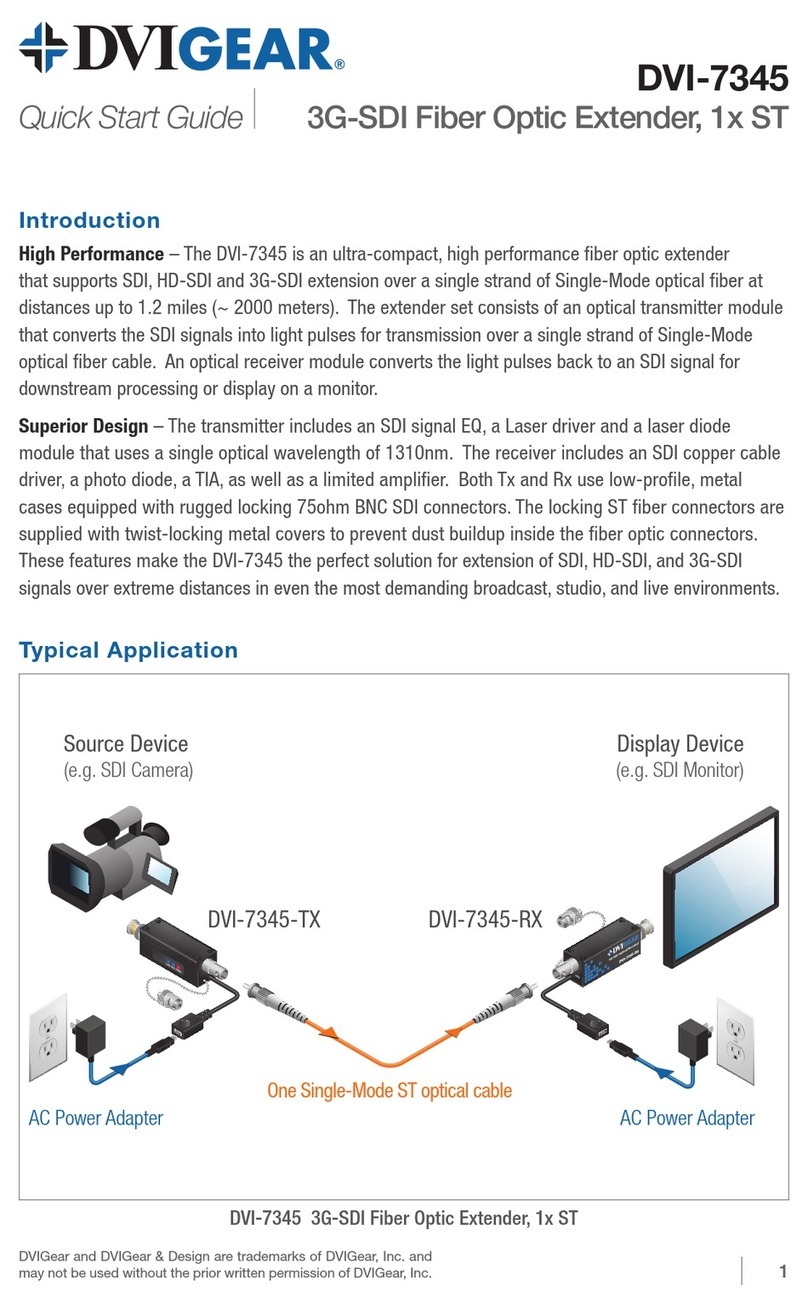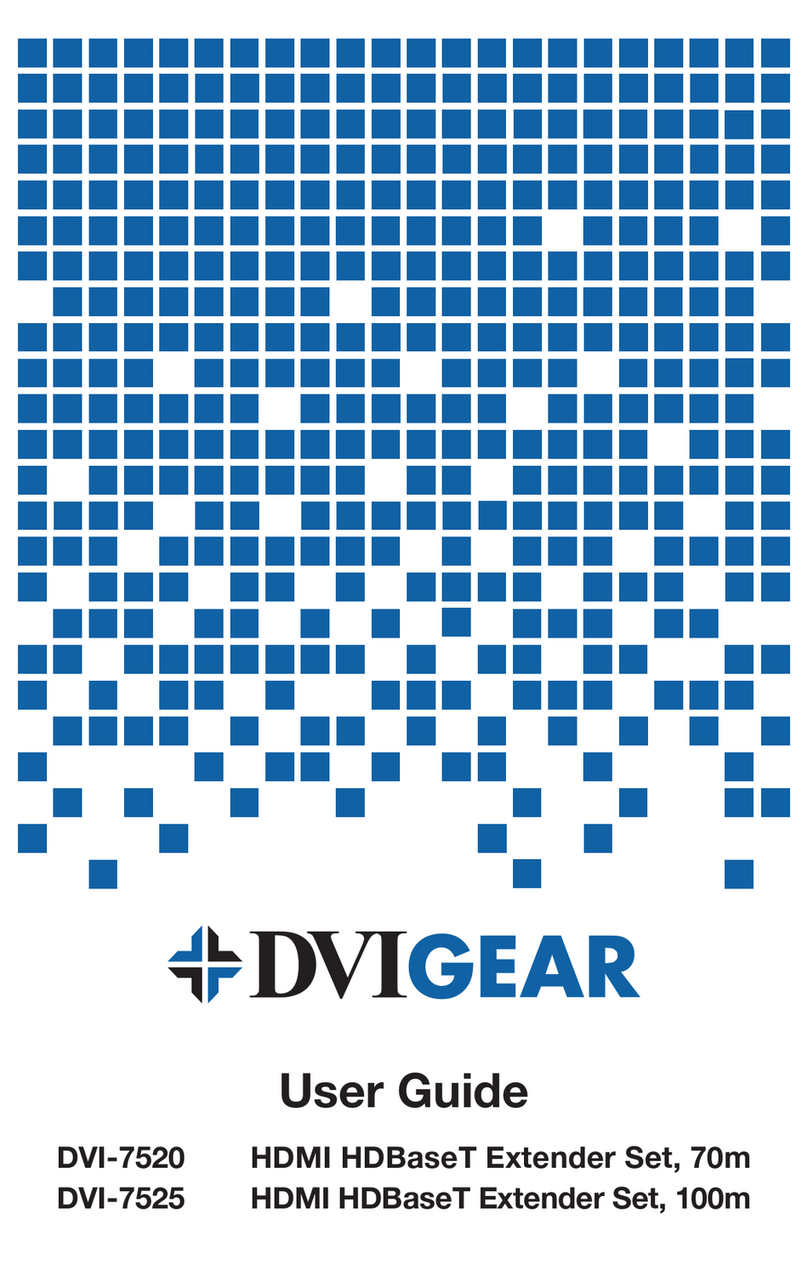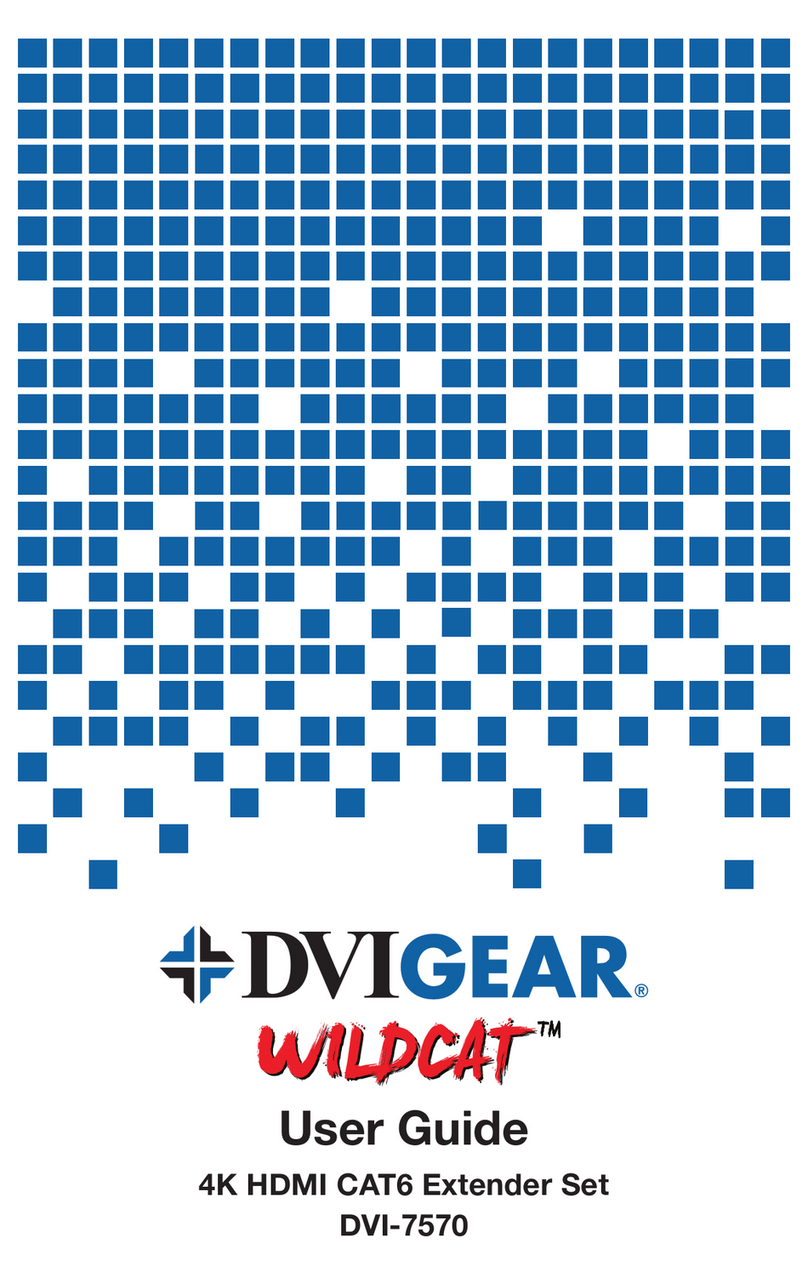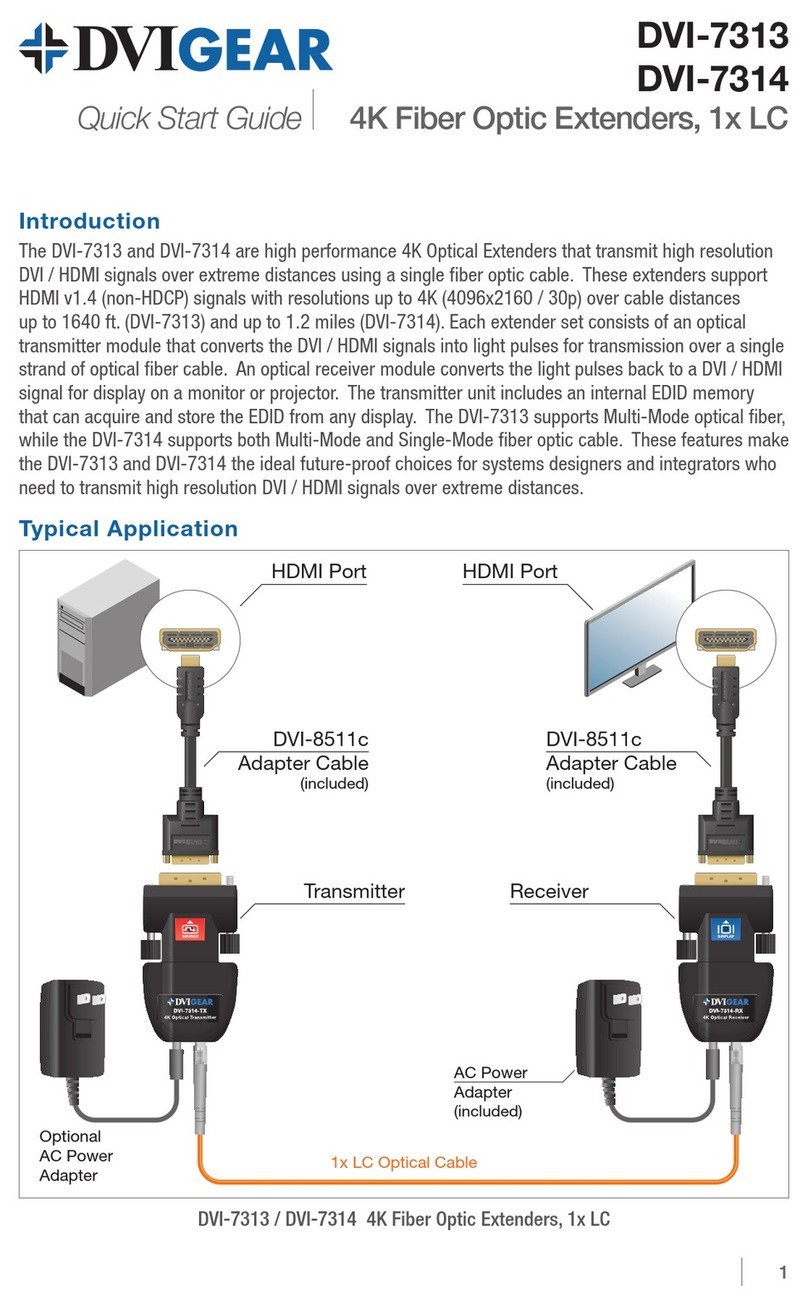-7-
6.0 LIMITED WARRANTY
LIMITED WARRANTY – With the exceptions noted in the next paragraph,
DVIGear, Inc. warrants the original purchaser that the equipment it manufactures
or sells will be free from defects in materials and workmanship for a period of
one year from the date of purchase. Should this product, in DVIGear’s opinion,
prove defective within this warranty period, DVIGear, at its option, will repair
or replace this product without charge. Any defective parts replaced become
the property of DVIGear. This warranty does not apply to those products which
have been damaged due to accident, unauthorized alterations, improper repair,
modifications, inadequate maintenance and care, or use in any manner for which
the product was not originally intended.
If repairs are necessary under this warranty policy, the original purchaser must
obtain a Return Authorization Number from DVIGear and return the product
freight prepaid to a location designated by DVIGear. After repairs are complete,
the product will be returned, freight prepaid.
LIMITATIONS – All products sold are “as is” and the above Limited Warranty is
in lieu of all other warranties for this product, expressed or implied, and is strictly
limited to one year from the date of purchase. DVIGear assumes no liability
to distributors, resellers or end-users or any third parties for any loss of use,
revenue or profit.
DVIGear makes no other representation of warranty as to fitness for the purpose
or merchantability or otherwise in respect of any of the products sold. The liability
of DVIGear with respect to any defective products will be limited to the repair or
replacement of such products. In no event shall DVIGear be responsible or liable
for any damage arising from the use of such defective products whether such
damage is direct, indirect, consequential or otherwise, and whether such damage
is incurred by the reseller, end-user or any third party.
7.0 REGULATORY COMPLIANCE
This product has been tested for compliance with: FCC Class B and CE. The
Power Adapter has been tested for compliance with: UL, CSA and CE. This
product is RoHS compliant.