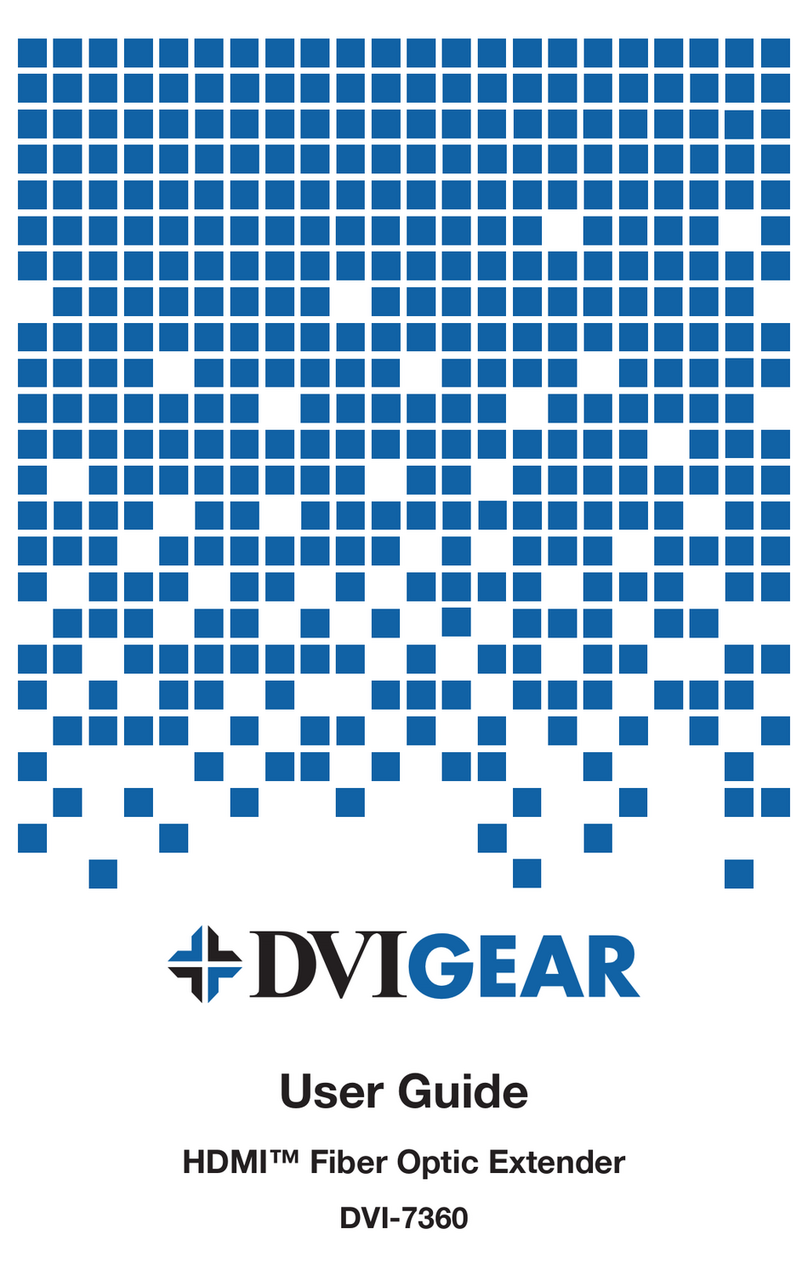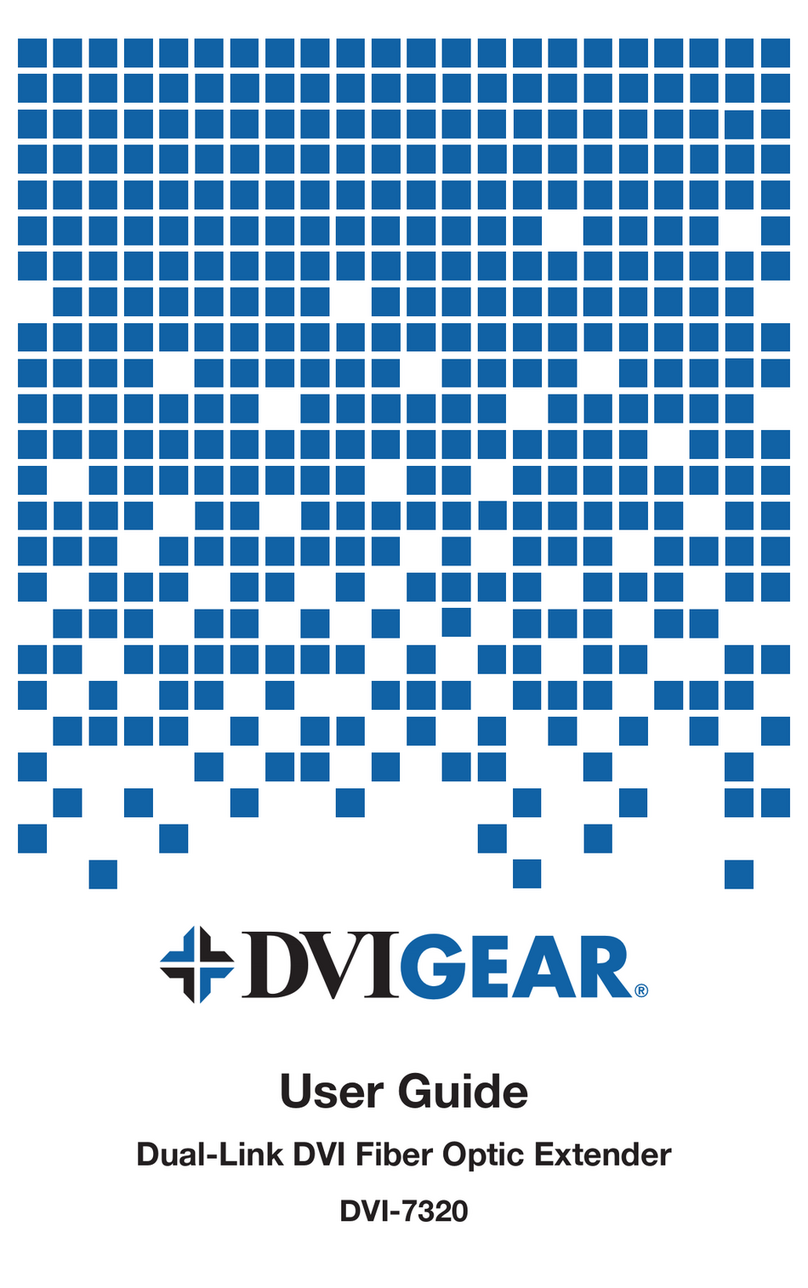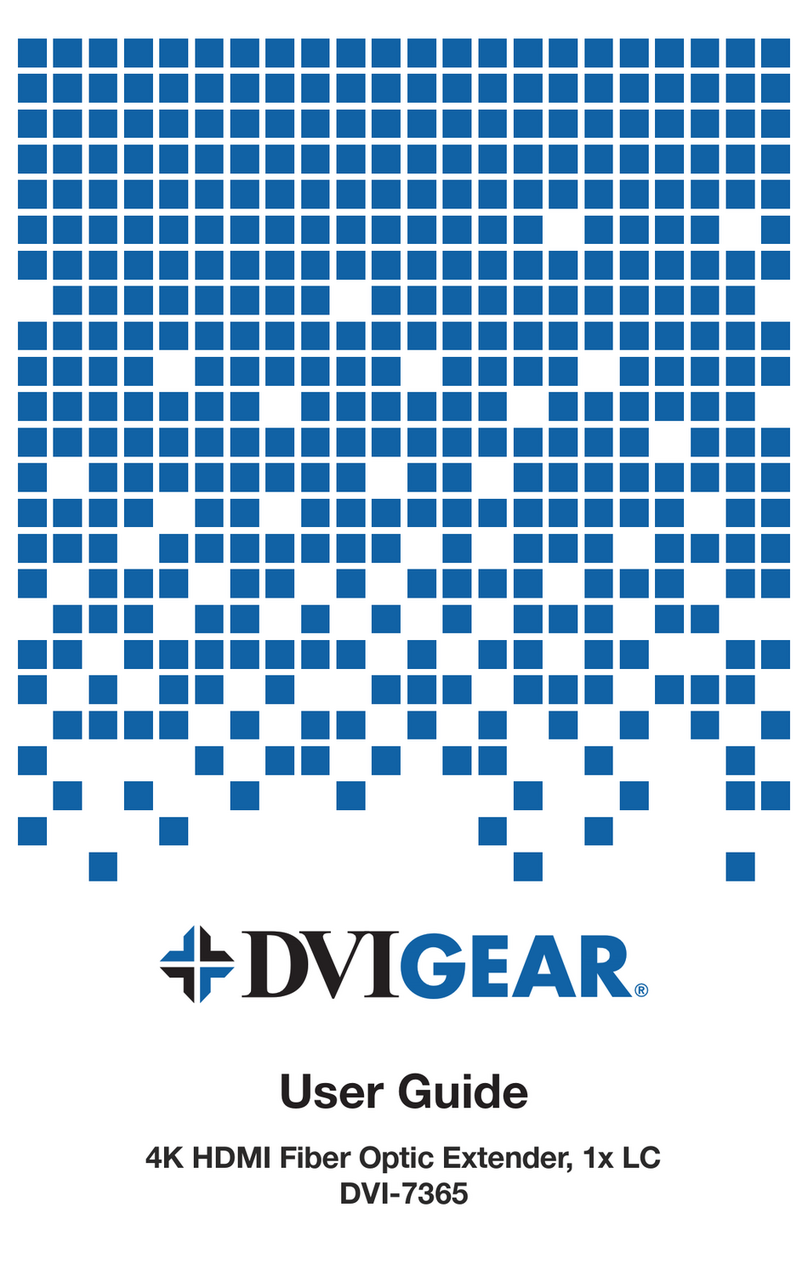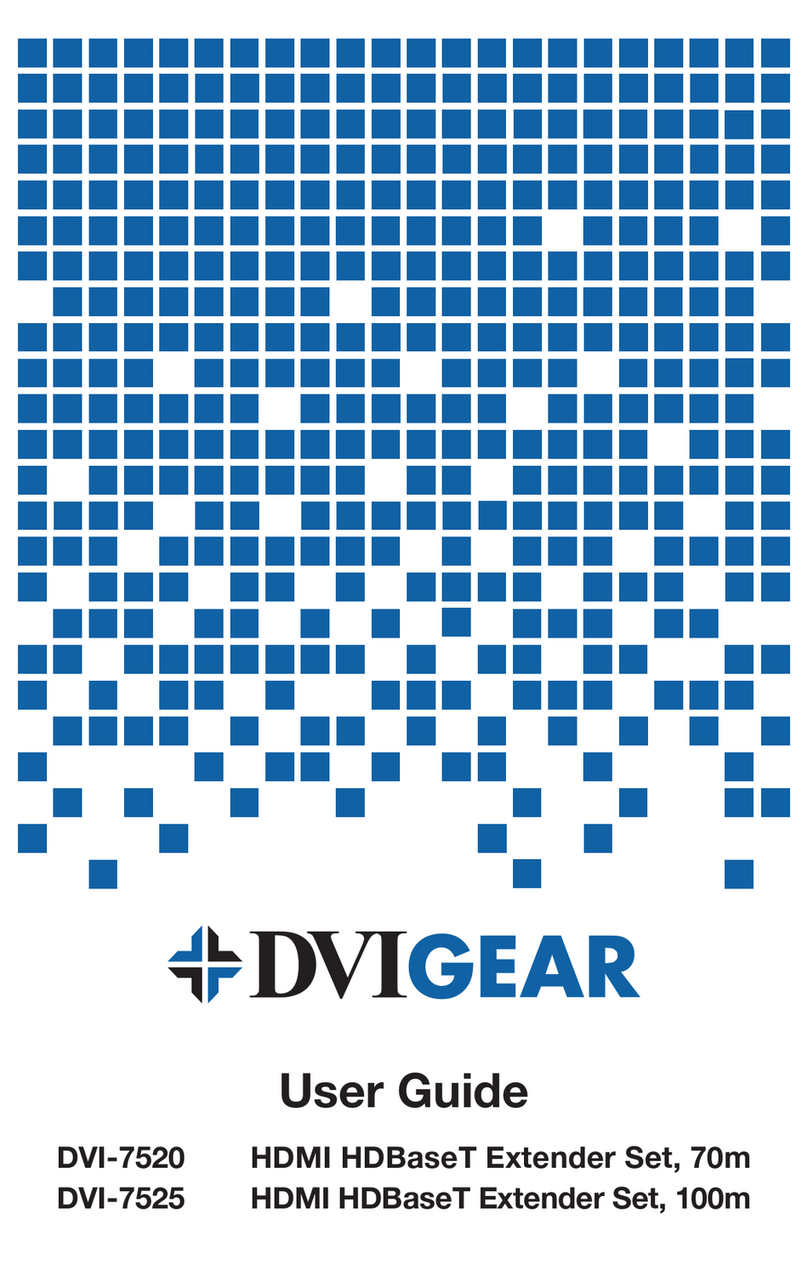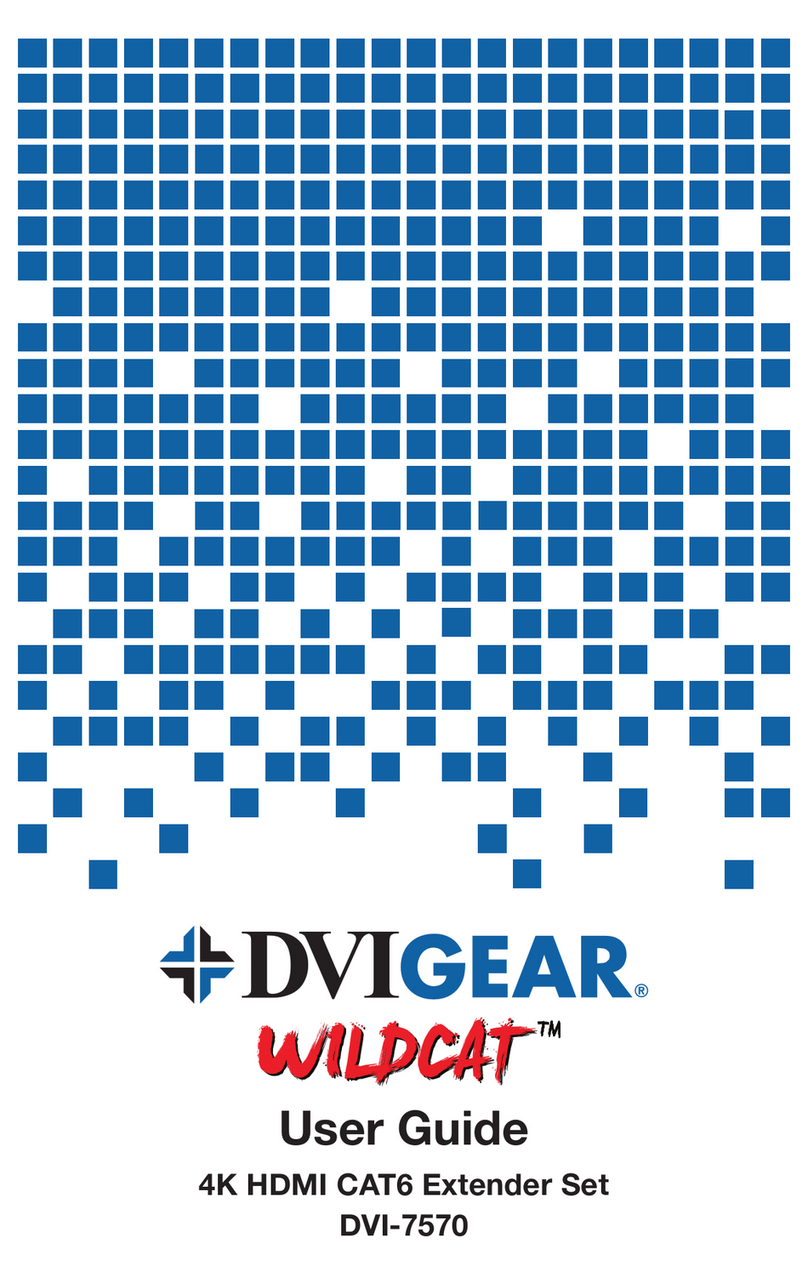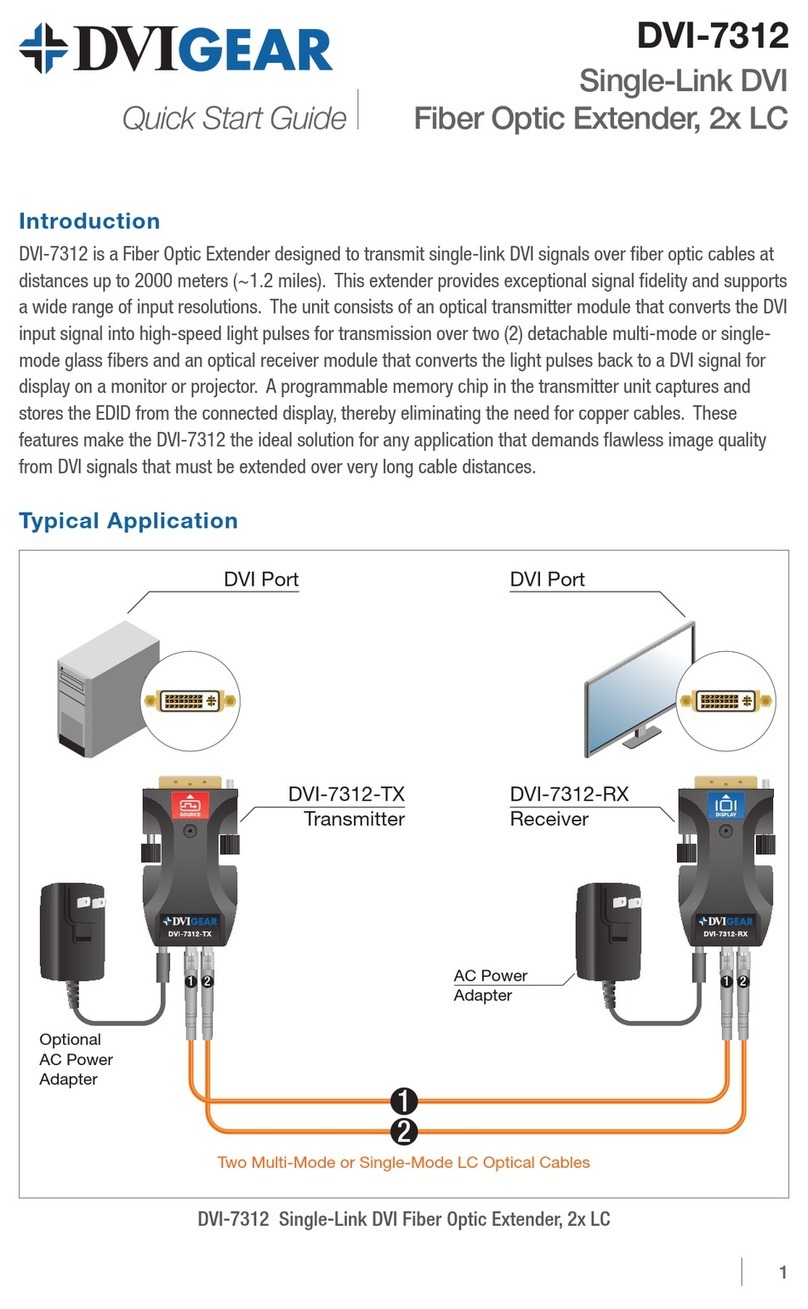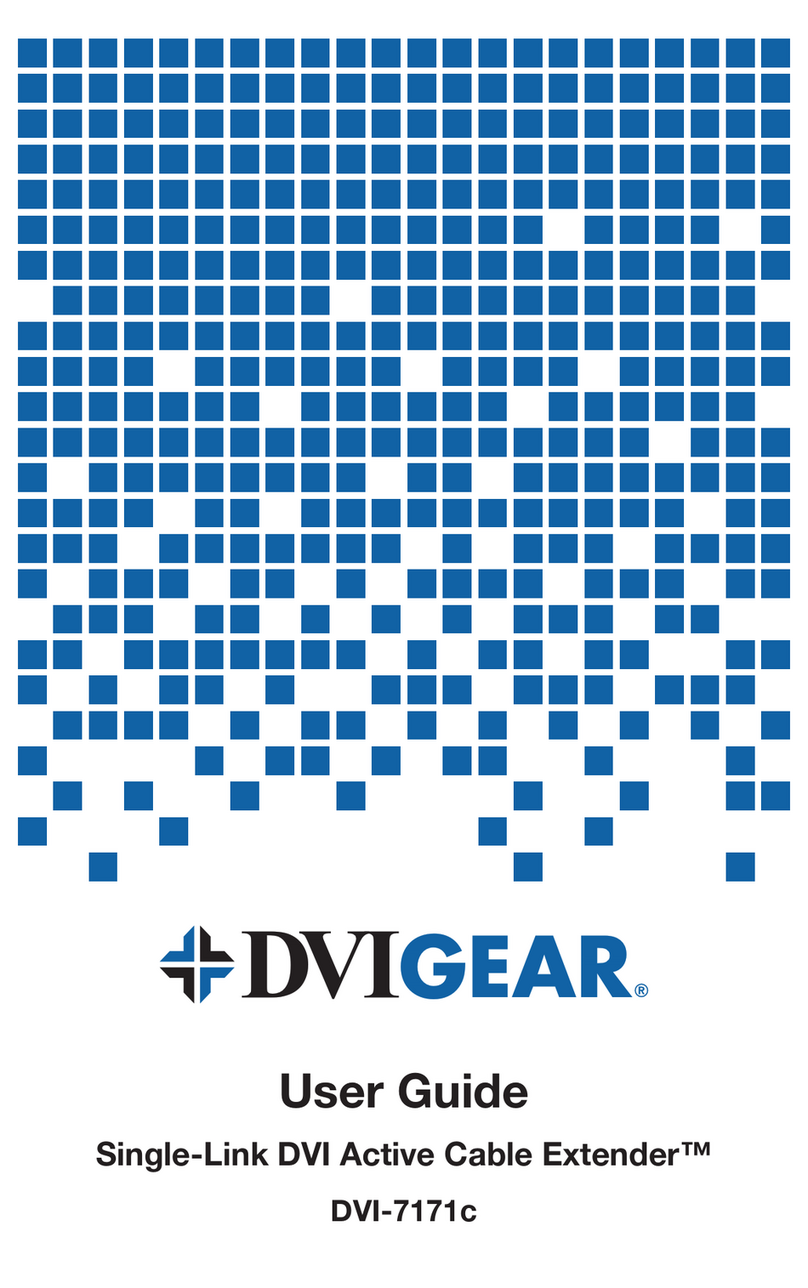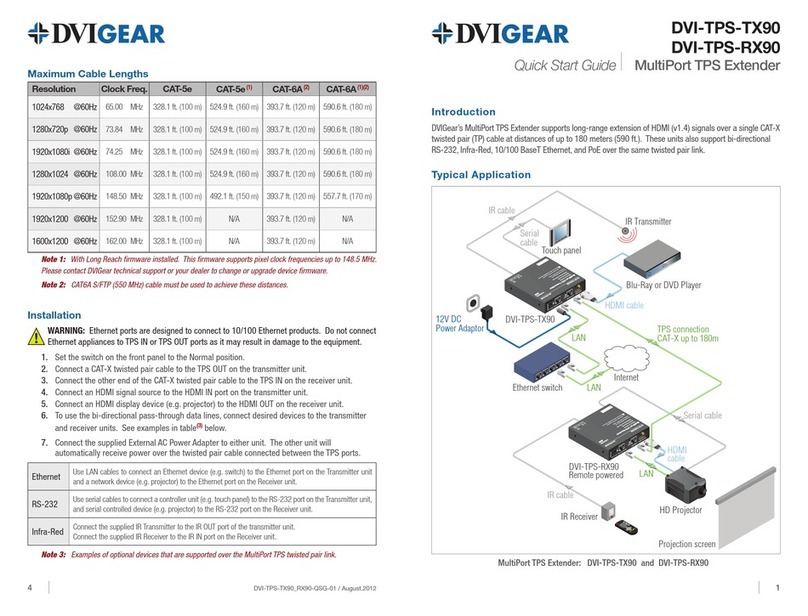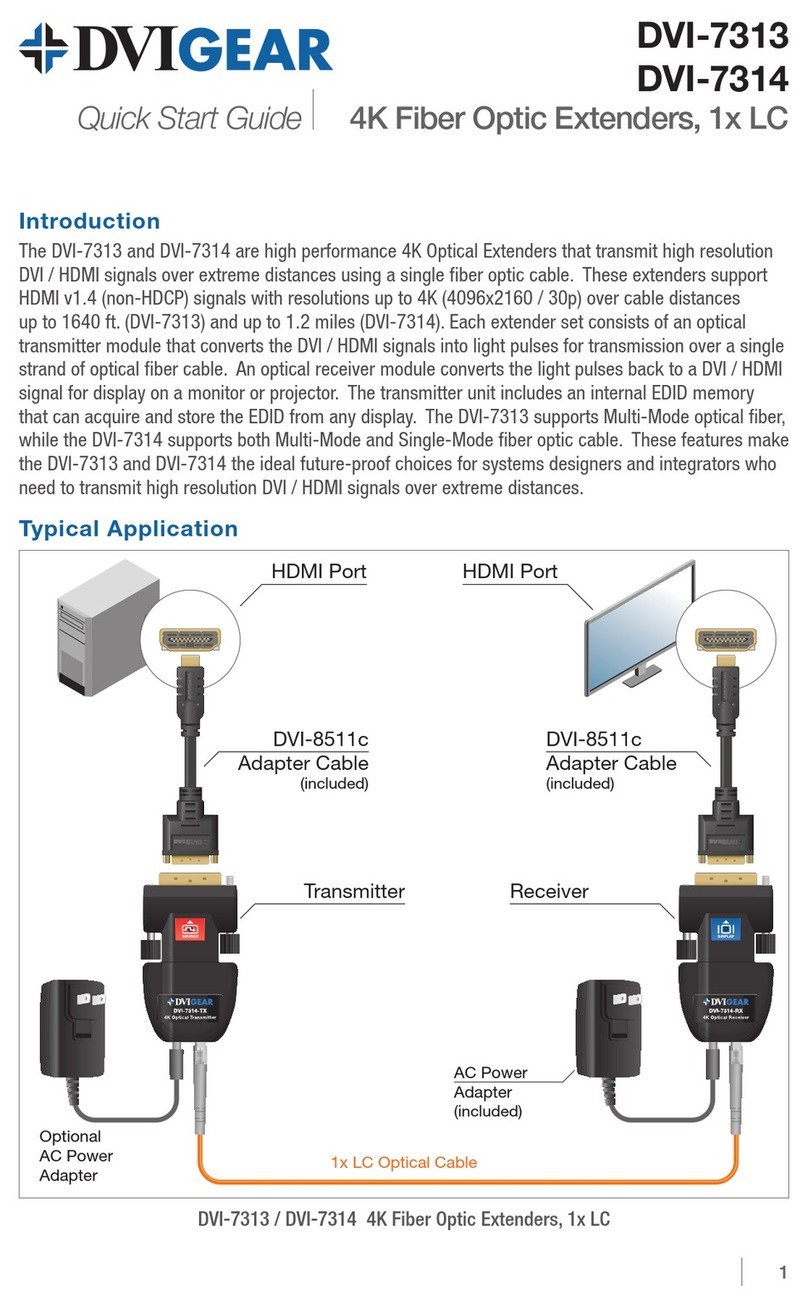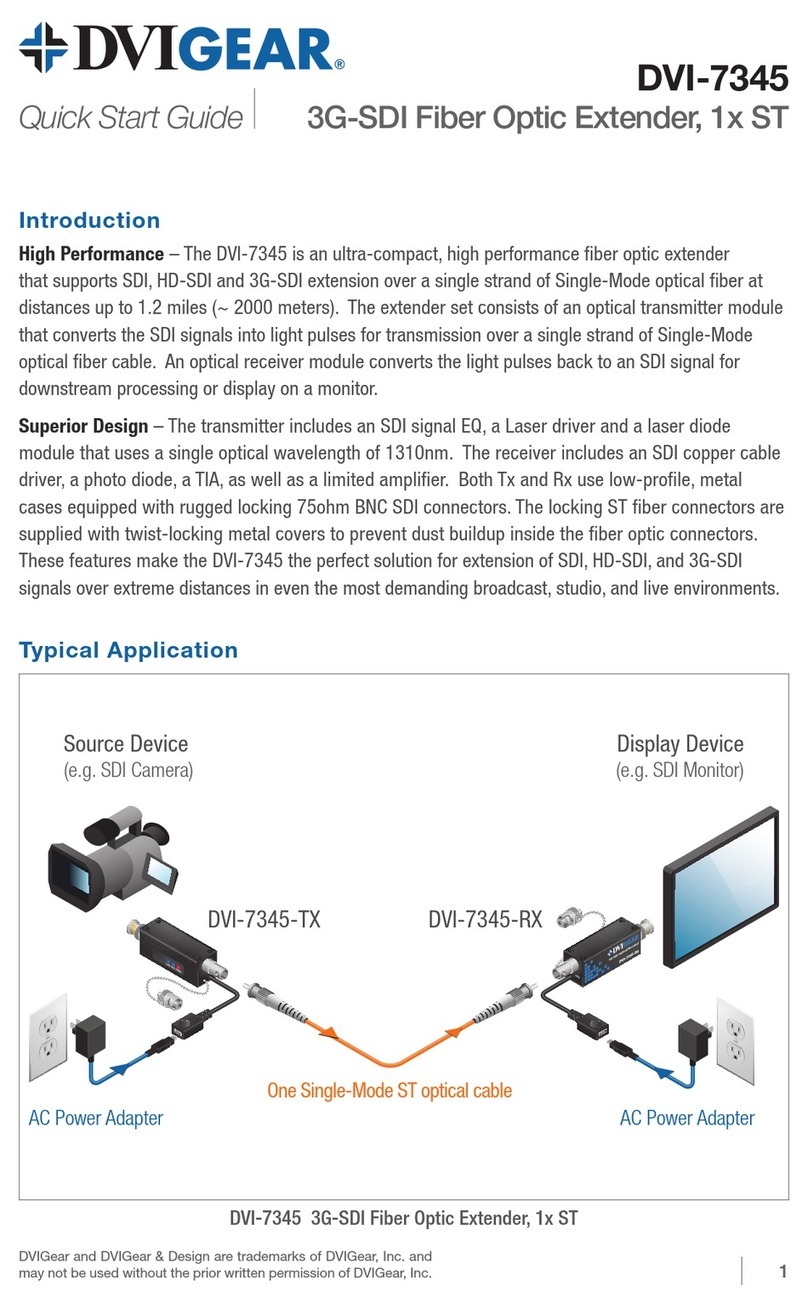Bidirectional Pass-through Signals
In these extenders, the video signal travels in one direction only, from the TX to the RX. However, the
RS-232, IR, and Ethernet pass-through signals are bidirectional. If used, they require connections on
both sides of the extension system.
Ethernet
WARNING: Ethernet ports are designed to connect to 10/100 BaseT Ethernet products only.
Do not connect any device to the TPS connector unless you are sure they are compatible.
Connecting incompatible devices with similar connectors may cause harm to the devices.
The Ethernet port on the RX or on the TX can be connected to a LAN hub, switch or router with a
LAN cable (see warning above). The Ethernet connection on the other extender unit then operates
as an Ethernet uplink port. The extenders support 10/100 Mbps. data transfer rate, as well as direct
access using a crossover cable. The Ethernet port has a built-in Auto Crossover feature, allowing it to
recognize and support both patch cables and crossover cables.
RS-232
The serial port pass-through connection supports any standard RS-232 device. Devices can be
connected to the extender using the 9-pin D-sub female connector on both TX and RX. Use a straight-
through serial cable to connect a DTE controlling device to an extender, and use a cross serial cable when
pairing the extender with a DCE device being controlled. The extenders support all standard baud rates,
parity bits, and serial settings. These settings can be congured using the third-party RS-232 devices.
Note 9: Please consult the user manuals for the third-party RS-232 devices to determine whether they are DTE or
DCE devices. The TPS 95 Series extenders operate as DCE devices.
Infra-Red (IR)
The extenders support bidirectional IR transmission when
operating point to point. One IR transmitter/receiver set is
included with each extender pair.(10) Both IR-TX and IR-RX
use standard 3.5 mm mini-jack connectors. The IR-TX uses
a mono connector, and the IR-RX uses a stereo connector.
To extend the IR signal over the TPS link, connect the IR-RX to the IR IN connector on the front panel of
one of the units, then connect the IR-TX to the IR OUT connector on the other unit. To use bidirectional IR
communication, an additional IR TX/RX pair is necessary, which can be ordered from DVIGear.
Note 10: IR extension is only available when using a point-to-point conguration. Only 1x each of the IR-TX and
IR-RX are supplied with each extender pair. Please contact DVIGear to order additional pairs if necessary.
Installation: Integrated with MXP Series Matrix Switchers
1. Remove power from all devices (installing devices while powered may cause damage).
2. Set the RS-232 switches on the front panels of the TPS extenders to the Normal position.
3. In this case, the TPS Link Mode switch on the extenders has no effect because the connected
I/O board forces the extender to use the settings of the matrix.
4. Set the remote power modes(11) of the TPS I/O boards. Each port can be set for remote powering
separately - see page 7. For more detailed information, please see the MXP Series User Manual.
Units Connector Connect to
IR Tx IR OUT
IR Rx IR IN
6