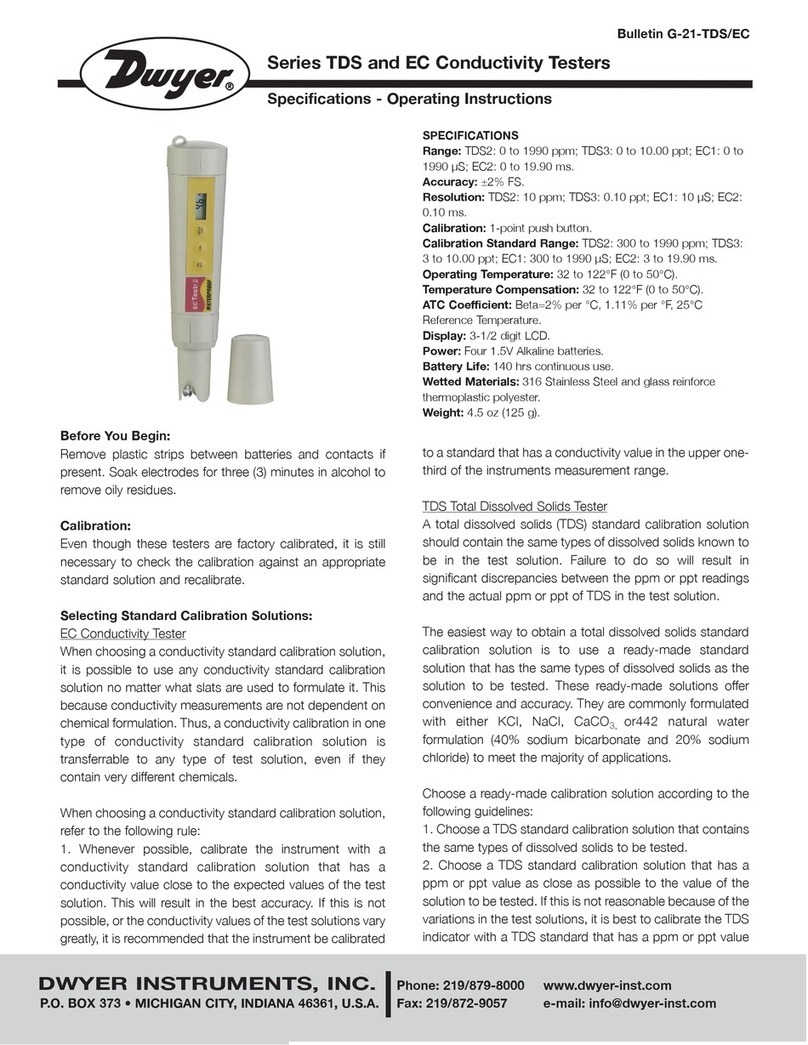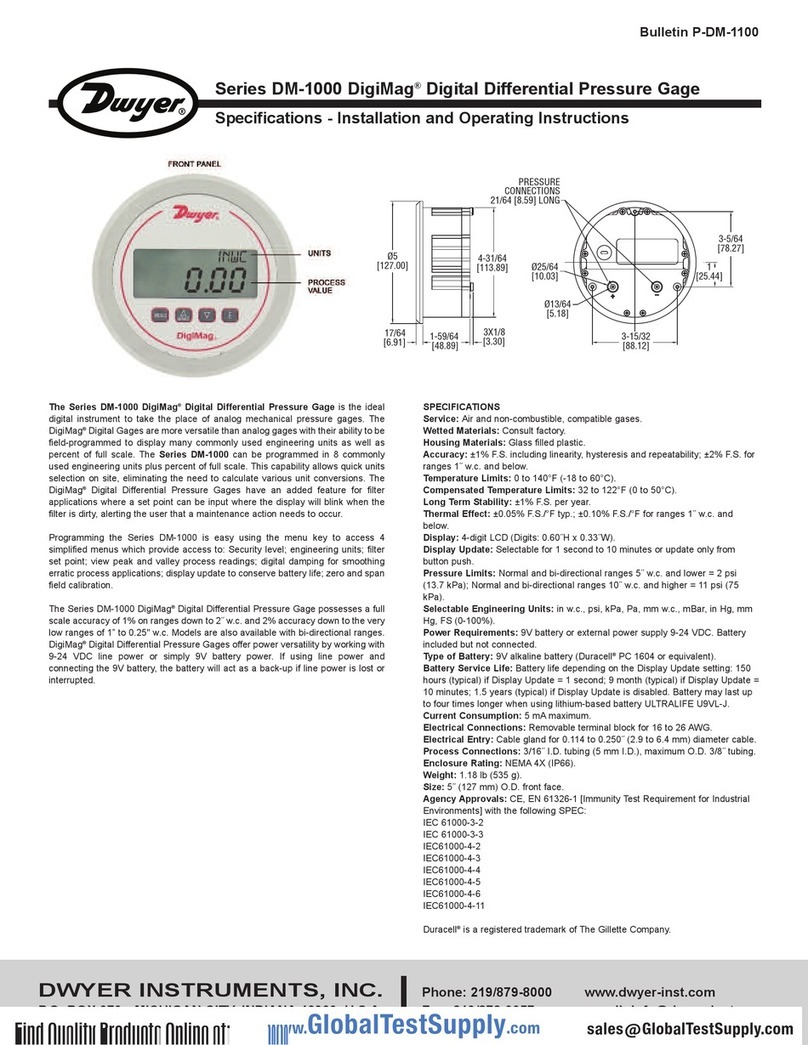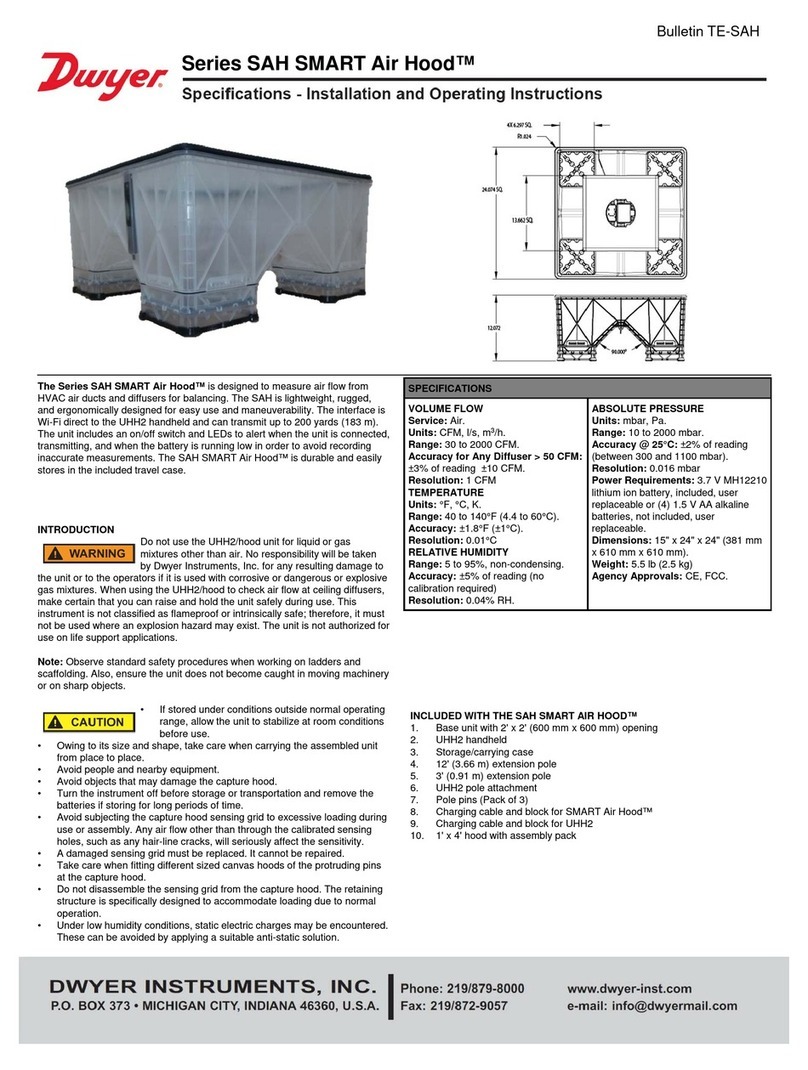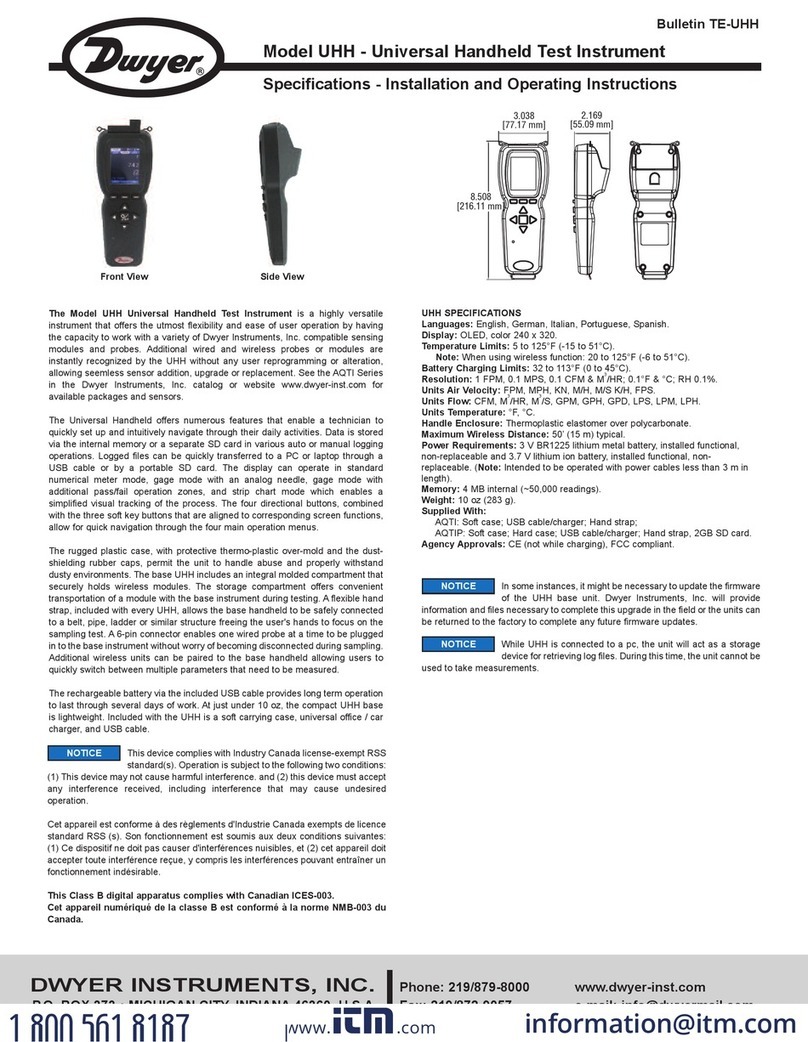odel UHH - Universal Handheld Test Instrument
Specifications - Installation and Operating Instructions
Bulletin TE-UHH
DWYER INSTRU ENTS, INC.
Phone: 219/879-8000 www.dwyer-inst.com
P
.O.
BOX 373
•
ICHIGAN
CITY
,
INDIANA
46360, U.S.A.
Fax:
219/872-9057
e-mail:
[email protected]UHH SPECIFICATIONS
Languages: German, Spanish, Italian,
English, Portuguese.
Display: OLED, color 240 x 320.
Temperature Limits: 5 to 125°F (-15
to 51°C).
Note: When using wireless
function: 20 to 125°F (-6 to 51°C).
Battery Charging Limits: 32 to 113°F
(0 to 45°C).
Resolution: 1 FPM, 0.1 MPS, 0.1
CFM & M3/ R; 0.1°F & °C; R 0.1%.
Units Air Velocity: FPM, MP , KN,
M/ , M/S K/ , FPS.
Units Flow: CFM, M3/R, M3/S, GPM,
GP , GPD, LPS, LPM, LP .
Units Temperature: °F, °C.
Handle Enclosure: Thermoplastic
elastomer over polycarbonate.
aximum Wireless Distance: 50’
(15 m) typical.
Power Requirements: Rechargeable
lithium ion polymer via USB.
Weight: 10 oz (283 g).
Supplied With:
AQTI: Soft case; USB cable/
charger; and strap;
AQTIP: Soft case; ard case; USB
cable/charger; and strap, 2GB
SD card.
Agency Approval: IEC 61000-4-2,
IEC 61000-4-3, EN 55022, IEC 60601-
1-2, EN 300 328, CE with approved
charger, Ro S; Note: Intended to be
operated with power cables less than
3 m in length, *FCC Compliance.
THER O ANE O ETER PROBE
SPECIFICATIONS
Service: Air velocity and temperature
of clean, dry air.
Temperature Limits:
Process Air Velocity: -20 to 212°F
(-29 to 100°C);
Process Temperature: -40 to 212°F
(-40 to 100°C).
Ambient: 5 to 125°F (-15 to 51°C).
Wireless Probe Battery Charging
Limits: 32 to 113°F (0 to 45°C).
Range Air Velocity: 0 to 6000 FPM (0
to 30 m/s).
Accuracy Air Velocity: ±3% FS
within temperature range of 40 to 90°F
(4 to 32°C).
Range Volumetric Air Flow: 999,999
in selected flow units.
Range Temperature: -40 to 212°F
(-40 to 100°C).
Accuracy Temperature: ±0.5°F
(±0.28°C) from 32 to 122°F (0 to
50°C); ±1.5°F (±0.83°C) from -40 to
32°F (-40 to 0°C) and 122 to 212°F
(50 to 100°C).
Handle Enclosure: Thermoplastic
elastomer over polycarbonate.
Probe Length: 8˝ (203 mm) insertion.
Cable Length: 28˝ (71 cm) retracted,
6 ft (183 cm) extended.
Supplied With: Wrist strap.
Agency Approval: EN 55011, EN
61326-1, IEC 61000-4-2, IEC 61000-
4-3, EN 55022, Ro S, *FCC
Compliance.
HU IDITY/TE PERATURE PROBE
SPECIFICATIONS
Service: umidity and temperature
detection in clean air.
Temperature Limits:
Process: -22 to 176°F
(-30 to 80°C);
Ambient: 5 to 125°F (-15 to 51°C).
Wireless Probe Battery Charging
Limits: 32 to 113°F (0 to 45°C).
Range Relative Humidity: 0 to 100%
(non-condensing).
Accuracy Relative Humidity: ±2%
FS over 10 to 90% @ 77°F (25°C).
Range Temperature: -22 to 140°F
(-30 to 60°C).
Accuracy Temperature: ±0.9°F @
72°F (±0.3°C @ 25°C).
Handle Enclosure: Thermoplastic
elastomer over polycarbonate.
Probe Length: 8˝ (203 mm) insertion.
Cable Length: 28˝ (71 cm) retracted,
6 ft (183 cm) extended.
Supplied With: Wrist strap.
Agency Approval: EN 61000-6-2, EN
61000-6-4, IEC 61000-4-2, IEC
61000-4-3, EN 55011, EN 61326-1,
Ro S, *FCC Compliance.
3.038
[77.17 mm]
2.169
[55.09 mm]
8.508
[216.11 mm]
The odel UHH Universal Handheld Test Instrument is a highly versatile
instrument that offers the utmost flexibility and ease of user operation by having
the capacity to work with a variety of Dwyer Instruments, Inc. compatible sensing
modules and probes. Additional wired and wireless probes or modules are
instantly recognized by the U without any user reprogramming or alteration,
allowing seemless sensor addition, upgrade or replacement. See the Dwyer
Instruments, Inc. catalog or website www.dwyer-inst.com for available packages
and sensors. The Universal andheld offers a slew of features that enable a
technician to quickly set up and intuitively navigate through their daily activities.
Data is stored via the internal memory or separate SD card in various auto or
manual logging operations. Logged files can be quickly transferred to a device
through a USB cable or by a portable SD card. The display can operate in standard
numerical meter mode, gauge mode with analog needle and bar graph, gauge
mode with additional pass/fail operation zones, and strip chart mode which
enables a simplified visual tracking of the process. The four button directional plus
enter button combined with the three soft key buttons aligning to corresponding
screen functions allow for quick navigation through the four main operation menus.
The rugged plastic case with protective thermo-plastic over-mold along with the
dust-shielding rubber caps permit the unit to handle abuse and properly withstand
dusty environments. The base U includes an integral molded compartment,
that securely holds wireless modules. The storage compartment offers convenient
transportation of a module with the base instrument during testing. A flexible hand
strap included with every U provides means for the base handheld to be safely
connected to a belt, pipe, ladder or similar structure freeing the user's hands to
focus on the sampling test. A 6-pin connector enables one wired probe at a time
to be plugged in to the base instrument without worry of becoming disconnected
during sampling. The rechargeable battery via the included USB cable provides
long term operation to last through several days work. At just under 10 oz, the
compact U base is lightweight. Included in the standard series kits is a soft
carrying case which secures the provided accessories and test probe. The Pro-
Series provides the addition of a rugged hard case with foam cut-outs that secures
existing as well as additional test sensors and accessories.
*Wireless Guidelines in Accordance with FCC:
Changes not expressly approved by Dwyer Instruments Inc. could void the user's
authority to operate the equipment.
This product complies with FCC OET Bulletin 65 radiation exposure limits set forth
for an uncontrolled environment.
Pursuant to FCC 15.21 of the FCC rules, changes not expressly approved by
Dwyer Instruments, Inc. might cause harmful interference and void the FCC
authorization to operate this product.
Canadian Government Guidelines:
Operation is subject to the following two conditions: (1) This device may not cause
harmful interference and (2) this device must accept any interference received,
including interference that may cause undesired operation.
INFOR ATION TO THE USER
Power Output: 6 mW
Operating Frequency: 2.4 G z
Operating Channel: 11
Operating ode: IEEE 802.15.4, Zigbee, Direct Sequence Spread Spectrum
Data Rate: Up to 250 kbps
Intended Use: Industrial/commercial VAC
Antenna Connection: Internal only, non-tunable
Front View Side View
TE-UHH_SSS-1000 7/19/12 10:08 AM Page 1