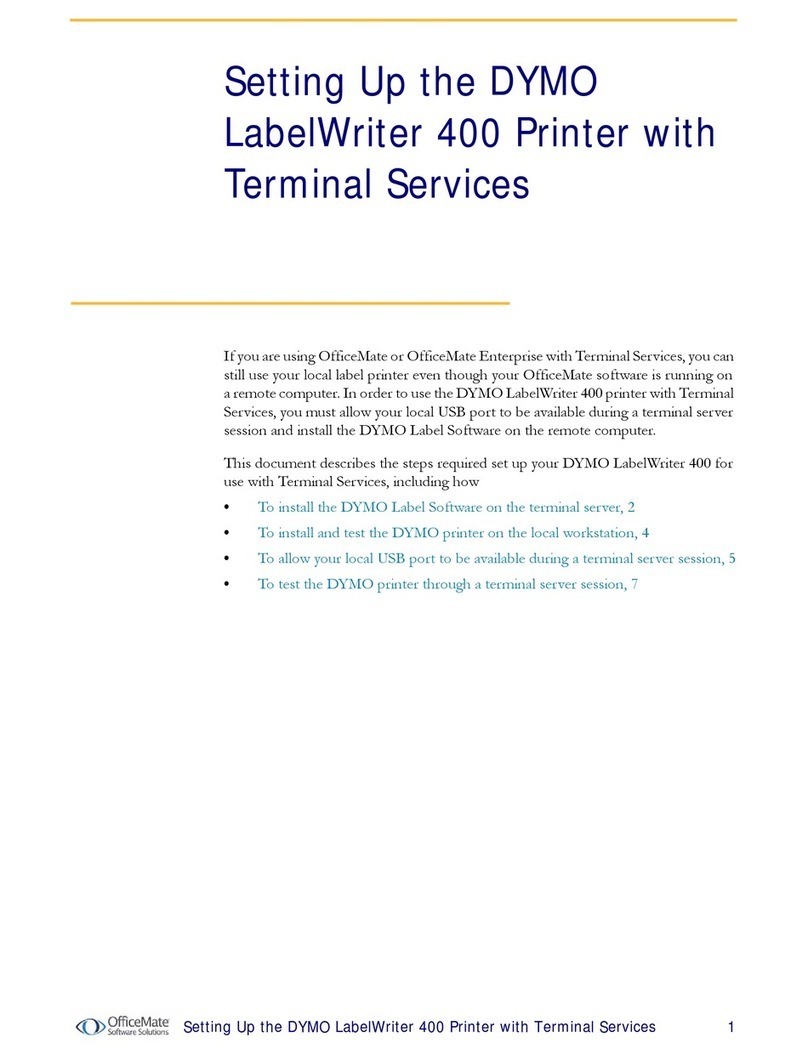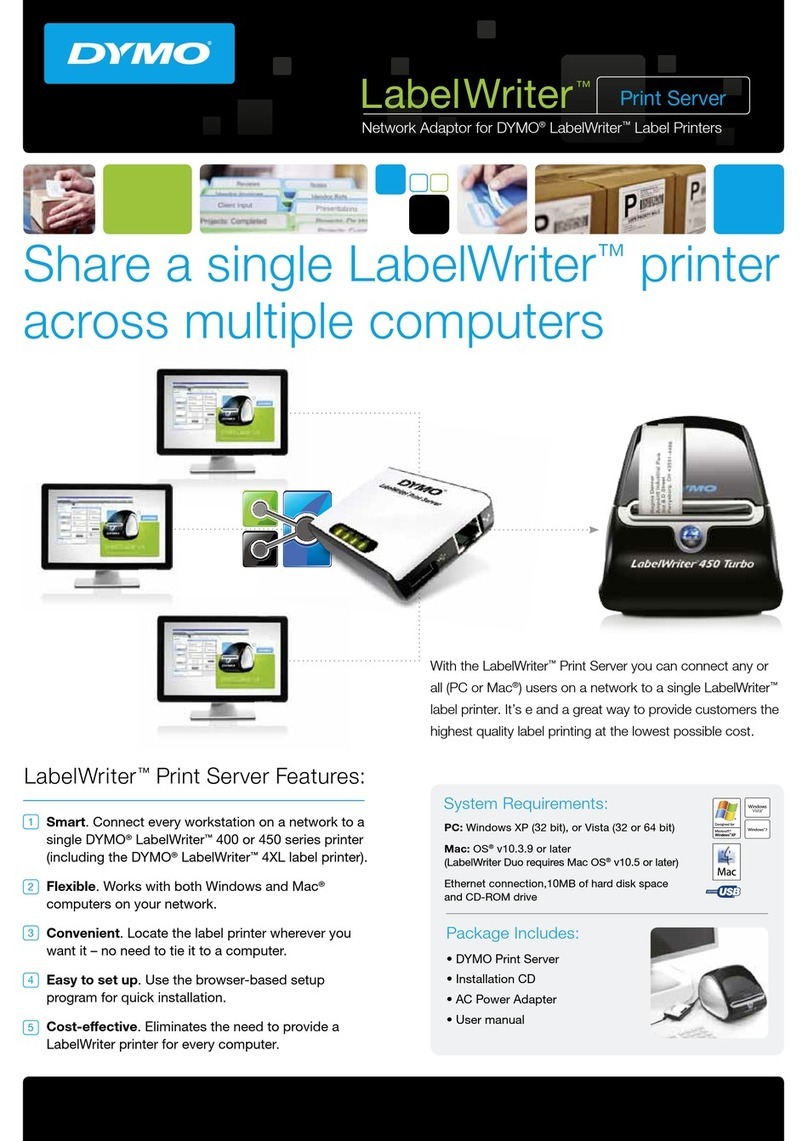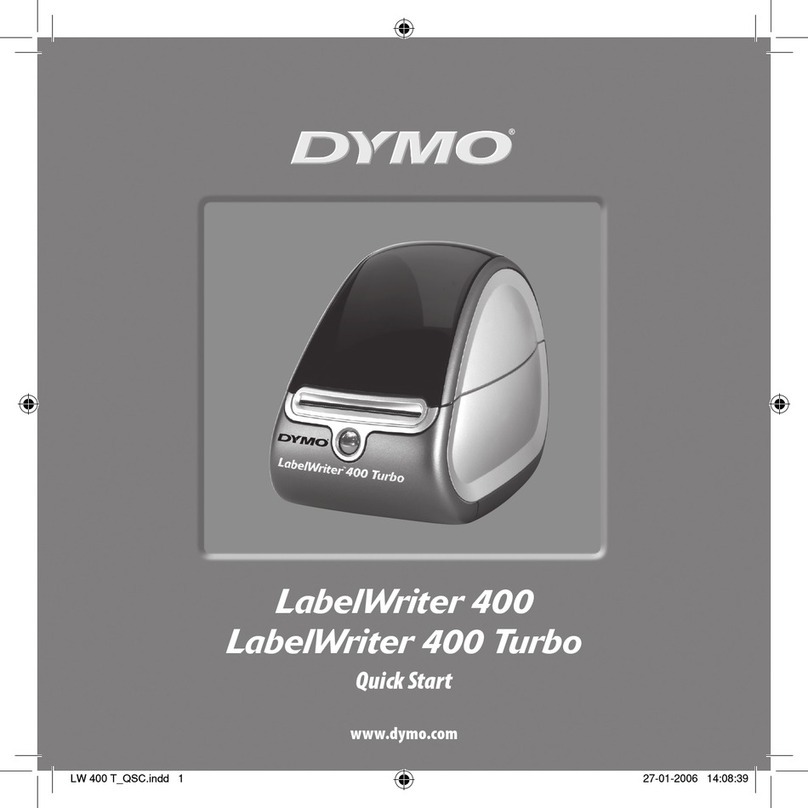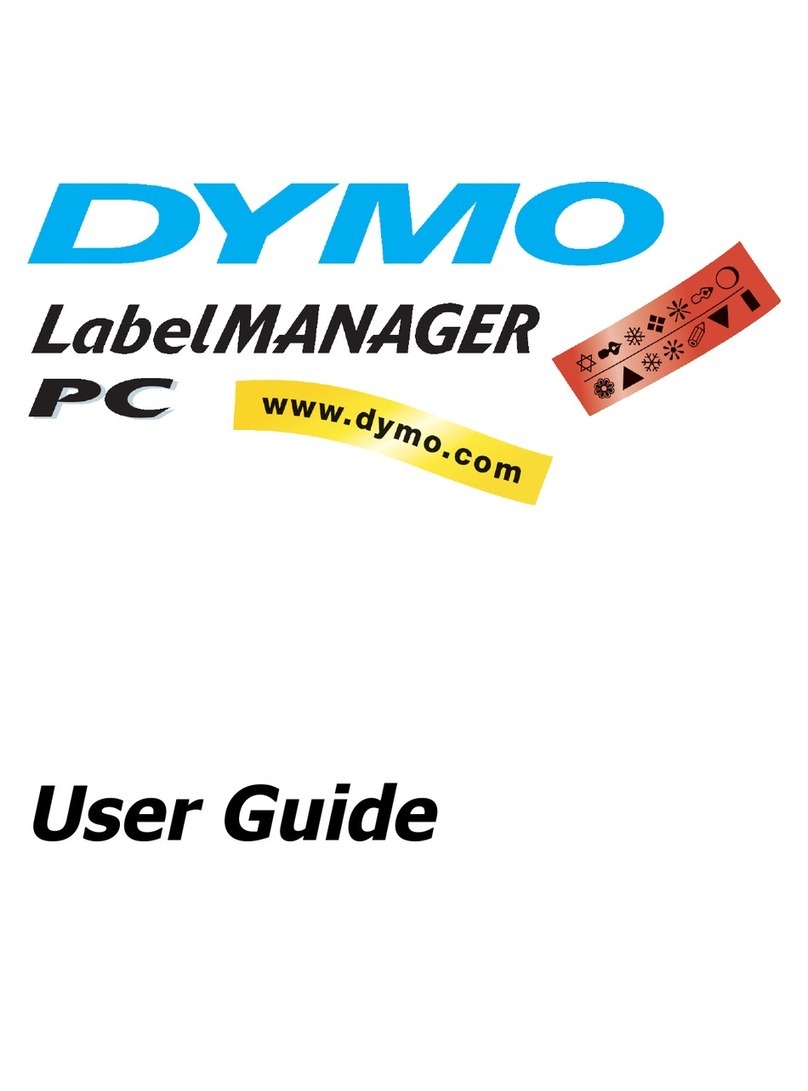About Labels
4
Figures 3 and 4 in this section show loading labels in a LabelWriter 450 printer. However, the
instructions apply to loading labels in any LabelWriter printer model.
To load a label roll
1With the printer plugged in, press the form-feed button to
eject the labels that protected the printer during shipment.
2Open the top cover and remove any packing material inside
the label compartment.
3Remove the label spool from inside the cover and separate
the spool guide from the spindle.
4Hold the spool spindle in your left hand and place the label roll
on the spindle so that the labels feed from underneath and the
left edge of the label roll is firmly against the side of the spool.
See Figure 1.
5Slide the spool guide onto the right side of the spool and press
the guide tightly against the side of the label roll, leaving no
gap between the roll and the spool. See Figure 2.
Note To ensure proper feeding of labels during printing, the
label roll must fit snugly against both sides of the label spool,
with no gaps.
6Insert the label spool into the slot in the printer cover with the
labels extending from underneath the roll. See Figure 3.
7Align the left edge of the label with the left edge of the label
feed slot and insert the label into the slot. See Figure 4.
The printer automatically feeds the labels, stopping at the
beginning of the first label.
If the printer does not feed the labels, make sure the first
label is fully inserted and then press the form-feed button.
If the first label on the roll is not a full label, press the
form-feed button to eject the partial label.
Note Regardless of the label width, the left edge of the
label must be aligned with the left edge of the label feed
slot for the labels to feed properly.
8(450, 450 Turbo, and Twin Turbo Only) Slide the label
guide to the left until the label guide aligns with the right
edge of the label. See Figure 4.
Make sure that the label guide does not pinch the label.
9(Twin Turbo Only) Repeat steps 3-8 to load a second roll of labels.
10 Carefully lower the top cover.
Spool
guide
Spool
spindle
Figure 1
Figure 4
Align labels
against left edge
Slide label
guide against
labels