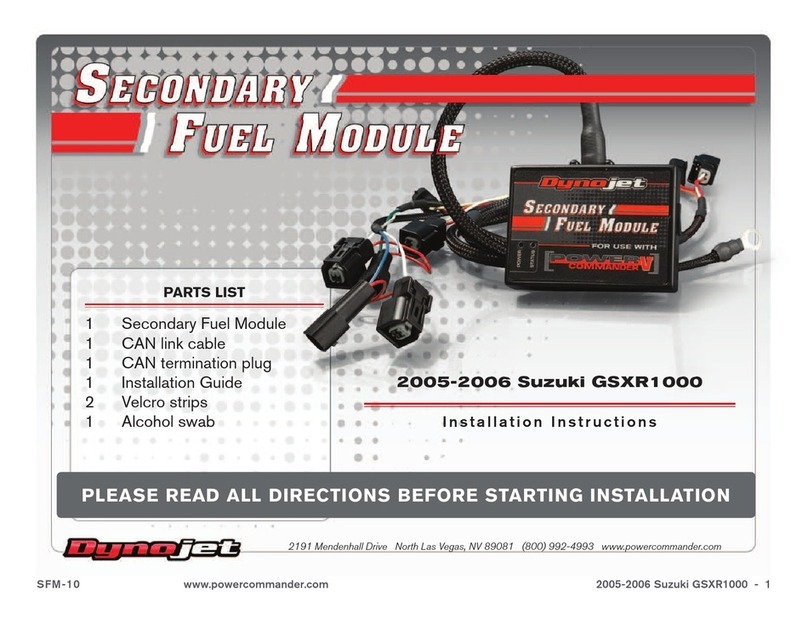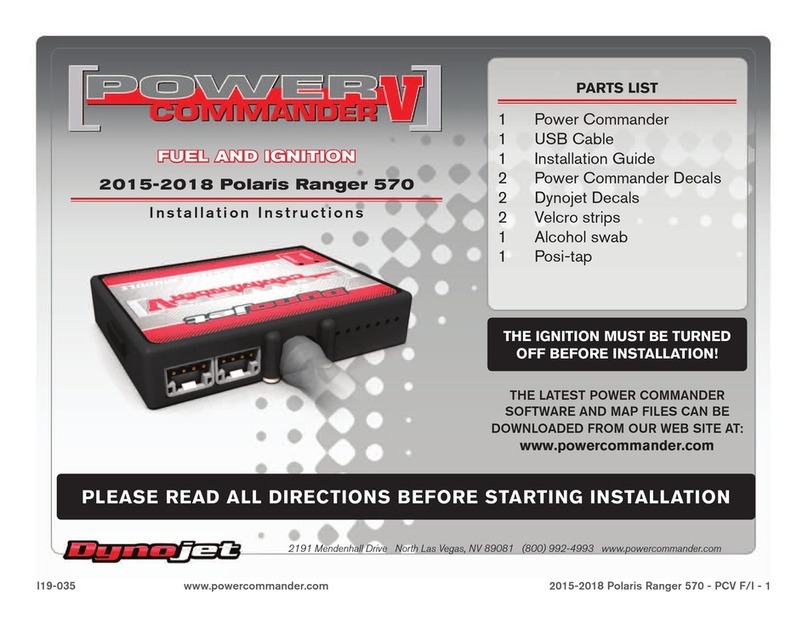3 HONDA
GETTING STARTED
Use the Tune File Wizard to prepare your Power Vision
device with the stock (stk) and tune (djt) files needed to
flash your vehicle.
1 Connect the Power Vision to the vehicle.
2 Turn the key on. The Power Vision will scan for files.
There are three possible file states:
File State 1: No compatible tune or stock files.
File State 2: No compatible tune files.
File State 3: All required files found.
3 Gauges are displayed.
Connect the Power Vision to the
vehicle diagnostic port to collect
ECU information. Turn the key on.
File State 2:
Go to tunes.dynojet.com/ to
download tune files.
File State 3:
All required files found. The Power
Vision is ready to flash a tune to the
connected vehicle.
File State 1:
Go to tunes.dynojet.com/ to
download stock and tune files.
FLASHING YOUR VEHICLE
The Power Vision must be paired to the connected vehicle ECU
to function properly.
Note: Once paired to the vehicle ECU, the Power Vision will
not work on another vehicle without purchasing a tune
license.
1 From the Main Menu, select Flash Tune.
2 Select the tune file (.djt) and press Enter to view the Tune Info.
The Tune Info screen contains the technical notes showing what
was changed in the tune.
Note: The PV3 filters out files which are not compatible
with the connected vehicle based on year/trim delivered
direct from the factory and result in varied tune Compat and
CheckSum within the ECU. Additional files may be visible
on the device when connected via USB or on the website;
however, the PV3 will only display files which directly fit your
vehicle.
Note: The Dynojet tune file (.djt) is a tune file which is
different (better than stock performance or the necessary file
when bolting on an exhaust, for example); the stock file (.stk)
is the direct duplicate of what the OEM shipped.
3 Press Enter to accept the tune, or restore the ECU to original
stock (.stk) file, and pair the Power Vision to the vehicle.
Note: Pair to vehicle will only happen on the first flash.
4 Press Enter to pair and lock the Power Vision to the ECU and to
begin the flash. Do not turn off the key switch or disconnect the
Power Vision during the flash.
5 After the flash is complete, turn the key off and wait 45 seconds
before turning the key back on to start.