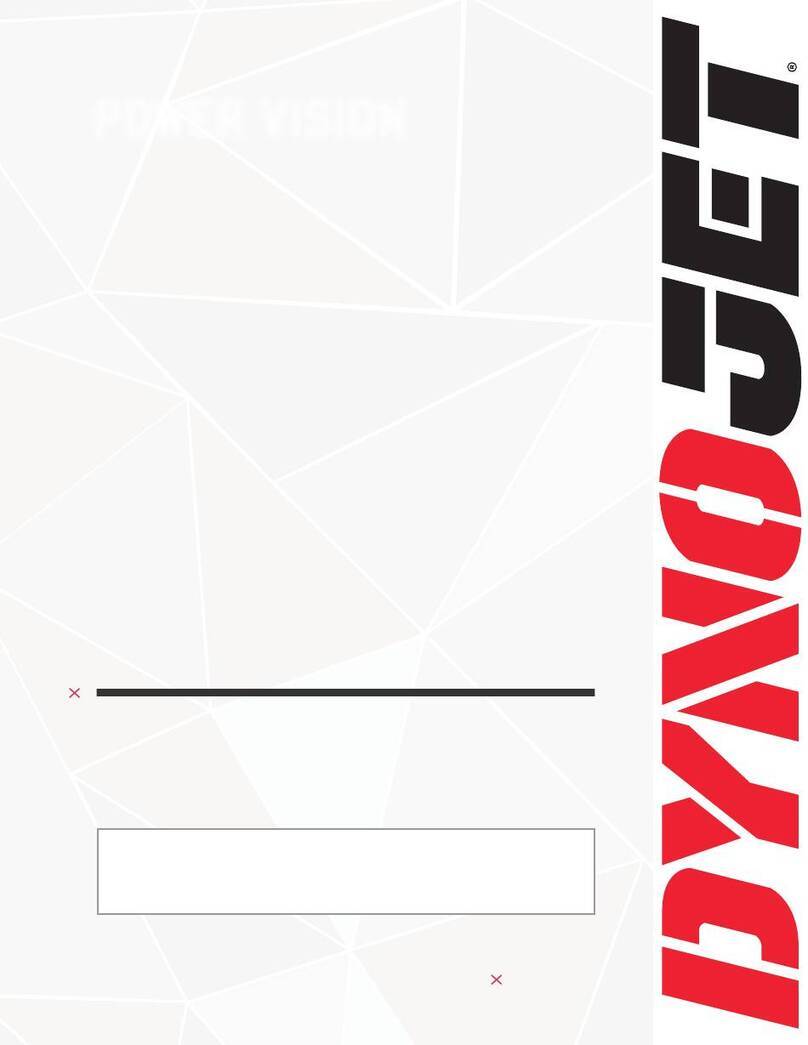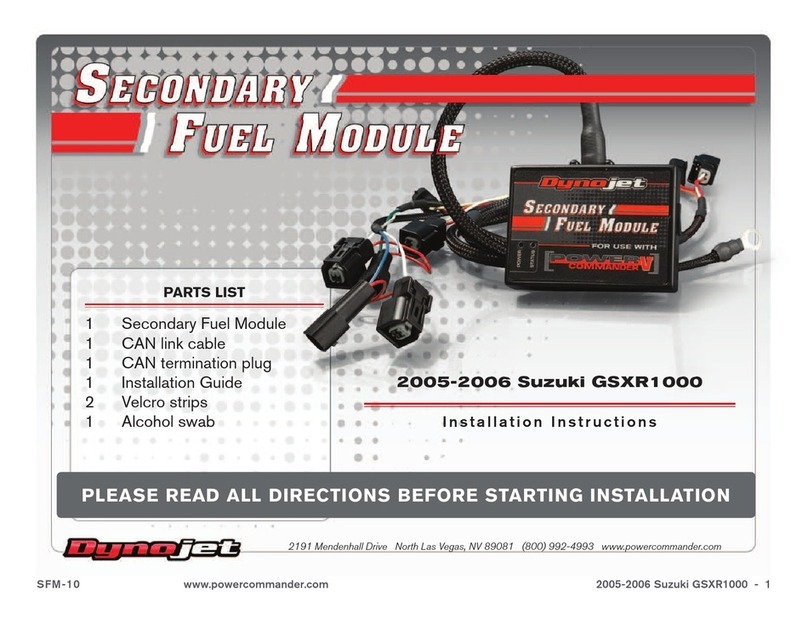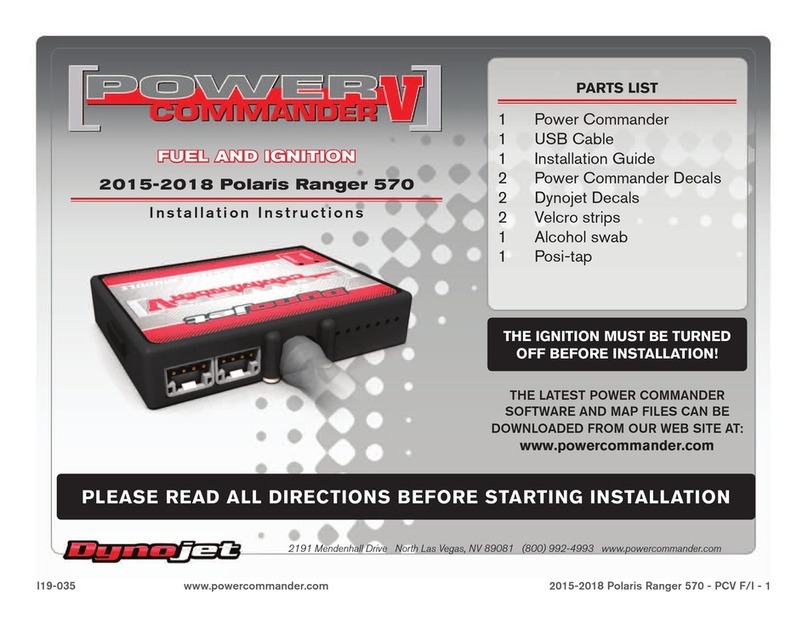98100014.07 Toll Free: 1-800-992-4993
FLASHING A DYNOJET
PRE-CONFIGURED TUNE FILE
The Power Vision is loaded with Pre-Configured Tunes developed by
Dynojet when it leaves our facility. Dynojet makes every effort to have
a tune file available for your specific combination when you receive your Power Vision
(pre-loaded in the device), but in some cases you’ll need to use the Update Client to ensure you
have the latest tunes available from Dynojet.
You can also visit http://www.flashyourharley.com to search our tune database and
download a tune for your combination.
POWER VISION TUNE FILE MANAGEMENT
There are three types of tunes that can be flashed
to your ECM with the Power Vision:
Flashing your ECM with any one of these types of tunes
will automatically save a backup of your Original Tune, and will
permanently lock the Power Vision to your bike’s ECM.
You can flash your ECM with tunes as many times as you like,
but the Power Vision will only be permitted to flash tunes to
the ECM it’s locked to. The Power Vision’s other features, like
datalogging / monitoring, diagnostics, clearing adaptive values,
etc. will still be available to be used on any bike it was designed for, as well as the bike
it’s locked to.
1. Dynojet
Pre-Configured Tunes
2. Custom Tunes 3. Load Copy
Any combination of the three types of tune files can be placed
in the Tune Manager. There are 6 “slots” in the Tune Manager,
and you can occupy a single slot or all six if you choose.
For example, you could have a Dynojet Pre-Configured Tune
in Slot 1, a Custom Tune in Slot 2, and a Copy of Original Tune
in Slot 3. You can think of the Tune Manager as an area that
“holds” the tunes, or “stages them” prior to the Power Vision
flashing them to your ECM. You can overwrite the tunes that occupy the various slots at any
time, or manage your tune files in the Tune Manager by using the WinPV software.
IMPORTANT:
NOTE: