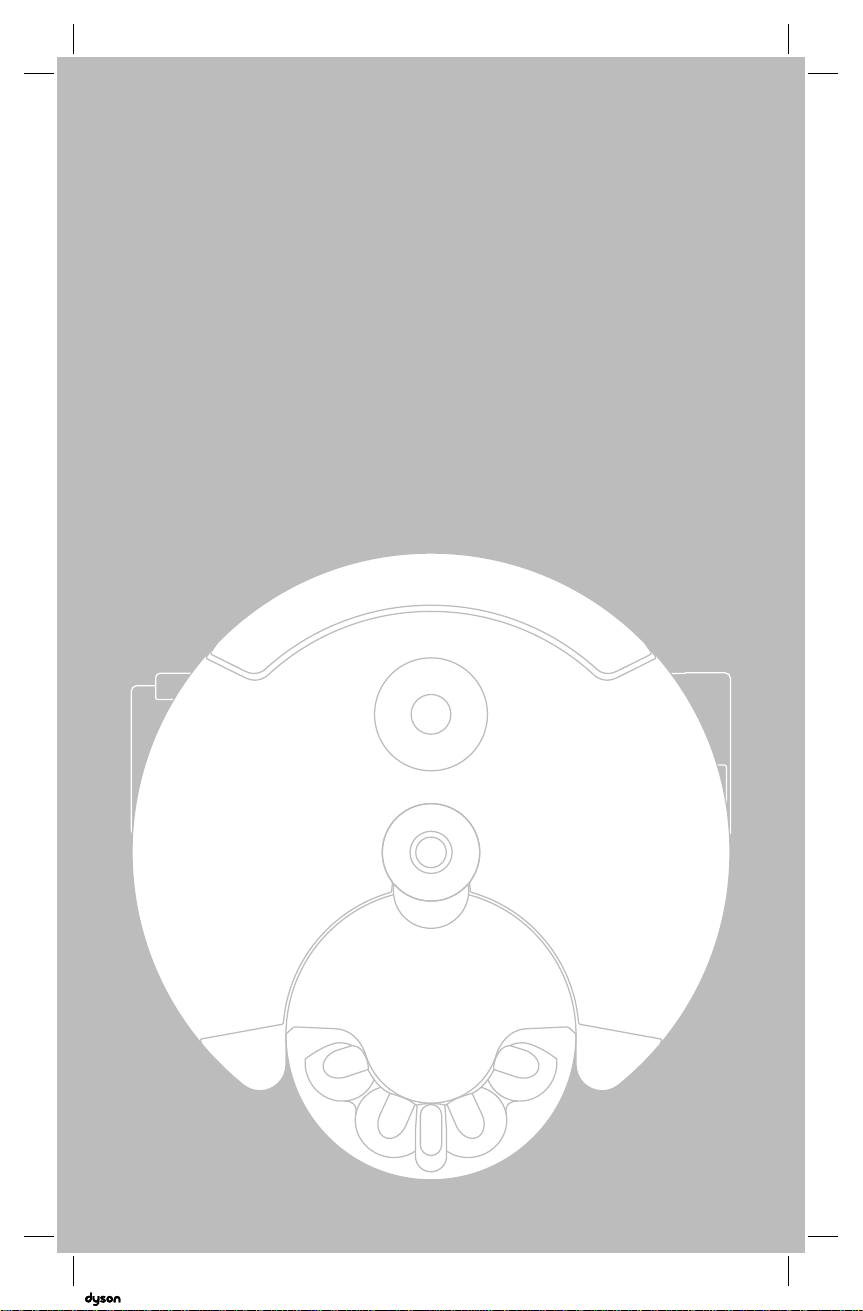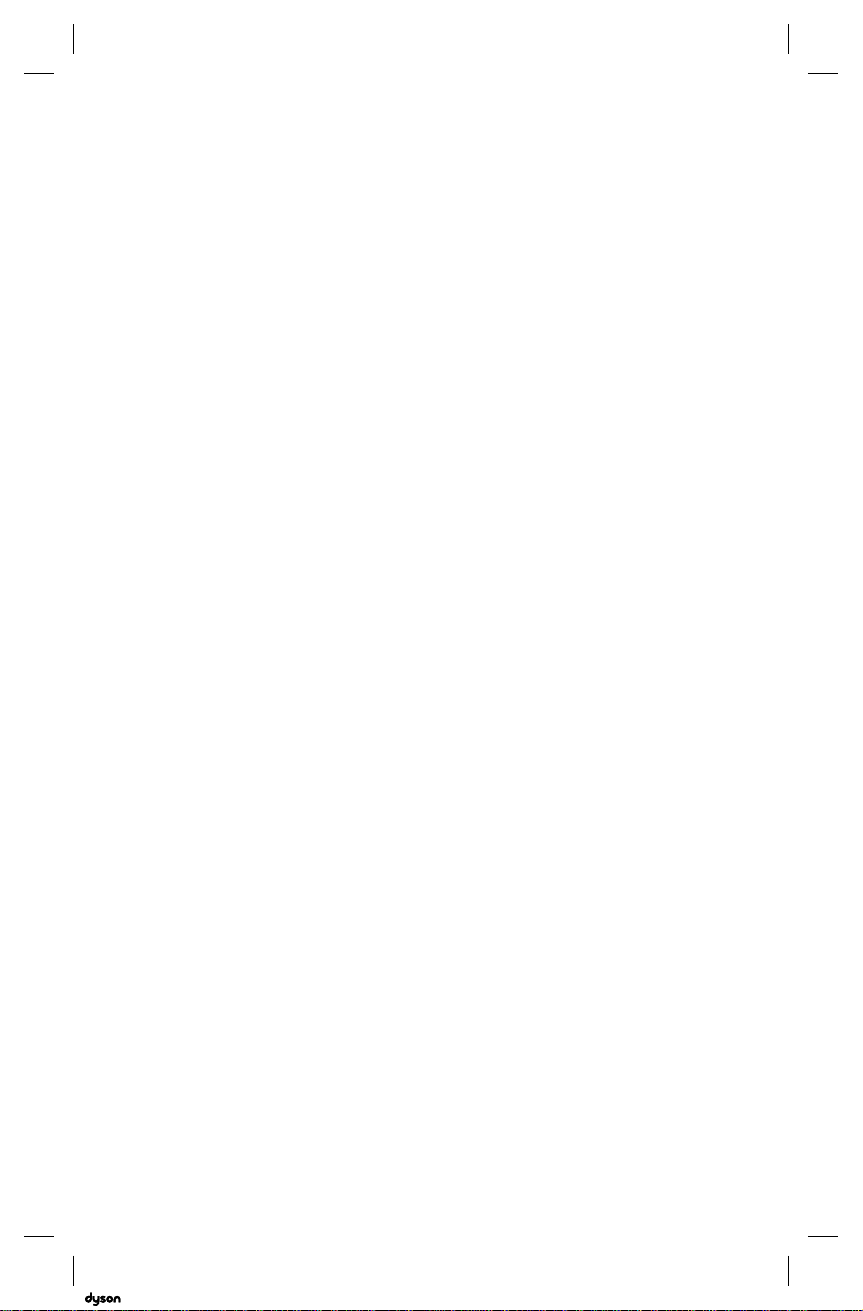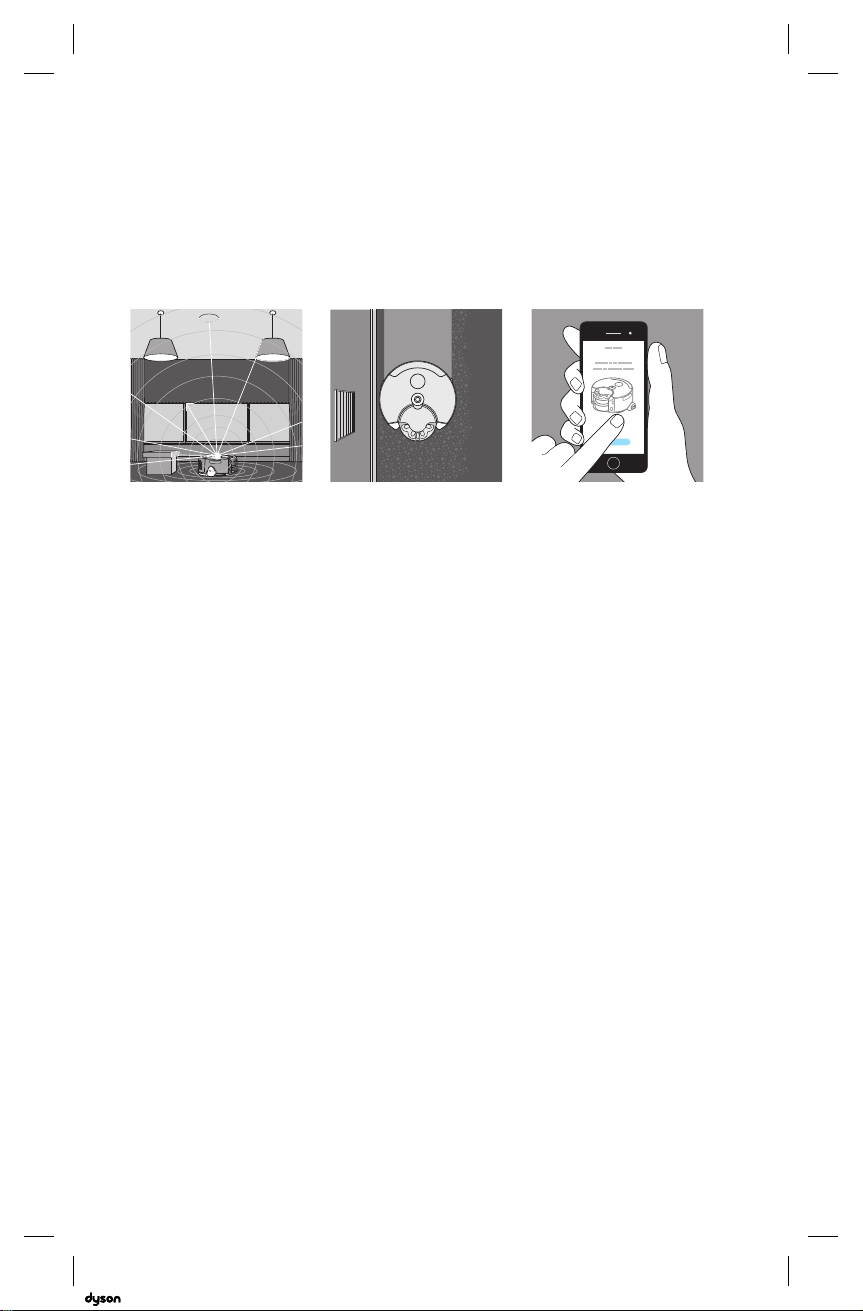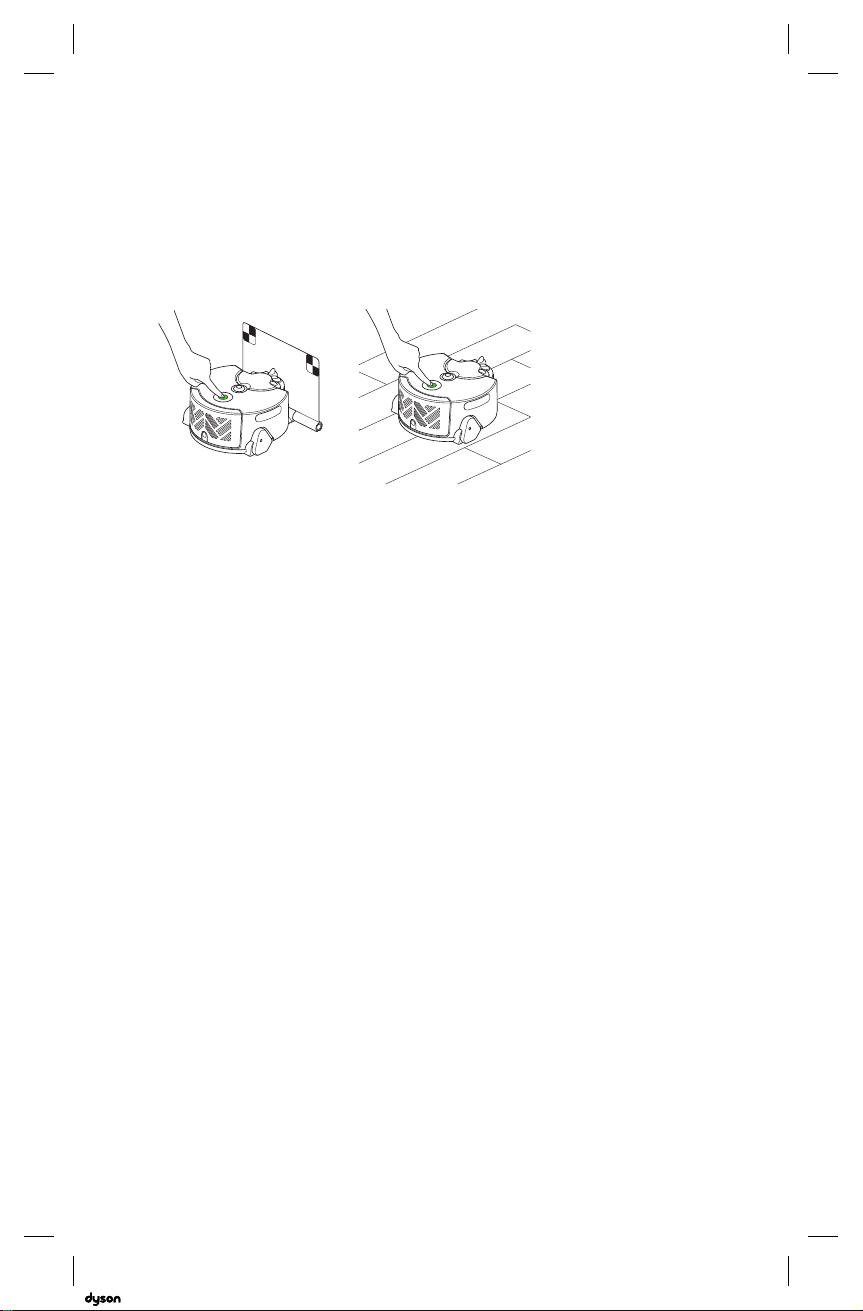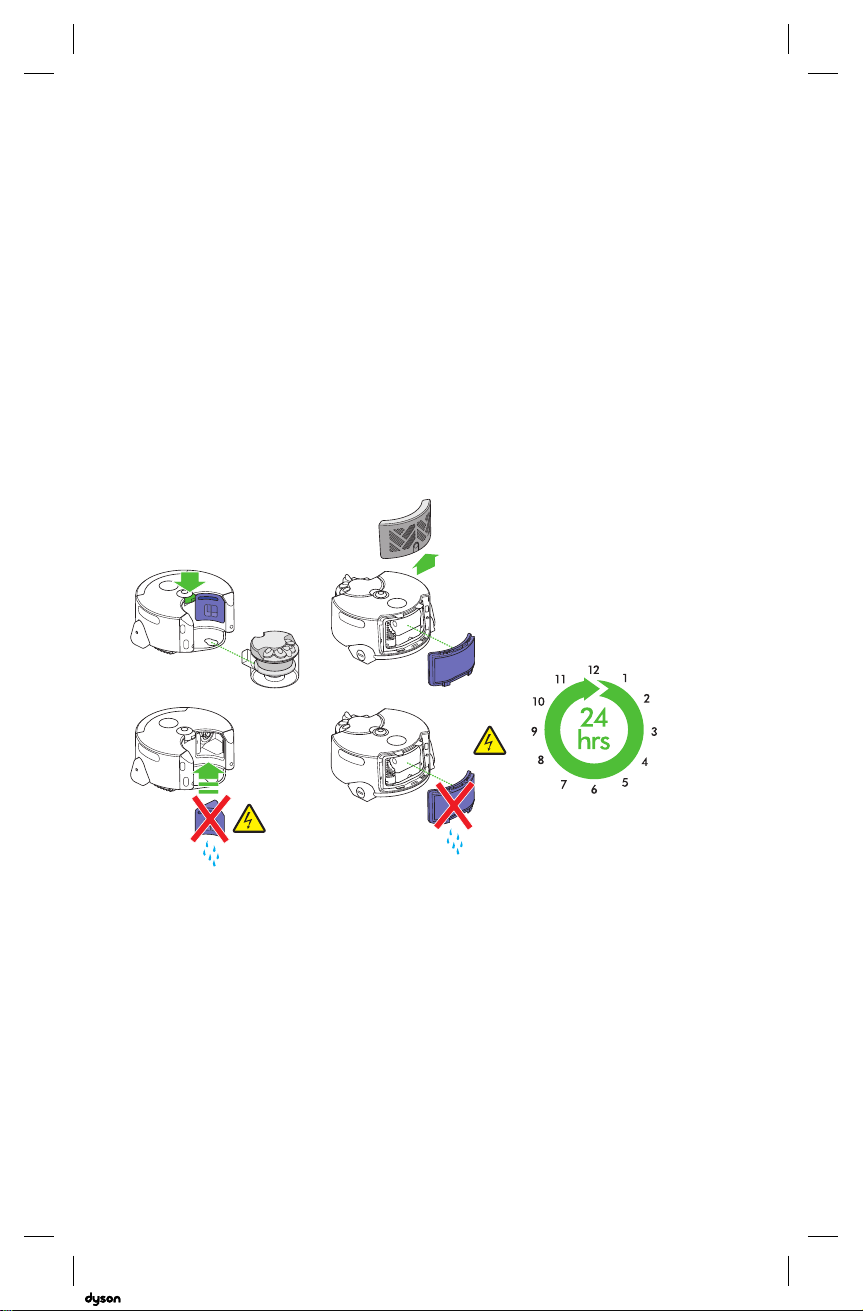Dyson 360 Heurist Operating instructions
Other Dyson Vacuum Cleaner manuals
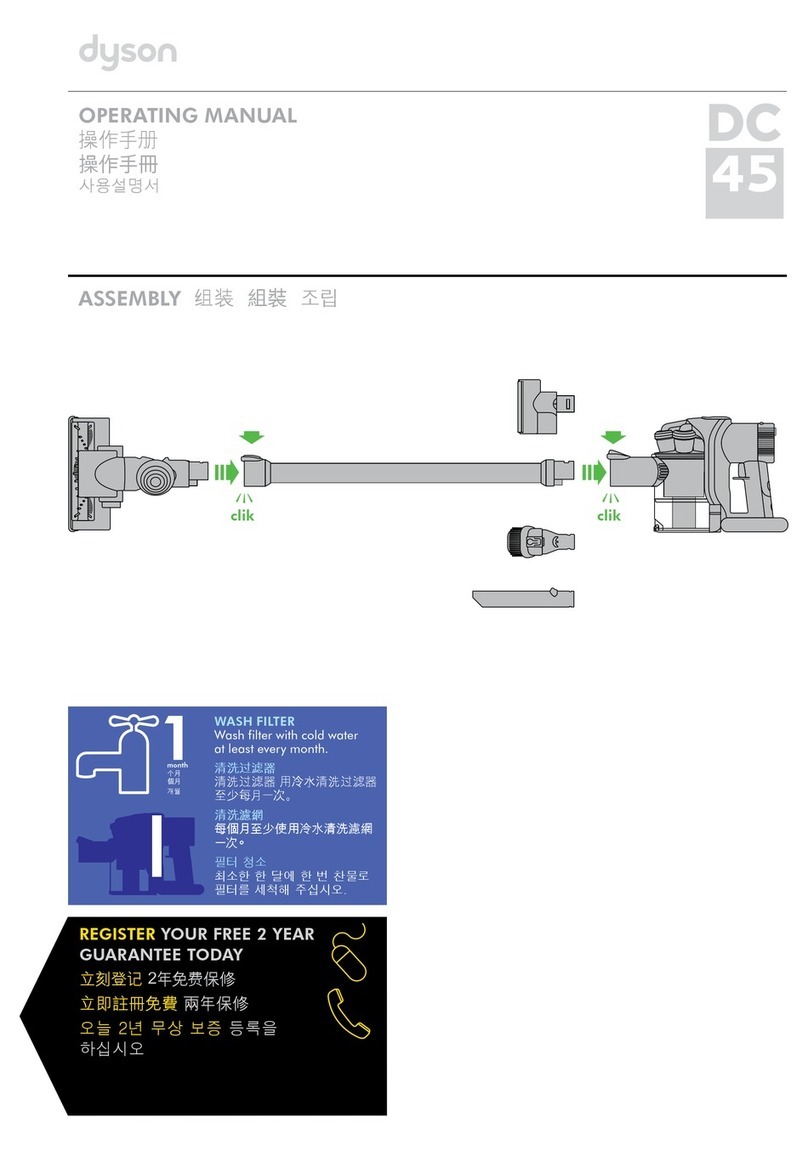
Dyson
Dyson Dc45 User manual
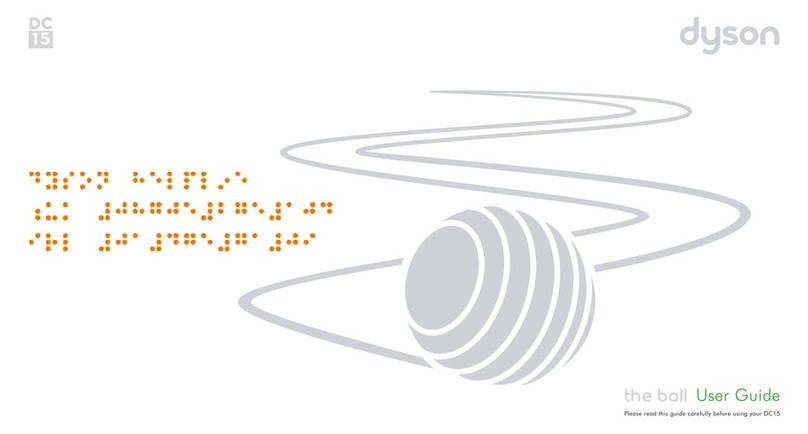
Dyson
Dyson DC15 User manual

Dyson
Dyson Cinetic Big Ball User manual

Dyson
Dyson v6 trigger User manual

Dyson
Dyson DC17 Asthma and Allergy User manual

Dyson
Dyson V11 User manual

Dyson
Dyson Cinetic Big Ball User manual
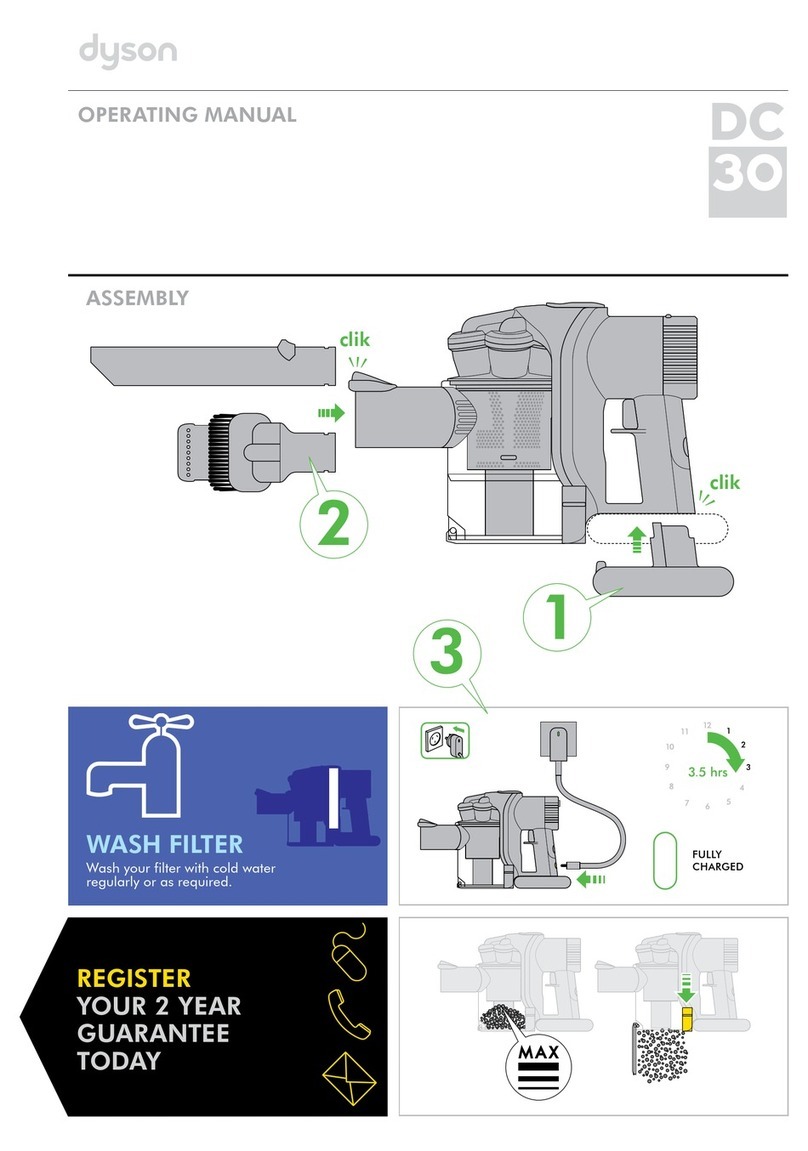
Dyson
Dyson DC30 User manual
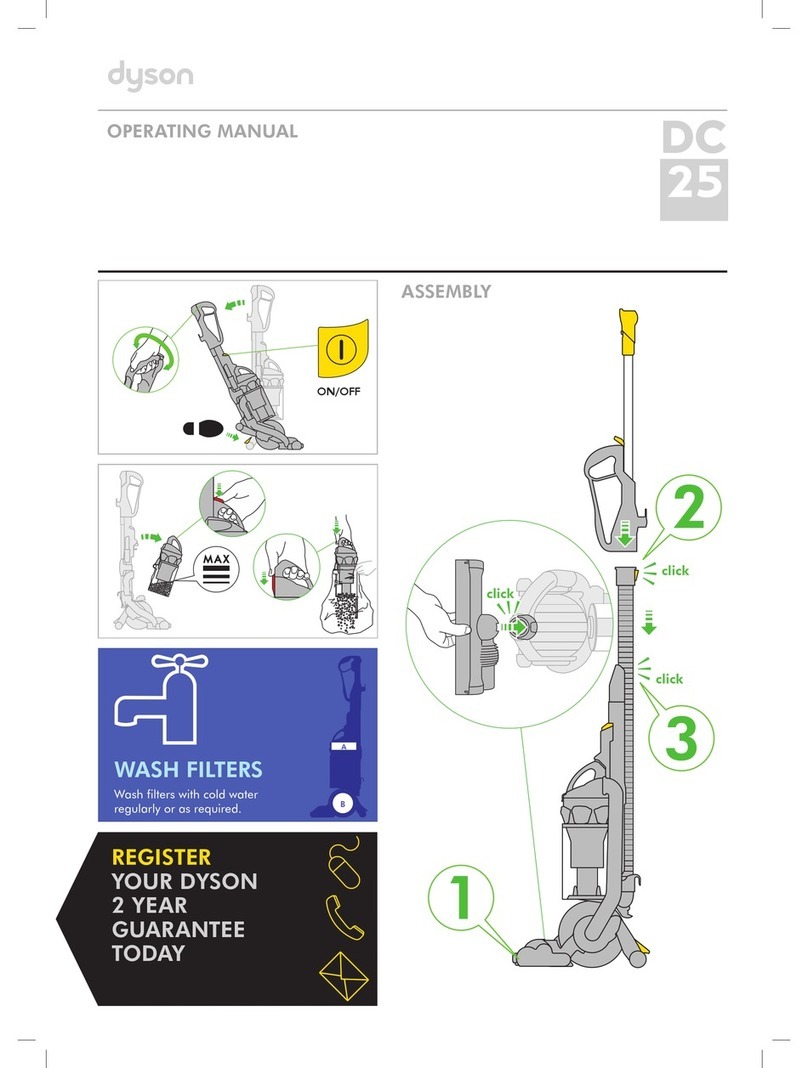
Dyson
Dyson Ball DC25 User manual

Dyson
Dyson DC07 Origin User manual
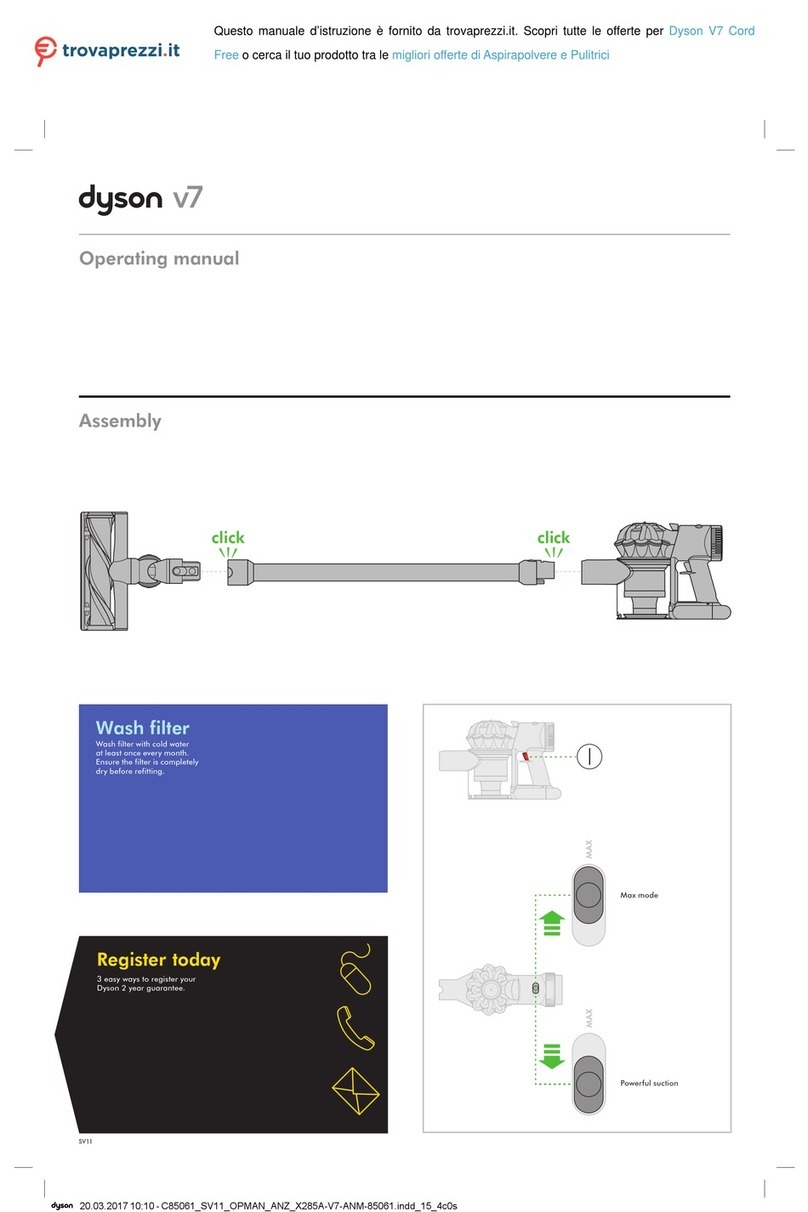
Dyson
Dyson V7 Cord Free User manual

Dyson
Dyson DC14 Telescope Reach User manual
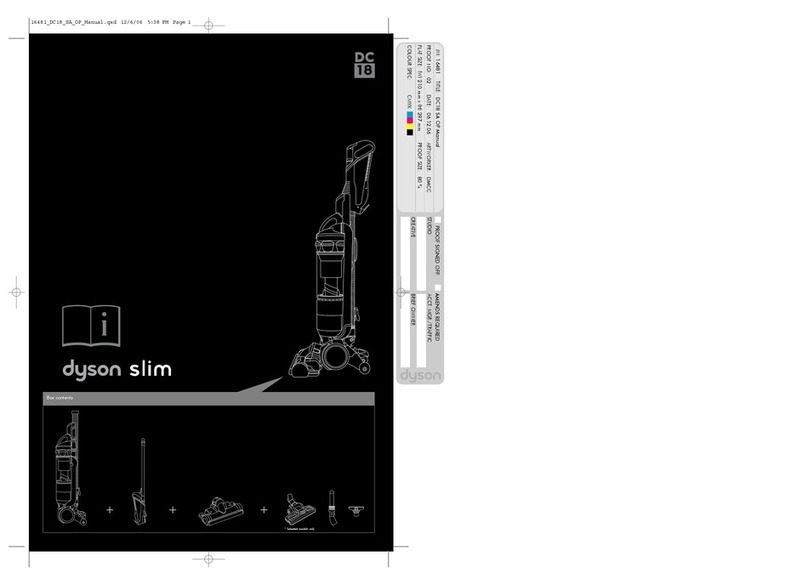
Dyson
Dyson Slim DC18 User manual
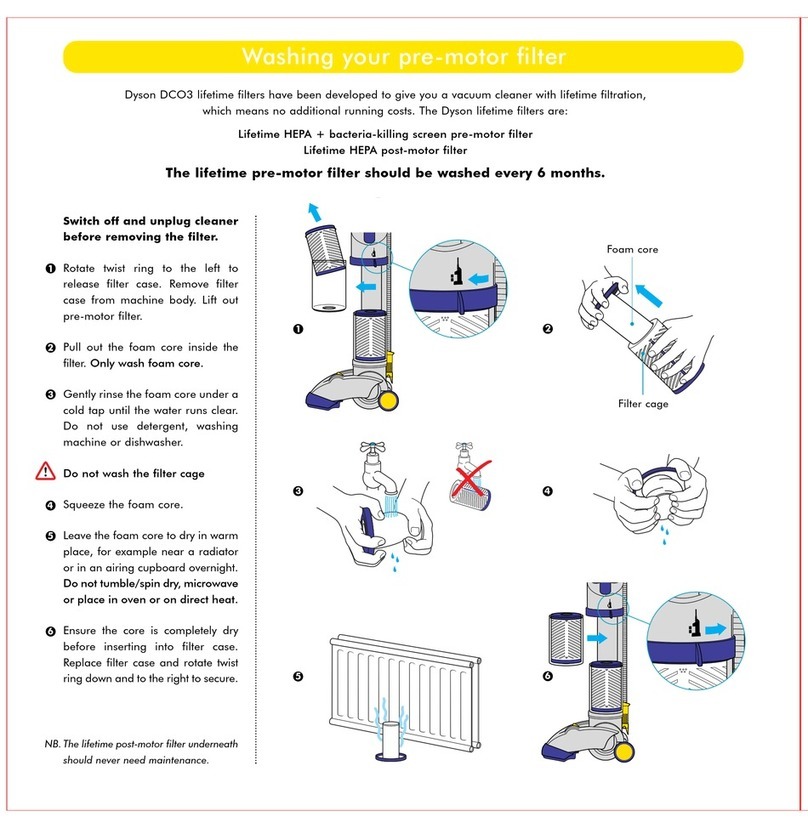
Dyson
Dyson DCO3 Absolute User manual

Dyson
Dyson DC16 animalpro User manual
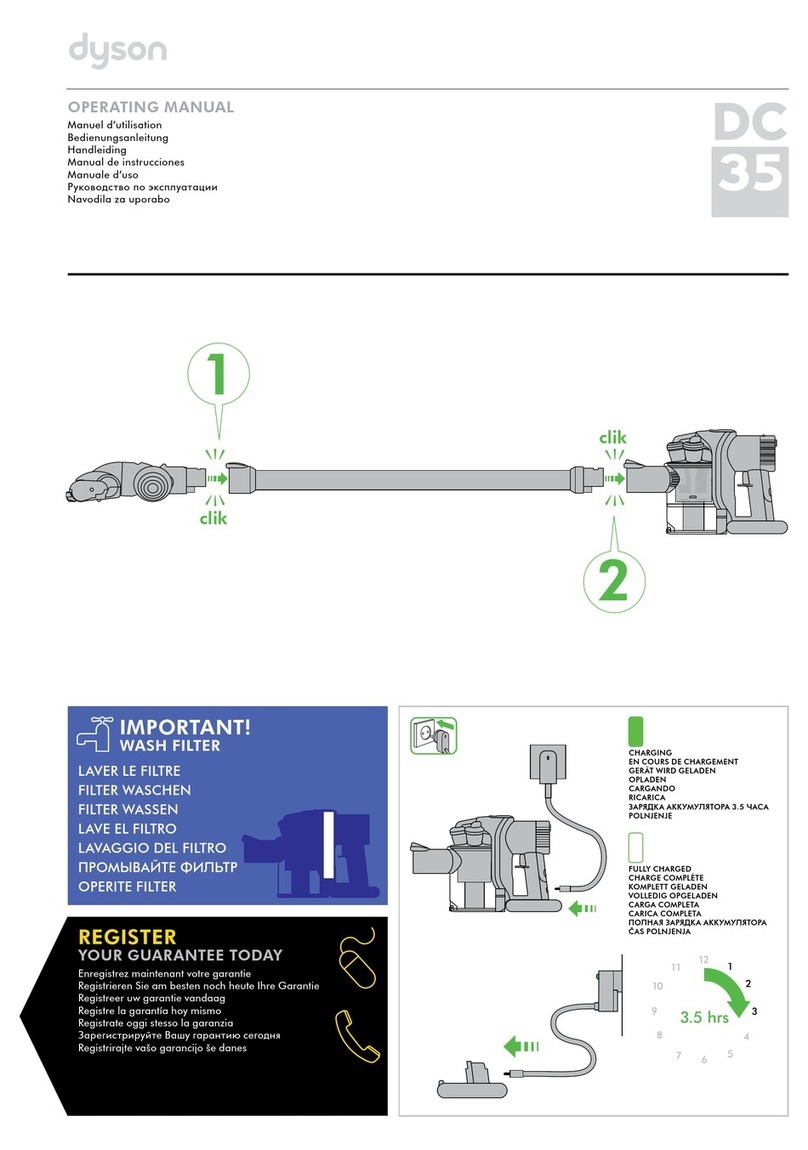
Dyson
Dyson DC 35 User manual

Dyson
Dyson Dc45 User manual
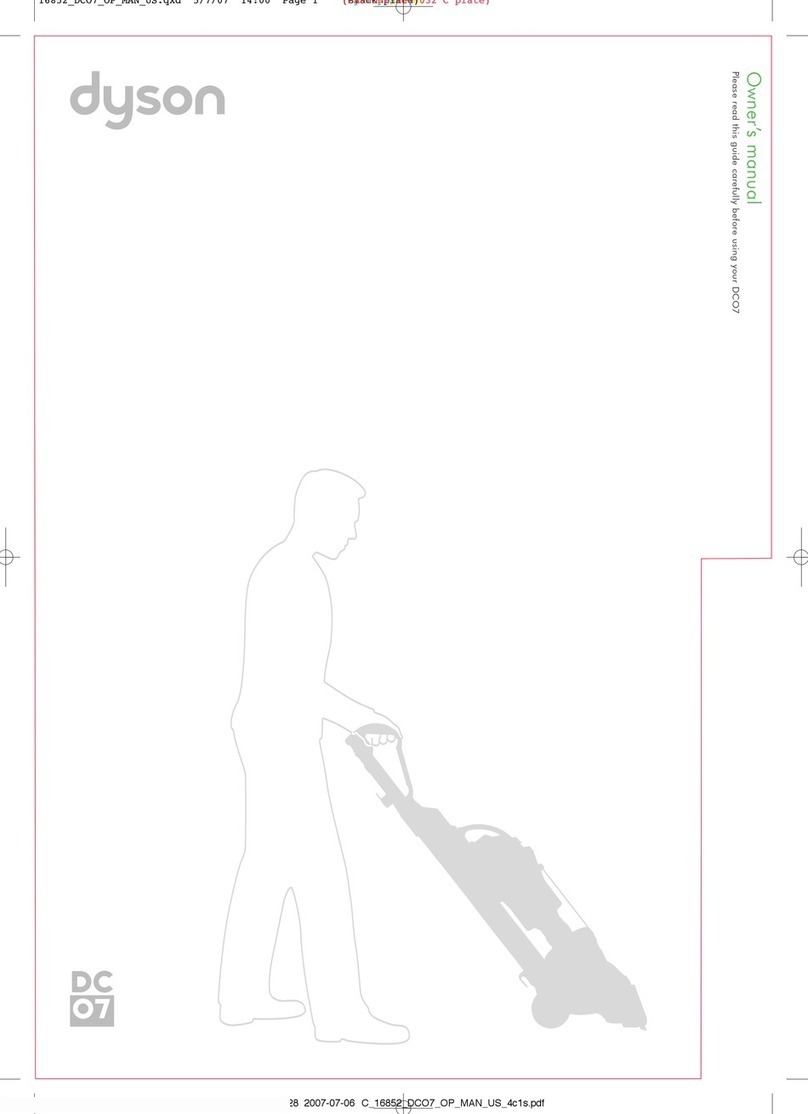
Dyson
Dyson DCo7 User manual

Dyson
Dyson Slim User manual

Dyson
Dyson DC42 User manual