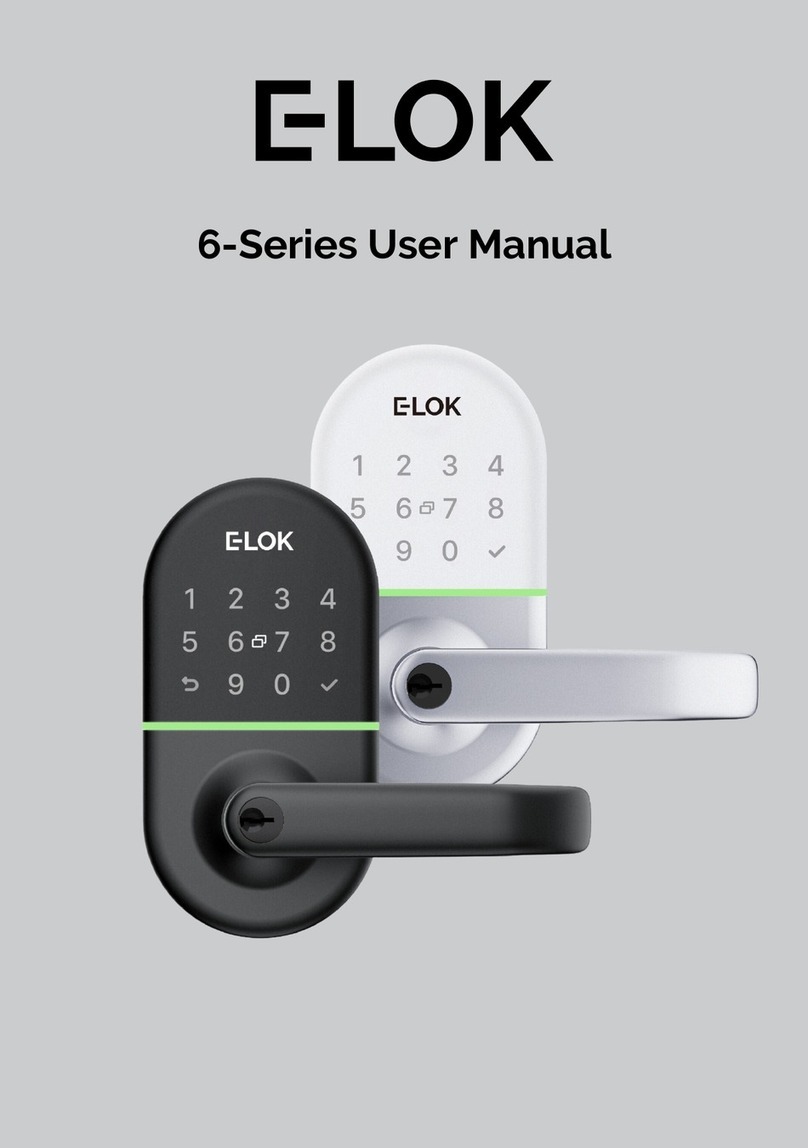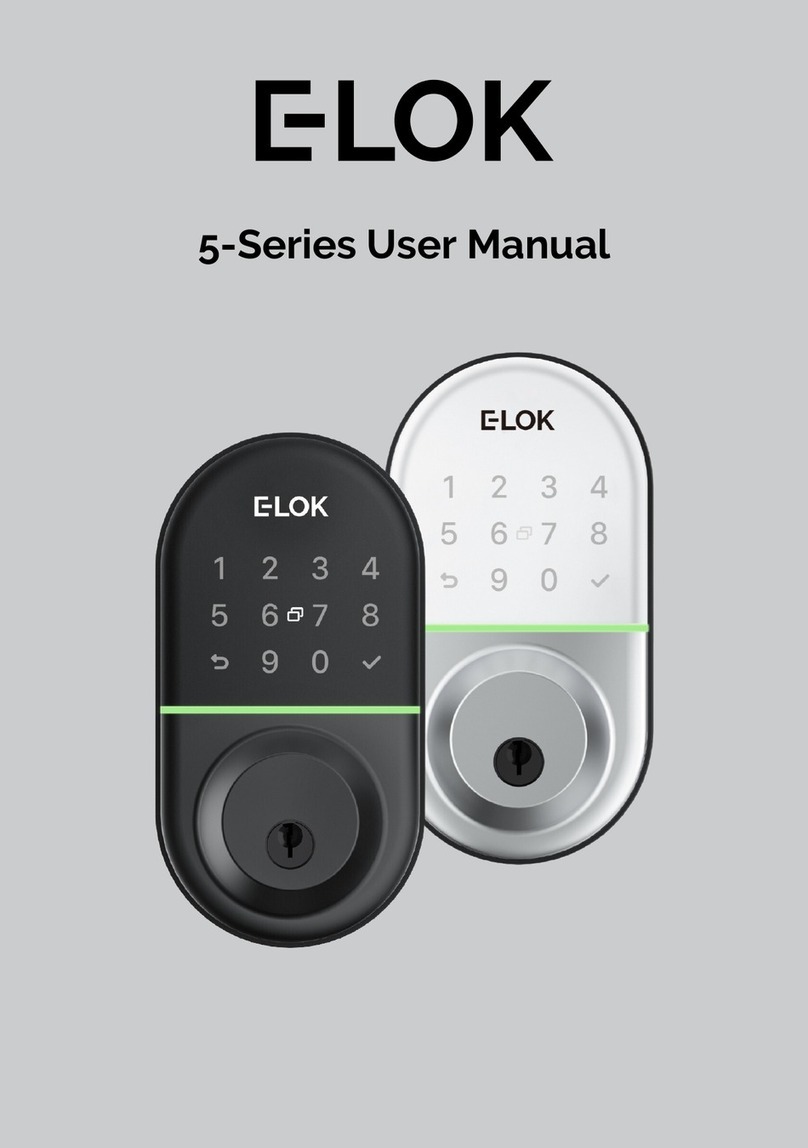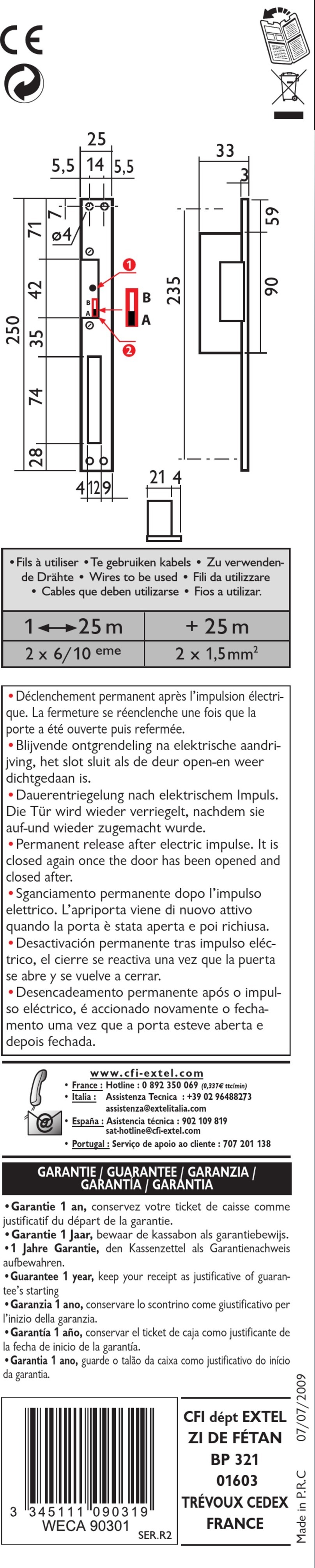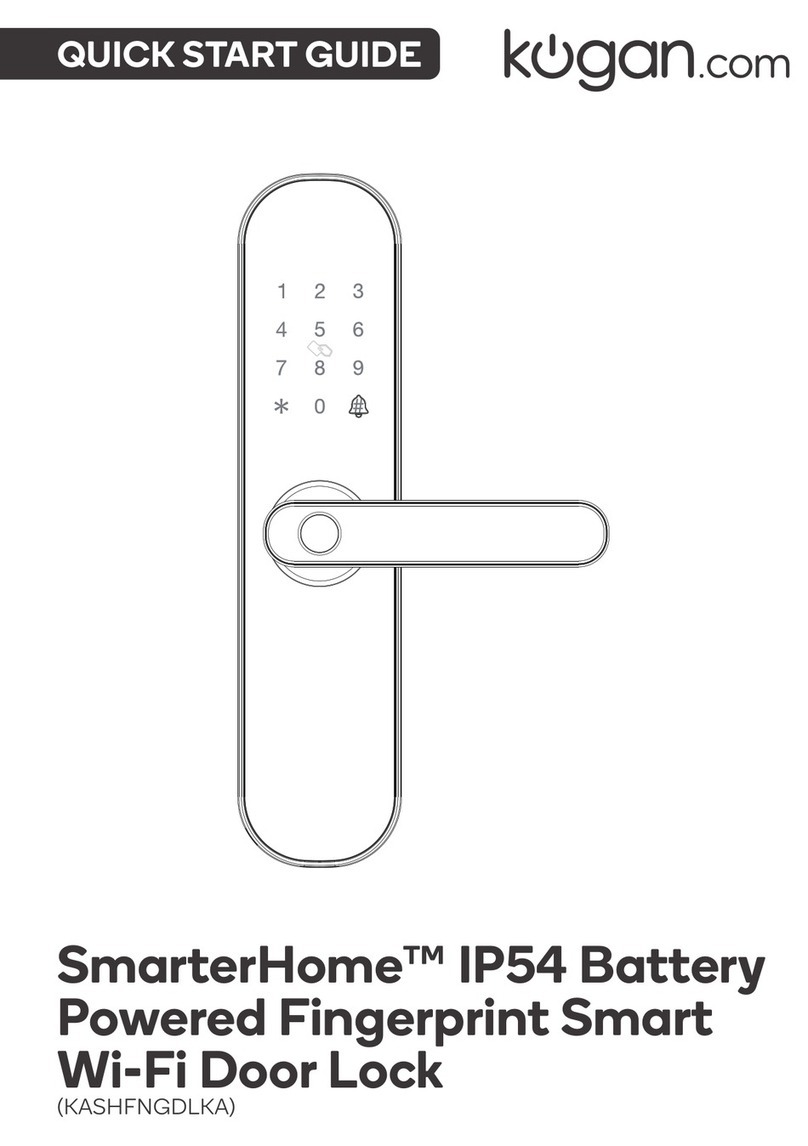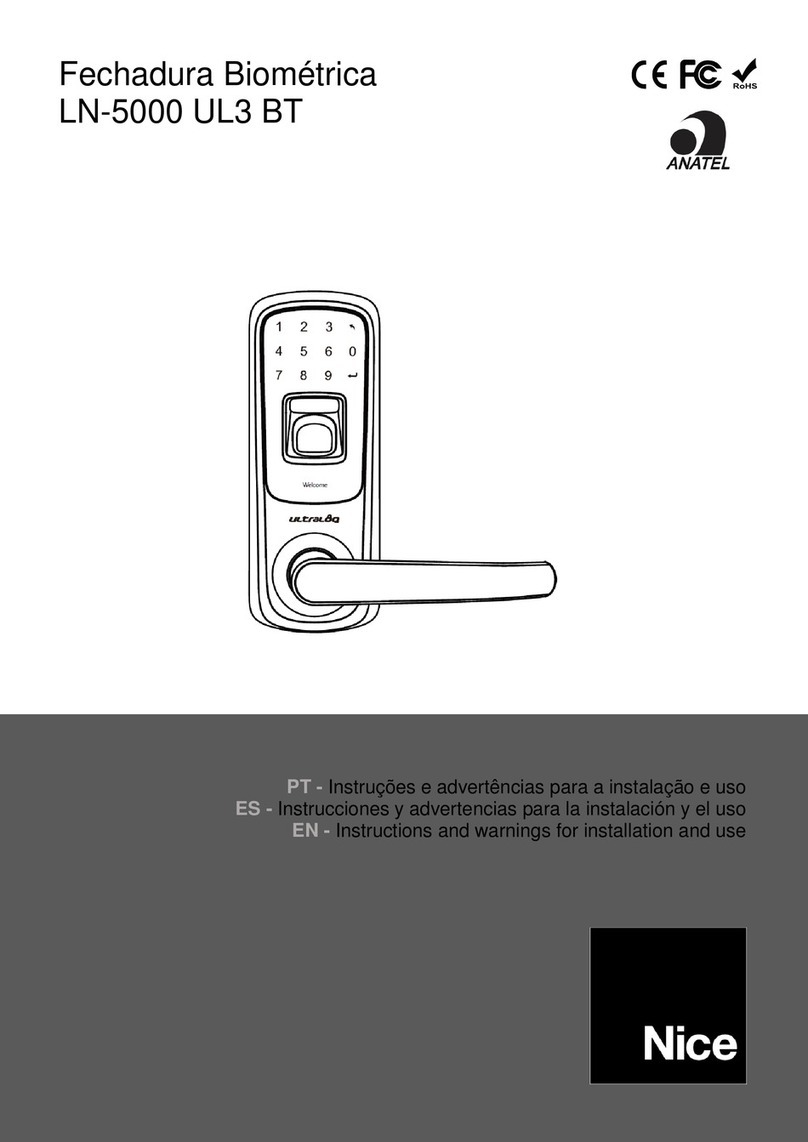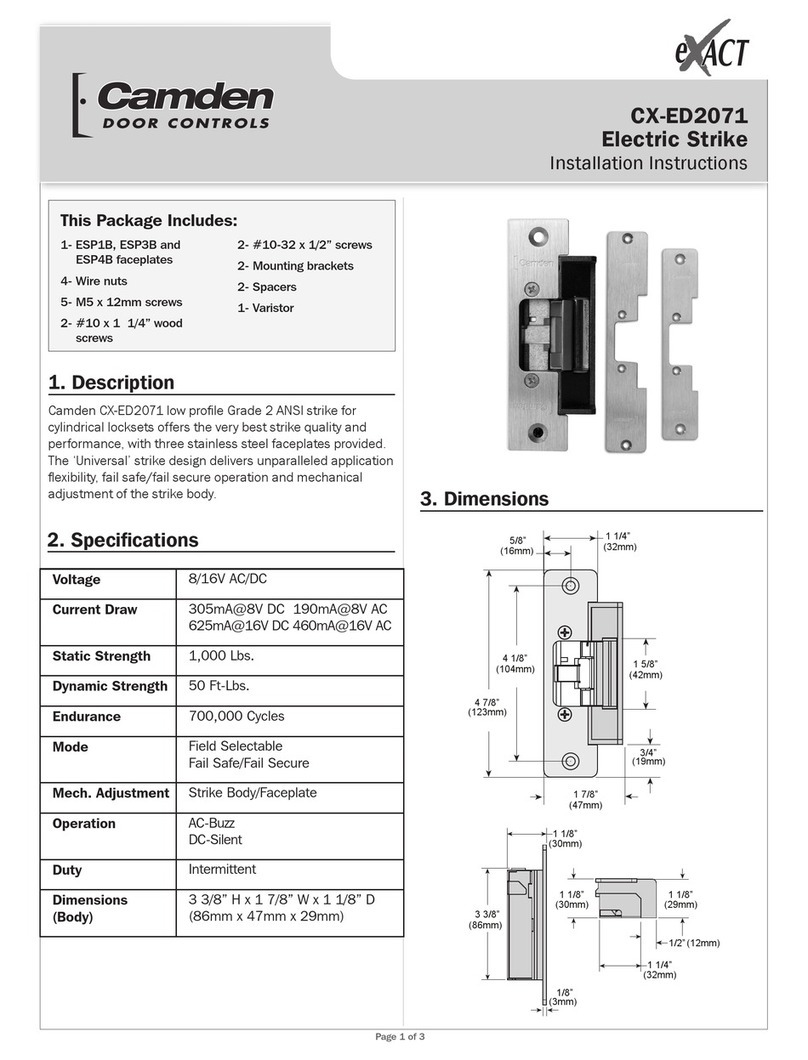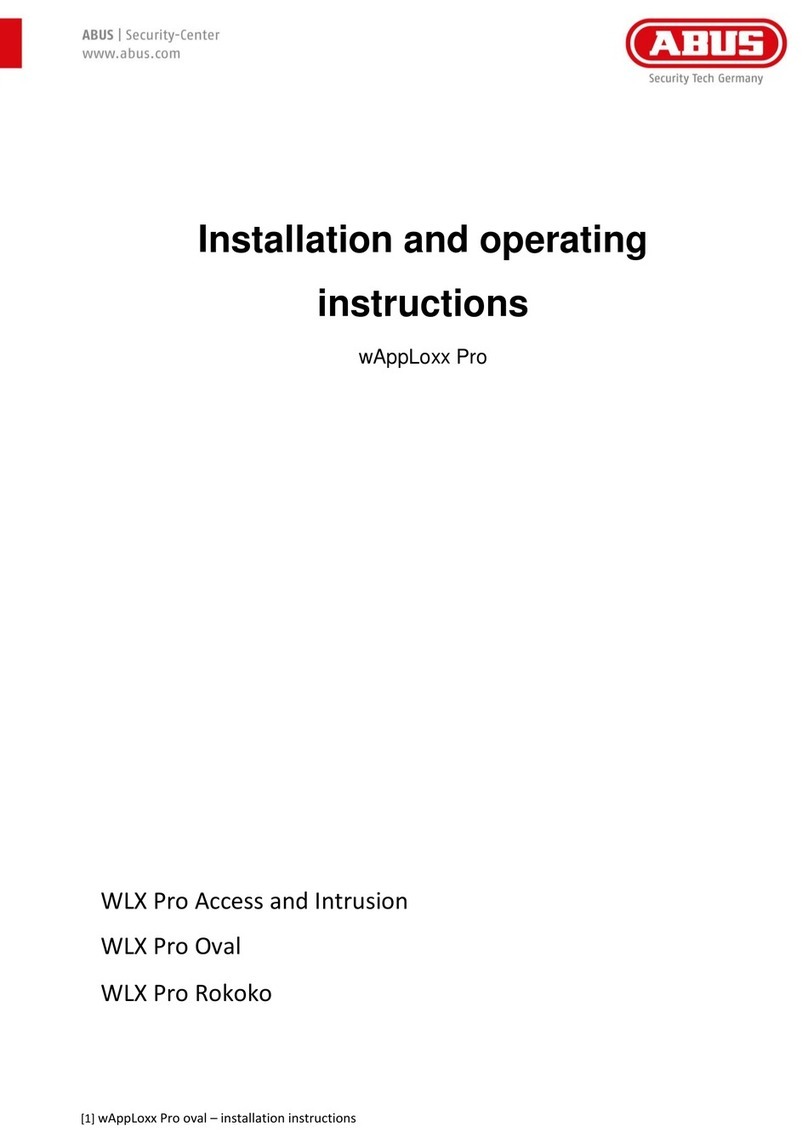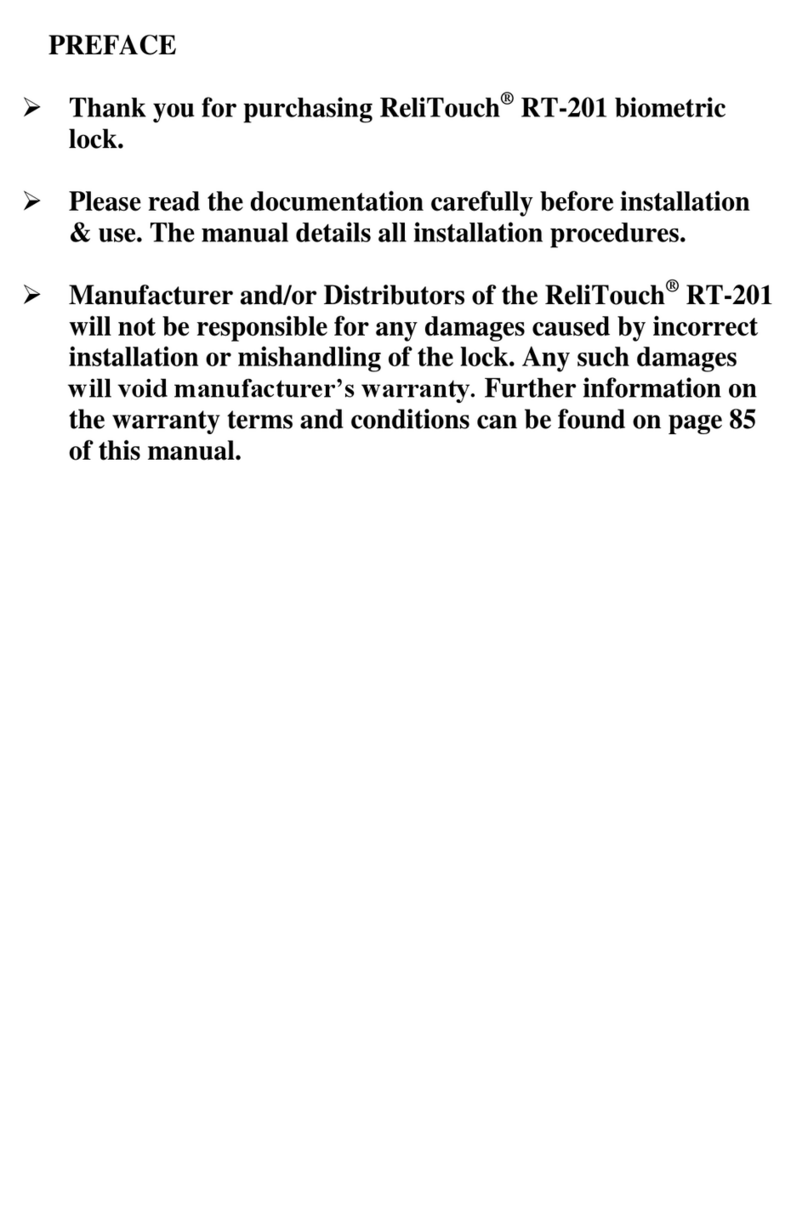E-LOK 905 User manual

905, 915, 905W & 915W
User Manual

1. Crop out done as per template.
2. Arrow on spindle hub points to lever/hinges.
3. Check rubber gasket installed correctly, with
lugs pressed in tight, to ensure seal around
backplate edge.
4. Ensure split pin is installed, securing spindle
to spindle hub.
5. Ensure screw casing bolts and through bolts tightened.
6. Ensure power cable wire installed correctly and not bent or
crimped in door.
7. Check batteries installed in correct position.
Professionally Installed by:
PIN code: Date:
_________________________
____________ ____/____/____
9 - S e r i e s
Summary Check List:
Top

Keep the included mechanical keys in a convenient place
such as an Elements Hardware 1236-BLK Key Safe
Replace the batteries when they have low voltage
Read this User Manual carefully before installing your 9-
Series Smart Lock
Use 1.5v Alkaline Batteries
Please Note:
9 - S e r i e s
1236-BLK Shown:

Contents Page:
Pg 5.
Pg 6.
Pg 7.
Pg 8.
Pg 9.
Pg 10.
Pg 11.
Pg 12.
Pg 13.
Pg 14.
Pg 15.
Pg 16.
Pg 17.
Pg 18.
Pg 19.
Pg 20.
Pg 21.
Pg 22.
Pg 23.
Pg 24.
Pg 25.
Pg 26.
Pg 27.
Pg 28.
Pg 29.
Pg 30.
Pg 31.
Pg 32.
Pg 33.
Pg 34.
Pg 35.
Pg 36.
9-Series Body Dimensions
Mortice Lock Options
9-Series Packing List
9-Series Specifications
Adjusting the Handing
Arrow on Spindle Hub
Installation: Steps 1-4
Installation: Steps 5-7
FactoryReset: If you're the admin
Factory Reset: Other methods
First Set-Up
Bluetooth Unlock + PIN Code Management
RFID Card Management + Vague Code
Connect to Wi-Fi for 905W & 915W Model
RemoteUnlock + e-Key Management
Admin Passcode + Unlock Records
Battery Percentage + Lockset Clock
Passage Mode
Passage Mode + Remote
Extra Lock Settings 1
Extra Lock Settings 2
Extra Lock Settings 3
Transferring Lockset Ownership
9-Series Handle Functions
Unlockwith Mechanical Key
E-LOKGateway Pg. 1
E-LOKGateway Pg. 2
E-LOKGateway Pg. 3
E-LOK Gateway Reset, Transfer Ownership & Specs
Maintenance Guide
Important Notes
Contact
9 - S e r i e s

9-Series Body Dimensions:
E-LOK 905 model shown on left with Standard Lever
E-LOK 915 model shown in mid-left with Snib Lever
Mounting points shown mid-right
Body and lever projection shown on right
5
9 - S e r i e s

52mm
Common Mortice Lock Options:
Back set:
Case Width:
240mm
243mm
45mm
62mm
240mm
60mm
74mm
240mm
Face Plate:
240mm
57mm
Back set:
Case Width:
Face Plate:
All Mortice templates are available
online at E-LOK.com
30mm
45mm
35mm
47mm
271mm
35mm
Sliding door lock
40mm
6
9 - S e r i e s

9-Series Packing List:
Front Panel
QTY 1
Back Panel
QTY 1
User Manual
QTY 1
Mortice lock
QTY 1
Faceplate &
Striker Screw QTY 4
Mechanical Key
QTY 2
RFID Card
QTY 3
Short Spindle
QTY 1
Split Pin
QTY 1
Fixing Screws 1
QTY 3
Screw Casing
QTY 2
Gasket
QTY 2
Sliding Screw
QTY 2
Fixing Screws 2
QTY 2
Gateway
(Optional)
7
(not included
with 905-0 &
915-0)
Long Spindle
QTY 1
For door
thickness:
30-50mm
For door
thickness:
50-70mm
9 - S e r i e s

Specifications:
E-LOK 9-Series Smart Lock
E-LOK App
304 Stainless Steel
BLK, SS, GM, SB
PIN Code
RFID Card
E-LOK App
Mechanical Key
Unlimited
200 PIN Codes
200 RFID Cards
6V (4 x AA Batteries)
—10°C - +50°C
10% - 95%
30mm - 70mm
Aluminium Door, Wooden Door
310mm(H) x39mm(W) x23mm(D)
30, 35, 40, 45, 50, 55, 60, 70mm
Back Set & 28, 35mm Sliding Lock
2 Year Mechanical & Electrical
2 Year
Exterior Rated IP 66
Product Name:
Operating Application:
Manufactured Material:
Finish Styles:
Unlock Methods:
Max Num. Locks on App:
Max Num. PIN Codes:
Max Num. RFID Cards:
Batteries:
Operating Temp:
Operating Humidity:
Suitable Door Thickness:
Suitable Door Types:
Product Size:
Available Mortice lock Sizes:
9-Series Residential Warranty:
E-LOK Gateway Warranty:
Weather Rating:
8
- Must be Alkaline
9 - S e r i e s

Location of screw shown:
To reverse the Mortice Lock:
Turn lock upside down
Push latch into lock case
Holding latch in lock case, turn 180 degrees
Release latch to full extended position
To turn the handing on the front panel, loosen the inner screw. (new model E-LOKs
come with hex screws, not Phillips).
Remove the handle.
After adjusting the direction of the handle, insert it into the handle seat, re-tighten
the inner screw and ensure arrow is pointing in the direction of the handle (above
image).
Check the inner-screw is tight before moving onto the rear panel.
Complete the same process for the rear handle. Ensure inner screw is tight
when re-attaching handle to the panel. It is recomended to apply Loctite to the
handle screw.
9
Adjusting the Handing:
Flip Lock
Press latch
tongue in &
rotate
9 - S e r i e s

10
Arrow on Spindle Hub & Split Pin:
The arrow on the spindle hub must point in the direction of the
handle (point in direction of hinges)
If this step is missed and the arrow is pointing:
Upwards: Whilst outside, the deadbolt won't throw when lever is
lifted up.
Opposite: The E-LOK will appear to stay unlocked permanently.
If you are experiencing these symptoms please ensure the arrow
alignment is correct + split pin is installed.
If your E-LOK was working fine for 4-12 weeks and now won't
open from the outside, the Split Pin may have not been
installed. To test:
Open door from inside, lift the inside handle up, check if deadbolt
has thrown. Holding the outside handle, lift the outside handle up,
check if deadbolt has thrown. If the deadbolt throws with the
inside handle and not the outside handle, the Split Pin was not
installed.
9 - S e r i e s

Installation:
Step 1.
If you are retrofitting into anexisting mortice
hole, this step may not be required. If you
are fitting the 9-Series into a new hole,
takethe included mortice template and cut
the holes into your door. Your E-LOK 9-
Series comes with screws to suit both
wooden and aluminium doors.
Step 2.
On the door face, you'll be required to make
holes to suit the top screw, spindle and
bottom screw of the E-LOK Smart Lock.
Note the top fixing screw is adjustable.
Please cut to actual screw position.
11
Step 3.
Install the mortice lock into the door.
Ensure fixings are tight and straight.
Step 4.
Install the spindle into the outdoor handle.
Ensure that before you install, check the
arrow is pointing in the direction of the
handle. Use the included split pin to
secure spindle in place,
If the handle points to the
left, turn the arrow to the
left
If the handle points to the
right, turn the arrow to the
right
9 - S e r i e s

Installation:
Step 5.
Now install the adjustable height screw into
the screw casing, then screw into the
adjustable screw slot. Now install bottom
screw casing onto screw. Now attach the
included rubber gaskets to both the front
and back handle.
Step 6.
Now you are ready to connect the front and
back panel. Remove the battery cover from
the back panel. Connect the cable, ensure
there is space in the door for it. You may
have to create a cavity in a wooden door for
this.
Step 7.
Screw the back panel to front. Depending
on your door width, use the appropriate
included fixings screws for the top and
bottom fixing points.
Install Batteries into battery case and
screw the battery cover back into place.
E-LOK 9-Series Smart Lock should be
ready to go!
12
9 - S e r i e s

Factory Reset: (if you are admin and in Bluetooth range)
Normal Factory Reset:
You must be admin and in Bluetooth range
of the Smart Lock in order to complete
factory reset.
You can factory reset your E-LOK by going
into the lock settings and tapping "Delete".
This will fully factory reset the E-LOK Smart
Lock.
From here, you can set the E-LOK Smart
Lock back up to your phone.
13
9 - S e r i e s

Factory Reset (if you are not admin):
14
Manual reset:
If you are not admin of the E-LOK Smart
Lock, remove battery cover and complete:
Long press the reset button in the battery
case until you hear "Please input
initialization passcode". Input code "000#"
on the keypad.
The system reset will be complete. From
here you can link the E-LOK Smart Lock to
your phone via the E-LOK App.
Please Note: The default code before
connecting to the E-LOK, is 123456#.
Trouble shooting:
If you manual reset whilst you were admin of the E-LOK, transferring
Lockset to Trash will complete the reset of the E-LOK:
9 - S e r i e s

First Set-Up:
1. Registeran account
with E-LOK using either
phone number or email.
2. Login to your account. 3. Ensure E-LOK 9-Series
is on and Bluetooth
enabled on phone, connect
to lock. Tap Keypad & +
sign to pair
4. Select your E-LOK 9-
Series. Note it will not be
called the model of your
E-LOK Smart Lock. It is
usually the one at the
very top in a black font.
5. Rename your E-LOK
9-Series to your
preference.
6. View your E-LOK lock
management page.
Get the E-LOK App by visiting E-LOK.com for the app download link
15
9 - S e r i e s

Bluetooth Unlock + PIN Code Management
Bluetooth Unlock:
After you've connected your phone to your E-LOK Smart Lock, open the lock
management page and tap the "Unlock" icon. This will unlock your Smart Lock
via Bluetooth and it will automatically re-lock itself according to the set auto
lock timer.
PIN Code Management:
E-LOK App allows you to set 200 unique PIN Codes. You can set a range of
different types of PIN Code. The best is to choose 'Custom' to create yours. Set it
to permanent, name it and set your preferred sequence. (4-9 digits).
Recurring PIN Code allows you to set a PIN Code that only works on certain
times and days. Either set the PIN Code to work one day a week, daily,
weekdays or weekends -during set hours. The app also allows for one-timed
and timed PIN Codes.
Using your Pin Code: enter your pin code followed by "#" to unlock your E-LOK.
16
9 - S e r i e s

RFID Card Management+ Vague Code
RFID Card Management:
E-LOK App allows you to store 200 unique RFID Cards. To set up one of the
three included with your E-LOK 9-Series Smart Lock, tap "Cards" on the lock
management page, tap Add Card. Choose Timed, Permanent, or Recurring, and
name them individually and add them to your key-ring for easy usability.
E-LOK Vague Code:
E-LOK's allow you to enter a scramble code, or vague code, of up to 16 digits.
For example, if the PIN-Code was 3579, 928735791122 could be entered and the
E-LOK would unlock. The reason this works, is because it still includes the actual
PIN-Code somewhere in the sequence. Use this if you want to make it harder for
any prying eyes to figure out your PIN-Code!
9 - S e r i e s
17

18
Connect to WiFi: (For 905W & 915W only)
There are two ways to connect the lock to your WiFi:
When you connect to the lock through the APP, you can choose to connect
on the 2.4G WiFi. Follow the steps and and enter your WiFi Password.
1.
Or go into the lock Settings and follow the below steps 2.
"WiFi"a.
Choose your WiFib.
Choose the 2.4Gc.
Enter your Wifi Password. d.
Turn off the "Power Saving Mode":
Keeps WiFi connected at all times, remote unlocking available, and will still send
reported messages to the master admin. This will also be reported in the
"Records" in the E-LOK App.
Turn on "Power Saving Mode":
The WiFi is connected only when a message is reported. The lock cannot be
opened remotely and will only send a reported message to the Master Admin.
How to change to "Power Saving Mode"
Settings
Check "Remote Unlock" is showing on" (If Power Saving Mode is turned off)
Click "WiFi"
Click "Power Saving Mode"
Choose to select on or off
9 - S e r i e s

Remote Unlock + e-Key Management
Remote Wi-Fi Unlock (only with E-LOK Gateway Add-on).
After you've connected your phone to your E-LOK Smart Lock and connected
your E-LOK Gateway, open the lock management page and ensure Unlock
Remotely is enabled in the settings. Now tap the Unlock icon. This will unlock
your E-LOK via Wi-Fi and it will automatically re-lock itself.
e-Key Management:
An e-Key gives another person with an E-LOK App Account access to view and
use your E-LOK 9-Series. Tap on the "eKeys" icon on the lock management
page. This allows you to send an electronic key to another person with an E-LOK
App account. You can either set the account to be an Admin or a User. If you
want them to be an Authorized Admin, click “Authorized Admin” in the E-LOK
management home page. Then click “create admin”, or, if it is a user eKey, click
“send eKey”.
19
9 - S e r i e s

Admin Passcode + Unlock Records
Admin Passcode:
E-LOK comes with an admin passcode. To view this tap "Settings" on the lock
management page, tap "Basics" and then tap "Admin Passcode".
Unlock Records:
E-LOK App records which passcodes were used to unlock the E-LOK and when. You
can view these records by going into the "Records" menu on the lock management
page. In the example you can see the name of the unlock code, eg "John", what time
it was used and what type of unlock code was used. With App versions 1.2 and
above, you can view failed unlock attempts and see which code was used.
20
9 - S e r i e s
This manual suits for next models
3
Table of contents
Other E-LOK Door Lock manuals