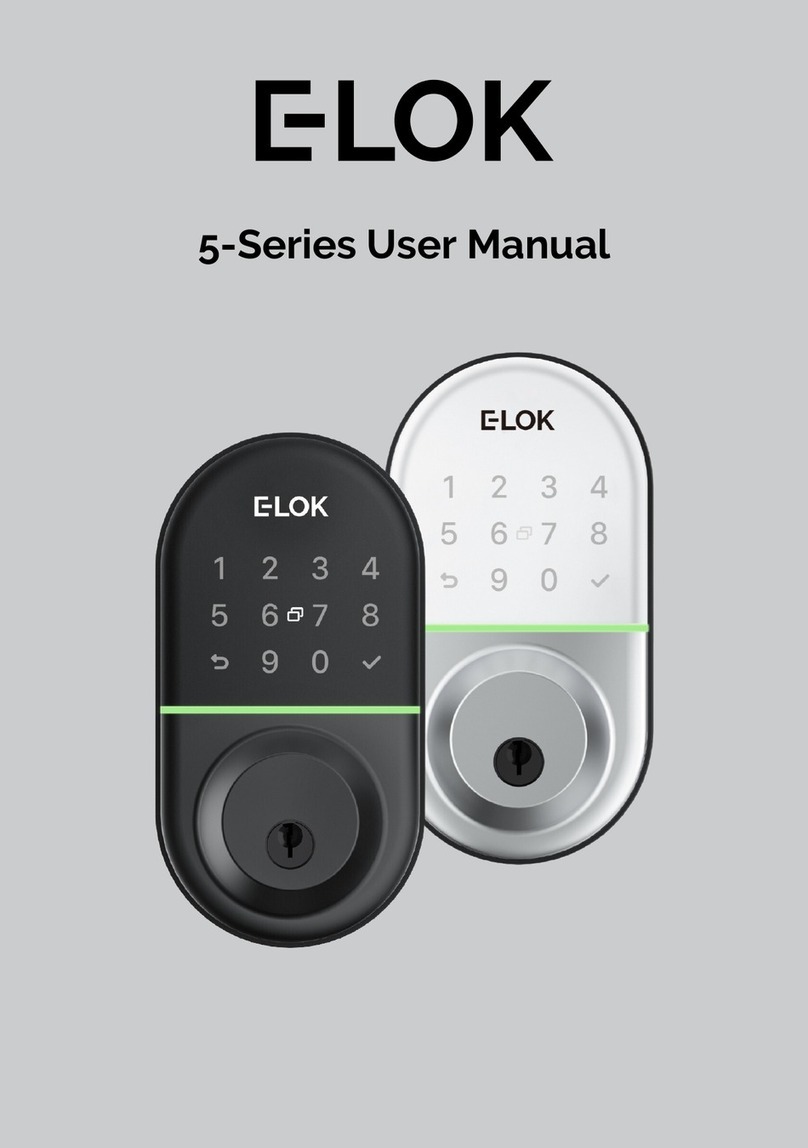E-LOK 6 Series User manual




















This manual suits for next models
1
Table of contents
Other E-LOK Door Lock manuals
Popular Door Lock manuals by other brands

Gainsborough
Gainsborough Trilock Traditional Series installation instructions

Schlage
Schlage CO-250 user guide
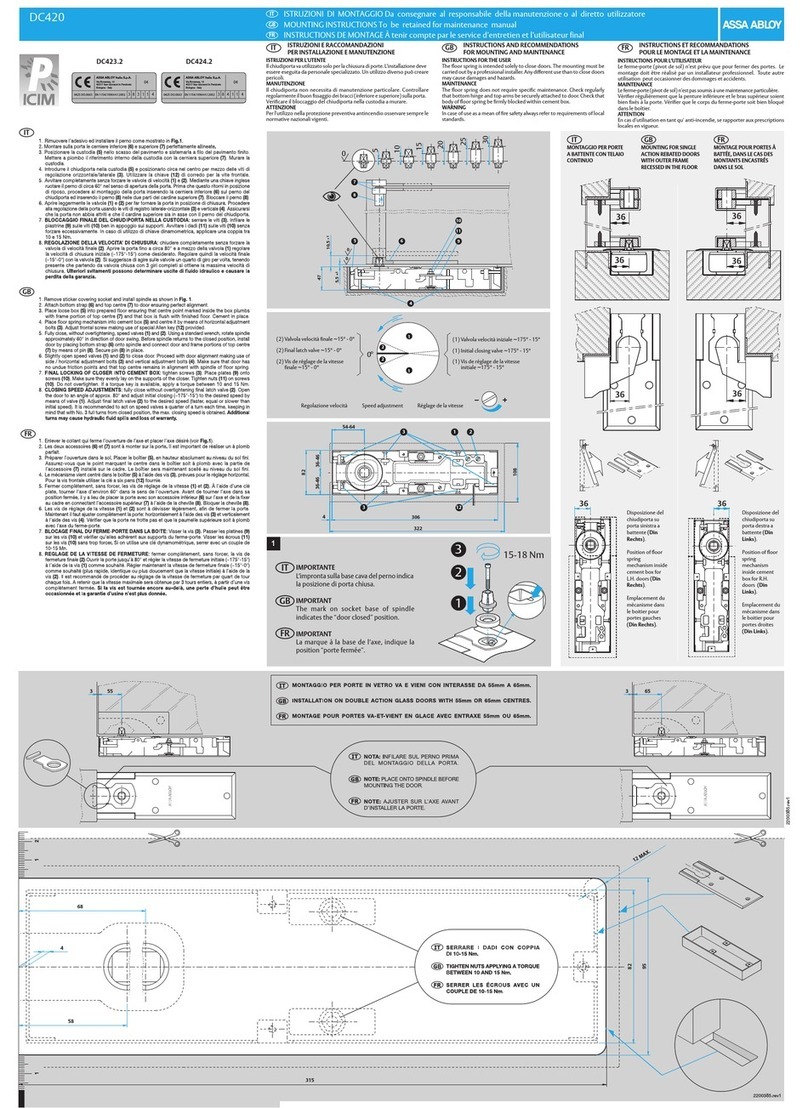
Assa Abloy
Assa Abloy DC423.2 Mounting instructions

Weiser
Weiser Smartcode 10 installation guide
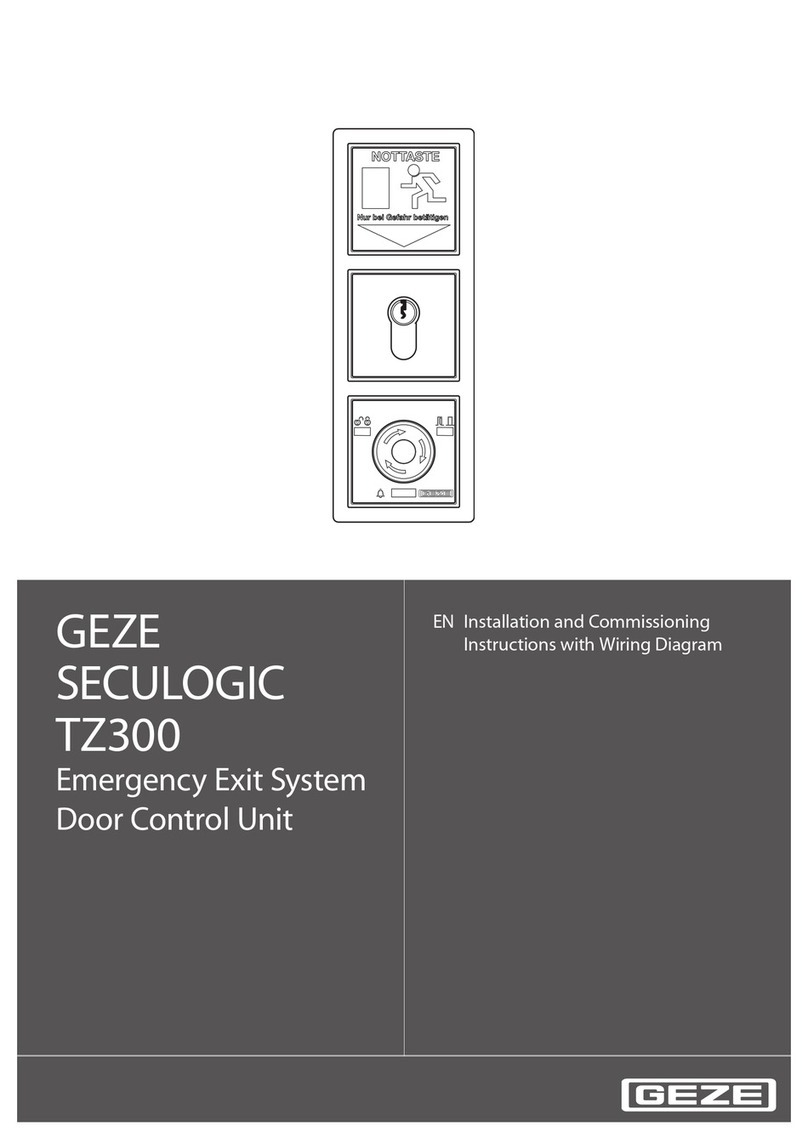
GEZE
GEZE SecuLogic RWS TZ 300 Installation and Commissioning Instructions with Wiring Diagram

Assa Abloy
Assa Abloy Corbin Russwin ED5800 Series installation instructions

Schlage
Schlage B560 installation instructions

Assa Abloy
Assa Abloy Yale YDD724A user manual

Assa Abloy
Assa Abloy MSL sFlipLock standard Assembly and operating instructions
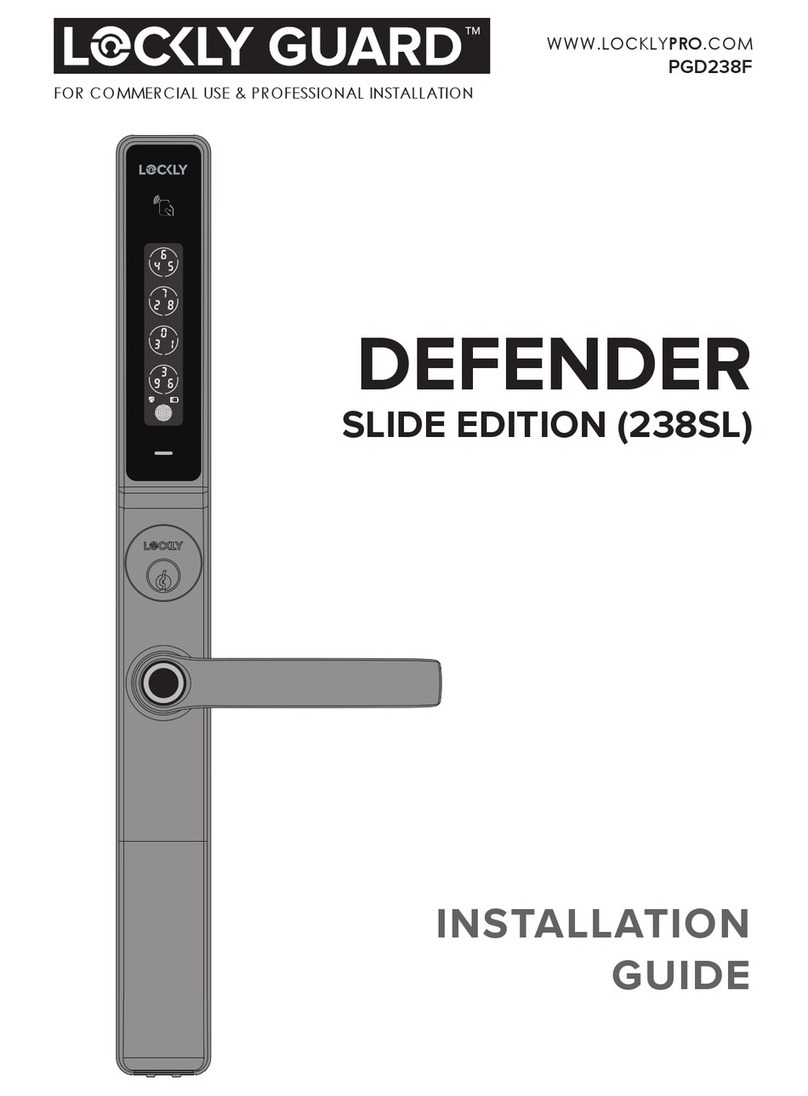
LOCKLY GUARD
LOCKLY GUARD DEFENDER SLIDE EDITION installation guide
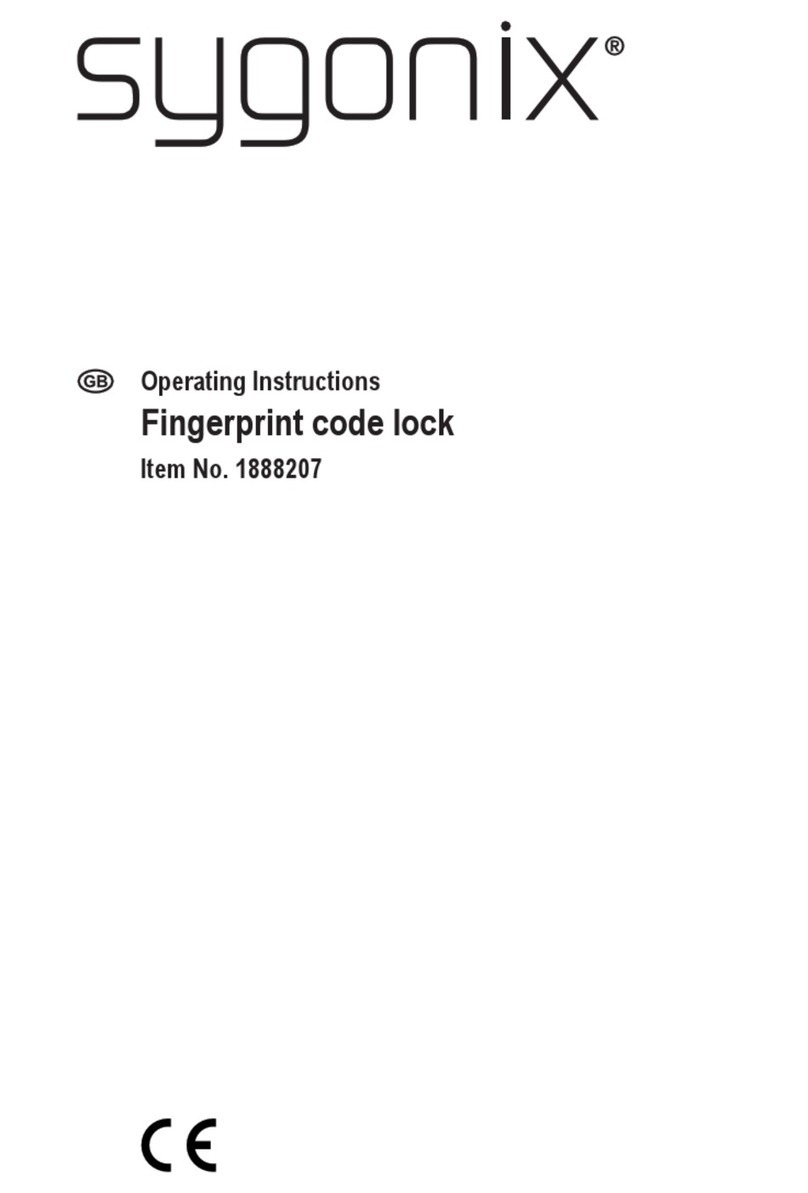
Sygonix
Sygonix 1888207 operating instructions

TRU-BOLT
TRU-BOLT 1742006 manual
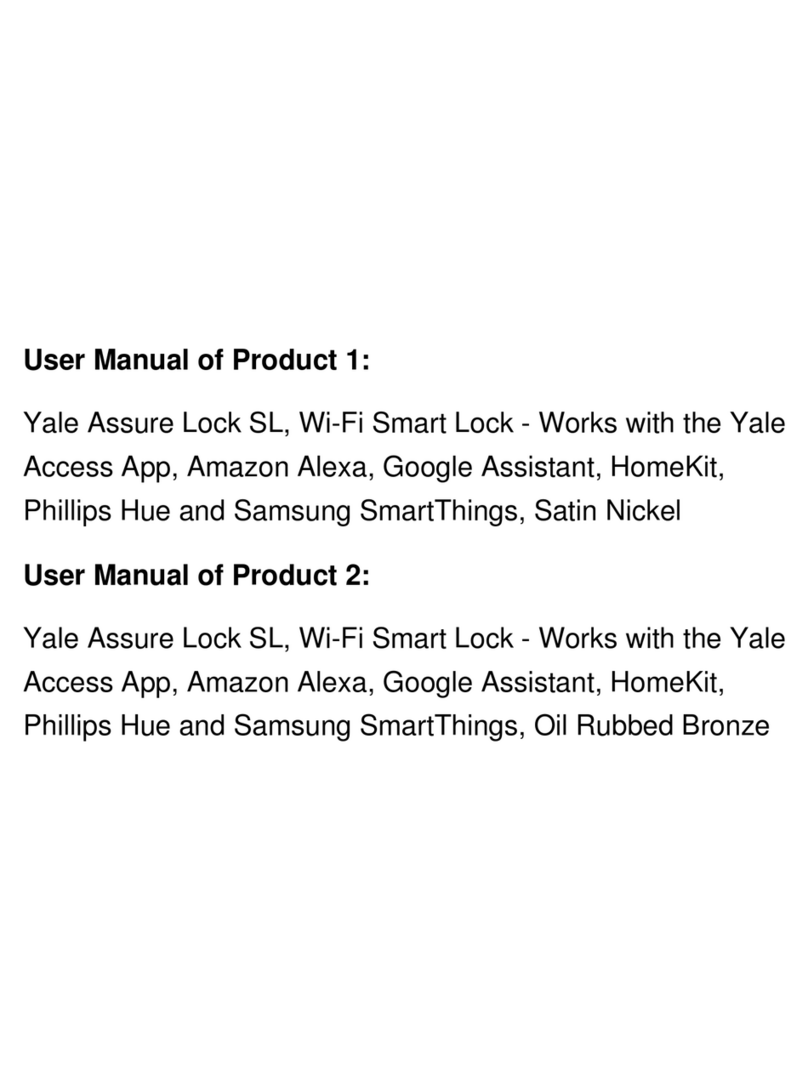
Assa Abloy
Assa Abloy Yale Assure Lock with Wi-Fi user manual

Adel
Adel ST370 user manual

CODELOCKS
CODELOCKS CL5510 installation guide
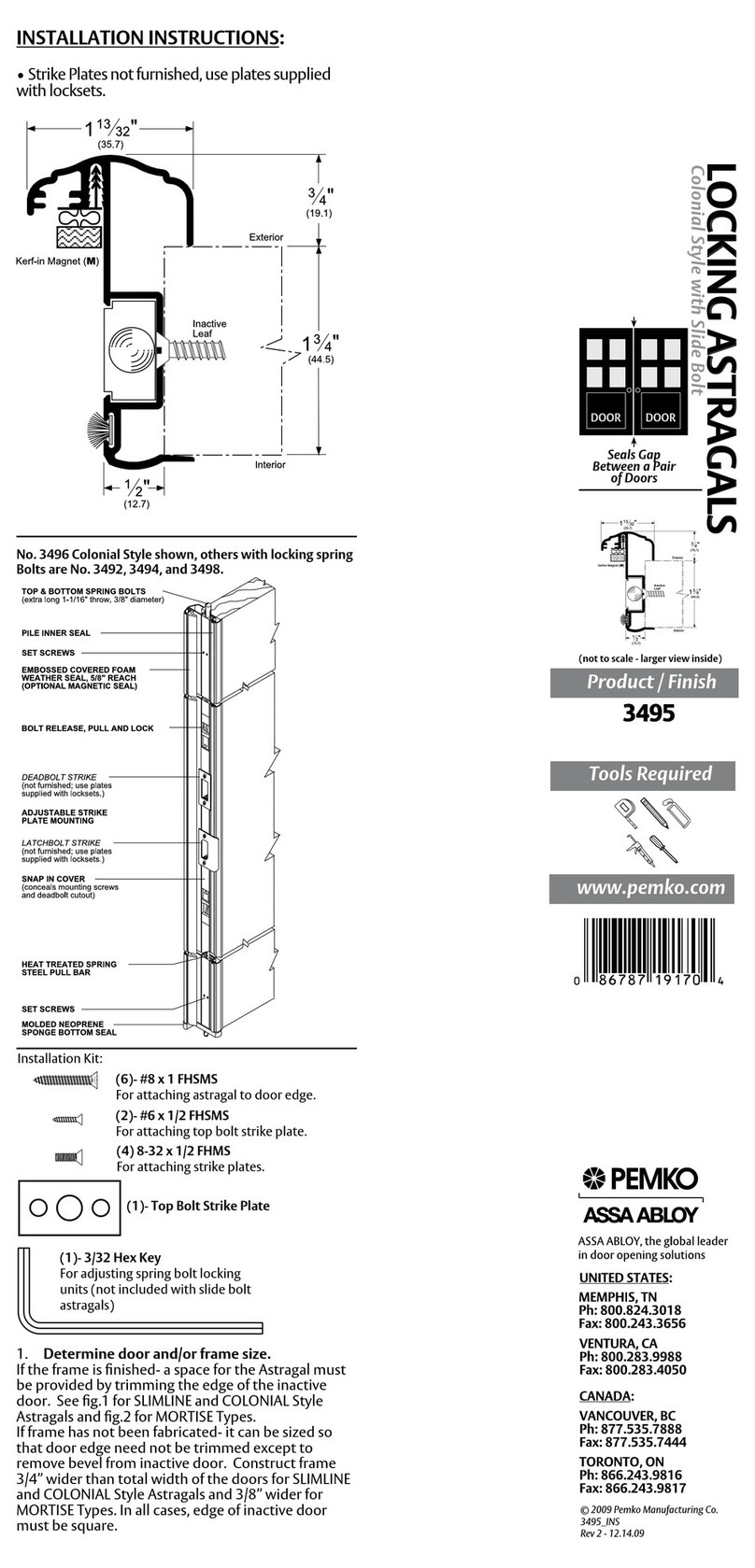
Assa Abloy
Assa Abloy PEMKO 3495 manual

Alarm Lock
Alarm Lock Trilogy Networx Double-Sided PDL6300 Programming instructions

Burg
Burg B-Smart-Lock Keypad Outdoor IP54 operating manual