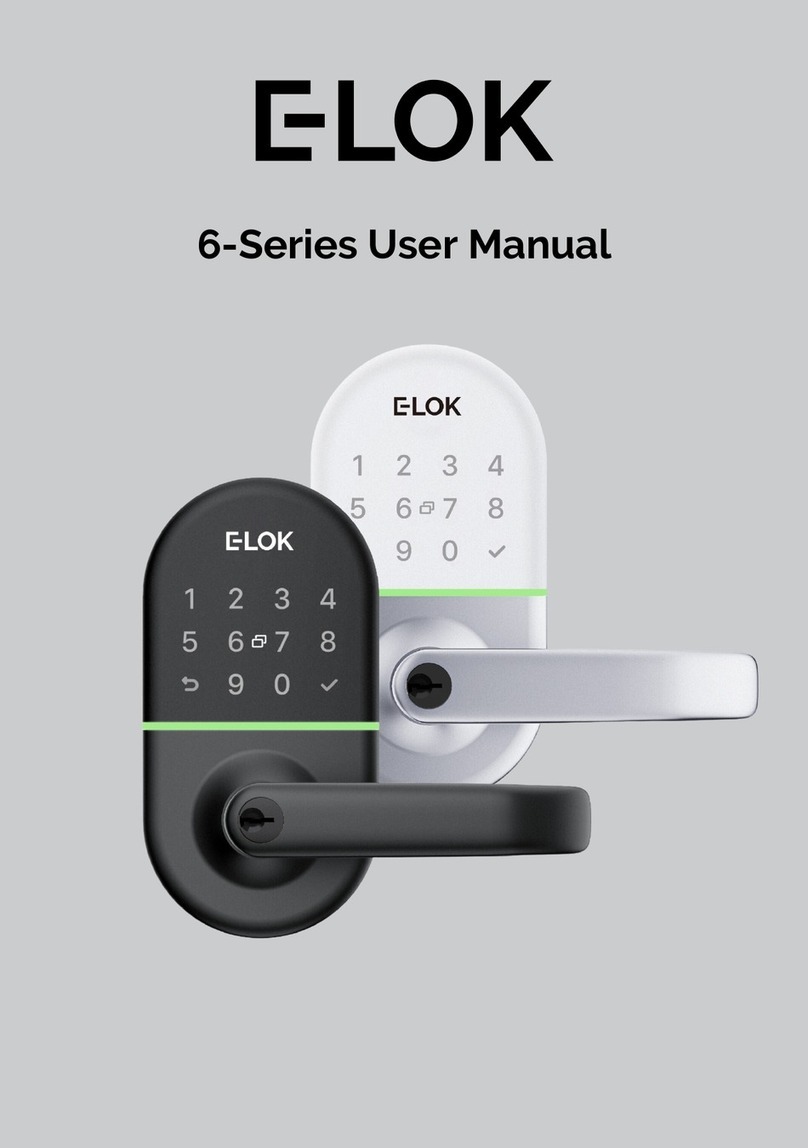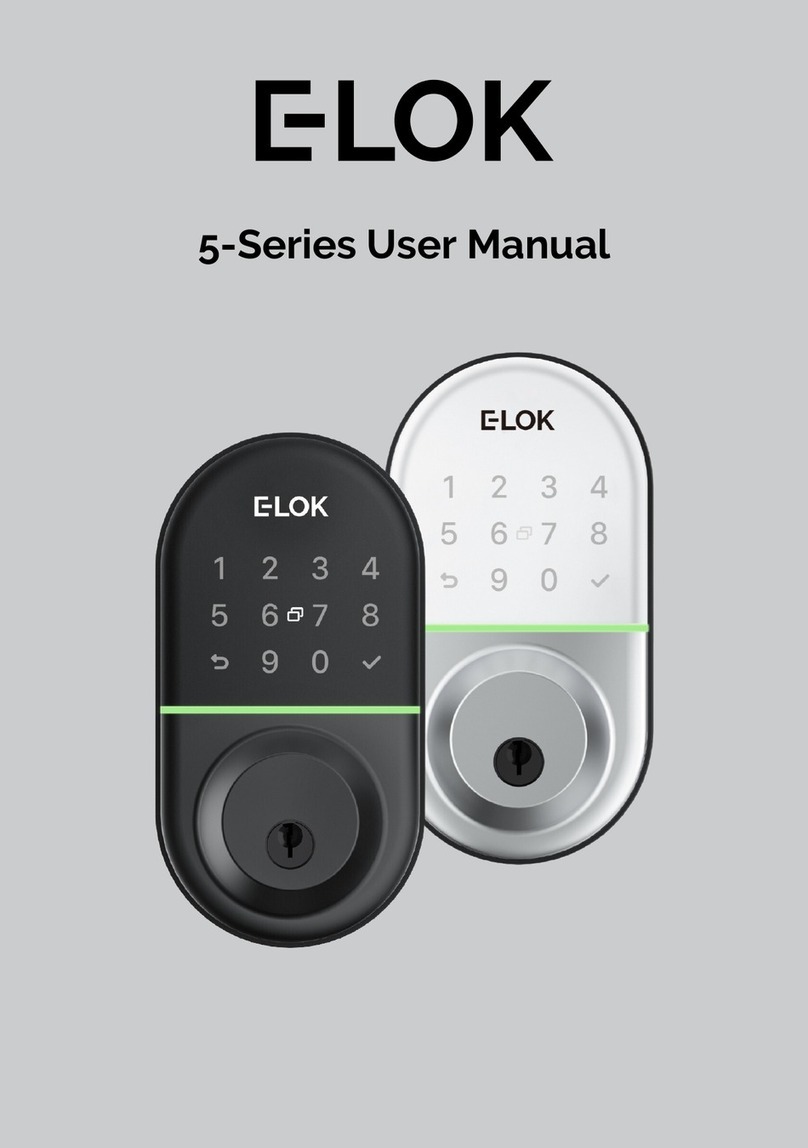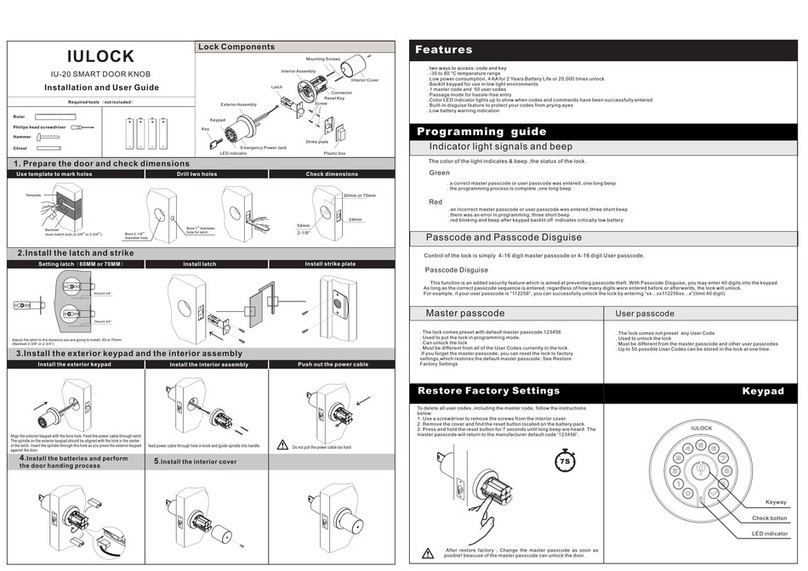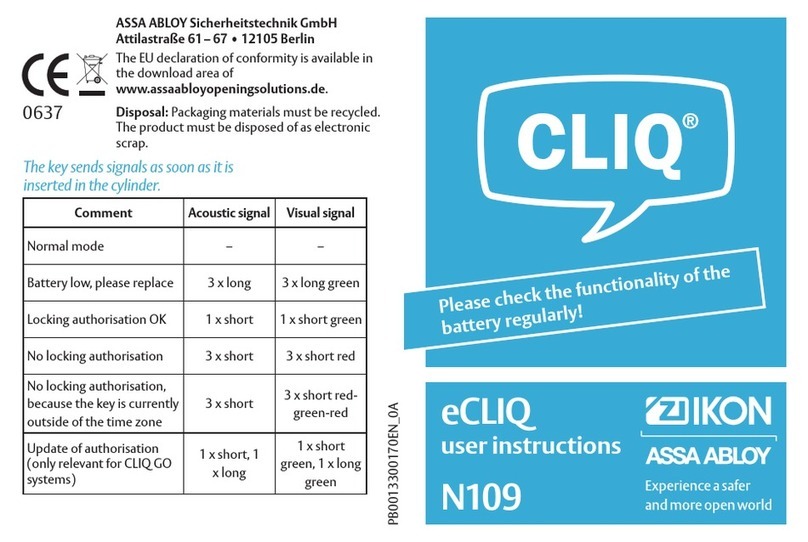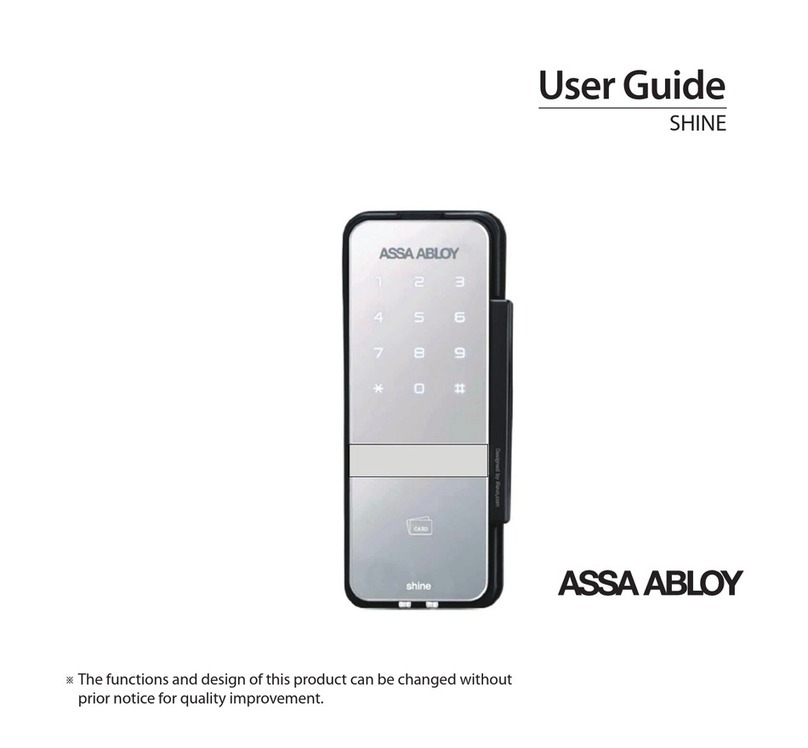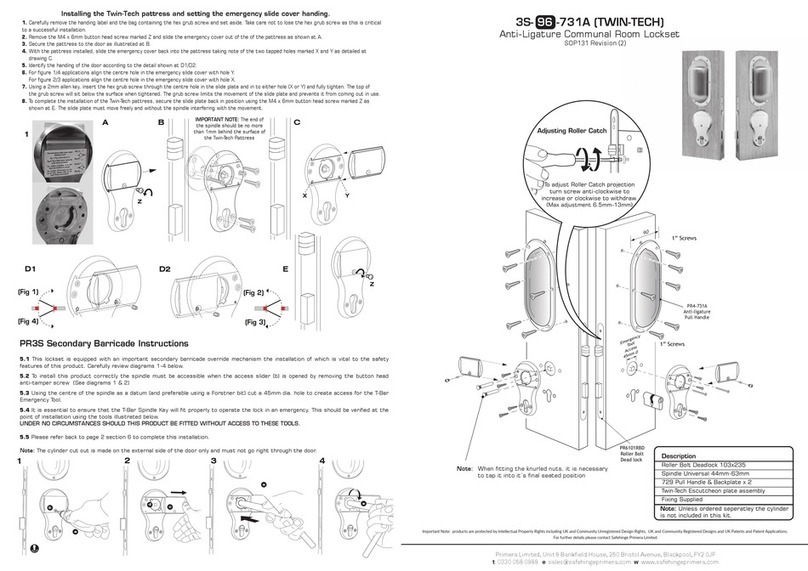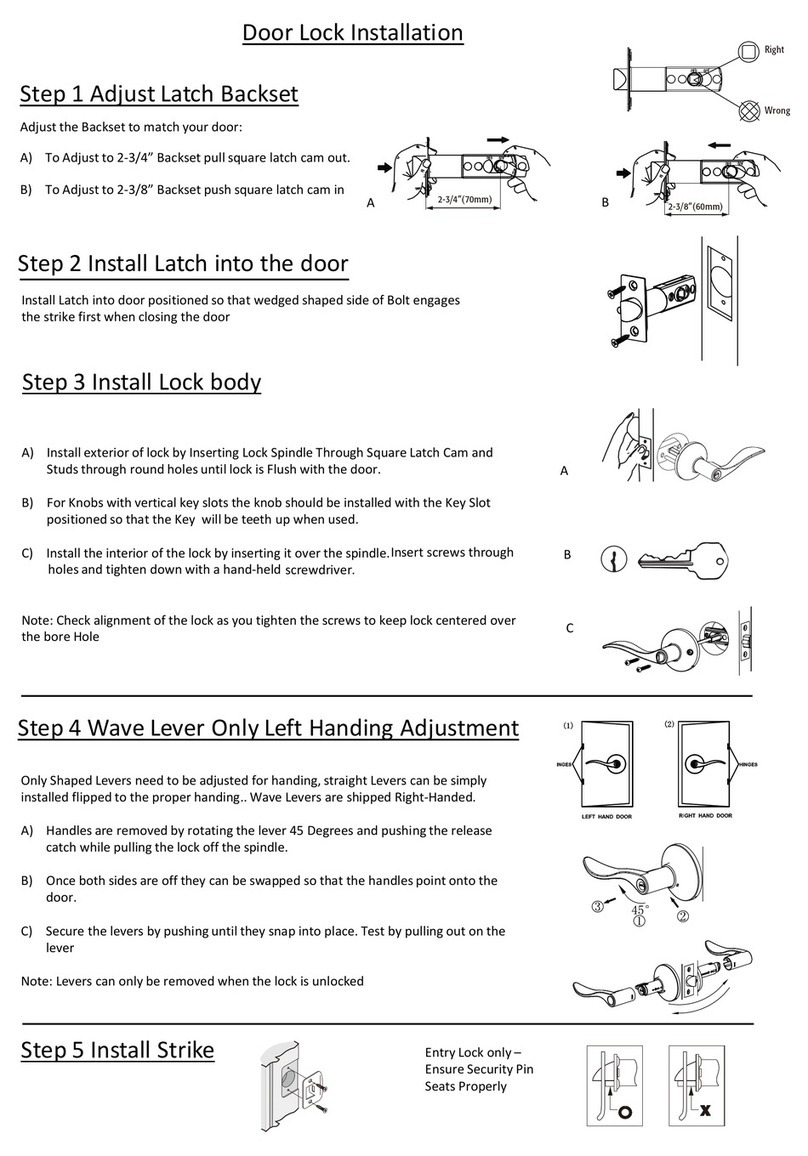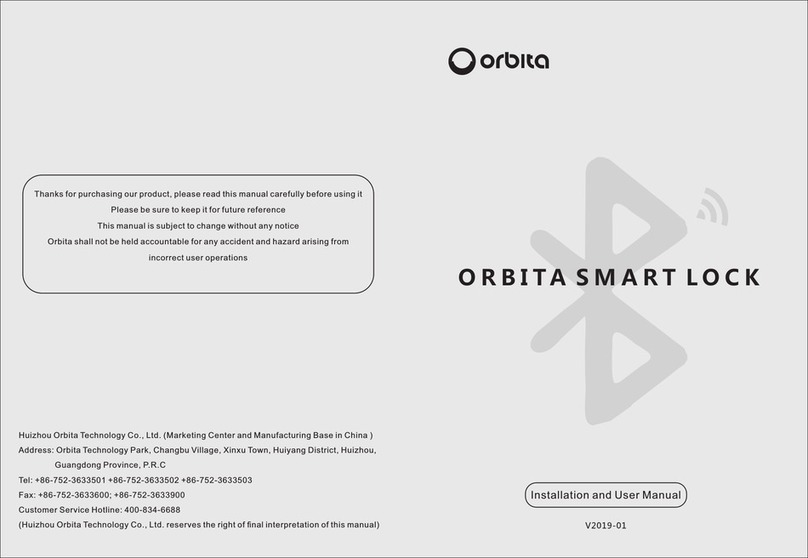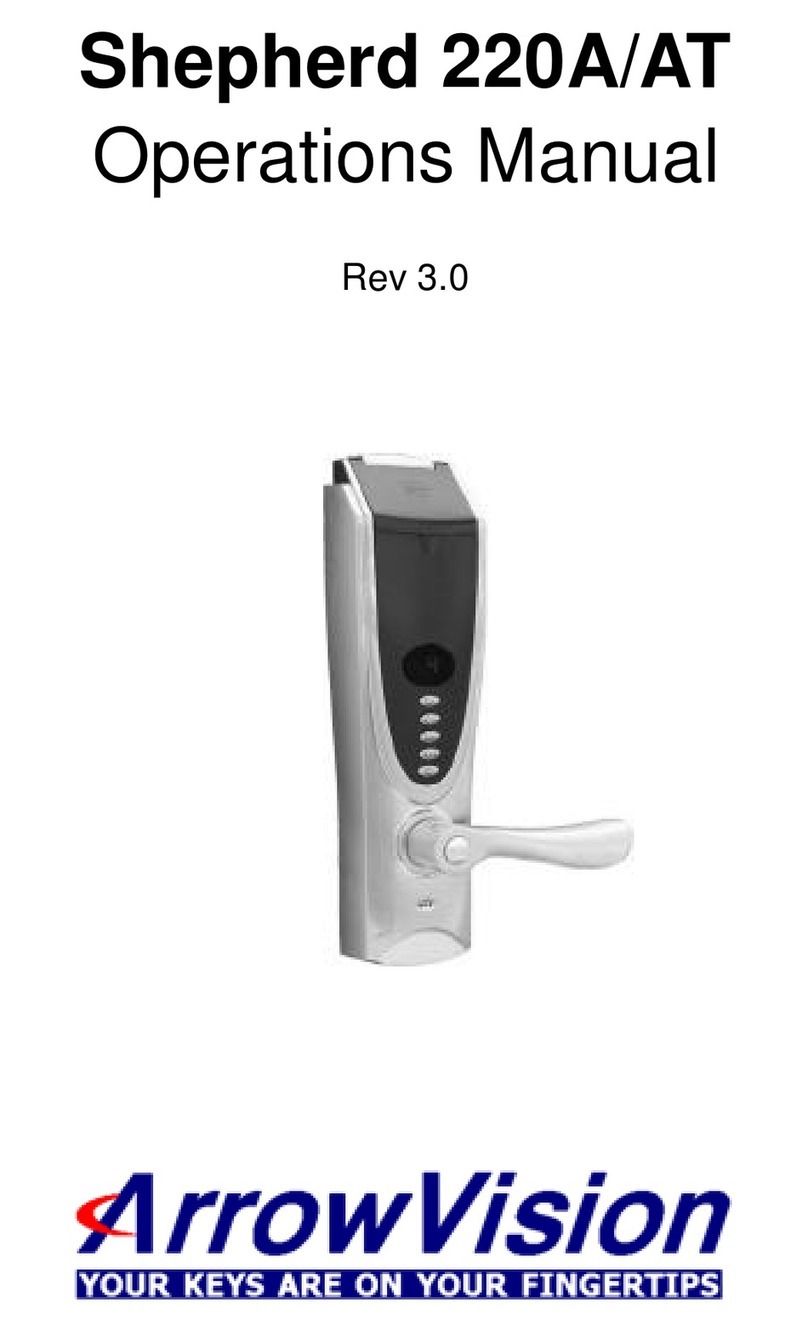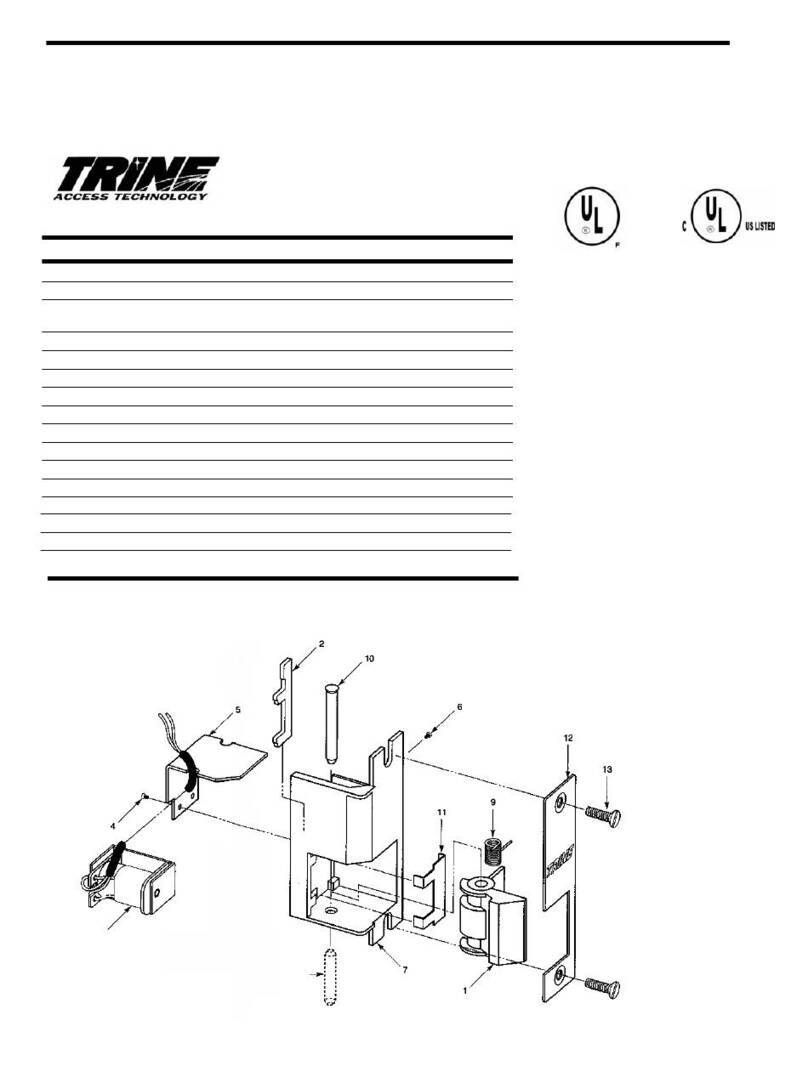E-LOK 7 Series User manual

705/707 & 715/717
User Manual

1. Crop out done as per template.
2. Arrow on spindle hub points to lever/hinges.
3. If changing handing, ensure plastic washers re-installed +
fixing screw hand tightened.
4. Check rubber gasket installed correctly, with
lugs pressed in tight, so proper seal around
backplate edge.
5. Ensure split pin is installed, securing spindle
to spindle hub.
6. Ensure screw casing bolts & through bolts tightened.
7. Ensure power cable wire installed correctly & not bent or
crimped in door.
8. Check batteries installed in correct position.
Professionally Installed by:
Pin code: Date:
7 - S e r i e s
Summary Check List:
For further details see pages 8-12
Top
_________________________
____________ ____/____/____

Keep the included mechanical keys in a convenient place
such as an Elements Hardware 1336 Key Safe
Replace the batteries when batteries are low voltage
Read this User Manual carefully before installing your 7-
Series Smart Lock
7 - S e r i e s
Please Note:
1336-BLK Shown

7 - S e r i e s
Contents Page:
Pg 4.
Pg 5.
Pg 6.
Pg 7.
Pg 8.
Pg 9.
Pg 10.
Pg 11.
Pg 12.
Pg 13.
Pg 14.
Pg 15.
Pg 16.
Pg 17.
Pg 18.
Pg 19.
Pg 20.
Pg 21.
Pg 22.
Pg 23.
Pg 24.
Pg 25.
Pg 26.
Pg 27.
Pg 28.
Pg 29.
Pg 30.
Pg 31.
Pg 32.
Pg 33.
Pg 34.
Pg 35.
Pg 36.
7-Series Body Dimensions
Mortice Lock Options
7-Series Packing List
7-Series Specifications
Adjusting the Handing
Clutch Arrow on Spindle Hub
Installation; Steps 1-4
Installation; Steps 4-7
FactoryReset
Factory Reset + Trouble Shooting
First Set-up
Bluetooth + Pincode Unlocks
RFID Card + Fingerprint Unlocks
RemoteUnlock + eKey
Admin Passcode + Unlock Records
Battery Percentage + Lock Clock
Passage Mode
Extra Lock Settings 1
Extra Lock Settings 2
Extra Lock Settings 3
Transferring Lockset Ownership
Use of Master Admin, Admin + User Pg. 1
Use of Master Admin, Admin + User Pg. 2
Use of Master Admin, Admin + User Pg. 3
7-Series Handle Functions
Unlockwith Mechanical Key
E-LOKGateway Pg. 1
E-LOKGateway Pg. 2
E-LOKGateway Pg. 3
E-LOK Gateway Reset, Transfer Ownership & Specs
Maintenance Guide
Important Notes
Contact

7-Series Body Dimensions:
7 - S e r i e s
705/707
lever
715/717
lever
705 & 707 model shown on left with Normal Lever
715 & 717 model shown in middle with Snib Lever
Lever projection and adjustable top-screw shown on right
4

45mm 60mm
52mm 47mm
7 - S e r i e s
Mortice Lock Options:
Back set:
Case Width:
62mm 74mm
240mm
243mm
240mm
240mm
Face Plate:
240mm
57mm
Back set:
Case Width:
Face Plate:
271mm
All Mortice templates available
online to download at E-LOK.com
30mm
45mm
35mm
35mm
Sliding door lock
40mm
5

7-Series Packing List:
Front Panel
QTY 1
Back Panel
QTY 1
User Manual
QTY 1
Mortice lock
QTY 1
Faceplate &
Striker Screw QTY 4
Mechanical Key
QTY 3
RFID Card
QTY 3
Short Spindle
QTY 1
Split Pin
QTY 1
Fixing Screws 1
QTY 3
Screw Casing
QTY 2
Gasket
QTY 2
Sliding Screw
QTY 2
Fixing Screws 2
QTY 2
Gateway
(Optional)
6
7 - S e r i e s
(not included
with 705-0,
707-0, 715-0
& 717-0)
Long Spindle
QTY 1
For door
thickness:
30-50mm
For door
thickness:
50-80mm

Specifications:
E-LOK 7-Series Smart Lock
E-LOK App
304 Stainless Steel
Electroplate Black, Stainless Steel
Pin Code,
RFID Card,
E-LOK App,
Mechanical Key.
Fingerprint (707 Model Only)
Unlimited
200 Pin codes
200 RFID Cards
200 Fingerprints
6V (4*AAA Batteries)
5,000 Lock and Unlock Operations
—20°C — 70°C
10% - 95%
30mm - 80mm
Aluminium Door, Wooden Door
280mm(H)*38mm(W)*25mm(D)
30, 35, 40, 45, 60mm Back Set +
35mm Sliding Lock
2 Year Mechanical & Electrical
2 Year
IP 55
Product Name:
Operating Application:
Manufactured Material:
Finish Styles:
Unlock Methods:
Max Num. Locks on App:
Max Num. Pin Codes:
Max Num. RFID Cards:
Max Num. Fingerprints:
Batteries:
Battery life:
Operating Temp:
Operating Humidity:
Suitable Door Thickness:
Suitable Door Types:
Product Size:
Available Mortice lock Sizes:
7-Series Residential Warranty:
E-LOK Gateway Warranty:
Weather Rating:
7
7 - S e r i e s
- Must be Alkaline

Turn lock upside down
Push latch into lock case
Holding latch in lock case, turn 180 degrees
Release latch to full extended position.
To reverse the Mortice Lock:
To turn the handing on the front panel, loosen the inner screw.
Remove the handle.
After adjusting the direction of the handle, insert it into the handle seat, re-
tighten the inner screw and ensure arrow is pointing in the direction of the
handle (above image).
Check the inner-screw is tight before moving onto the rear panel.
Complete the same process for the rear handle. Ensure inner screw is tight
when re-attaching handle to the panel. For high use situations we recommend
applying Loctite to the screw.
8
7 - S e r i e s
Adjusting The Handing:
Location of screw shown:
Flip Lock
Press latch
tongue in &
rotate.

Stay unlocked although the E-LOK Lockset says its
"locked".
If this step is missed during the installation of the E-LOK
Lockset, your Lockset will:
If you're experiencing this fault, please ensure the clutch
arrow is in the correct position.
9
7 - S e r i e s
Clutch Arrow on spindle hub
The arrow on the clutch must point in the direction of the handle.
Ensure when you are installing your lockset or changing the handing
of the lockset, that the arrow is pointing in the correct direction.

7 - S e r i e s
Installation:
Step 1.
If you are retrofitting into anexisting mortice
hole, this step may not be required. If you
are fitting the 7-Series into a new hole,
takethe including mortice template and cut
the holes into your door. Your E-LOK 7-
Series comes with screws to both suit
wooden and aluminium doors.
Step 2.
On the door face, you'll be required to make
holes to suit the top screw, spindle and
bottom screw of the E-LOK Lockset. Note
the top fixing screw is adjustable, please cut
to actual screw position.
10
Step 3.
Install the mortice lock into the door.
Ensure fixings are tight and straight.
Step 4.
Install the spindle into the outdoor handle.
Ensure that before you install, check the
clutch arrow is pointing in the direction of
the handle. Use the included split pin to
secure spindle in place,

7 - S e r i e s
Installation:
Step 5.
Now install the adjustable height screw
casing on the outdoor handle + bottom
screw casing and attach the included
rubber gaskets to both the front and back
handle.
Step 6.
Now you are ready to connect the front and
back panel. Remove the battery case from
the back panel. Connect the cable, ensure
there is space in the door for it. You may
have to create a cavity in a wooden door for
this.
Step 7.
Screw the back panel to front panel.
Depending on your door width, use the
appropriate included fixings screws for the
top and bottom fixing points.
Install Batteries and screw the battery
case back into place.
E-LOK 7-Series Lockset should be ready
to go!
11

Factory Reset: (if you are admin + in Bluetooth range)
Normal Factory Reset:
You must be admin + in Bluetooth range of
the Smart lock in order to complete factory
reset.
You can factory reset your E-LOK by going
into the lock settings and tapping "Delete".
This will fully factory reset the E-LOK smart
lock.
From here you can re-setup the smart lock
as normal.
7 - S e r i e s
12
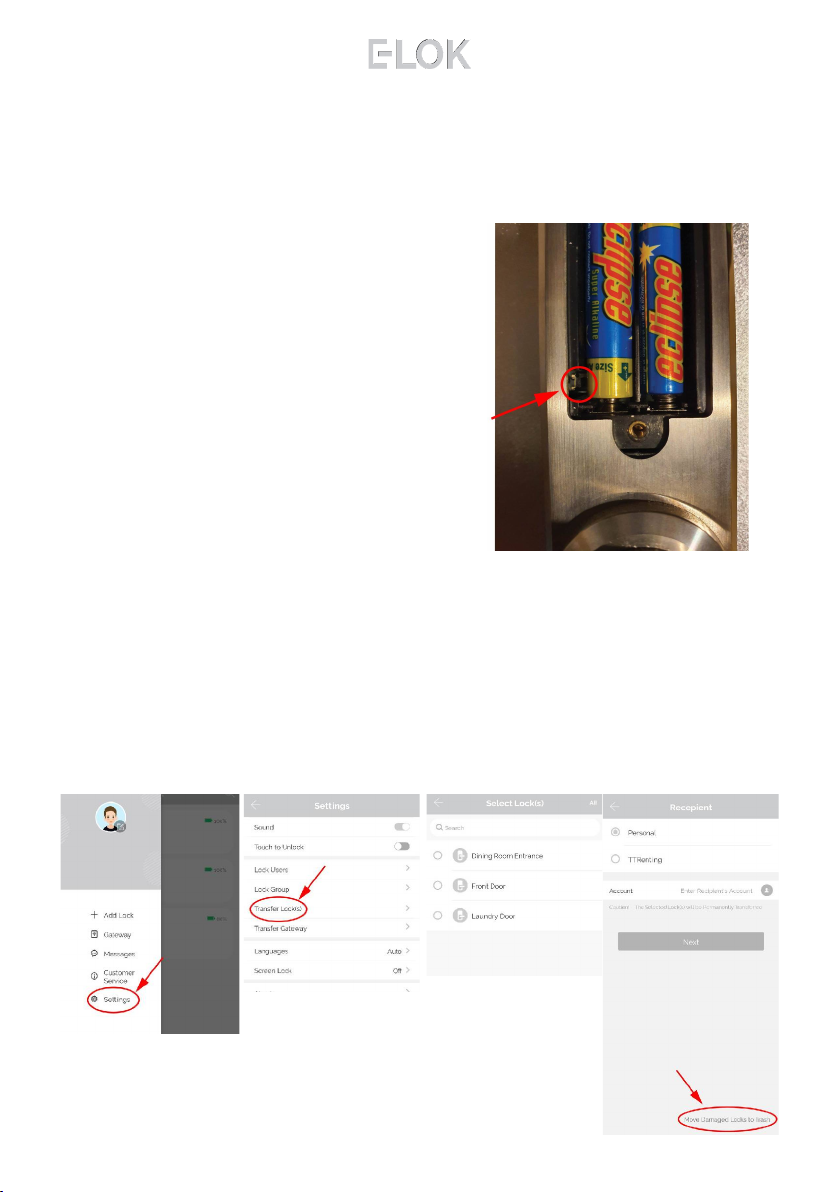
Factory Reset (if you are not admin):
7 - S e r i e s
13
Manual reset:
If you are not admin of the E-LOK Smart
Lock, remove battery cover and complete:
Long press the button on the bottom left
side in battery case for5 seconds or until
you hear "please input initialisation
passcode"", input code "000#" on the front
panel.
The system reset will be complete. From
here you can link the E-LOK smart lock to
your phone.
Trouble shooting:
If you manual reset whilst you were admin of the E-LOK, Transferring
Lockset to Trash will complete the reset of the E-LOK:

First Set-Up:
1. Registeran account
with E-LOK using either
phone number or email.
2. Login to your account. 3. Ensure E-LOK 7-Series
is on and Bluetooth
enabled on phone, connect
to lock. Tap pinpad & + sign
to pair
4. Select your E-LOK 7-
Series. Note it will not be
called the model of your
E-LOK lock set.
5. Rename your E-LOK
7-Series to your
preference.
6. View your E-LOK lock
set management page.
7 - S e r i e s
Get the E-LOK App by visiting E-LOK.com for the app download link
14

Bluetooth Unlock + Pin codes
Bluetooth Unlock:
After you've connected your phone to your E-LOK Lockset, open the lock
management page and tap the "Unlock" icon. This will unlock your Lockset via
Bluetooth and it will automatically re-lock itself according to the set auto lock
timer.
Pin code Management:
E-LOK App allows you to set a virtually unlimited amount of pincodes. You can
set a range of different types of pincode. The best is to use custom to create
yours. Set it to permanent, name it and set your preferred sequence. (4-9 digits).
Recurring pincode allows you to set a pincode that only works on certain times
and days. Either set the pincode to work one day a week, daily, weekdays or
weekends -during set hours. The app also allows for one-timed and timed
pincodes.
7 - S e r i e s
15

RFID Card + Fingerprint
RFID Card Management:
E-LOK App allows you to store 200 unique RFID Cards. To set one up of the
three included with your E-LOK 7-Series Lockset, tap "IC Cards" on the lock
management page, tap the menu on the top right then follow the prompts to
add your RFID Card. Name them individually and add them to your key-ring for
easy usability.
Fingerprint Management (only on E-LOK 707):
E-LOK App allows you to store 200 separate fingerprints to unlock your Lockset.
To add your fingerprint tap "Fingerprints", tap the top right menu and "Add
Fingerprint". From here you can name and manage when the fingerprint will
unlock your 7-Series lock. Tap "Next" and follow the prompts to add your
fingerprint to your Lockset.
7 - S e r i e s
16

Remote Unlock + e-Key
Remote Wi-Fi Unlock (only with E-LOK Gateway Add-on).
After you've connected your phone to your E-LOK Lockset and connected your
E-LOK Gateway, open the lock management page and ensure Unlock Remotely
is enable in the settings. Now Tap the Unlock icon. This will unlock your E-LOK
via Wi-Fi and it will automatically re-lock itself.
e-Key Management:
An e-Key gives another person with an E-LOK App Account access to view and
use your E-LOK 7-Series. Tap on the "eKey" icon on the lock management page,
this allows you to send an electronic key to another person with an E-LOK App
account. You can either set the account to be an Admin or a User. Check the
Master Admin page for further information on how to use e-Keys.
7 - S e r i e s
17

Admin Passcode + Unlock Records
Admin Passcode:
E-LOK comes with an admin pass code. To view this tap "Settings" on the lock
management page, tap "Basics" and then tap "Admin Passcode". Keep a note of
this passcode.
Unlock Records:
E-LOK App records what pass codes were used to unlock the E-LOK and when.
You can view these records by going into the "Records" menu on the lock
management page. In the example you can see the name of the unlock code, eg
"John", what time it was used and what type of unlock code was used. With App
versions 1.2 and above, you can now view failed unlock attempts and see what
code was used.
7 - S e r i e s
18

Battery Percentage + Lock Clock:
Check Battery Percentage:
E-LOK App allows you to check the battery percentage of your E-LOK in two
easy ways. In the lock select page, the app will give you a percentage overview
to the nearest 5%. You can also find a more accurate battery level in the settings
of the lock set. Tap into "Settings", then "Basics" and then view your battery
percentage.
7 - S e r i e s
19
E-LOK Lockset Clock:
For the unlock records to be synched correctly, the Lockset clock needs to be
calibrated. To do this, Tap into "Settings" then "Lock Clock". Here tap "Calibrate
Time". Your E-LOK Lockset will communicate with the E-LOK App and set the
correct time. This will ensure the operation/unlock records are accurate.
Other manuals for 7 Series
1
This manual suits for next models
4
Table of contents
Other E-LOK Door Lock manuals