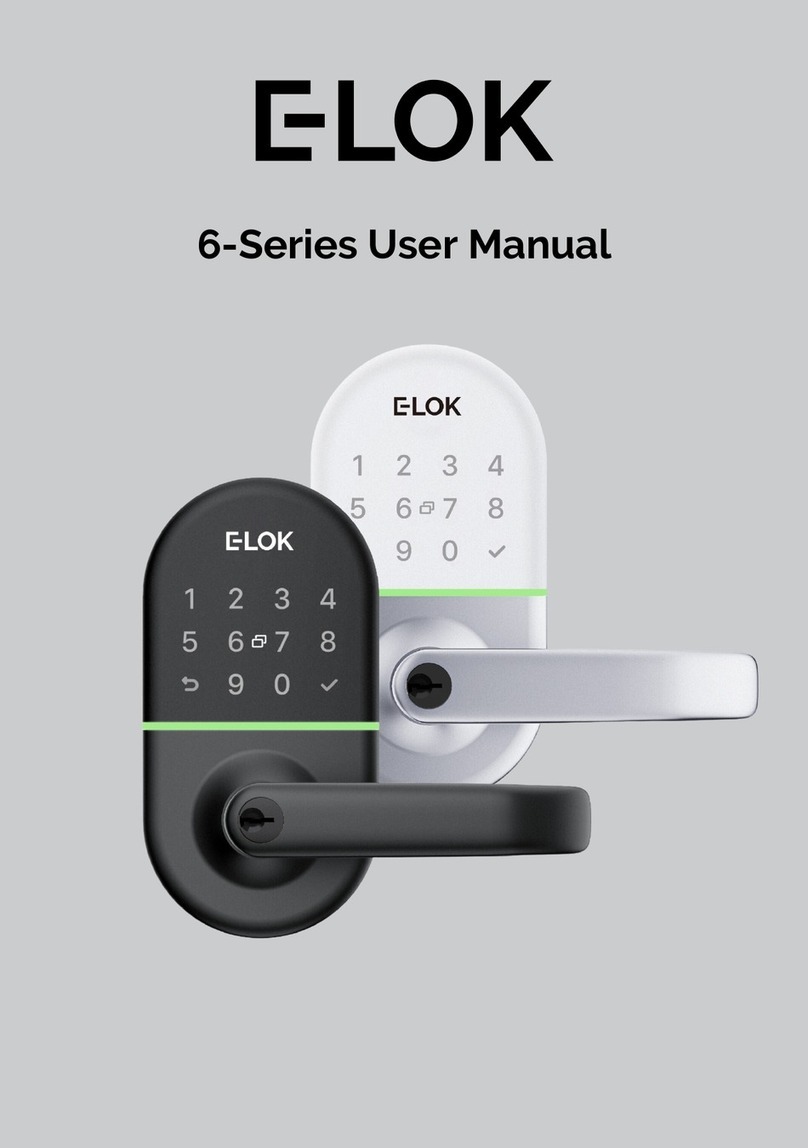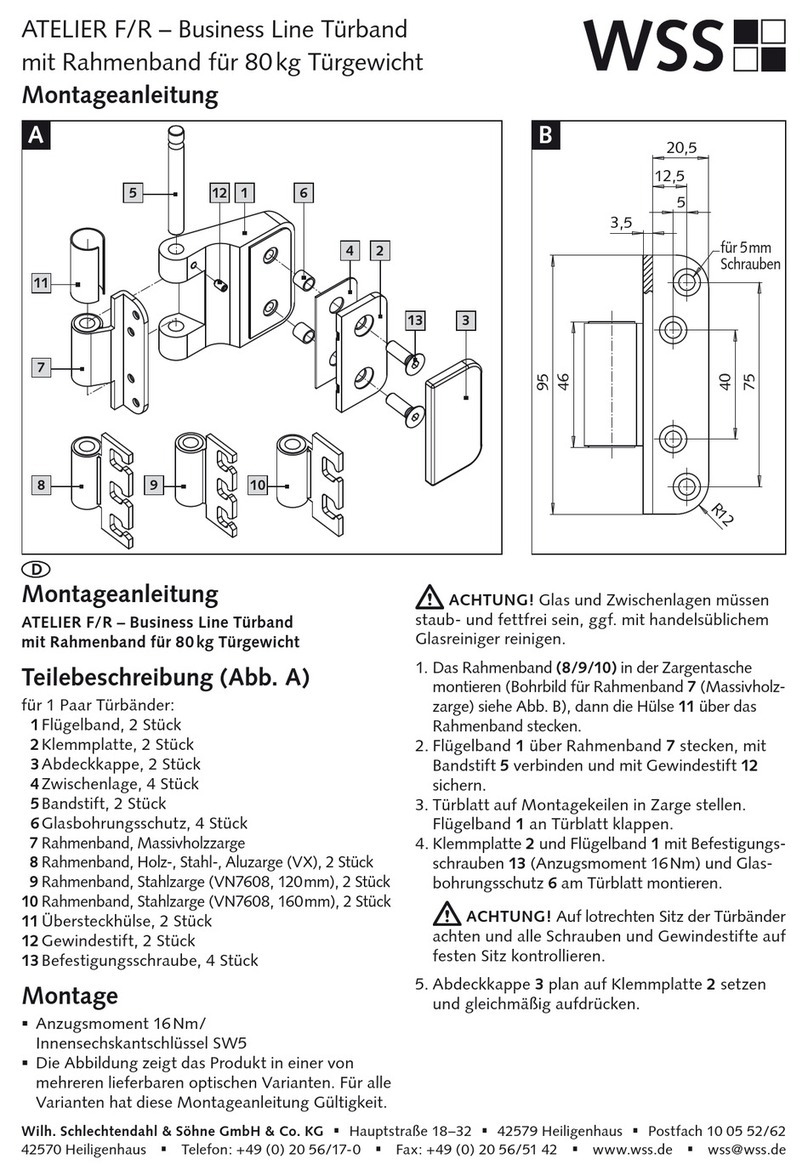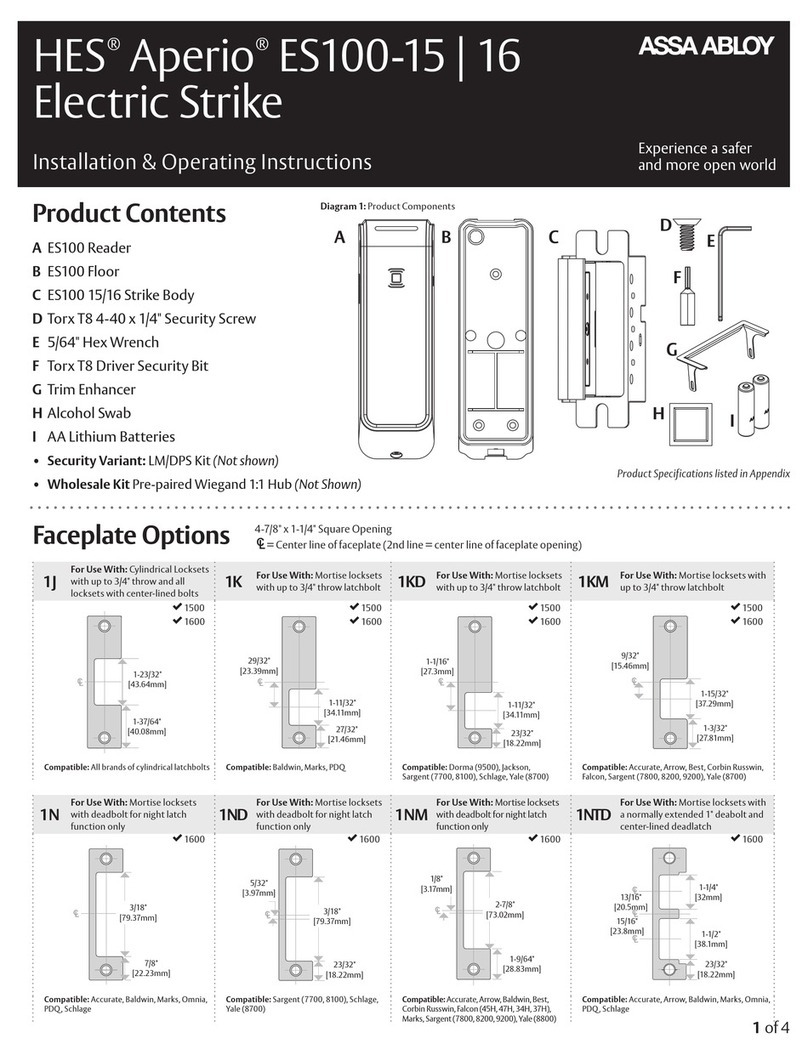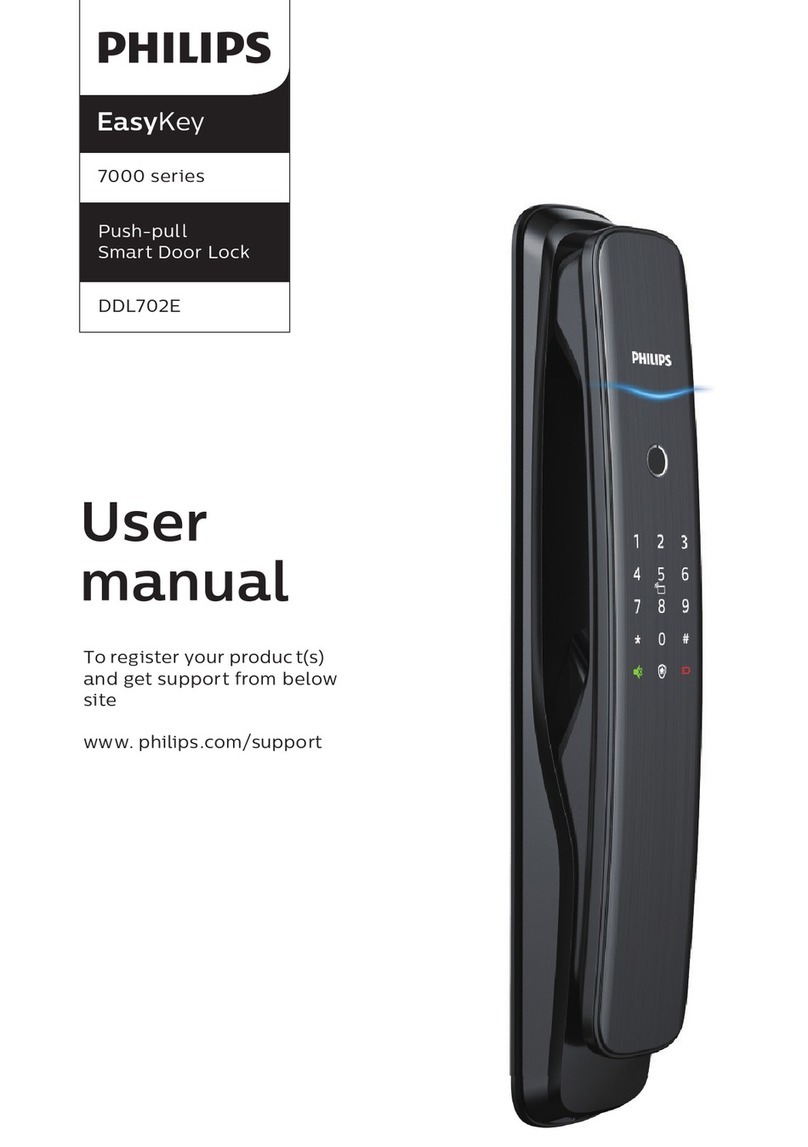E-LOK 5 Series User manual

5-Series User Manual

1. Crop out done as per template.
2. Check rubber gasket installed correctly with
lugs pressed in tight. So proper seal around
backplate edge is created.
3. Ensure screw casing bolts and through bolts tightened.
4. Ensure power cable wire installed correctly and not bent or
crimped in door.
5. Check batteries installed in correct position.
Professionally Installed by:
PIN-Code: Date:
_________________________
____________ ____/____/____
5 - S e r i e s
Summary Check List:
For further details see pages 7-11
Top

Keep the included mechanical keys in a convenient place
such as an Elements Hardware 1236 Key Safe.
Replace the batteries when they have low voltage.
Read this User Manual carefully before installing your 5-
Series Smart Lock.
Use 1.5v Alkaline Batteries.
Please Note:
1236-BLK Shown:
5 - S e r i e s

Contents Page:
Pg 5.
Pg 6.
Pg 7.
Pg 8.
Pg 9.
Pg 10.
Pg 11.
Pg 12.
Pg 13.
Pg 14.
Pg 15.
Pg 16.
Pg 17.
Pg 18.
Pg 19.
Pg 20.
Pg 21.
Pg 22.
Pg 23.
Pg 24.
Pg 25.
Pg 26.
Pg 27.
Pg 28.
Pg 29.
Pg 30.
Pg 31.
Pg 32.
Pg 33.
Pg 34.
5-Series Body Dimensions
5-Series Deadbolt
5-Series Packing List
5-Series Specifications
External Installation
Internal Installation
Auto Lock Sensor
Auto Lock Sensor Cont.
FactoryReset: If you're admin
Factory Reset: other methods
First Set-Up
Bluetooth Unlock + PIN Code Management
RFID Card Management + Vague Code
RemoteUnlock + e-Key Management
Admin Passcode + Unlock Records
Battery Percentage + Lockset Clock
Passage Mode
Passage Mode + Remote
Extra lock settings 1
Extra lock settings 2
Extra lock settings 3
TransferringOwnership
Unlockwith Mechanical Key
E-LOKGateway Pg. 1
E-LOKGateway Pg. 2
E-LOKGateway Pg. 3
E-LOK Gateway additional notes
Maintenance Guide
Important Notes
Contact
5 - S e r i e s

5-Series Body Dimensions:
5
Top, E-LOK 505 body dimension.
Bottom, side view dimensions.
All measurements in millimeters
5 - S e r i e s
19
28
29
39

Latch Options:
Back set:
6
5 - S e r i e s
Adjustable backset to 60mm or 70mm to fit the most common size
doors in New Zealand. Simply twist the deadbolt from the center to
extend the backset.
Note: Please ensure the deadbolts is at exactly 60mm or 70mm, and not
in between.

5-Series Packing List:
Front Panel
QTY 1
Back Panel
QTY 1
User Manual
QTY 1
Mechanical Key
QTY 2
RFID Card
QTY 3
Screw 1
QTY 1
Gasket
QTY 2
Screw 2
QTY 2
Screw Casing
QTY 1
7
Cylinder Rod
QTY 1
5 - S e r i e s
Screw 3
QTY 2
Sliding Screw
QTY 1
Screw 4
QTY 2
Screw 5
QTY 1
Fixing Plate
QTY 1
Auto Lock Magnet
QTY 1

Specifications:
E-LOK 5-Series Smart Lock
E-LOK App
Black or Silver
PIN Code
RFID Card
E-LOK App
Mechanical Key
Unlimited
150 PIN Codes
200 RFID Cards
6V (4 x 1.5v AA Batteries)
— 10°C - 55°C
0% - 95%
33-58mm
Wooden Door, Aluminium Door.
See Page 5
60mm and 70mm Back Set
2 Year Mechanical and Electrical
2 Year
Exterior Rated IP 55
Product Name:
Operating Application:
Finish:
Unlock Methods:
Max Num. Locks on App:
Max Num. PIN Codes:
Max Num. RFID Cards:
Batteries:
Operating Temp:
Operating Humidity:
Suitable Door Thickness:
Suitable Door Types:
Product Size:
Available Deadbolt Sizes:
5-Series Residential Warranty:
E-LOK Gateway Warranty:
Weather Rating:
8
- Must be Alkaline
5 - S e r i e s

Step 1.
If you are retrofitting into anexisting 54mm
hole, this step may not be required. If you
are fitting the 5-Series into a new hole,
begin to cut the precise holes into your
door. Insert deadbolt and screw in.
Step 2.
Install sliding screw in screw case, and
install onto front panel.
Step 3.
Install rubber gasket onto the front panel
of the 5-Series.
Step 4.
Install cylinder rod. Ensure that the
cylinder rod is horizontal when installing
like the photo shown.
External Installation:
9
5 - S e r i e s
Step 5.
Install the exterior panel onto the door,
feeding the cable through to the interior
side.
Cylinder rod

Step 1.
Install the rubber gasket to the fixing plate.
Internal Installation:
10
5 - S e r i e s
Step 2.
Fix the fixing plate to the door and to the
exterior panel of the 5-Series. Insert screws
and tighten.
Step 3.
Connect the wire, place interior panel onto
the fixing plate, and insert screws and
tighten. Ensure the switch is set to the
unlocked position on the interior
Step 4.
Install the batteries, once again
making sure they are 4x AA Alkaline
batteries. Then, install battery cover
to complete the installation of your
5-Series.

5 - S e r i e s
Auto Lock Sensor:
Your E-LOK 5-Series, comes with an inbuilt Auto Lock Sensor, which can be found
on the side of the interior panel of the E-LOK. The 5-Series also comes with an
Auto Lock Magnet, a fancy name for a magnet that works in conjunction with the
Auto Lock Sensor, to lock your door automatically when closed. This saves you
closing the door when the deadbolt is extended, as it could easily damage the
door, deadbolt, or the E-LOK. Furthermore, it relieves stress off the end user to
make sure the door is locked after use.
Deadbolt
Auto Lock Sensor Auto Lock Magnet
When the door is closed, as the photo above shows, the Magnet is in sensing
distance of the Sensor. When you then unlock the door, and open it, the deadbolt
retracts and the Magnet goes out of reach with the Sensor. In default settings of
the E-LOK (Auto Lock Off and Passage Mode Off) the door will stay unlocked and
the deadbolt will stay retracted for ever, until you close the door again. When you
close the door, the Sensor will sense the Magnet - like in the photo above - and
automatically lock the door.
Installation:
Simply install your Auto Lock
Magnet on the opposite side of
the door like the photo on the
left. Or, you can install the Auto
Lock Magnet on the door frame if
your door is not a double door.
How it works:
The Auto Lock Sensor working in conjunction with the Auto Lock Magnet, means
that the door locks automatically after you close it. The Auto Lock Sensor is the
part that is inbuilt into the E-LOK Interior, and the Magnet is what you place on the
side of the door. (If the door is closed, it should be right beside within sensing
distance of the Sensor. (See diagram above).
11

Auto Lock Sensor cont.
How Auto Lock affects the Magnet and the Sensor:
The E-LOK 5-Series, comes with the Auto Lock function in the E-LOK App as
standard, however, this is turned off by default. If it were on, it would override the
function of the Magnet and the Sensor. Why? Because when you set the Auto
Lock function to a set amount of time, let’s say 5 Seconds, it will automatically lock
after 5 seconds and the deadbolt will extend, regardless of whether the Magnet
and the Sensor are in sensing distance. We recommend having it off, as the
deadbolt could extend when the door is still open, meaning if you went to close it,
the deadbolt would collide with the door and possibly cause damage.
How Passage Mode affects the Magnet and the Sensor:
The 5-Series also has passage mode, this means that you can set it so when you
unlock the door, it will stay unlocked for a certain amount of time. When you close
the door, usually the Magnet and the Sensor would connect and throw the
deadbolt locking the door, however when Passage Mode is on, it overrides the
Auto Lock Sensor/Magnet function and stays unlocked. When you want it locked
again, you just need to simply manually lock it.
(Please read page 21 through to 23 for Passage Mode, an Auto Lock overview).
Adjusting the Auto Lock Sensor:
To adjust the Auto Lock Sensor, so it is within sensing distance of the Magnet, you
only need to undo the middle screw underneath the batteries in the battery case.
After the screw is removed, you can push the sensor out from either side of the E-
LOK interior, depending on which side the Auto Lock Magnet is situated on. Install
and tighten the screw well afterwards.
It is recommended to have the Auto Lock Magnet situated no further than
2.5cm from the Sensor when the door is closed. To ensure that it is in sensing
distance.
It is recommended to have the Auto Lock function in the App turned off, and
have the door sensor installed.
Make sure to read these instructions, to understand the function of the Auto
Lock Sensor and the Auto Lock Magnet.
Important Notes:
5 - S e r i e s
12

13
Factory Reset: (if you are admin and in Bluetooth range)
Normal Factory Reset:
You must be admin and in Bluetooth range
of the Smart lock in order to complete
factory reset.
You can factory reset your E-LOK by going
into the lock settings and tapping "Delete".
This will fully factory reset the E-LOK Smart
Lock.
From here you can re-setup the Smart Lock
as required.
5 - S e r i e s

Manual reset:
If you are not admin of the E-LOK Smart
Lock, remove battery cover and complete:
Long press the button on the top left side in
battery case for5 seconds or until you hear
"Please Input Initialization Passcode". Now
input code "000 " on the keypad.
The system reset will be complete. From
here you can link the E-LOK Smart Lock to
your phone.
14
Factory Reset (if you are not admin):
Trouble shooting:
If you performed a manual reset whilst you were admin of the E-LOK,
transferring Lockset to Trash will complete the reset of the E-LOK:
5 - S e r i e s

First Set-Up:
1. Registeran account
with E-LOK using either
phone number or email.
2. Login to your account. 3. Ensure E-LOK 5-Series is
on and Bluetooth enabled
on phone. To connect to
lock the lock, tap pinpad & +
sign to pair.
4. Select your E-LOK 5-
Series. Note it will not be
called the model of your
E-LOK Smart Lock. It is
usually the one at the
very top in a black font
5. Rename your E-LOK 5-
Series to your preference.
6. Select the opening
position of the door. Door
swinging to the left, or to
the right.
Get the E-LOK App by visiting E-LOK.com for the app download link
15
5 - S e r i e s

PIN code Management:
E-LOK App allows you to set 150 unique PIN Codes on the 5-Series. You can set
a range of different types of PIN Code. The best is to choose 'Custom' to create
yours. Set it to permanent, name it and set your preferred sequence. (4-9 digits).
Recurring PIN Code allows you to set a PIN Code that only works on certain
times and days. Either set the PIN Code to work one day a week, daily,
weekdays or weekends -during set hours. The app also allows for one-timed
and timed PIN Codes.
Using your Pin Code: enter your pin code followed by " " to unlock your E-LOK.
16
Bluetooth Unlock + PIN Code Management
Bluetooth Unlock:
After you've connected your phone to your E-LOK Smart Lock, open the lock
management page and tap the "Unlock" icon. This will unlock your Smart Lock
via Bluetooth and it will automatically re-lock itself according to the set auto
lock timer.
5 - S e r i e s

RFID Card Management+ Vague Code
RFID Card Management:
E-LOK App allows you to store 200 unique RFID Cards. To set up one of the
three included with your E-LOK 5-Series Smart Lock, tap "Cards" on the lock
management page, tap Add Card. Choose Timed, Permanent, or Recurring, and
name them individually and add them to your key-ring for easy usability.
17
5 - S e r i e s
E-LOK Vague Code:
E-LOK's allow you to enter a scramble code, or vague code, of up to 16 digits.
For example, if the PIN-Code was 3579, 928735791122 could be entered and the
E-LOK would unlock. The reason this works, is because it still includes the actual
PIN-Code somewhere in the sequence. Use this if you want to make it harder for
any prying eyes to figure out your PIN-Code!

Remote Wi-Fi Unlock (only with E-LOK Gateway Add-on).
After you've connected your phone to your E-LOK Smart Lock and connected
your E-LOK Gateway, open the lock management page and ensure Unlock
Remotely is enabled in the settings. Now tap the Unlock icon. This will unlock
your E-LOK via Wi-Fi.
e-Key Management:
An e-Key gives another person with an E-LOK App Account access to view and
use your E-LOK 5-Series. Tap on the "eKeys" icon on the lock management
page. This allows you to send an electronic key to another person with an E-LOK
App account. You can either set the account to be an Admin or a User. If you
want them to be an Authorized Admin, click “Authorized Admin” in the E-LOK
management home page. Then click “create admin”, or, if it is a user eKey, click
“send eKey”.
Remote Unlock + e-Key Management
18
5 - S e r i e s

Admin Passcode + Unlock Records
Admin Passcode:
E-LOK comes with an admin passcode. To view this tap "Settings" on the lock
management page, tap "Basics" and then tap "Admin Passcode".
Unlock Records:
E-LOK App records which passcodes were used to unlock the E-LOK and when.
You can view these records by going into the "Records" menu on the lock
management page. You can see the name of the unlock code, eg "John", what
time it was used and what type of unlock code was used. With App versions 1.2
and above, you can view failed unlock attempts and see which code was used.
19
5 - S e r i e s

Check Battery Percentage:
E-LOK App allows you to check the battery percentage of your E-LOK in two
easy ways. In the lock select page, the app will give you a percentage overview
to the nearest 5%. You can also find a more accurate battery level in the settings
of the Smart Lock. Tap into "Settings", then "Basics" and then view your battery
percentage.
Battery Percentage + Lockset Clock:
20
E-LOK Lockset Clock:
For the unlock records to be synced correctly, the Lockset clock needs to be
calibrated. To do this, Tap into "Settings" then "Lock Clock". Here tap "Calibrate
Time". Your E-LOK Smart Lock will communicate with the E-LOK App and set the
correct time. This will ensure the operation/unlock records are accurate.
5 - S e r i e s
This manual suits for next models
1
Table of contents
Other E-LOK Door Lock manuals
Popular Door Lock manuals by other brands

HES
HES KS100-640 Aperio installation instructions
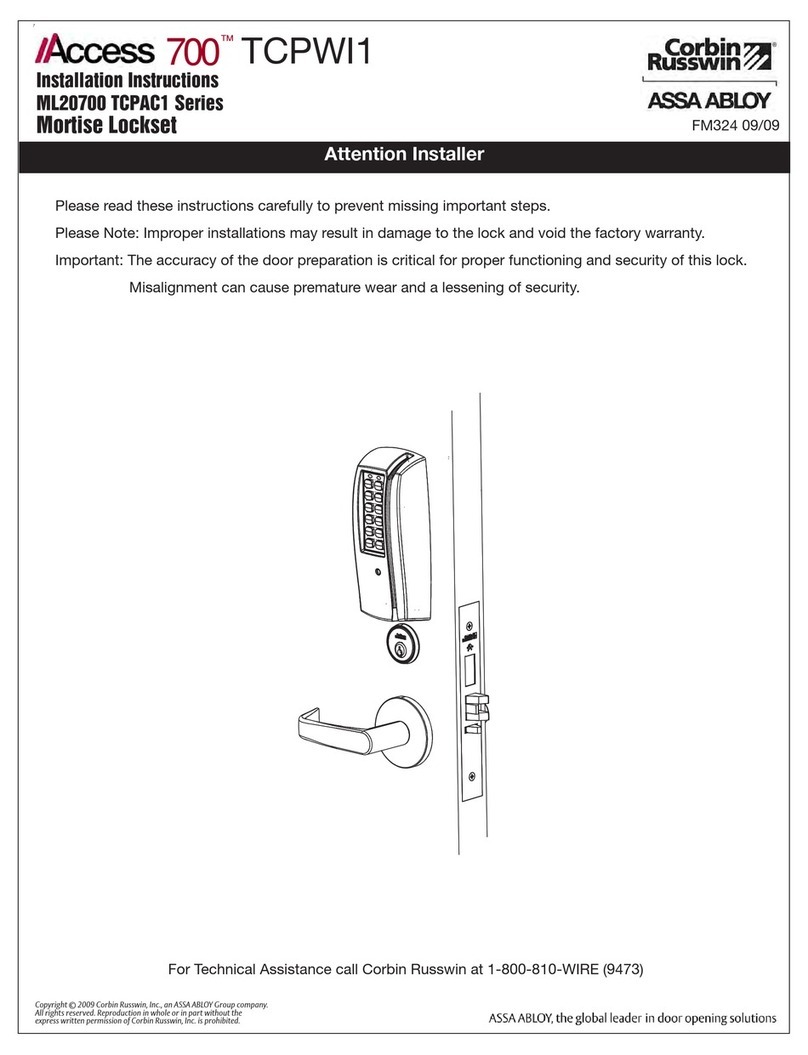
Corbin Russwin
Corbin Russwin Access 700 TCPAC1 Series installation instructions

PNI
PNI CH2000R user manual
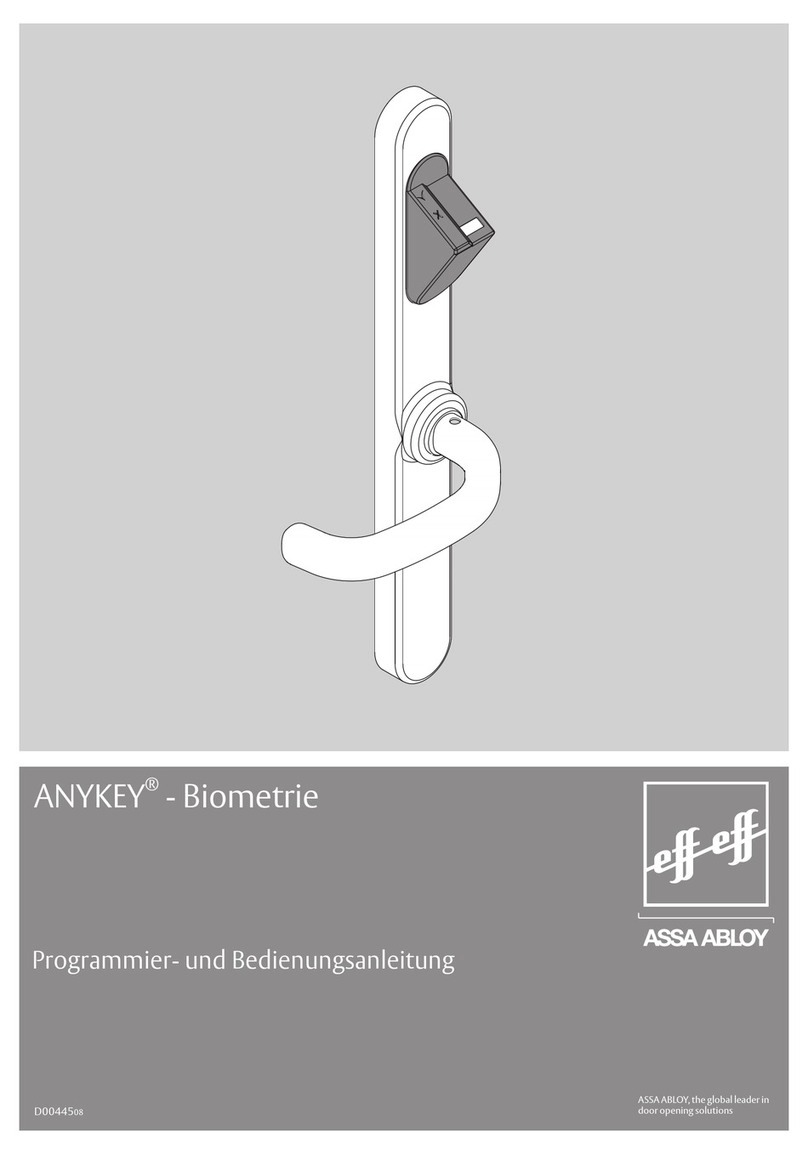
Assa Abloy
Assa Abloy ANYKEY Programming and operation instructions
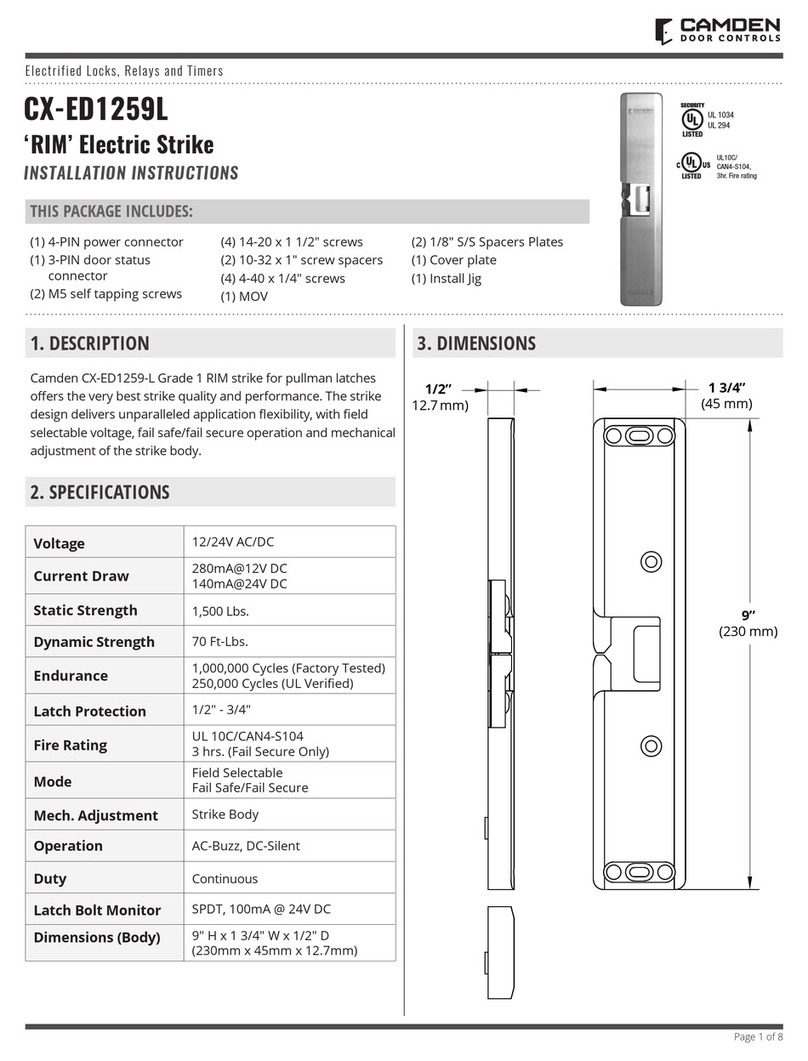
CAMDEN
CAMDEN CX-ED1259L installation instructions

hager
hager 46CE installation instructions