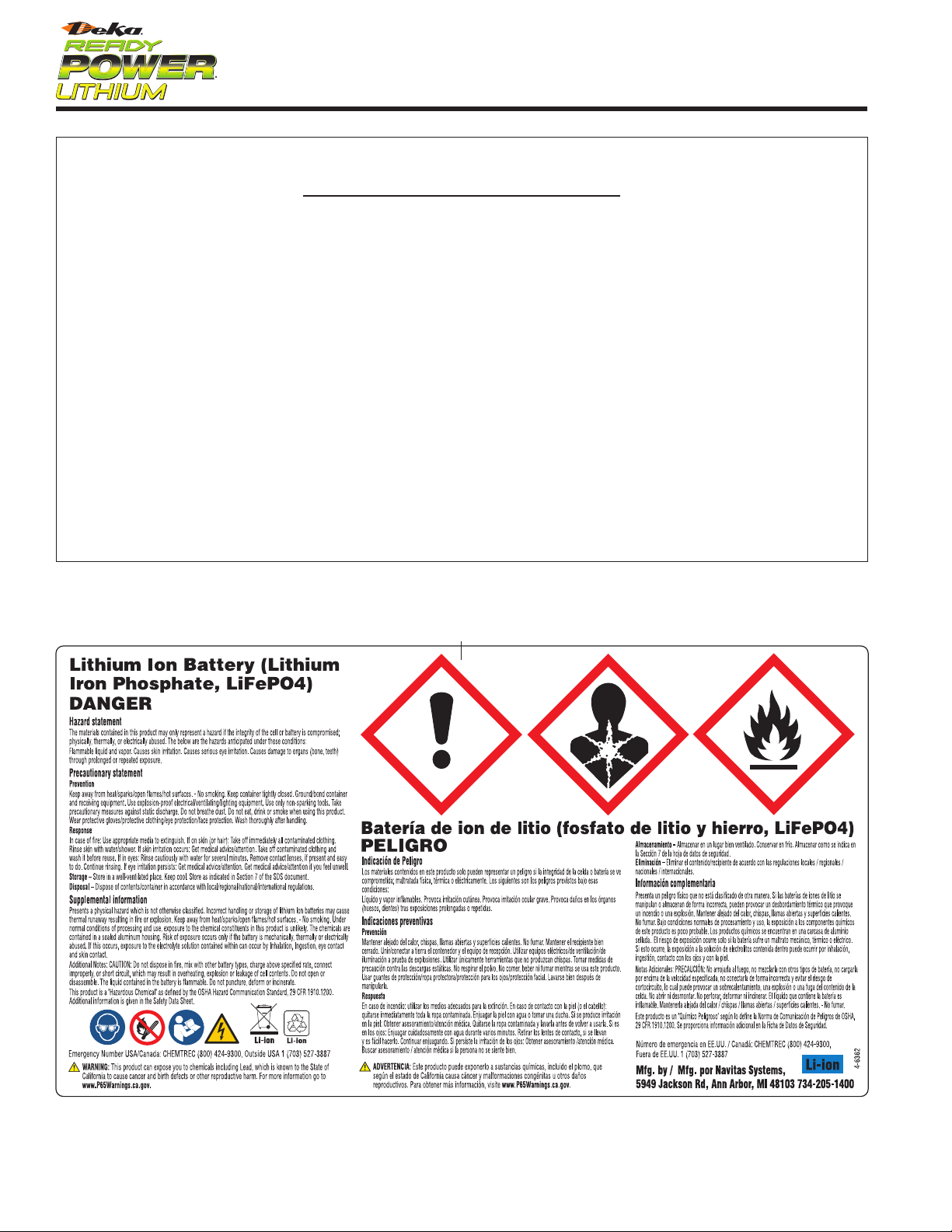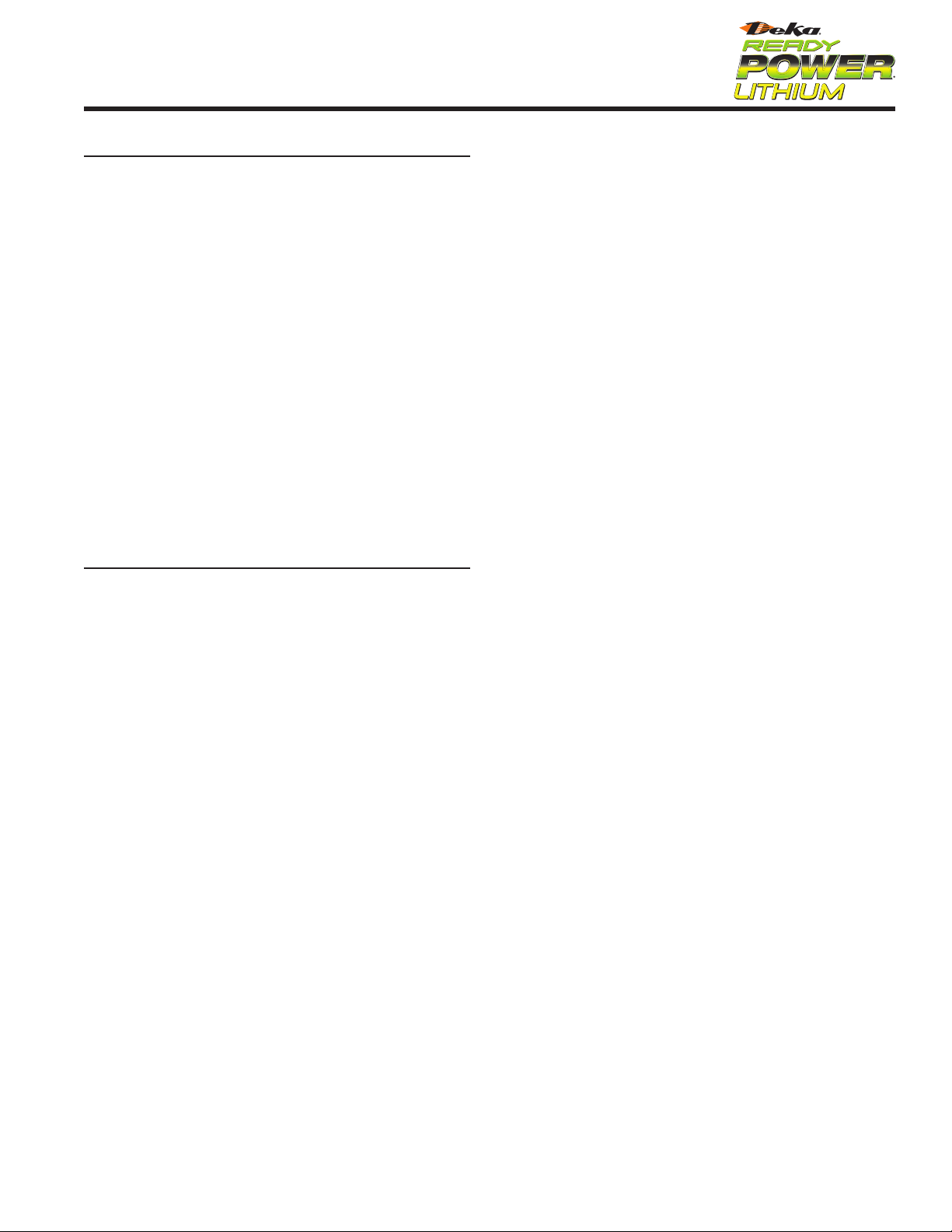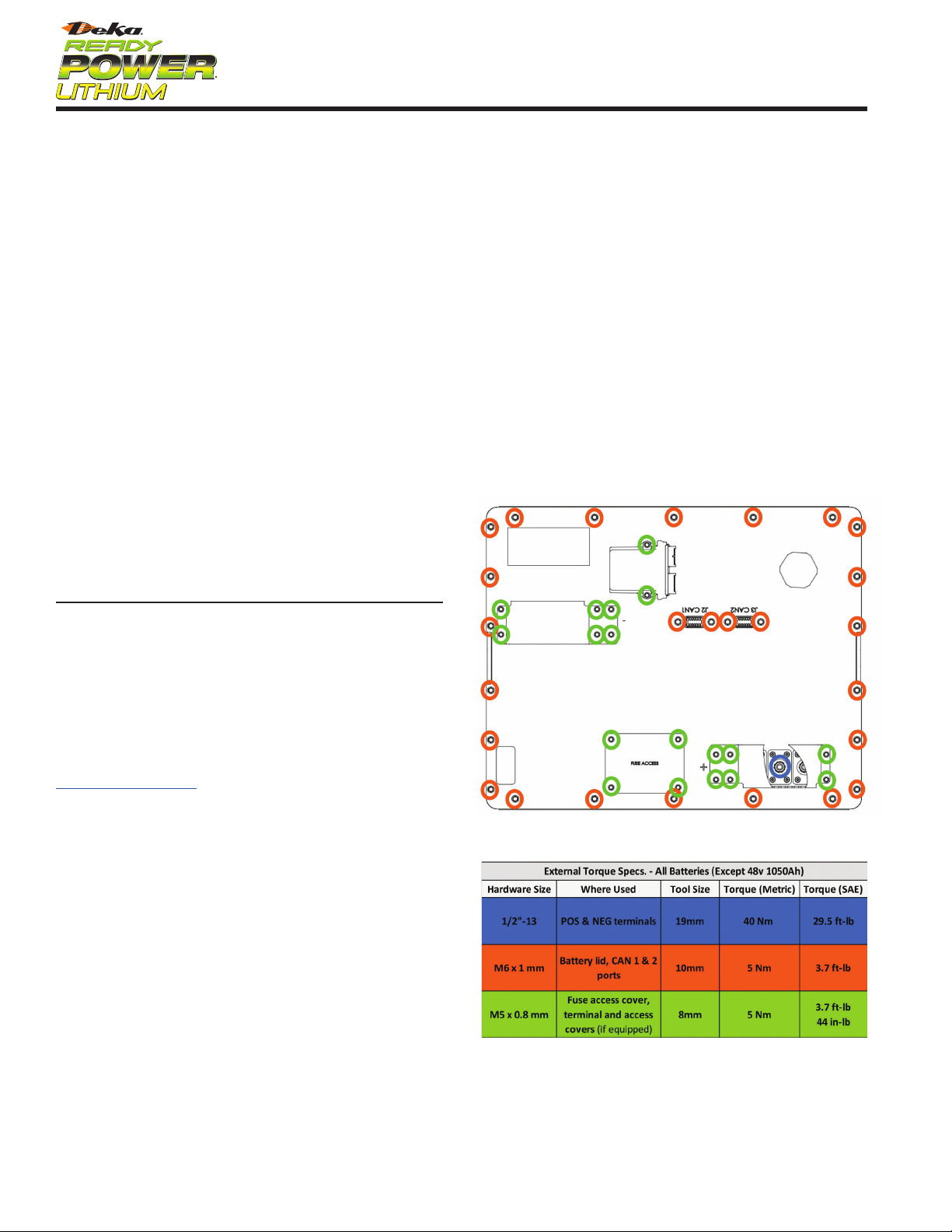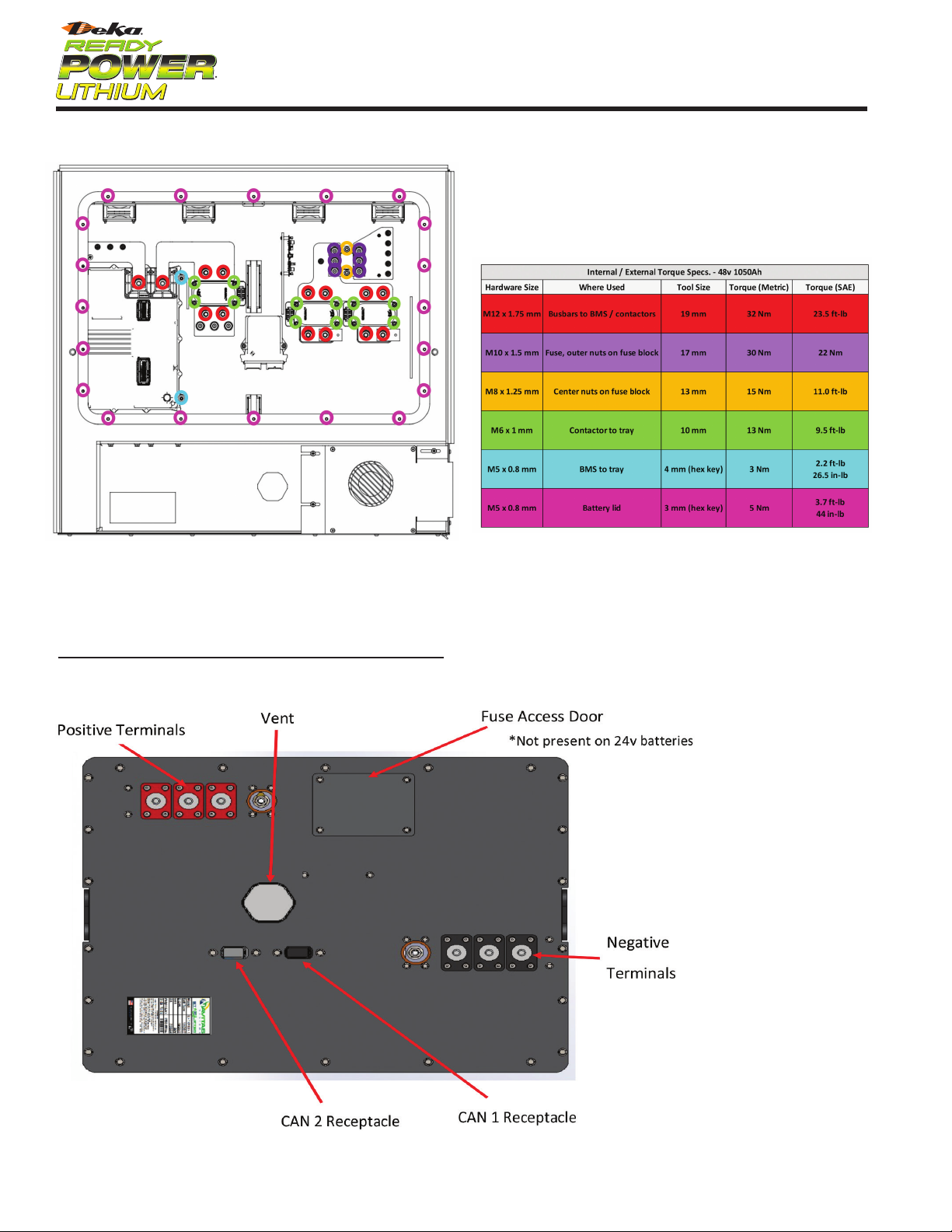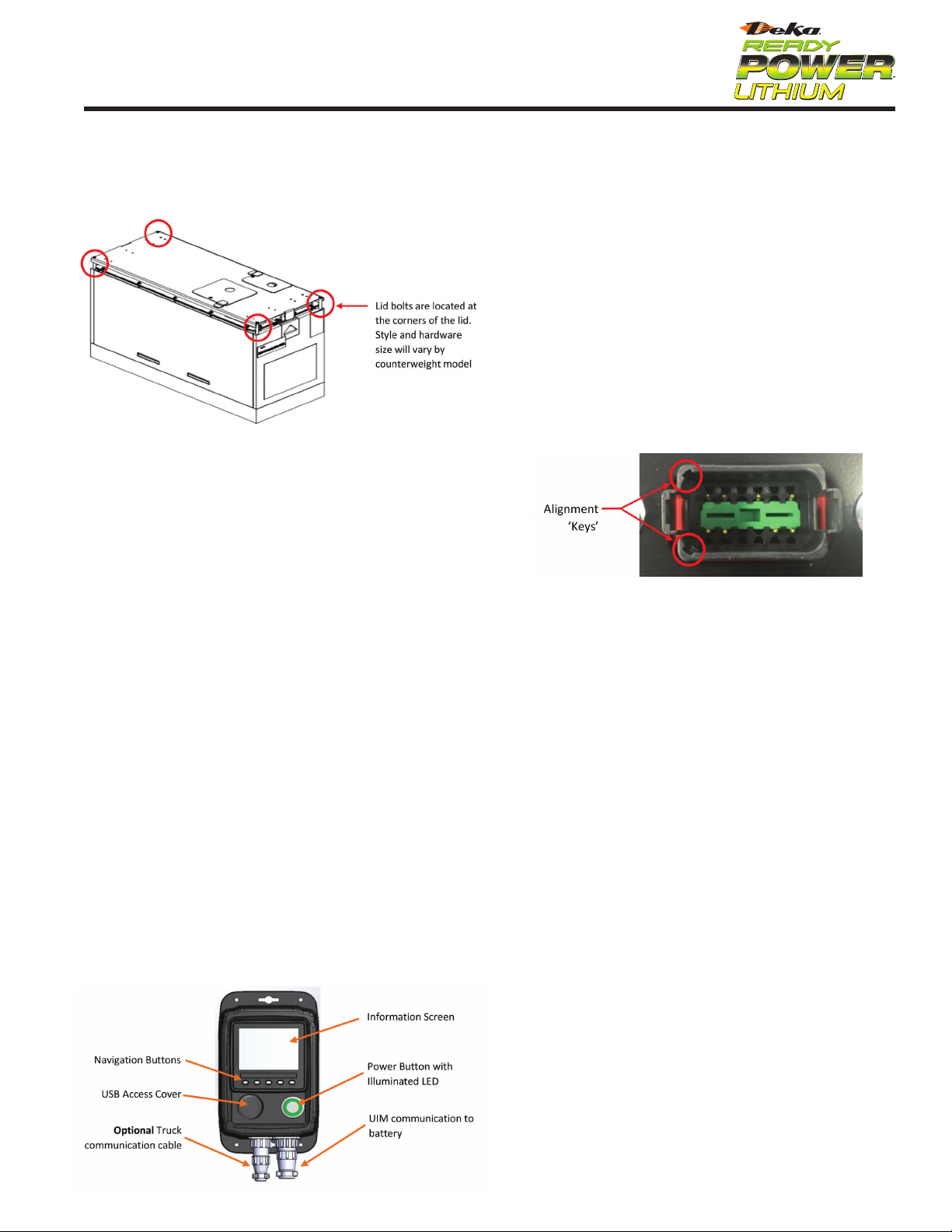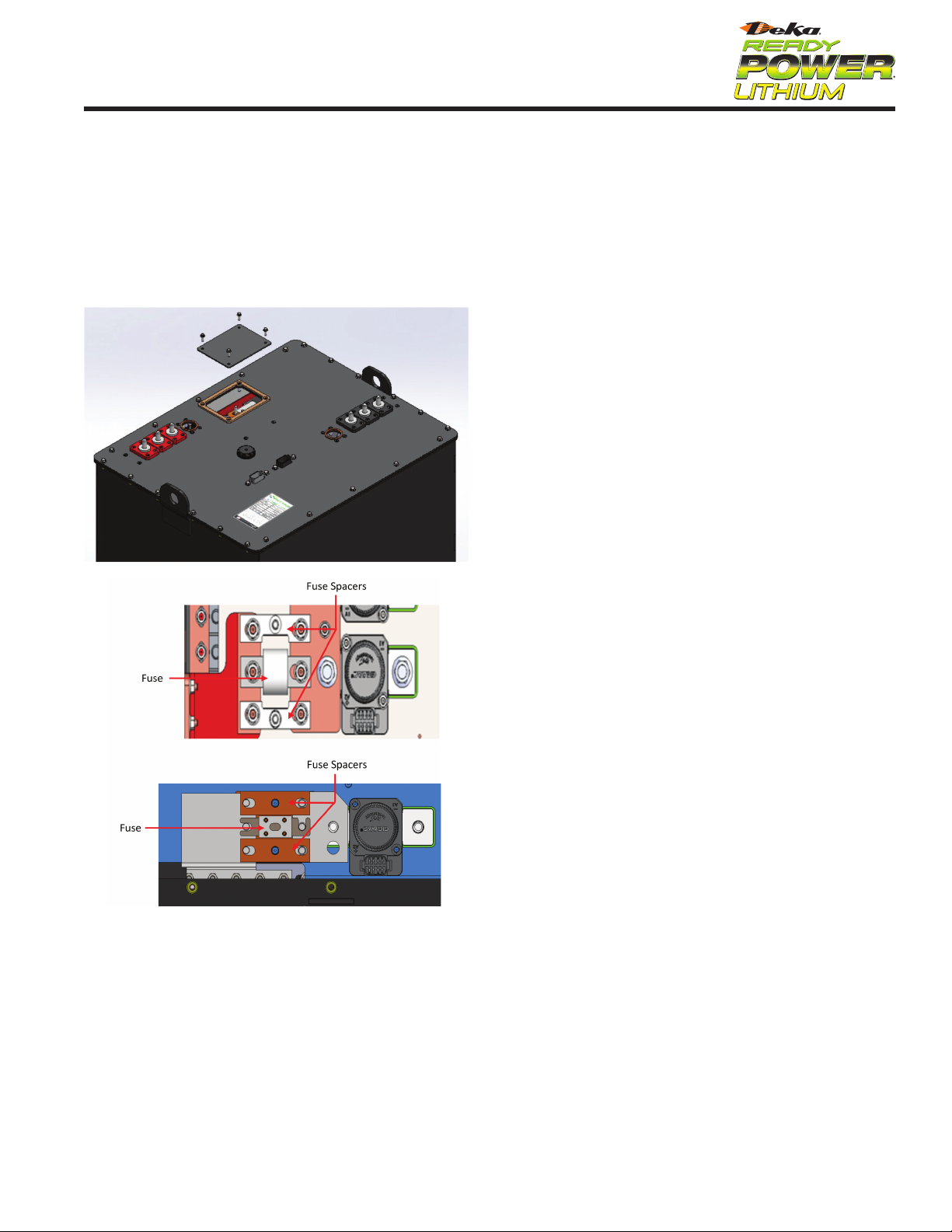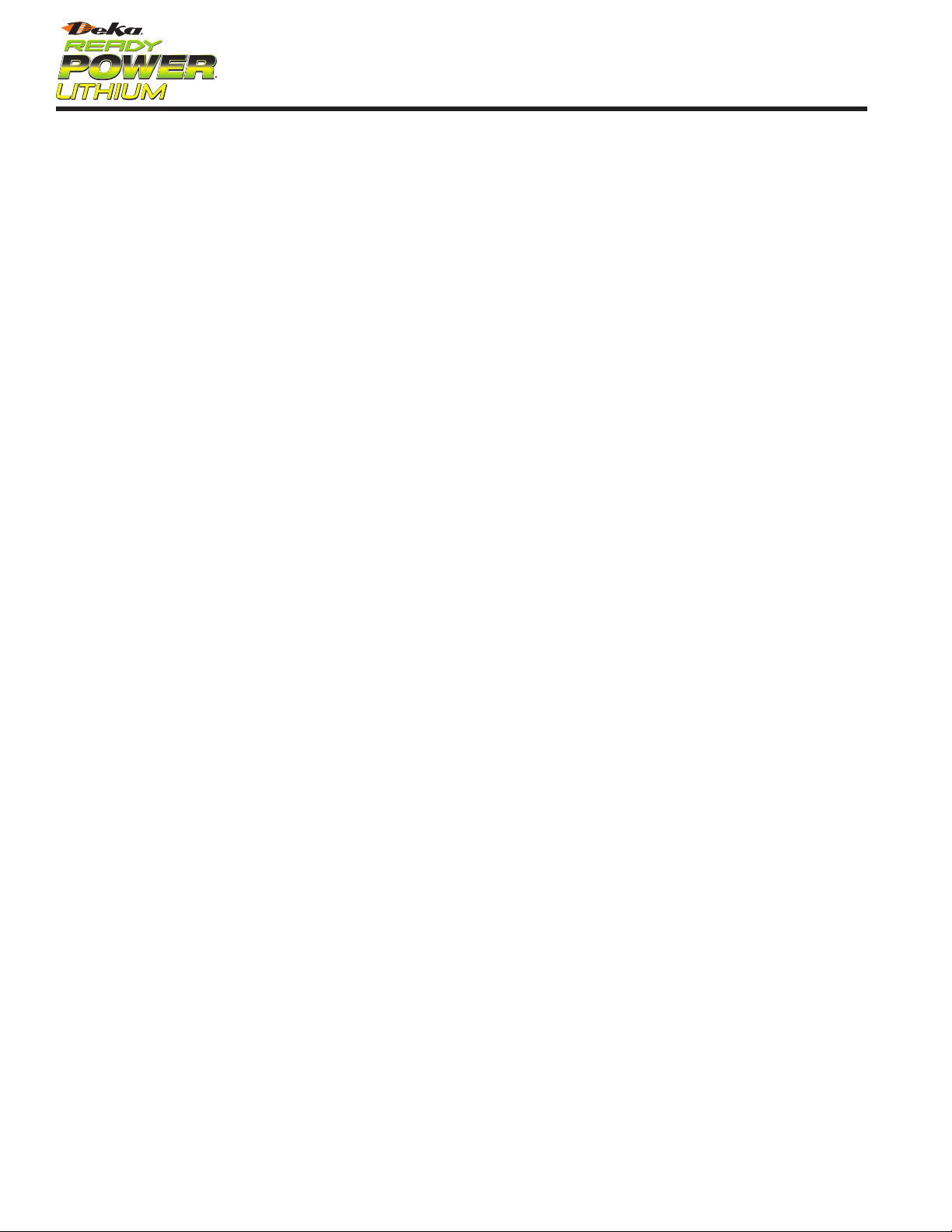3
1: INTRODUCTION
1:1 Training
This manual is meant to assist with Deka Ready Power troubleshooting
and service. All topics covered in the following sections are taught
in the Deka University DRP Technician class. It is recommended
that DRP technicians participate in this class to receive a complete
understanding of DRP operation, troubleshooting, and service
of lithium batteries and their approved chargers. Work with you
branch management to enroll in an upcoming class.
1.2 How to Use This Manual
For easier navigation, the digital version of this manual contains links
to each section in the table of contents on page 2. Use these to quickly
navigate to the desired section.
The symbols below are used throughout this manual to indicate
important information.
NOTE: Indicates information that may affect product performance or
actions that would void the product warranty.
CAUTION: Indicates information that involves operator safety or
potential product damage.
2: SAFETY
2.1 General
When used properly, the Deka Ready Power Li-ion motive power
battery is a safe, dependable source of electrical power. However, the
materials contained within this product may present a hazard or haz-
ardous condition if the integrity of the cell or battery is compromised.
Only trained and QUALIFIED personnel should install, use, or service
this equipment.
Consult the Safety Data Sheet (SDS) for additional precautions and first
aid measures. The SDS can be obtained at www.dekareadypower.com
2.2 Elements of Concern
There are five main potential hazards when not used and maintained
as designed in a Deka Ready Power Li-ion battery: electrolyte,
off-gassing, arc flash and shock potential, and weight.
1.
Electrolyte:
The electrolyte in a Li-ion battery plays a key role in
transporting the positive lithium ions between the cathode and anode.
The most common electrolyte is comprised of lithium salt, such as
LiPF6 (an organic solvent), containing ethylene carbonate, dimethyl
carbonate, and diethyl carbonate. Electrolyte can be a safety hazard
since it contains flammable solvents and if the Deka Ready Power
is damaged or incorrectly charged, it may lead to explosion and fire.
Electrolyte in the presence of water will also produce Hydrofluoric acid.
Consult SDS for additional precautions and first aid measures.
2.
Off-Gassing:
Cells have one time use pressure relief vents to allow
excessive pressure out. Excessive pressure is due to the breakdown
of the electrolyte. This breakdown may produce an “organic” smell
(similar to a permanent marker). Allow off-gassing to dissipate before
servicing a battery and contact the local Deka Representative for
further guidance.
3.
Electricity:
An electric shock hazard exists for persons who contact
live parts of batteries when the voltage is over 60 volts DC. The higher
the voltage, the greater the electric shock hazard. Do not touch battery
terminals while the Deka Ready Power is operating.
4.
Arc Flash:
The light and heat produced as part of an
arc fault
, a
type of electrical explosion or discharge that results from a connec-
tion through air to ground or another voltage phase in an electrical
system. Be sure to consult a hazard category classification table, like
that found in NFPA 70E. Table 130.7(C)(15)(a) lists a number of typical
electrical tasks by various voltage levels and recommends the category
of PPE that should be worn. The second method of selecting PPE is
to perform an arc flash hazard calculation to determine the available
incident arc energy. An industry manual from the Institute of Electrical
and Electronical Engineers (IEEE) labeled IEEE 1584 provides a guide
to perform calculations given the maximum fault current, duration
of faults, and other general equipment information is known. Once
the incident energy is calculated, the appropriate Personal Protective
Equipment (PPE) can be selected. Only personnel trained in NFPA 70E
and the Deka Ready Power should service the Deka Ready Power.
5.
Weight:
The average lift truck battery weighs more than 2,000 lbs.
(900kg). It can cause serious injury if it isn’t handled carefully during
installation, removal, and transport. Always use proper lifting equip-
ment and techniques.
2.3 Proper PPE, Tool, and Equipment
1.
Wearing Protective Clothing:
Technicians working on or near Deka
Ready Power batteries should always wear proper protective clothes
including safety glasses, gloves, and safety toed shoes. Remove all
metal jewelry to prevent an electric shock. Consult with the National
Electrical Code (NEC), National Fire Protection Association (NFPA)
NFPA 70E, and local codes when working with exposed and/or
energized electrical conductors.
2.
Lifting Batteries:
Always use the proper lifting equipment to reduce
the risk of tray damage, shorting and possible injury. An insulated
battery lifting beam of the proper weight capacity rating with an
overhead hoist is the safest way to move a battery. An insulated lifting
beam, with hooks that fit properly into the lifting ears in the tray, can
be used with almost any type of overhead hoist. Be sure the lifting
hooks align perfectly with the battery lifting ears. Misaligned hooks
can cause battery lifting ear damage and could disengage while the
battery is being lifted.
3.
Using the Battery as a Counterweight:
For most lift trucks to
operate safely, the battery is part of the counterweight system of the
forklift truck. The battery must be within the recommended battery
weight range specified on the forklift truck’s nameplate. The battery’s
service weight is noted on the ID label affixed to the battery counter-
weight (refer to section 5.8.2). A battery that is too heavy or too light
can change the truck’s center of gravity and cause it to be unstable.
It is the user’s responsibility to be sure the battery is within weight
specifications of the forklift truck.
4.
Charging Areas – Proper Equipment:
The Deka Ready Power
should be charged using only approved charging equipment in
designated charging areas.
5.
Fire Fighting Equipment:
Hand-operated fire extinguishers should
be available in all charging areas even if the areas are equipped with
automatic sprinkler systems. For information on extinguisher class,
size, and mounting locations, consult local fire authorities and your
insurance carrier.
6.
Disconnecting Charger:
Always press the “Stop” button on
the charger prior to disconnecting a battery that is being charged.
Not using the “Stop” button will damage the battery and charger
receptacles.
3