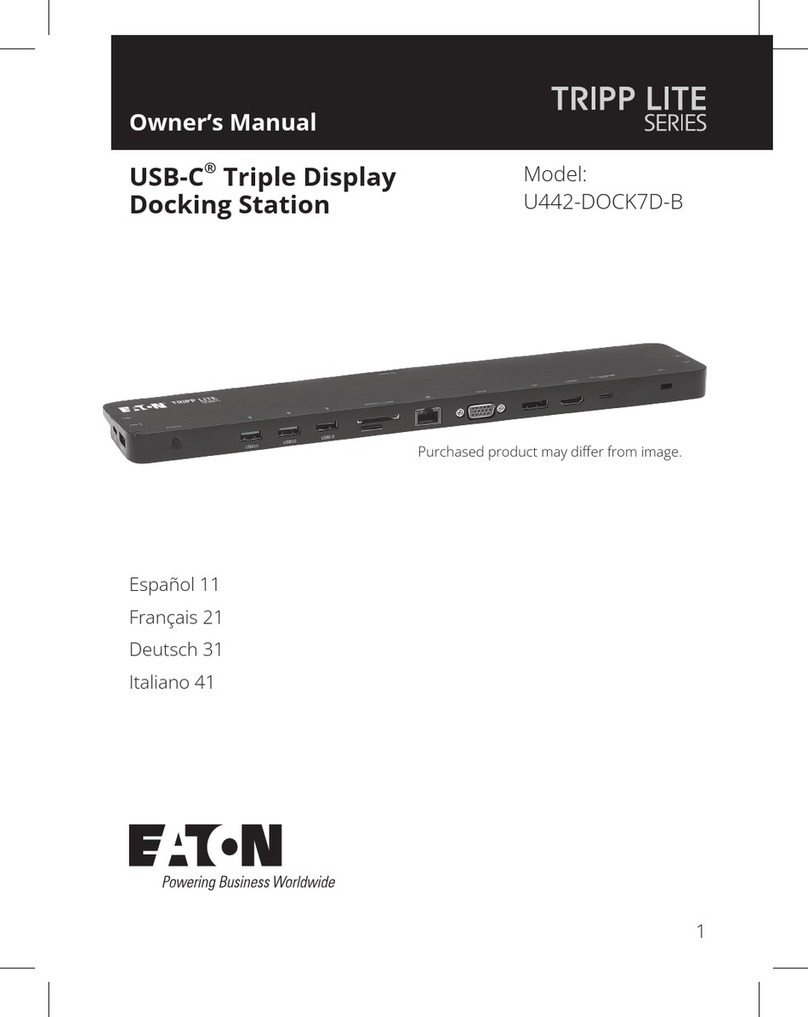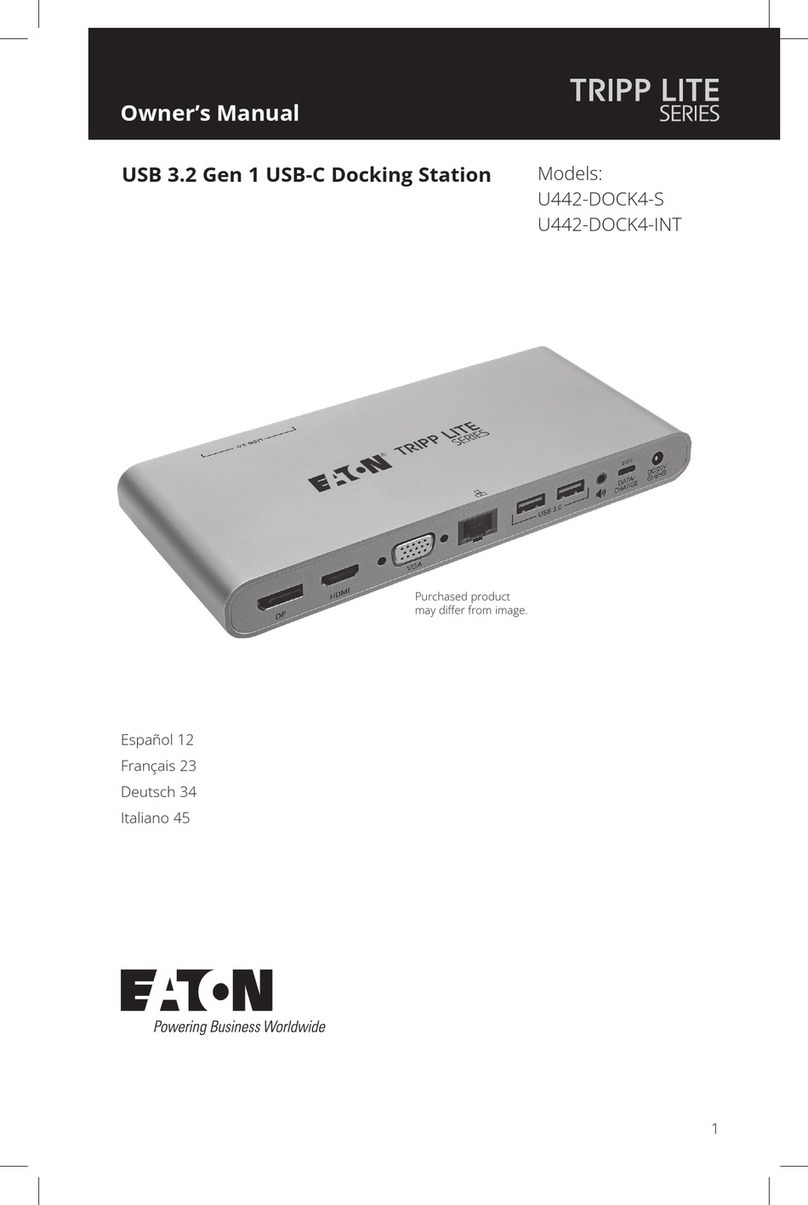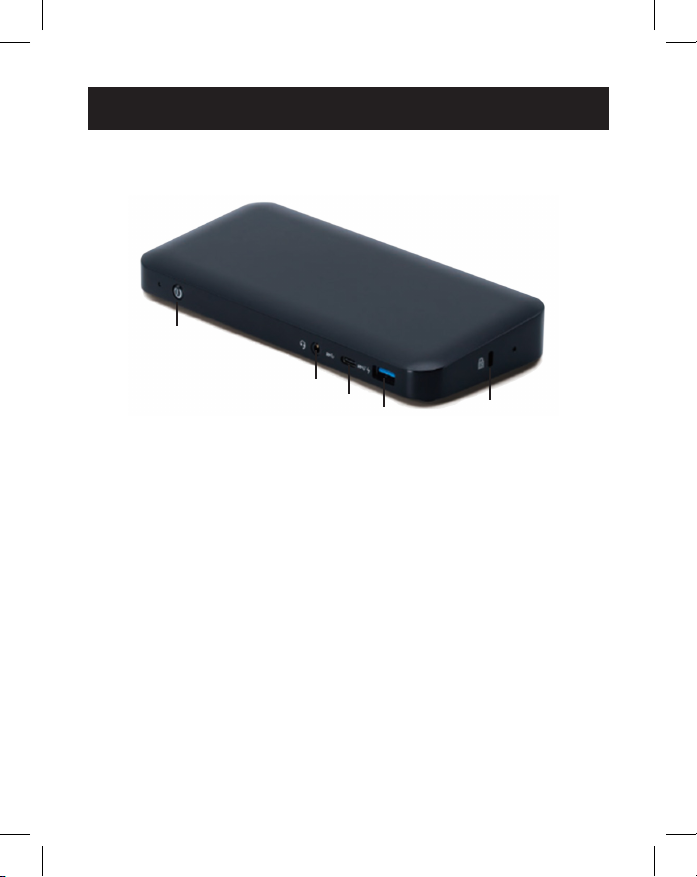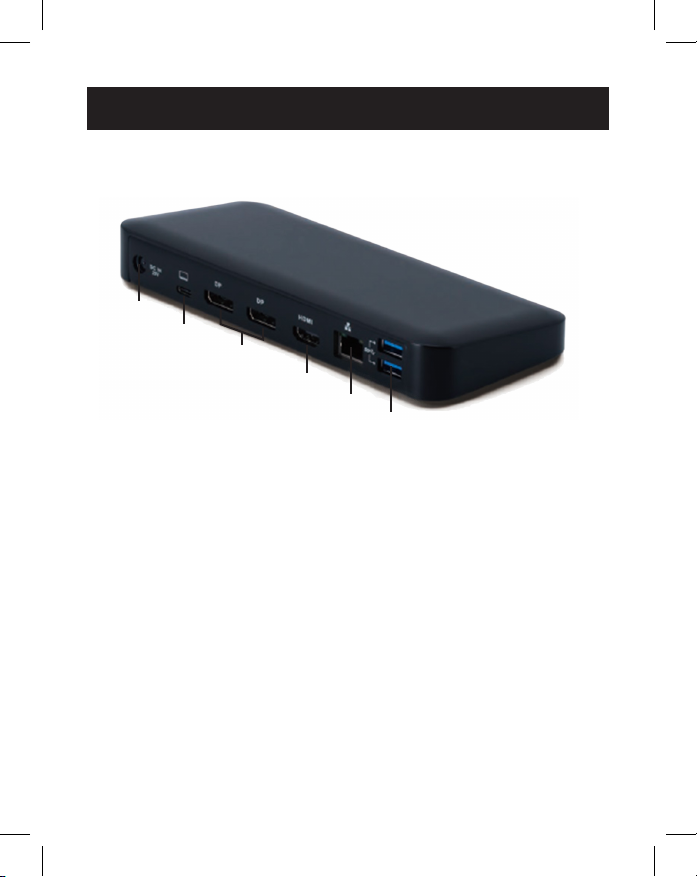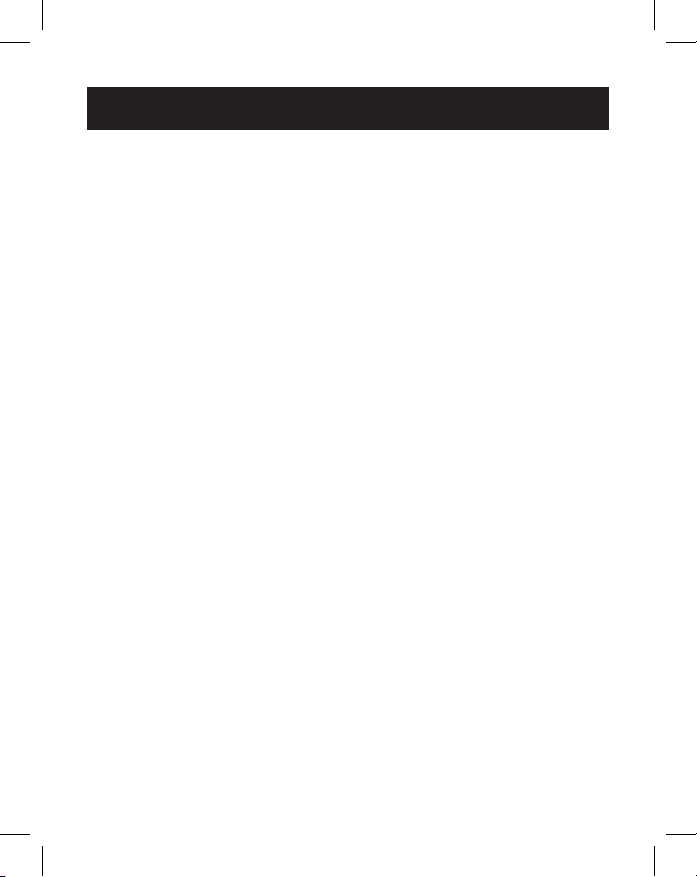2
• HDMI and DisplayPort connectors each support single-
monitor 4K applications up to 3840 x 2160 @ 60 Hz*
• Extends 1080p desktop image across 3 external screens at
the same time at resolutions up to 1920 x 1080 @ 30 Hz*
• Extends 1080p desktop image across 2 external screens at
the same time at resolutions up to 1920 x 1080 @ 60 Hz*
• RJ45 port supports true 10/100/1000 Mbps (1 Gbps) network
speeds when Wi-Fi is weak or unavailable
• USB-C PD 3.0 port supports 85W power output for charging
host device
• USB-A hub ports support USB 3.2 Gen 2 speeds up to
10 Gbps; one dedicated port supports up to 5V 1.5A (7.5W)
for charging mobile devices, 2.4A for Apple®devices
• USB-C hub port supports USB 3.2 Gen 2 speeds up to 10
Gbps for reading, writing and transferring data
• 3.5 mm microphone/speaker combo port supports
2.1-channel audio
• Plug-and-play operation with no software required for easy,
immediate installation
*Maximum resolution is determined by what your connected device can
support. See Cable Matrix for resolution breakdown.
Product Features