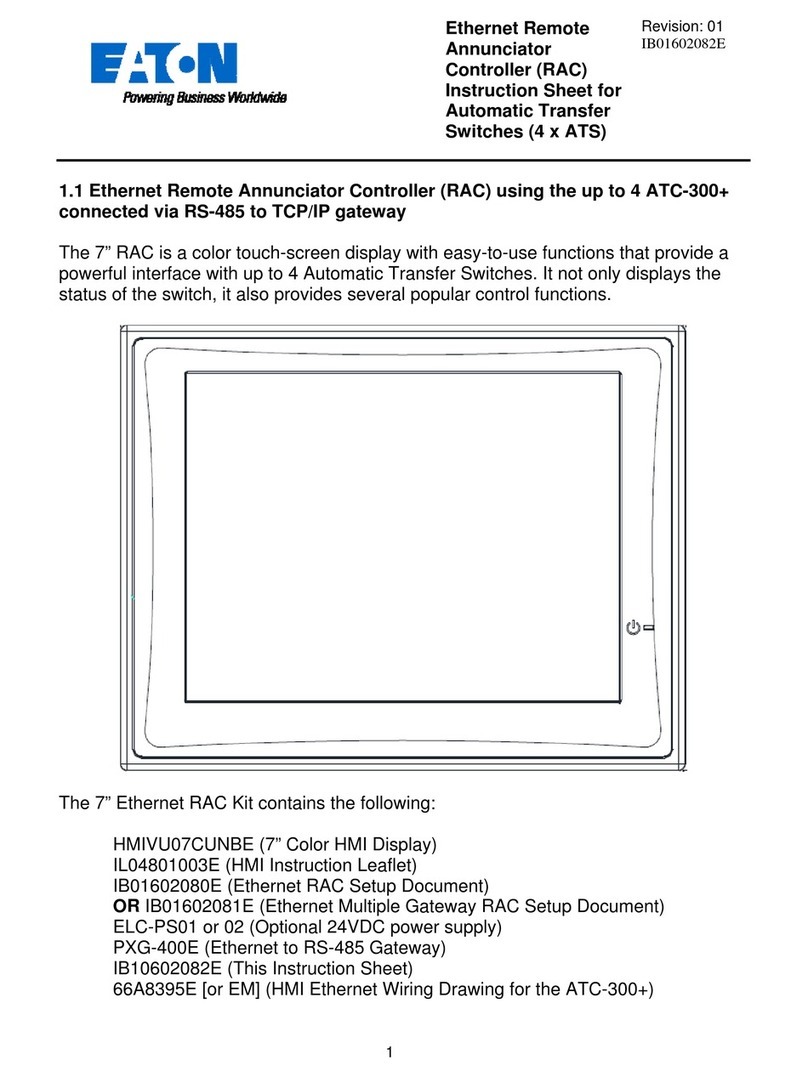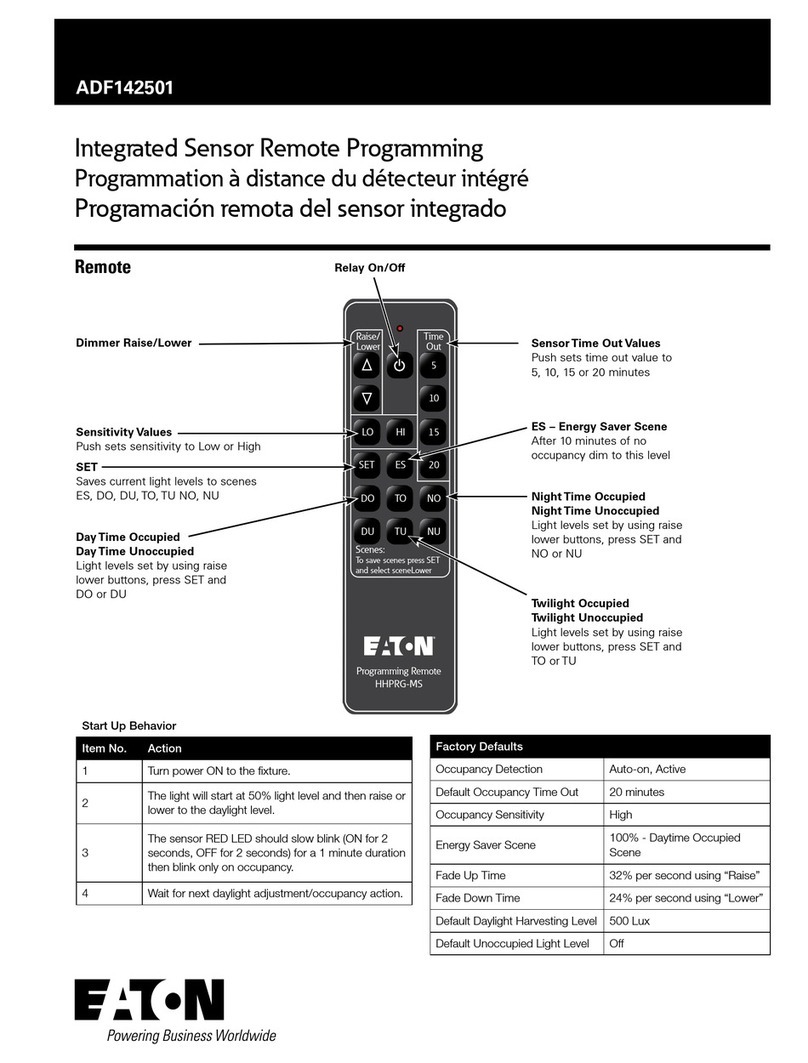7
The voltage, frequency, phase-
loss, and unbalance indicators
have been designed to show a
quick graphical representation of
how ‘healthy’ the source is. The
top grey area indicates the Over-
voltage or frequency dropout
range. The bottom grey area
indicates the Under-voltage or
frequency dropout range. The
middle light-blue area indicates
the “good” range. These areas resize dynamically depending on how the dropouts are
set in the ATC-900’s setpoints. If the voltage or frequency reaches the upper or lower
ranges, they will turn from grey to red, indicating a problem. Note that the numerical
value will change to “N/A” if the value is ever invalid (e.g. Vbc, Vca, and Unbalance in
a single-phase system.)
Below the Source 1, Source 2, and Load status windows is
the Source Sync window. On three-phase systems, this
window will display how far apart the two power sources are
from each other. The difference is given in Volts, Frequency,
and Phase. When closed transition or in-phase is enabled
on the ATC-900, the allowable range will be shown on the
bar graph. If the difference is higher than the allowable
range, it will turn from grey to red, indicating that it is not okay
to do an in-phase or closed transition at that time.
Note that there are different indicators for closed (CT) and in-
phase (IP) transitions for Frequency and Phase Difference.
To the left of
the Source Sync window is the Mimic
Bus window. This window acts
identically to the mimic bus on the
System Overview screen. The upper
banner displays the name of the
selected controller. The bus area shows
which source is available, preferred, and
connected. Active lights are white, while
inactive lights are black. The currently
energized bus is depicted by a light-blue
colored line.
To the right of the Mimic Bus area
is the Manual Retransfer window.
This area indicates whether
manual retransfer is enabled or
disabled, as well as alerting the
user if the ATC-900 is waiting for a
manual retransfer signal. The manual retransfer can be initiated remotely by pressing
the button labeled “Press to Retransfer” when it appears on the HMI.
Over-Voltage/Freq.
Indication
Voltage/Frequency
Level Marker
Under-Voltage/Freq.
Indication
Good Volt./Freq.
Range
Voltage/Freq.
Numerical Value
Controller
Name
Active
Light
Inactive
Light
Energized
Bus