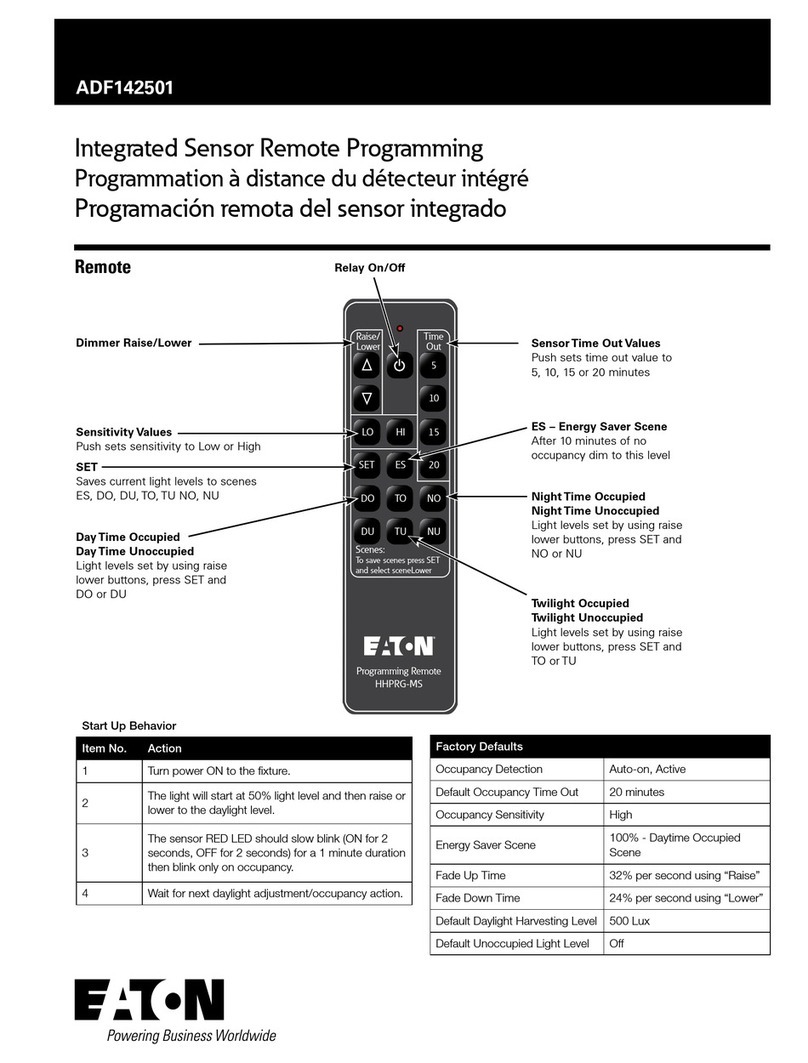4
The setpoints on each ATC-300+ needs to be set as follows:
Baud Rate: 9600
Address: 01, 02, 03, and 04 (different address for each ATC-300+)
Terminated: On (termination micro-switch on back side of the last ATC-300+)
There is a system menu on the HMI that allows the operator to change items like
touch screen force, touch screen calibration, time & date, brightness & contrast, alarm
and touch volume, and others. The HMI should be set up so the user will not have to
adjust anything in the field. If a change is desired, there are two ways of
accomplishing this:
The first is to simply press the small SYSTEM button on the back of the unit for two
seconds. The system menu will now be displayed on the screen. The menus are self-
explanatory but if help is required, one can download the manual from the Eaton
website under “HMiSoft User Manual” effective February 2011. After the adjustments
have been made, simply push the SYS button again for two seconds. Also see the
instruction leaflet IL04801003E that came with the display.
The second option is to push the “SETUP” button and the new screen that appears
will have a “SYSTEM SETUP” button. This is useful if the back of the unit is not easily
accessible. This button will get the user in the same area as the SYSTEM button on
the back of the unit.
1.4 Screens
There are six screens that are displayed for the ATS functionality. Each screen has a
return button to return to previous screen. Each of the screens and the associated
buttons are described below.
Screens:
Top Level with ATS Select and System Setup