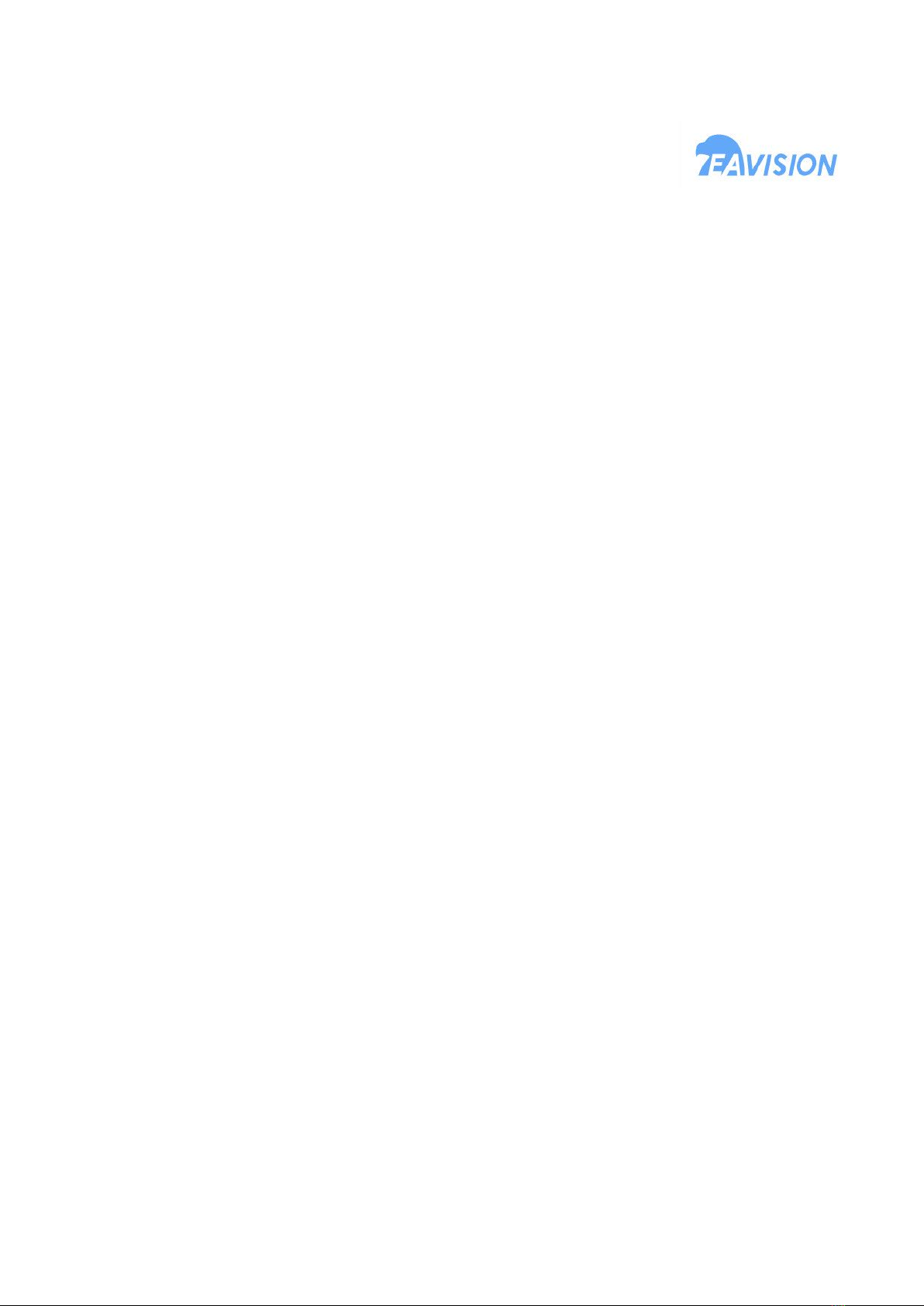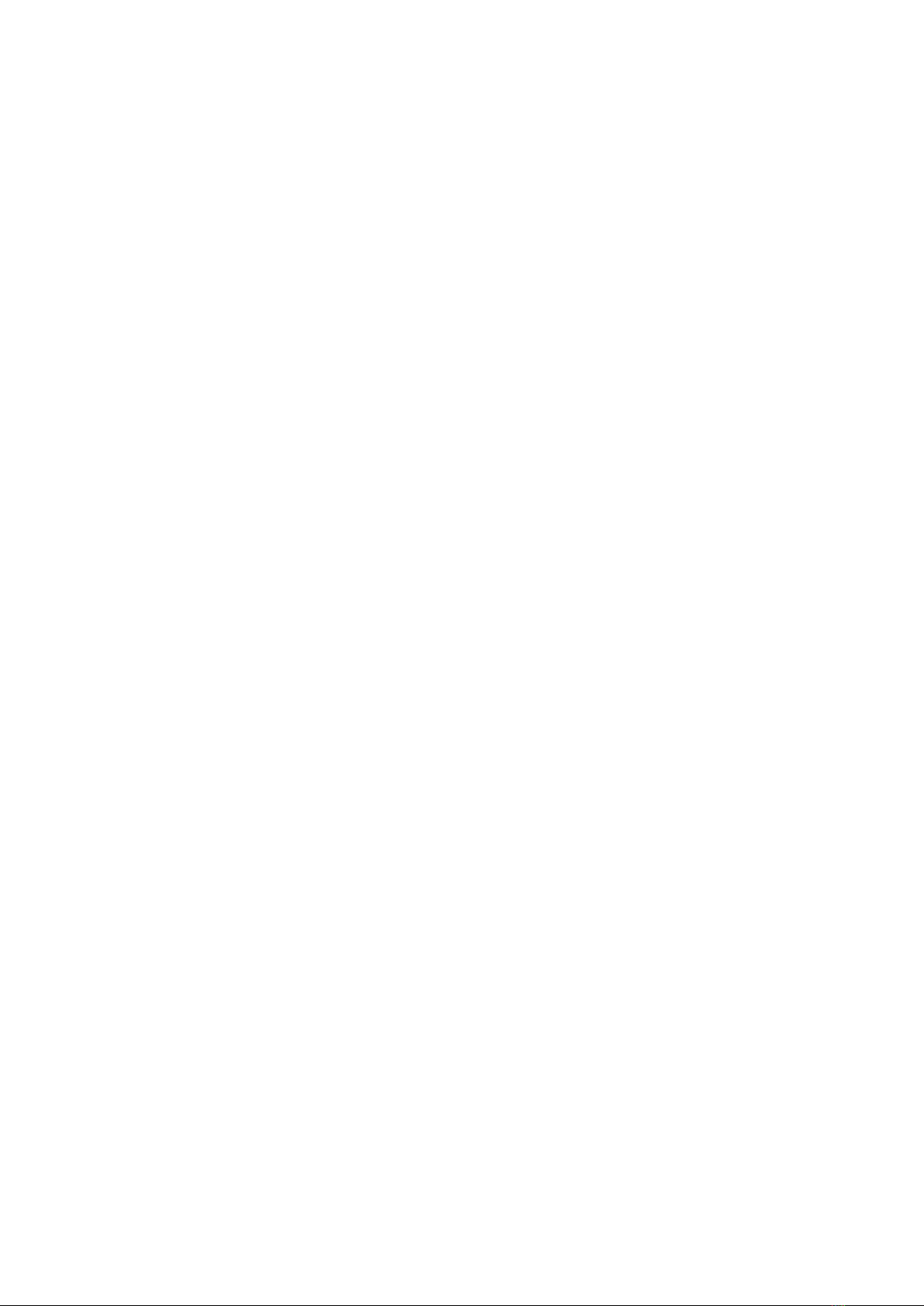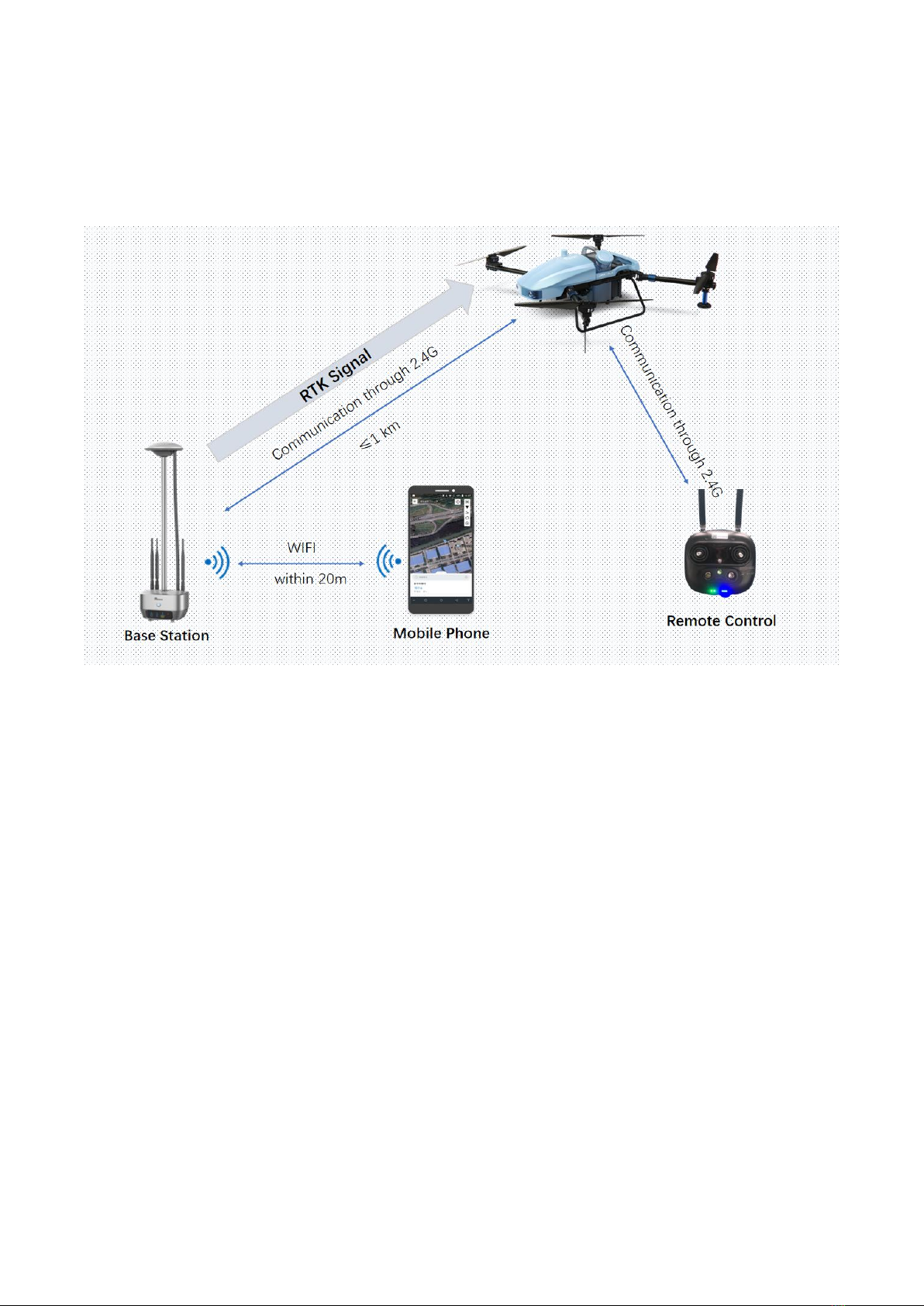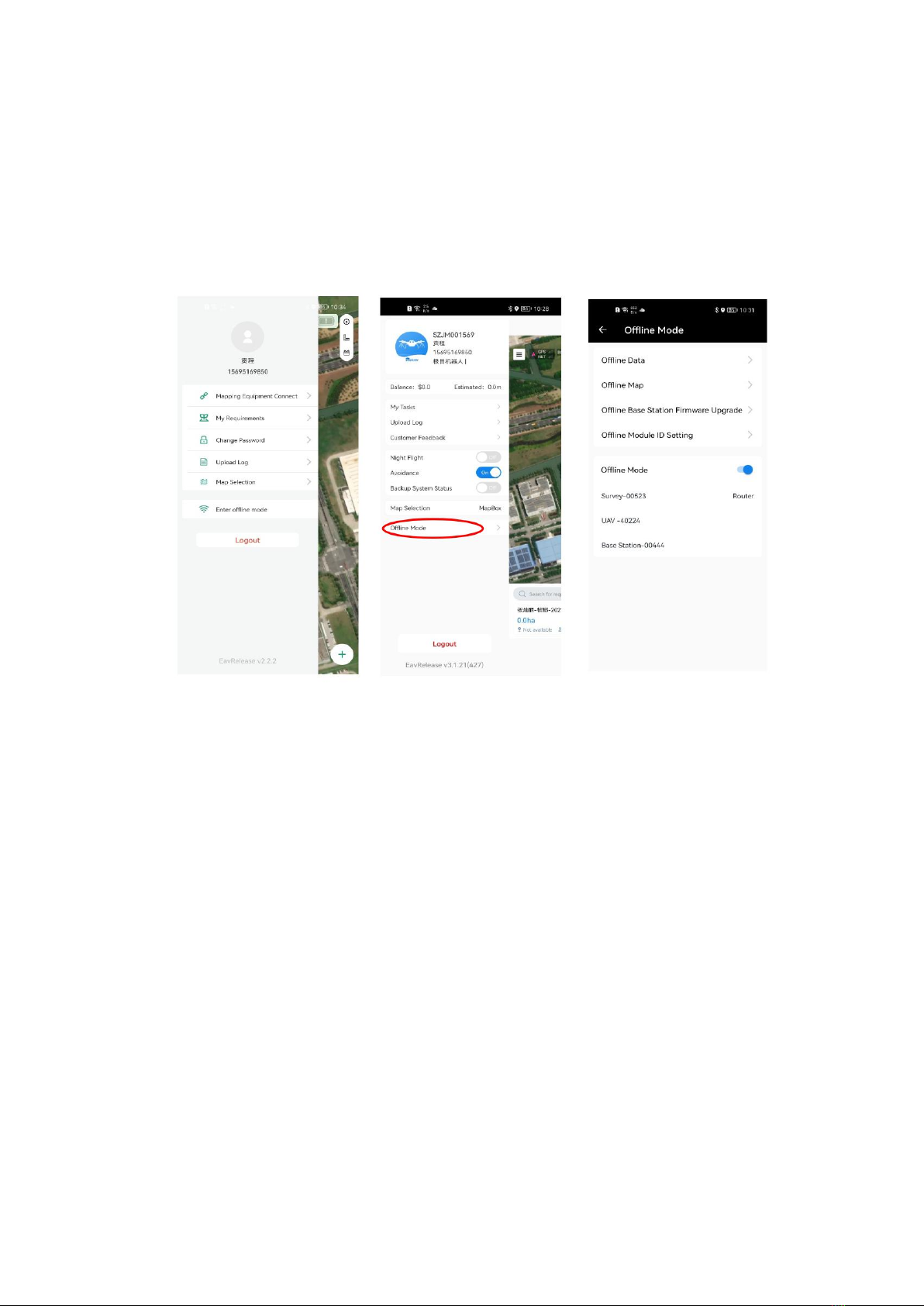2
Table of Contents
1 Disclaimer........................................................................................................................................... 3
2 Product Overview................................................................................................................................3
2.1 Brief Introduction.....................................................................................................................3
2.2 Application Scenarios...............................................................................................................3
3 Introduction to System........................................................................................................................ 4
4 Introduction to Module Parts.......................................................................................................6
4.1 Base station.............................................................................................................................. 6
4.2 Survey tool............................................................................................................................... 7
4.3 App........................................................................................................................................... 8
5 Check List before Use......................................................................................................................... 8
6 Operation Steps................................................................................................................................. 10
6.1 Preparation before use............................................................................................................10
6.2 Offline module ID setting ...................................................................................................10
6.3 Enter the offline mode............................................................................................................10
6.4 New requirement and new plot.............................................................................................. 11
6.5 Surveying and mapping..........................................................................................................12
6.6 Send the plot information.......................................................................................................12
6.7 Open the EAVISION Smart Agriculture................................................................................ 13
6.8 Offline networking................................................................................................................. 14
6.9 Connect the WLAN................................................................................................................14
6.10 Start operation...................................................................................................................... 15
6.11 Appendix: firmware upgrade................................................................................................15
7 Cautions.............................................................................................................................................16
8 Appendix........................................................................................................................................... 17