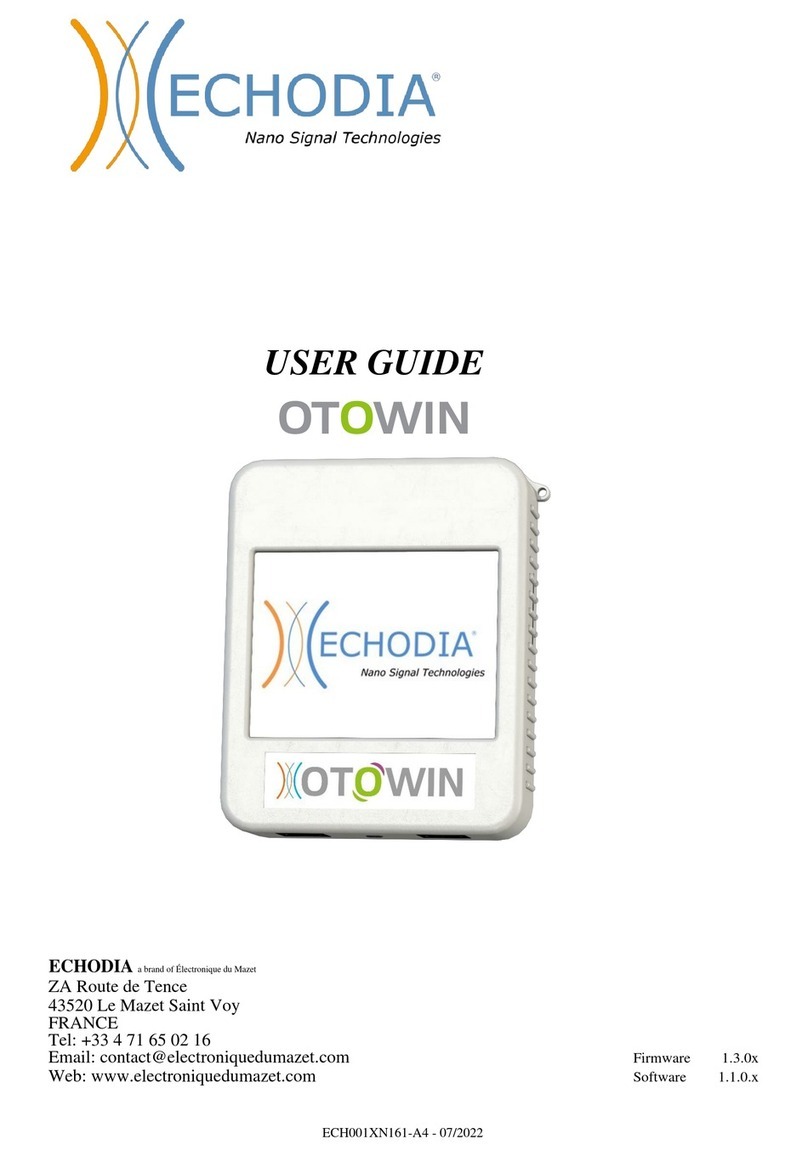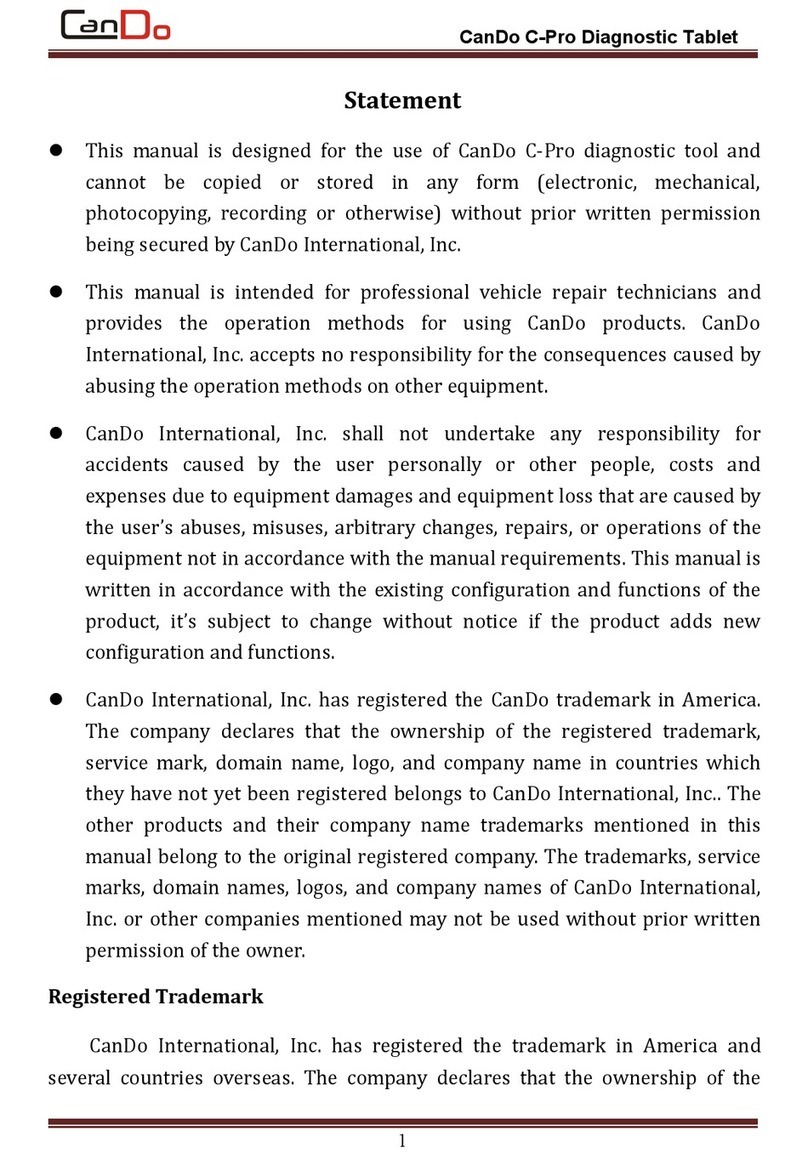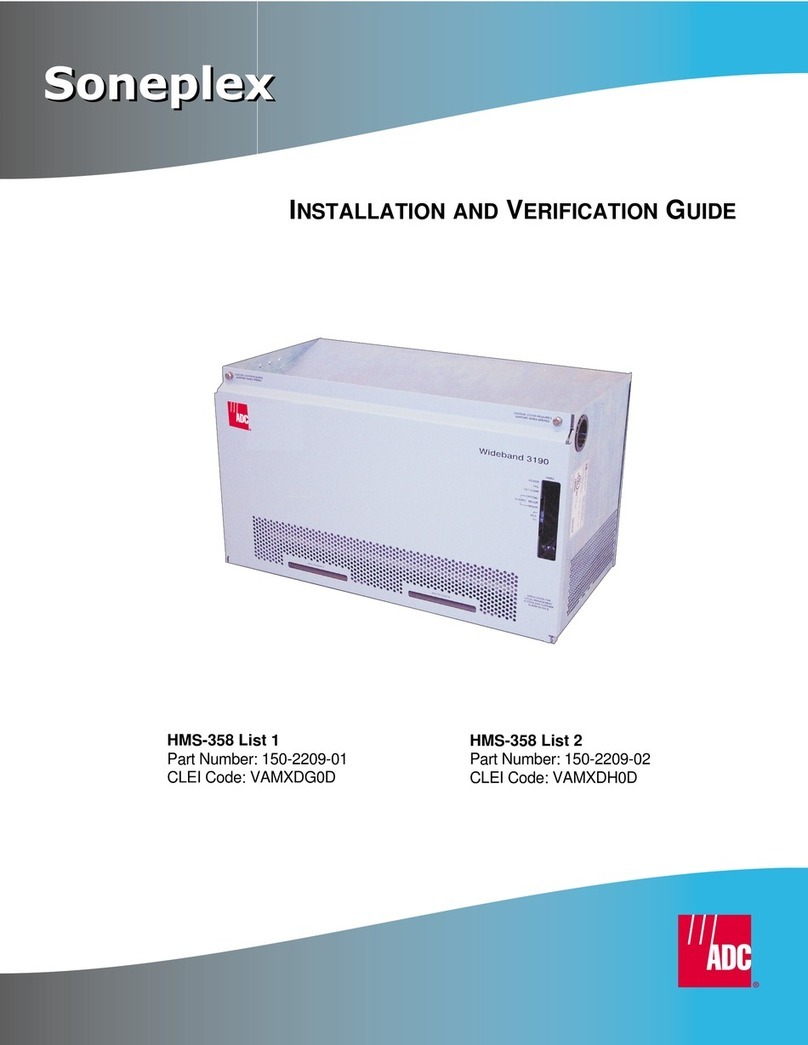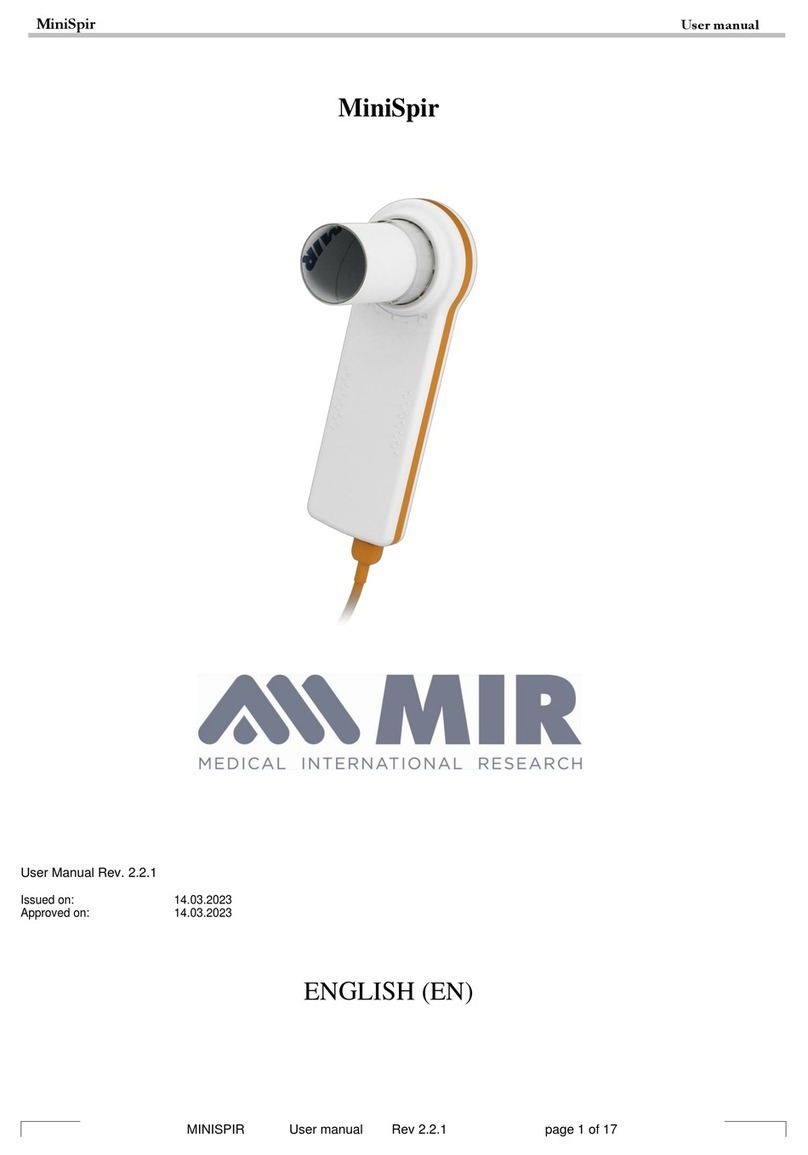ECHODIA AudioSchool User manual
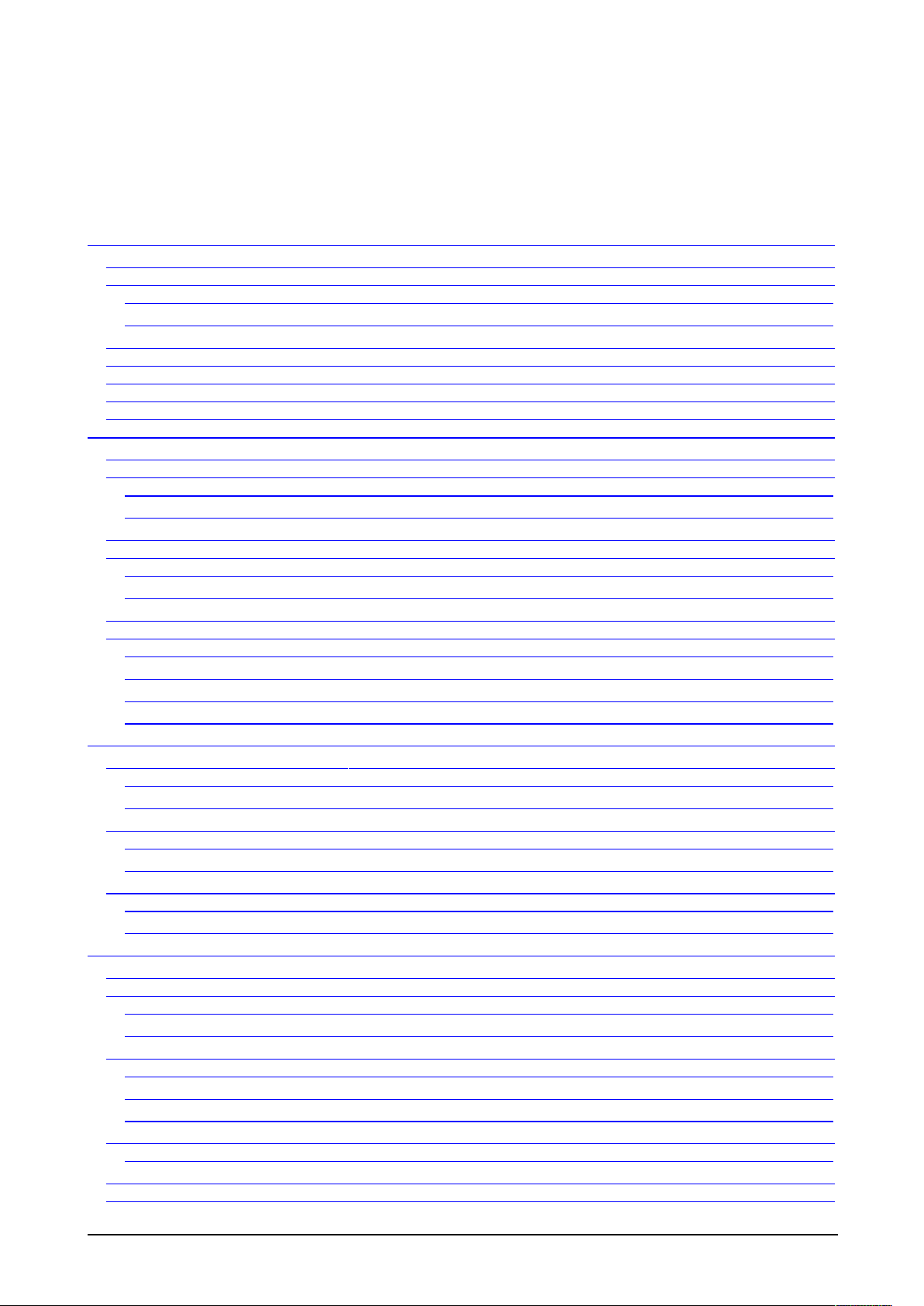
Table of contents
Table of contents
Chapter 1 : Information and security ............................................................................................................................... 4
1.1Presentation and Intended Use .................................................................................................................................... 4
1.2Applicable Symbols .................................................................................................................................................... 5
1.2.1AudioSchool ........................................................................................................................................................ 5
1.2.2Other Symbols ..................................................................................................................................................... 7
1.3Precautions on Use ...................................................................................................................................................... 8
1.4Electromagnetic compatibility of the device .............................................................................................................. 8
1.5Maintenance and Calibration .................................................................................................................................... 12
1.6Connection of the Device ........................................................................................................................................ 12
1.7Confidentiality of patient data .................................................................................................................................. 12
Chapter : General Information About Using AudioSchool ....................................................................................... 13
2.1Content ...................................................................................................................................................................... 13
2.2Commissioning ......................................................................................................................................................... 14
2.2.1Initial Start-up of Device .................................................................................................................................. 1
2.2.2Turning off the Device ..................................................................................................................................... 15
2.3General Device Configurations ................................................................................................................................ 17
2.4Patient Management ................................................................................................................................................. 19
2. .1Creation of a Patient ........................................................................................................................................ 19
2. .2Patient Monitoring ............................................................................................................................................ 20
2.5Recharging the device ............................................................................................................................................... 21
2.6Maintenance and Storage .......................................................................................................................................... 22
2.6.1Periodic Tests ................................................................................................................................................... 22
2.6.2Cleaning ............................................................................................................................................................ 22
2.6.3Transport and Storage ...................................................................................................................................... 22
2.6. Recycling ........................................................................................................................................................... 22
Chapter 3 : General Information about Using ECHOSOFT ....................................................................................... 3
3.1Installing the ECHOSOFT software ......................................................................................................................... 23
3.1.1Installing the Application ................................................................................................................................. 23
3.1.2Installing the USB driver .................................................................................................................................. 2
3.2Patient Management ................................................................................................................................................. 26
3.2.1Patient Import .................................................................................................................................................. 26
3.2.2Deletion of a Patient ......................................................................................................................................... 29
3.3Update ....................................................................................................................................................................... 30
3.3.1Upgrade of the Echosoft software .................................................................................................................... 30
3.3.2Upgrade of the AudioSchool device ................................................................................................................. 30
Chapter 4 : Pure tone audiometry measurement .......................................................................................................... 31
4.1Presentation ............................................................................................................................................................... 31
4.2Setup ......................................................................................................................................................................... 32
.2.1Equipment ......................................................................................................................................................... 32
.2.2Patient ............................................................................................................................................................... 32
4.3Perform test on the device ........................................................................................................................................ 33
.3.1Screening mode ................................................................................................................................................. 33
.3.2Automatic threshold measurement mode .......................................................................................................... 35
.3.3Manual doctor mode ......................................................................................................................................... 37
4.4Operate on device ..................................................................................................................................................... 38
. .1Consultation of the measurement ..................................................................................................................... 38
4.5Operate on EchoSoft ................................................................................................................................................. 39
4.6Operate on Echosoft .................................................................................................................................................. 40
AudioSchool user guide Echodia ® 2
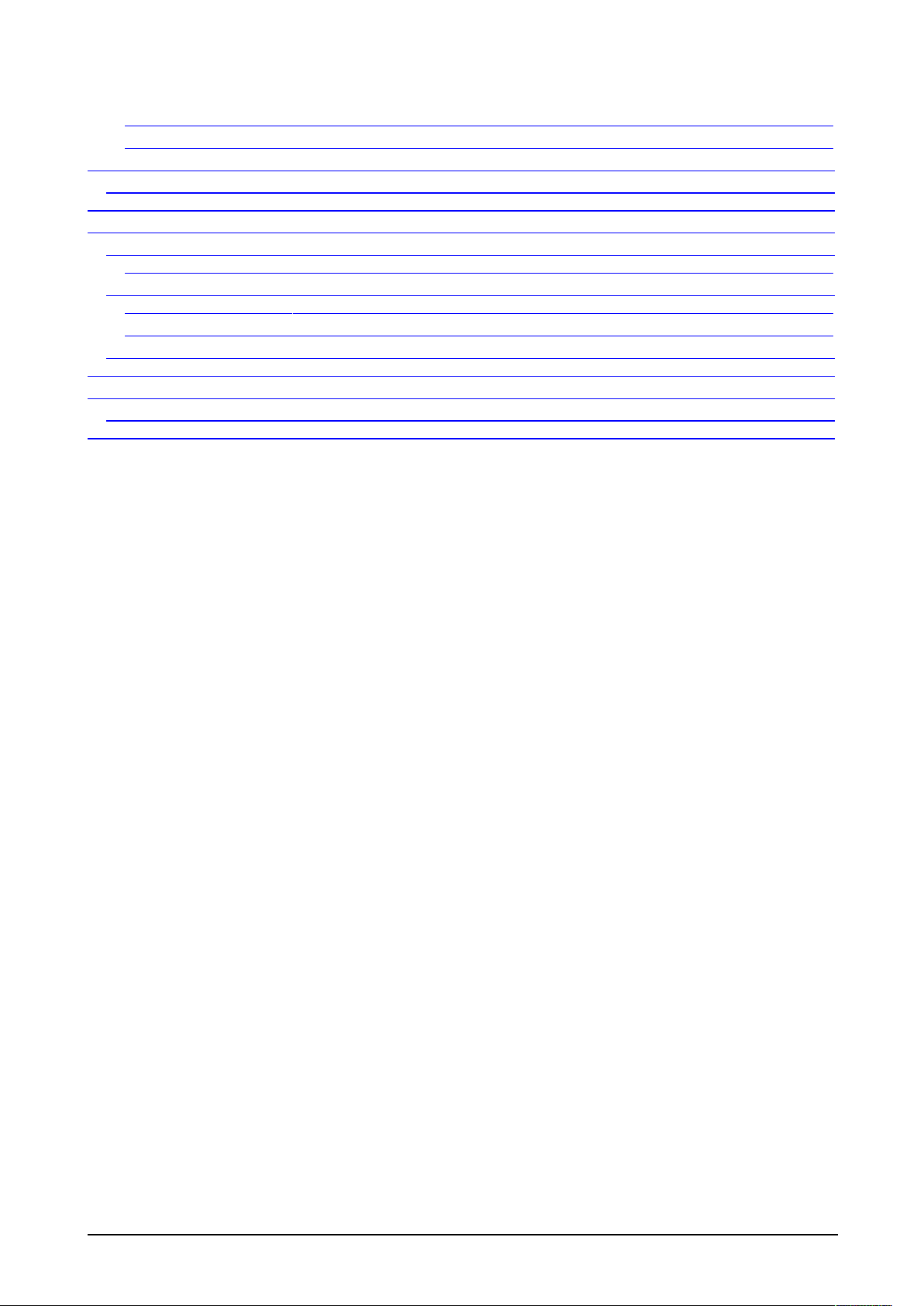
.6.1Open a measurement ........................................................................................................................................ 1
.6.2Description of Measurement Window .............................................................................................................. 2
Apendix 1 : Consumables ................................................................................................................................................. 43
Consumables .................................................................................................................................................................. 43
Apendix : Lists of possible failures .............................................................................................................................. 44
Apendix 3 : Technical specifications ............................................................................................................................... 45
Measurement method characteristics ............................................................................................................................. 45
Test parameters ........................................................................................................................................................ 5
Characteristics of device ................................................................................................................................................ 45
Audioschool characteristic ....................................................................................................................................... 5
Power supply characteristic ..................................................................................................................................... 6
Standards/Certification .................................................................................................................................................. 46
Apendix 4 : Units of measure ........................................................................................................................................... 47
Apendix 5 : Personal computer ....................................................................................................................................... 48
Minimum configuration ................................................................................................................................................. 48
Apendix 6 : Echodia coordinates ..................................................................................................................................... 49
AudioSchool user guide Echodia ® 3
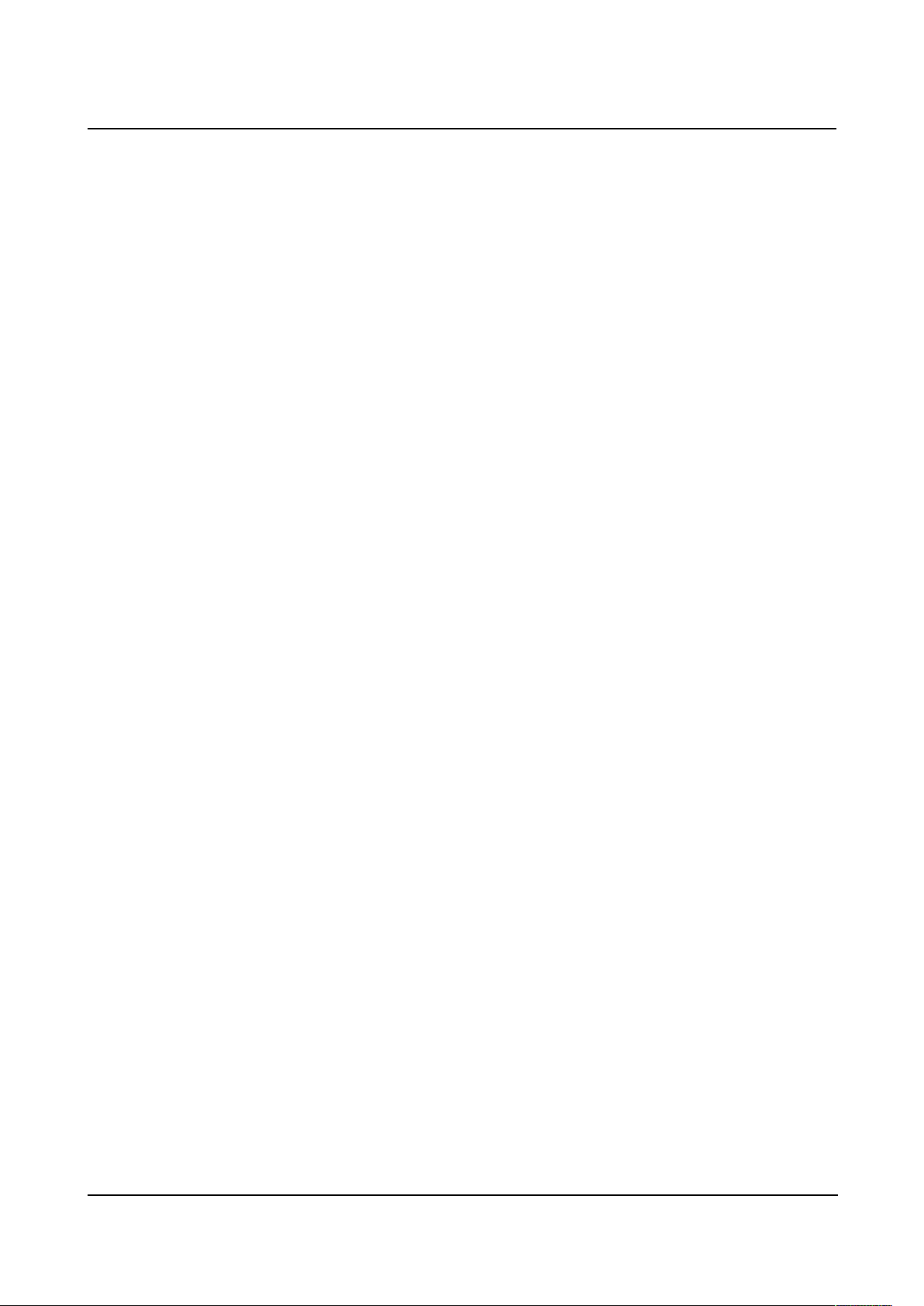
Information and security
Chapter 1 : Information and security
1.1 Presentation and Intended Use
Our range of audiometric otologic diagnostic devices is designed for screening, documentation, monitoring and
diagnosis of hearing functions. It is intended for ear, nose and throat specialists, audiologists and other healthcare
workers practicing in a professional or school environment.
The audiometry is a behavioral examination allowing to quickly assess the hearing acuteness. Via an acoustic
stimulator, sounds, words or sentences with various sound intensities are presented to the subject. The latter
retranscribes his/her perception to the operator who can, according to the test used, detect a hearing acuteness decrease,
determine an absolute threshold of perception or an intelligibility threshold. Two transduction methods can be used , by
the normal auditory pathways using an acoustic transducer, or by using a vibrator placed on an osseous part such as the
mastoid or the forehead.
Using the techniques of pure tone and speech audiometry, as well in air conduction as in bone conduction, the
range of products includes three devices to correspond at best to the needs of every user. All tests can be performed
directly from the touch screen of the device, or from our Echosoft software by connecting the device to a computer
thanks to a USB cable.
AudioSchool is intended for quick audiometric screenings, in particular in schools environment. It integrates
the pure tone audiometry by air conduction in a frequency range going from 250Hz to 8kHz. Its user interface was
designed to allow to realize quick hearing screenings in a intuitive way.
AudioSchool user guide Echodia ® 4

Information and security Applicable Symbols
1. Applicable Symbols
1. .1 AudioSchool
Front
Symbol Description
Name of device
Top
Symbol Description
Device turned on or off
USB Mini-USB port for recharging the device or connecting it to a PC
(data exchange)
Bottom
Symbol Description
Aux Connection of the patient answer button or the printer.
Audio Connection of the bone vibrator.
Connection of stimulus sources, audiometric headphone and acoustic
stimulator.
Rear
– Manufacturer information
Symbol Description
Equipment identification and
utilization label
Manufacturer Echodia SAS
35 rue du Pré la Reine
63 100 Clermont-Ferrand, France
AudioSchool user guide Echodia ® 5

Information and security Applicable Symbols
Do not dispose; at the end of use, return
the device to its place of manufacture
Refer to the User Guide
DC voltage
European conformity
Identification label of the Audioschool
device
Reference of the product/subproduct
Product serial number of 8 digits
The date indicated is the device's
manufacturing year
1. . Other Symbols
Symbol Description
For indoor use only
Device in class II (double insulation)
AudioSchool user guide Echodia ® 6

Information and security Applicable Symbols
Single use only
AudioSchool user guide Echodia ® 7
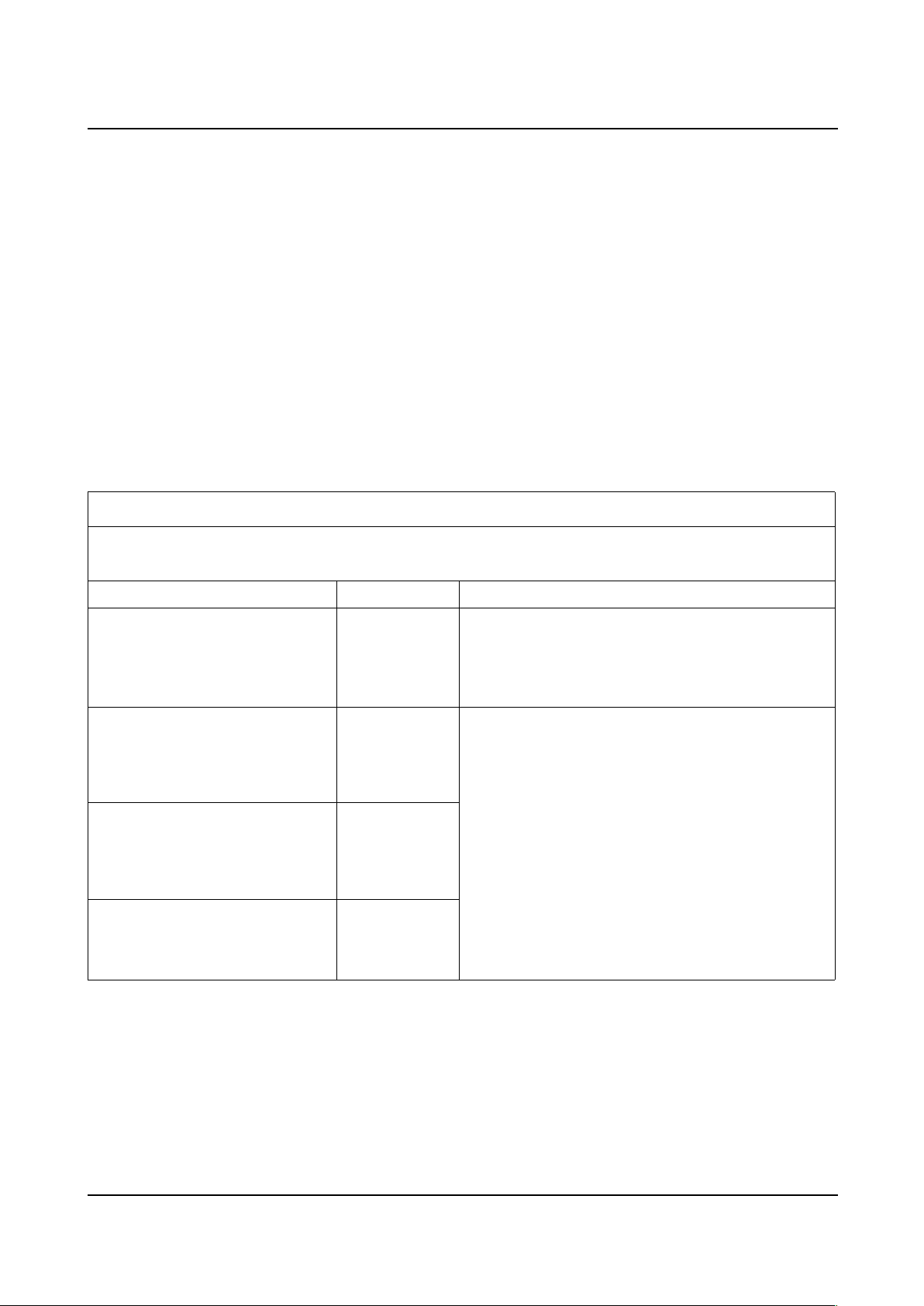
Information and security Applicable Symbols
1.3 Precautions on Use
•Be sure to comply with the maintenance instructions listed in chapter 2 "General Information about Use".
•The battery supplied with the device is suitable for use in the medical field.
•The device has no particular protection regarding water tightness, exposure to liquids, sprays or dust that could
damage it.
•The device has no particular protection from flammable or corrosive products; exposing it to this type of
product could cause damage.
•Never use the equipment with a defibrillator.
•The equipment must be handled by a qualified operator (hospital personnel, doctor, etc.).
•It is prohibited to modify or disassemble the device.
1.4 Electromagnetic compatibility of the device
Guidance and manufacturer’s declaration – electromagnetic emissions
The Audioschool is intended for use in the electromagnetic environment specified below. The customer or the user of
the Audioschool should assure that it is used in such an environment.
Emissions test Compliance Electromagnetic environment – guidance
RF emissions
CISPR 11 Group 1
The Audioschool uses RF energy only for its internal
function. Therefore, its RF emissions are very low and are
not likely to cause any interference in nearby electronic
equipment.
RF emissions
CISPR 11 Classe A The Audioschool is suitable for use in all establishments
other than domestic, and may be used in domestic
establishments and those directly connected to the public
low-voltage power supply network that supplies buildings
used for domestic purposes, provided the following
warning is heeded
Warning This equipment/system is intended for use by
healthcare professionals only. This equipment/ system may
cause radio interference or may disrupt the operation of
nearby equipment. It may be necessary to take mitigation
measures, such as re-orienting or relocating the
Audioschool or shielding the location.
Harmonic emissions
IEC 61000-3-2 Classe A
Voltage fluctuations/
flicker emissions
IEC 61000-3-3 Complies
AudioSchool user guide Echodia ® 8
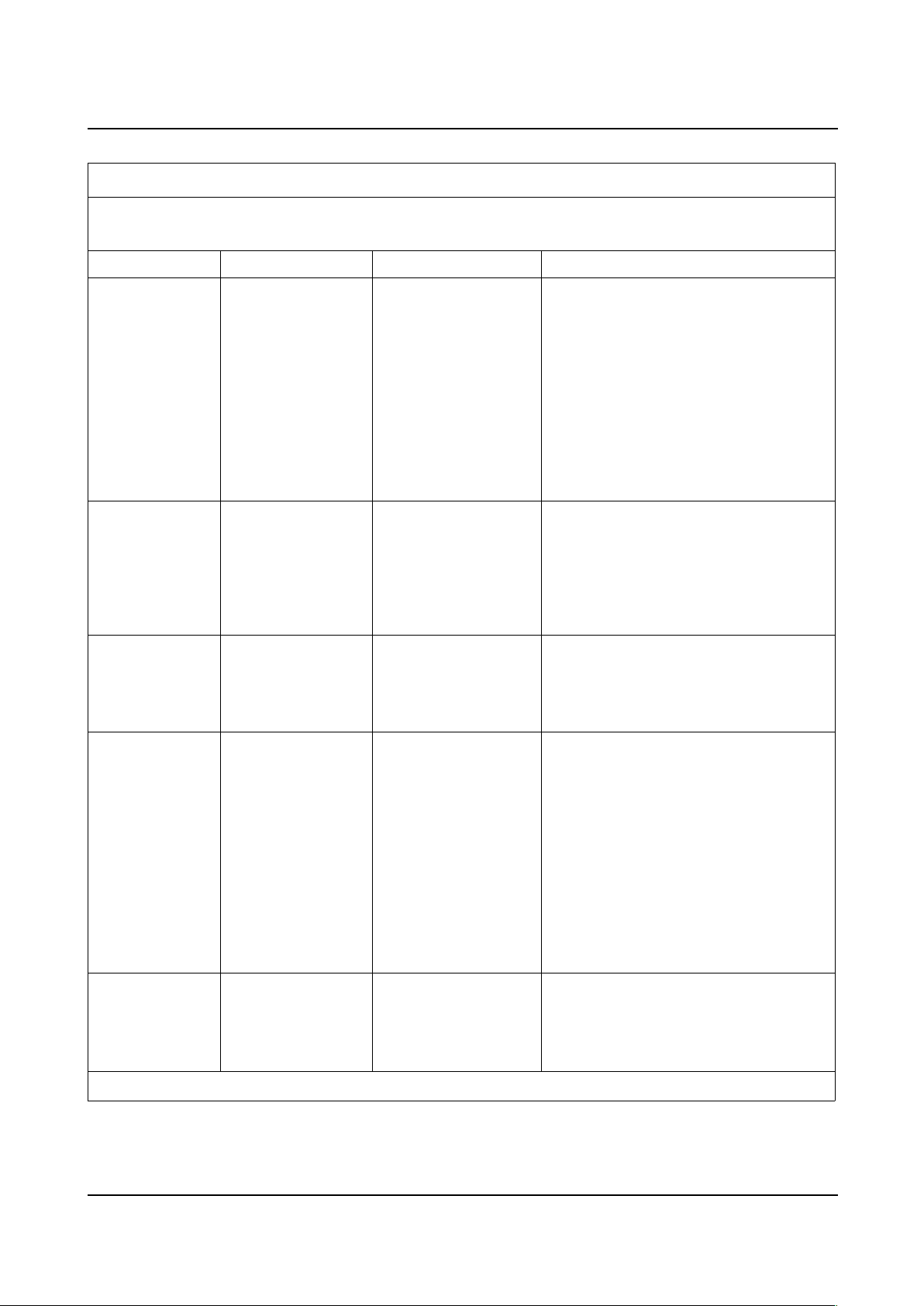
Information and security Electromagnetic compatibility of the device
Guidance and manufacturer’s declaration – electromagnetic immunity
The Audioschool is intended for use in the electromagnetic environment specified below. The customer or the user of
the Audioschool should assure that it is used in such an environment.
Immunity test IEC 60601 test level Compliance level Electromagnetic environment – guidance
Electrostatic
discharge (ESD)
IEC 61000-4-2
± 6 kV contact
± 8 kV air
± 6 kV contact [1]
± 8 kV air [2]
Floors should be wood, concrete or ceramic
tile. If floors are covered with synthetic
material, the relative humidity should be at
least 30 %.
[1] Measurements made during electrostatic
discharge are rejected by the Audioschool
device
[2] In the case of electrostatic discharge at ±
8 kV on the SD card slot, a reboot of the
device may be necessary to ensure the good
operation of the touch screen
Electrical fast
transient/burst
IEC 61000-4-4
± 2 kV for power
supply lines
± 1 kV for
input/output lines
± 2 kV for power
supply lines
± 1 kV for input/output
lines
Mains power quality should be that of a
typical commercial or hospital environment.
Surge
IEC 61000-4-5
± 1 kV line(s) to
line(s)
± 2 kV line(s) to earth
± 1 kV line(s) to line(s)
± 2 kV line(s) to earth
Mains power quality should be that of a
typical commercial or hospital environment.
Voltage dips, short
interruptions and
voltage variations
on power supply
input lines
IEC 61000-4-11
<5 % UT
(>95 % dip in UT)
for 0,5 cycle
40 % UT
(60 % dip in UT)
for 5 cycles
70 % UT
(30 % dip in UT)
for 25 cycles
<5 % UT
(>95 % dip in UT)
for 5 s
<5 % UT
(>95 % dip in UT) for
0,5 cycle
40 % UT
(60 % dip in UT) for 5
cycles
70 % UT
(30 % dip in UT) for 25
cycles
<5 % UT
(>95 % dip in UT) for 5 s
Mains power quality should be that of a
typical commercial or hospital environment.
If the user of the Audioschool requires
continued operation during power mains
interruptions, it is recommended that the
Audioschool be powered from an
uninterruptible power supply or a battery.
Power frequency
(50/60 Hz)
magnetic field
IEC 61000-4-8
3 A/m 3 A/m
Power frequency magnetic fields should be at
levels characteristic of a typical location in a
typical commercial or hospital environment.
NOTE UT is the a.c. mains voltage prior to application of the test level.
AudioSchool user guide Echodia ® 9

Information and security Electromagnetic compatibility of the device
Guidance and manufacturer’s declaration – electromagnetic immunity
The Audioschool is intended for use in the electromagnetic environment specified below. The customer or the user of
the Audioschool should assure that it is used in such an environment.
Immunity test IEC 60601 test level Compliance level Electromagnetic environment – guidance
Conducted RF
IEC 61000-4-6
Radiated RF
IEC 61000-4-3
3 Vrms
150 kHz to 80 MHz
3 V/m
80 MHz to 2,5 GHz
3 Vrms
3 V/m
Portable and mobile RF communications
equipment should be used no closer to any
part of the Audioschool, including cables,
than the recommended separation distance
calculated from the equation applicable to the
frequency of the transmitter.
Recommended separation distance
d = 1,2*√(P)
d = 1,2*√(P) 80 MHz to 800 MHz
d = 2,3*√(P) 800 MHz to 2,5 GHz
Where P is the maximum output power rating
of the transmitter in watts (W) according to
the transmitter manufacturer and d is the
recommended separation distance in metres
(m).
Field strengths from fixed RF transmitters, as
determined by an electromagnetic site
surveya, should be less than the compliance
level in each frequency rangeb.
Interference may occur in the vicinity of
equipment marked with the following
symbol
NOTE 1 At 80 MHz and 800 MHz, the higher frequency range applies.
NOTE 2 These guidelines may not apply in all situations. Electromagnetic propagation is affected by absorption and
reflection from structures, objects and people.
a Field strengths from fixed transmitters, such as base stations for radio (cellular/cordless) telephones and land mobile
radios, amateur radio, AM and FM radio broadcast and TV broadcast cannot be predicted theoretically with accuracy.
To assess the electromagnetic environment due to fixed RF transmitters, an electromagnetic site survey should be
considered. If the measured field strength in the location in which the Audioschool is used exceeds the applicable RF
compliance level above, the Audioschool should be observed to verify normal operation. If abnormal performance is
observed, additional measures may be necessary, such as re-orienting or relocating the Audioschool.
b Over the frequency range 150 kHz to 80 MHz, field strengths should be less than [V1] V/m.
AudioSchool user guide Echodia ® 10
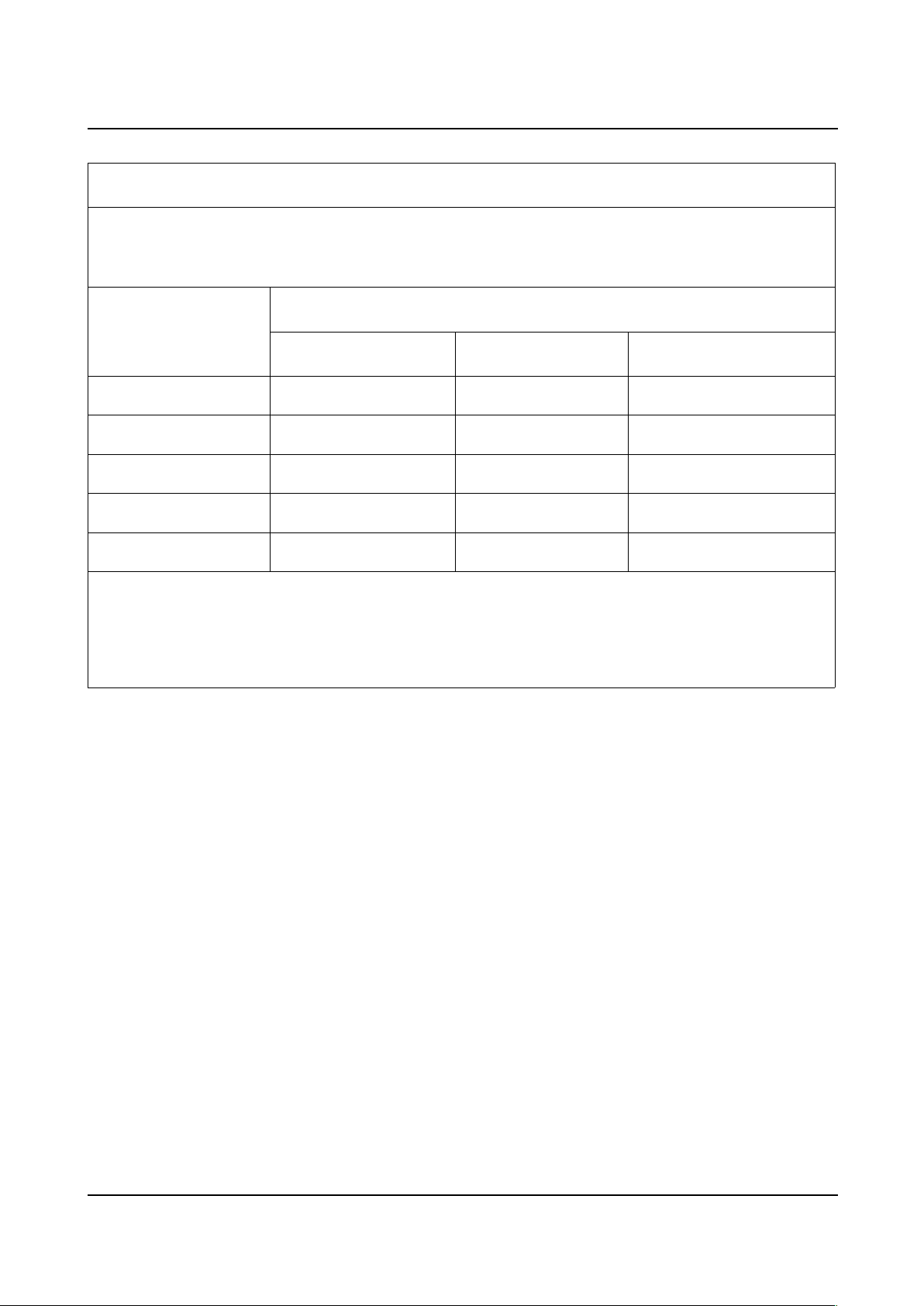
Information and security Electromagnetic compatibility of the device
Recommended separation distances between portable and mobile RF communications equipment and the
Audioschool
The Audioschool is intended for use in an electromagnetic environment in which radiated RF disturbances are
controlled. The customer or the user of the Audioschool can help prevent electromagnetic interference by maintaining
a minimum distance between portable and mobile RF communications equipment (transmitters) and the Audioschool
recommended below, according to the maximum output power of the communications equipment.
Rated maximum output
power of transmitter
W
Separation distance according to frequency of transmitter
m
150 kHz to 80 MHz
d = 1,2*√(P)
80 MHz to 800 MHz
d = 1,2*√(P)
800 MHz to ,5 GHz
d = 2,3*√(P)
0,01 0,12 0,12 0,23
0,1 0,38 0,38 0,73
1 1,2 1,2 2,3
10 3,8 3,8 7,3
100 12 12 23
For transmitters rated at a maximum output power not listed above, the recommended separation distance d in metres
(m) can be estimated using the equation applicable to the frequency of the transmitter, where P is the maximum output
power rating of the transmitter in watts (W) according to the transmitter manufacturer.
NOTE 1 At 80 MHz and 800 MHz, the separation distance for the higher frequency range applies.
NOTE 2 These guidelines may not apply in all situations. Electromagnetic propagation is affected by absorption and
reflection from structures, objects and people.
AudioSchool user guide Echodia ® 11

Information and security Maintenance and Calibration
1.5 Maintenance and Calibration
AudioSchool does not require any special maintenance operations but certain precautions should be taken to avoid
damage to it.
•AudioSchool is B type equipment (IEC 60601-1).
•The device can be wiped with a damp cloth; avoid the use of corrosive detergents. Do not use liquids.
•The AudioSchool device must be calibrated once every year to guarantee the quality of the measurements
made. Please contact your retailer to plan this calibration.
1.6 Connection of the Device
The device can be connected to a PC via a Mini-USB cord. The purpose is to transfer data about the patient from the
device to the PC.
Connection to a PC is also a way of recharging the device battery.
If a measurement on a patient is made when the device is connected to a PC, it is essential that the computer has a Class
II power supply conforming to the EN 60601-1 2006 standard.
Never connect a non-medical or self powered peripheral to this computer at the same time as the
AUDIOSCHOOL.
The device can be recharged through a mains power adapter. It is essential to use the one delivered with it.
1.7 Confidentiality of patient data
Echodia respects the provisions relating to the Directive 95/46 / EC of the European Parliament and of the Council of
the 24 October 1995 (Directive on the protection of individuals with regard to the processing of personal data and on
the free movement of such data), as well as Act No. 78-17 of 6 January 1978 on information technology, data files and
civil liberties.
In this regard, the AudioSchool device is intended to be used only by authorized health professionals in accordance
with point 42 of Directive 95/46/EC. To ensure the confidentiality of patient data and prevent its disclosure to
unauthorized parties, a password can be set on the first start of the device. Refer to Section 2.2.1 for more information.
In case you do not set a password, ECHODIA can not be held responsible in case of disclosure of
patient data.
ECHODIA advise you to regularly renew the password of your device. It is also advisable to turn on
the locking mechanism on the computer workstations on which you installed the Echosoft software
beyond a short period of inactivity.
AudioSchool user guide Echodia ® 12

General Information About Using AudioSchool
Chapter : General Information About
Using AudioSchool
.1 Content
The table below lists all the equipment available depending on the chosen option
Description Reference
Miscellaneous
AudioSchool central unit EC02-12-04-01
Software “EchoSoft” EC04-02-01-01
Stylus EC02-02-02-01
Mini-USB power supply EC02-03-01-01
Mini-USB cable 2m EC02-04-01-01
Mini-USB cable 5m (optional) EC02-04-02-01
AudioSchool bag EC02-05-04-01
Patient reponse button (optional) EC02-10-01-01
User Guide AudioSchool EC06-01-03-01
Quick Start AudioSchool EC06-02-01-01
Acoustic stimulators
Audiometry headset HD202 EC02-09-02-01
Audiometry headset DD45-HI (optional) EC02-09-09-01
Audiometry headset DD45 (optional) EC02-09-07-01
Insert (optional) EC02-13-01-01
Consumables for the insert
Foam EarTip ER3-14A – Normal 13mm (50pcs) (optional) EC05-02-03-01
Foam EarTip ER3-14B – Small 10mm (50pcs) (optional) EC05-02-04-01
Foam EarTip ER3-14C – Jumbo 18mm (24pcs) (optional) EC05-02-05-01
All the delivered components allow the realization of a measurement as soon as the device is unpacked.
AudioSchool user guide Echodia ® 13
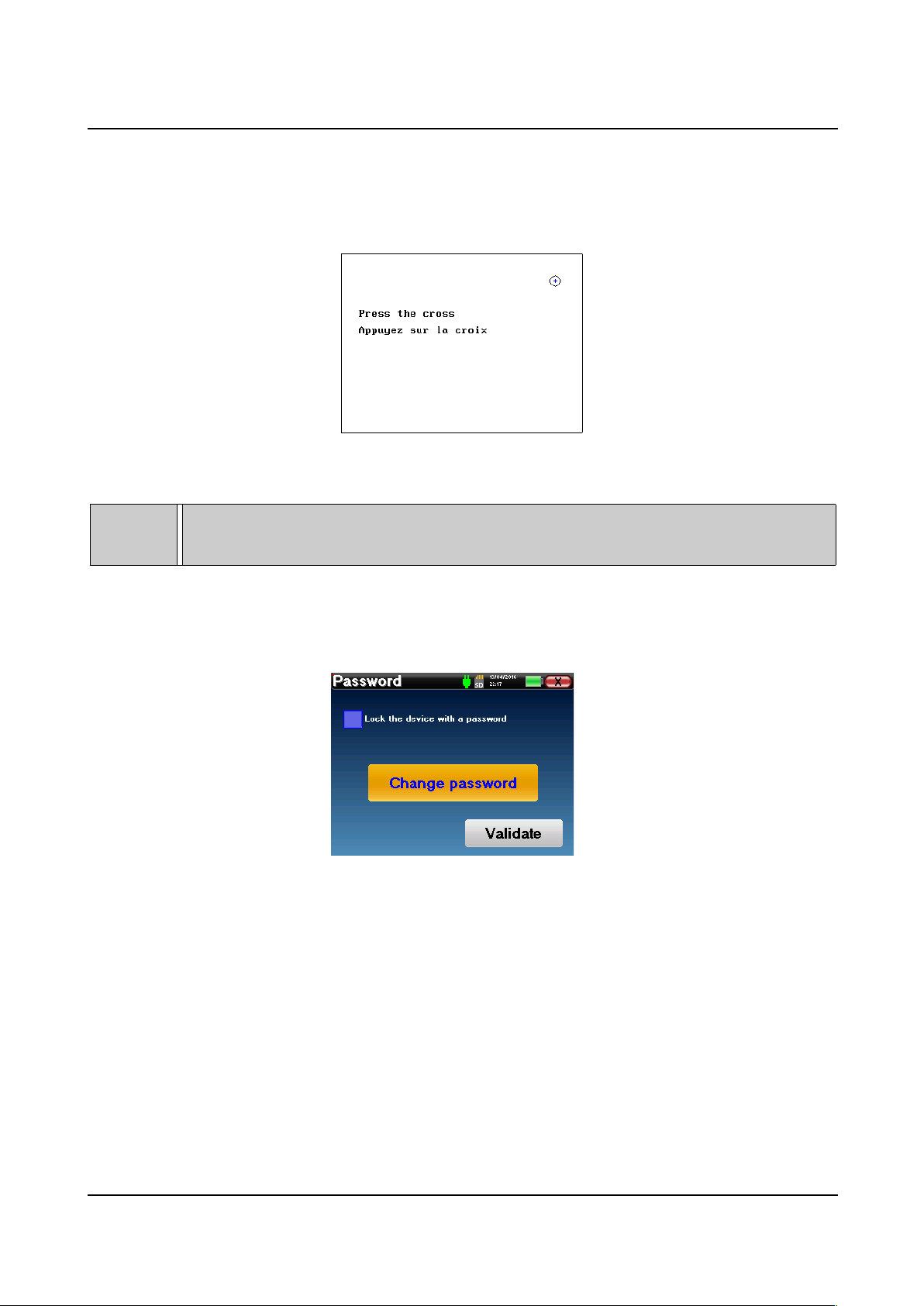
General Information About Using AudioSchool
. Commissioning
. .1 Initial Start-up of Device
For the first start-up, it is necessary to calibrate the tactile (touch sensitive) screen. The following window appears
The screen has to be calibrated at 5 different points. Simply hold the stylus down on the cross at the center of each of
the circles that appear successively.
Calibration is important for comfortable use. It is highly advisable to calibrate the device while
holding it on a table, and using the stylus.
After the screen calibration, the password definition windows appear. If you choose to set up a password , it will be
asked to you each time you start the device. To do this , click on “Lock the device with a password” and set your
password by clicking on “Change Password”. The password must contain between 1 and 15 characters, and will be
asked twice in order to ensure the proper seized of it.
You can access the password configuration window later from the “Measure” then “System” menu. This window allows
you to change the password , but also to activate or deactivate the locking.
If you forget your password , please contact ECHODIA to receive an unlocking code.
AudioSchool user guide Echodia ® 14

General Information About Using AudioSchool
Once this step completed, the homepage appears
Several items of information appear on this page. First, it contains the 3 possible selection parameters when
starting of the device
•USB allows the device to be connected to recover, store and analyze the measurements made with it on a
computer.
•Measure This is the main mode used for making and consulting measurements.
•Config Configuration of the various device options.
The homepage is used for choosing the system language by means of the flags appearing at the bottom left of the
screen. Choose your language by clicking on the French or British flag.
At the bottom right, the serial number of your device is displayed.
There is also a title bar in each of the windows of the device. From left to right, it contains
•The title of the current window.
•The charge indicator (grey charging, green device charged)
•An indicator of whether the memory card is present or not.
•The date and time.
•The battery level.
•A button for returning to the previous window (on the homepage screen, it is used for switching off the
device).
. . Turning off the Device
To turn the device off, you can click on the back button at the top right of the homepage screen. A message confirming
turning off then appears
AudioSchool user guide Echodia ® 15

General Information About Using AudioSchool
You can also press the power button at the top of the device to display this screen from any browsing window.
Energy saving mode the device turns off automatically after being inactive for 5 minutes.
It is possible to force the equipment to turn off by holding down the power button at the top of the
device for 4 seconds.
AudioSchool user guide Echodia ® 16
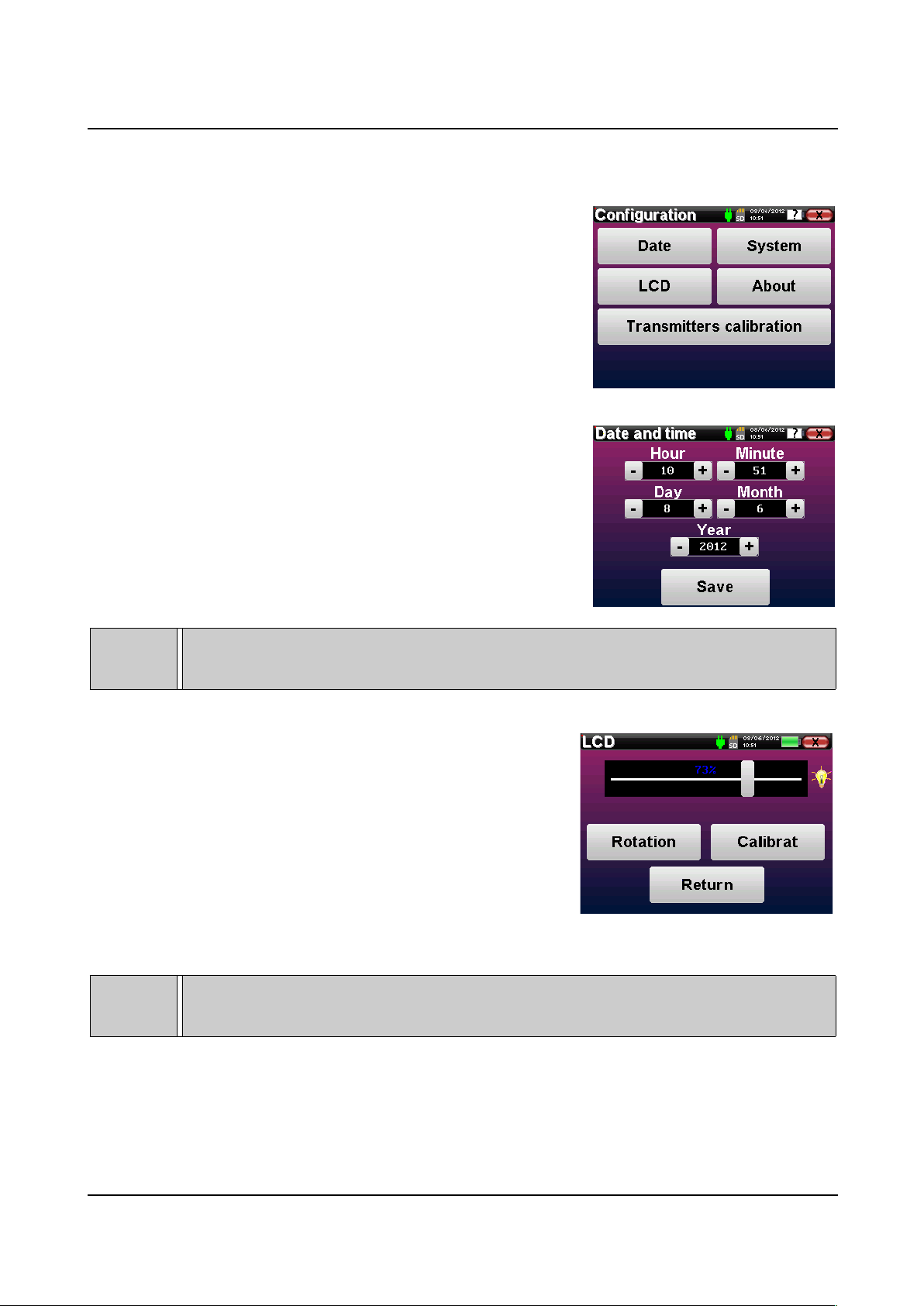
General Information About Using AudioSchool General Device Configurations
.3 General Device Configurations
Some of the device general operating parameters can be configured.
Accordingly, it is possible to set the time, date, brightness and
orientation of the screen. To do this, just enter the configuration menu
from the main screen.
The date and time can be configured from the "date and time"
window.
The change to and from daylight saving time is not automatic.
The "LCD" menu adjusts the brightness of the screen by means of an
adjustable gauge. The "Rotation" button turns the display through
180° which may be useful, depending on the location and position
where the device is being used. It is also possible to carry out tactile
screen calibration again.
It is possible that some drifting appears after using the tactile screen for some time (several months) (e.g.
clicking on the buttons becomes less accurate), in which case screen re-calibration is necessary.
AudioSchool user guide Echodia ® 17
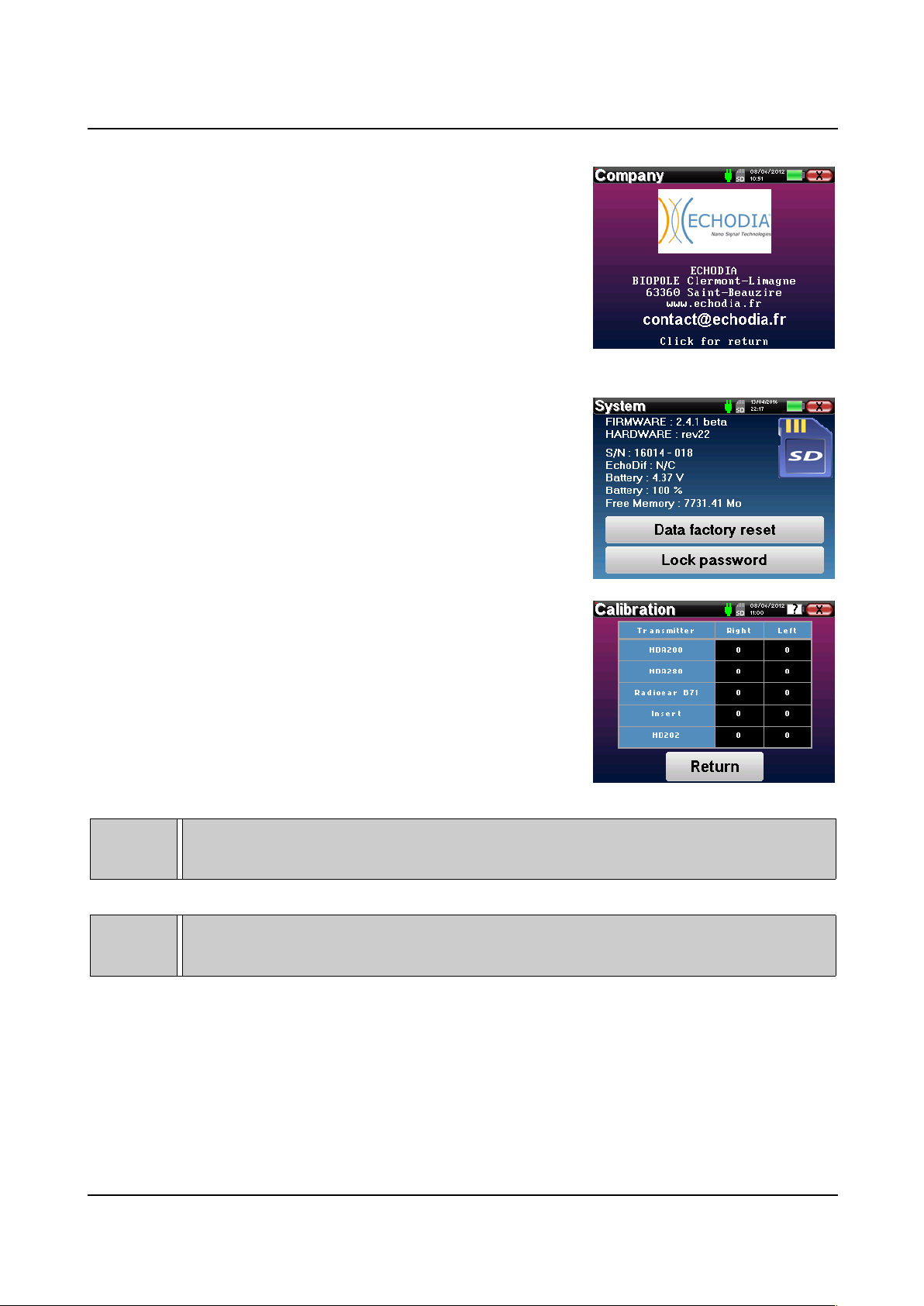
General Information About Using AudioSchool General Device Configurations
The "About" button gives you the particulars of ECHODIA.
The "System" button informs you about the hardware and software
version of the device, and the amount of free memory space on the
device.
The "Reset" button resets the measurement parameters to their default
values.
The “Calibration” menu allow the consultation of the acoustic
calibration value define for your device.A password is necessary in
order to modify these values. It's the serial number of your device
indicated on the bottom right of the homepage and at the back of the
device on the S/N line.
Don't modify this value, only ECHODIA or your reseller are approved to realize this calibration.
AudioSchool device must be calibrated once every year to guarantee the quality of the measurements
made. Please contact your retailer to plan this calibration.
AudioSchool user guide Echodia ® 18
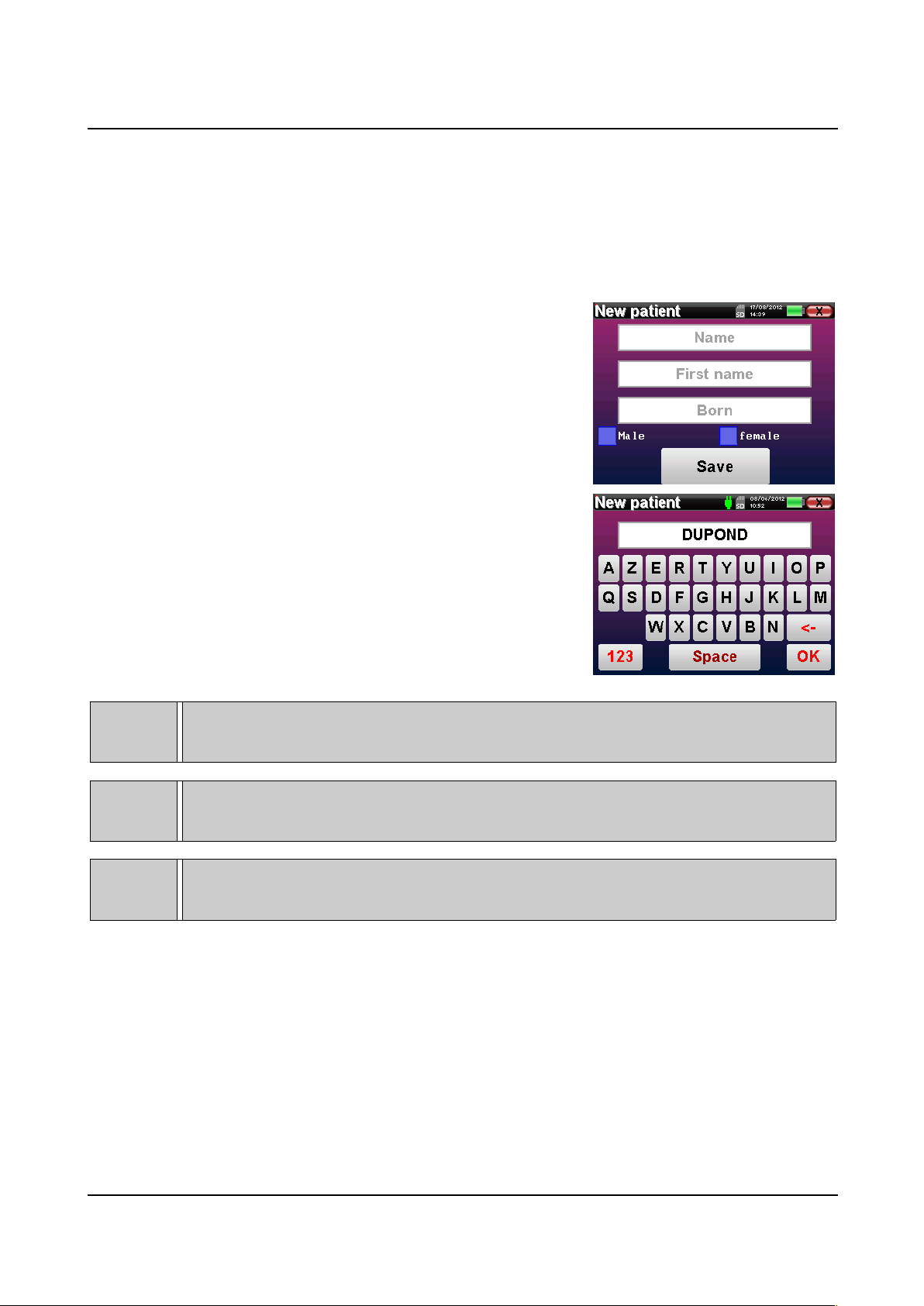
General Information About Using AudioSchool Patient Management
.4 Patient Management
AudioSchool offers ideal measurement organization thanks to an advanced patient-based management system.
From the home page, select the "Measure" mode, leading to the choice of seeking an existing patient or creating a new
one.
.4.1 Creation of a Patient
If you choose to create a new patient, 4 items of information are
requested, the name, first name, date of birth and gender.
To enter this information, just click on the desired field to have the
keyboard appears on the screen.
It is possible to use a digital keypad by clicking on the "1 3" key at
the bottom left.
To create a new patient, it is essential to specify a name and a first name. It is also recommended to
specify a birth date, this allow a better patient organization in the ECHOSOFT data base.
Specify a date of birth and gender of the patient allow device to drawing normal audiometric area based
on ISO7029.
The date must be entered in format DD/MM/YYYY (day/month/year). The AudioSchool device
automatically format your input.
Here, the information about the patient is kept brief. You can enter more details when you export the data to the
ECHOSOFT program. Refer to paragraph 3.
AudioSchool user guide Echodia ® 19
Other manuals for AudioSchool
1
Table of contents
Other ECHODIA Diagnostic Equipment manuals
Popular Diagnostic Equipment manuals by other brands

Centech
Centech 64981 Owner's manual & safety instructions
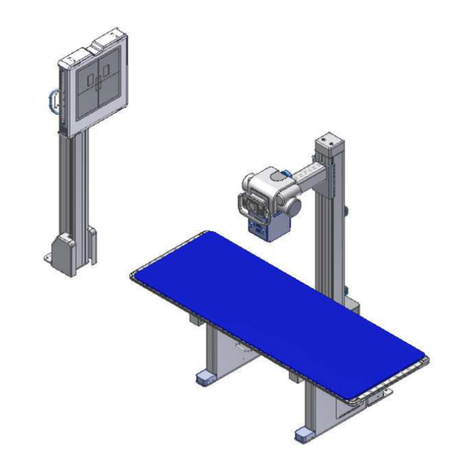
Pro-tec
Pro-tec PROGNOST C Instructions for use

Z.I.P.P.ER MASCHINEN
Z.I.P.P.ER MASCHINEN ZI-LP18-AKKU user manual
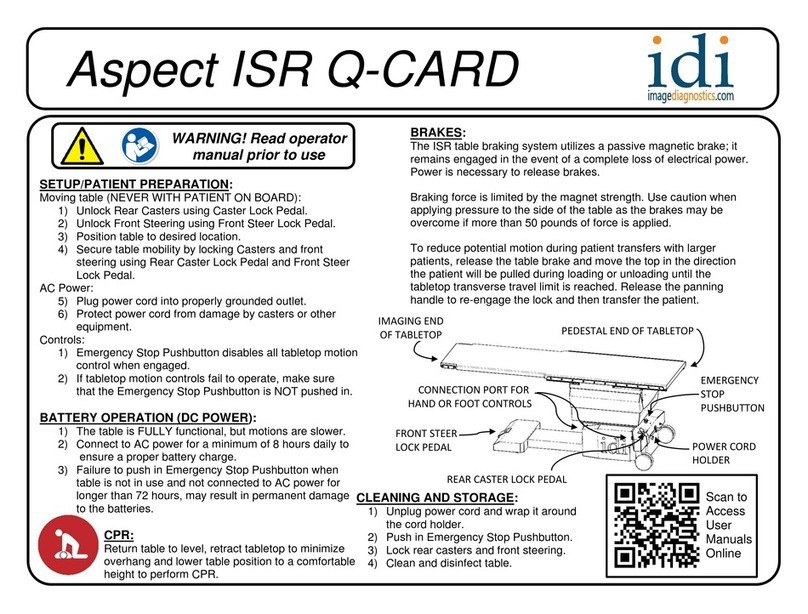
idi
idi Aspect ISR Q-CARD Operator's manual
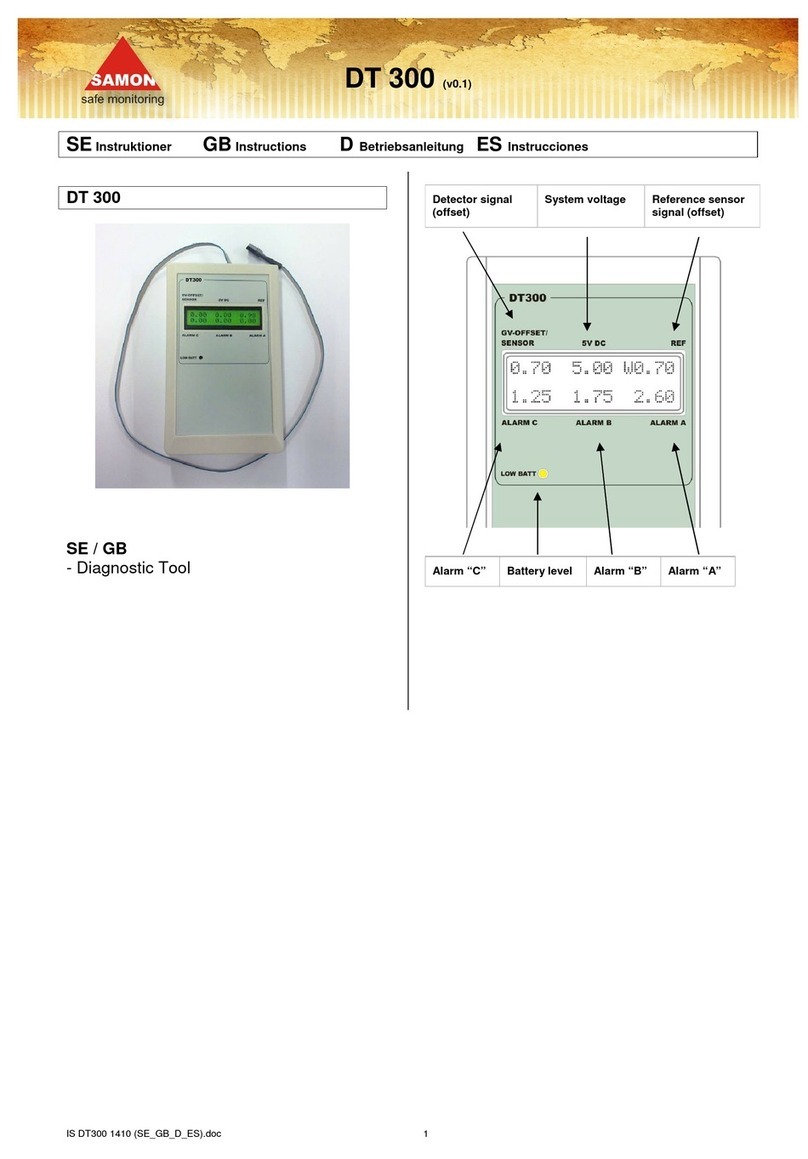
Samon
Samon DT 300 instructions
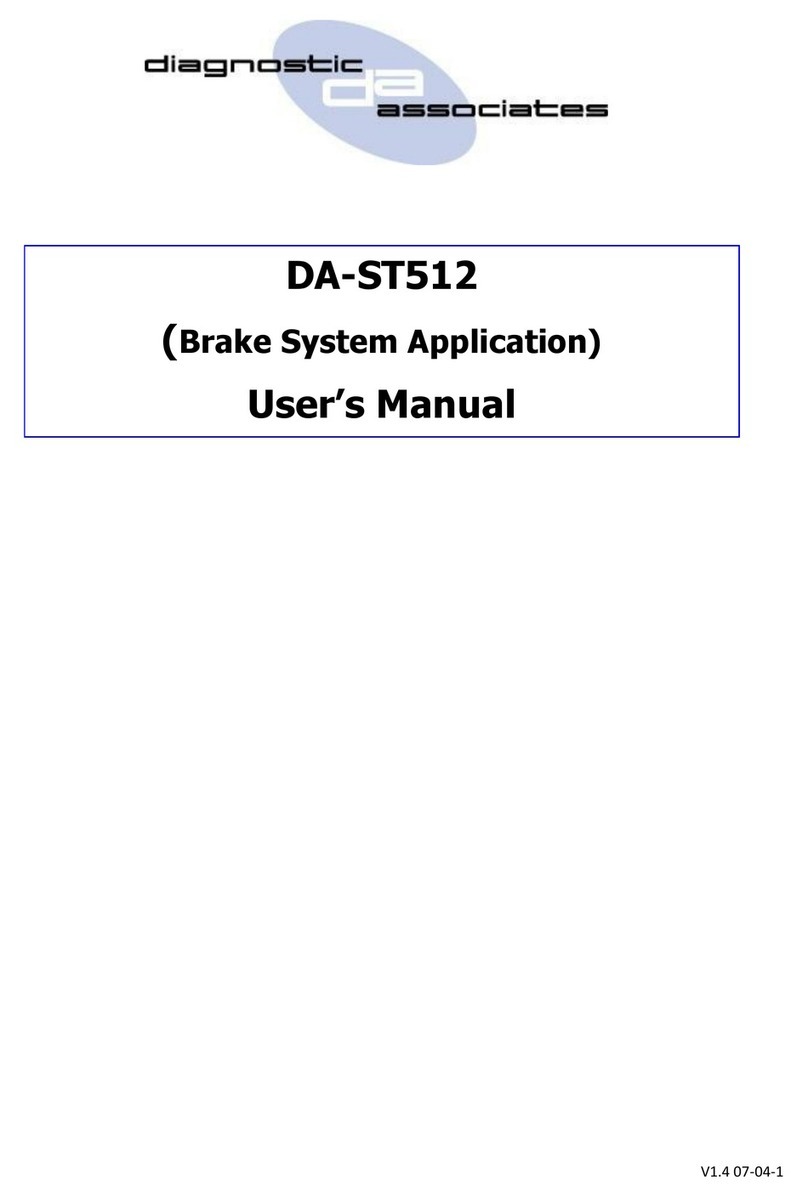
Diagnostic Associates
Diagnostic Associates DA-ST512 user manual