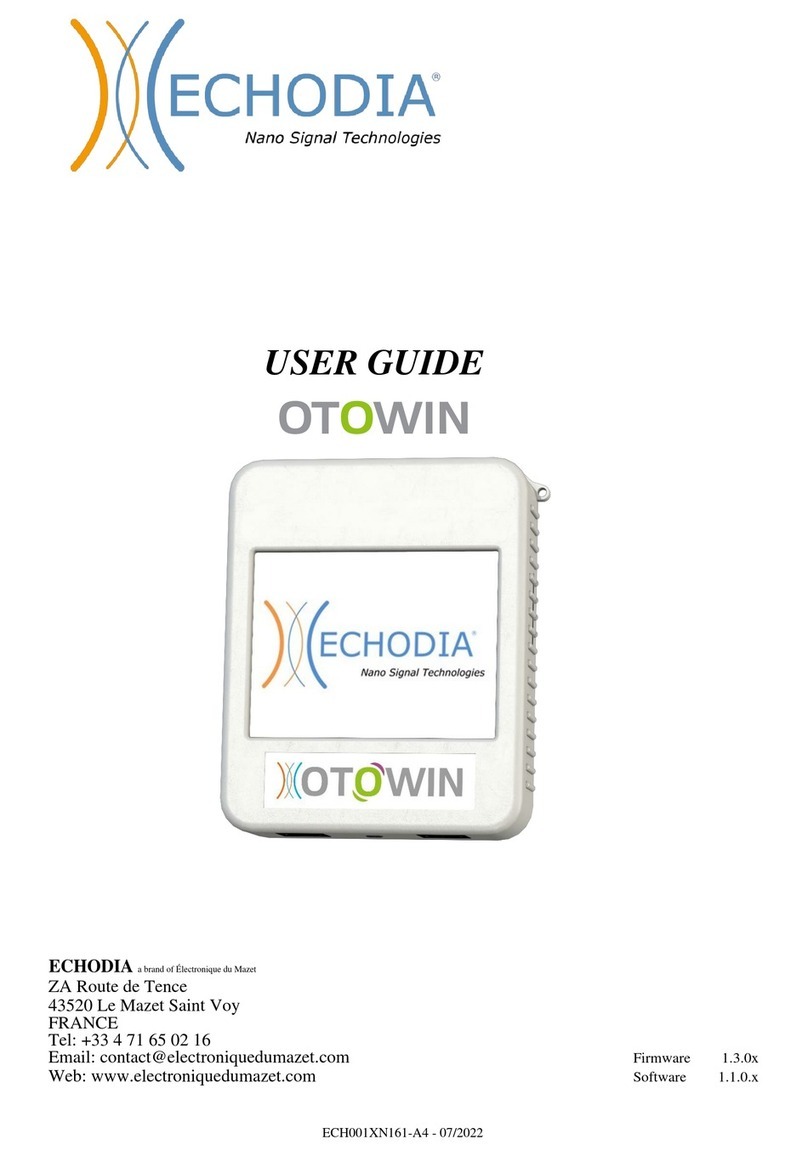ECHODIA AudioSchool User manual

Instructions for use
&
Technical description
Please read these instructions carefully before using your new device!
This manual is an integral part of the device and must be kept until it is
destroyed.
This equipment has been designed and manufactured for audiological test use.
Use is restricted to professionals who have undergone appropriate training.
If you have a problem or do not understand this manual, please contact
your distributor (see stamp on the last page) or contact Électronique du
Mazet at :
Tel: (33) 4 71 65 02 16 - Fax: (33) 4 71 65 06 55
A brand of

Table des matières
1Information and safety 5
1.1 About this manual 5
1.2 Presentation of the device 5
1.2.1
Intended use 5
1.2.2
Target population 6
1.2.3
Expected performance 6
1.2.4
Contraindications 6
1.2.5
Side effects 6
1.2.6
Units of measure: 6
1.2.7
Accessories 6
1.3 Warnings 7
1.4 Potential risks 8
1.4.1
Stopping the device during operation 8
1.4.2
Special case of use 8
1.5 Installing the device 8
1.5.1
Charging the device 8
1.6 Symbols used 8
1.7 Nameplate label 10
1.8 Confidentiality of patient data 10
1.9 Cybersecurity 11
1.9.1
Good practices for computer security 11
1.9.2
Technical Information 11
2General information about using AUDIOSCHOOL 12
2.1 Initial Start-up of the device 12
2.1.1
Powering up / starting 12
2.1.2
Touch screen calibration 12
2.1.3
Password 12
2.1.4
Home screen 13
2.1.5
Switching off the device 13
2.2 General configurations 14
2.2.1
Selection of the headset connected to the jack 15
3Introduction and set up of the patient 16
3.1 Material 17
3.2 Set up of the patient 17
4Measure in ambulatory mode 18
4.1 Patient management 18
4.1.1
Creating a patient 18
4.1.2
Patient follow-up 19
4.2 Audiometry 20
4.2.1
Automatic modes 20
4.2.2
Manual threshold measurement mode 21
4.2.3
Consultation of the measure 22
5The use of ECHOSOFT software 23
5.1 Minimum system requirements 23
5.2 Installing 23
5.2.1
Installing the application 23
5.2.2
Installing the USB drivers 24
5.3 Patient management 25
5.3.1
Creating a new patient 25
5.3.2
Importing a patient 25
5.3.3
Deleting a patient 27
5.4 Configuration 28
5.4.1
Database 28
5.4.2
Medical
software 29
5.4.3
Audiometry 29
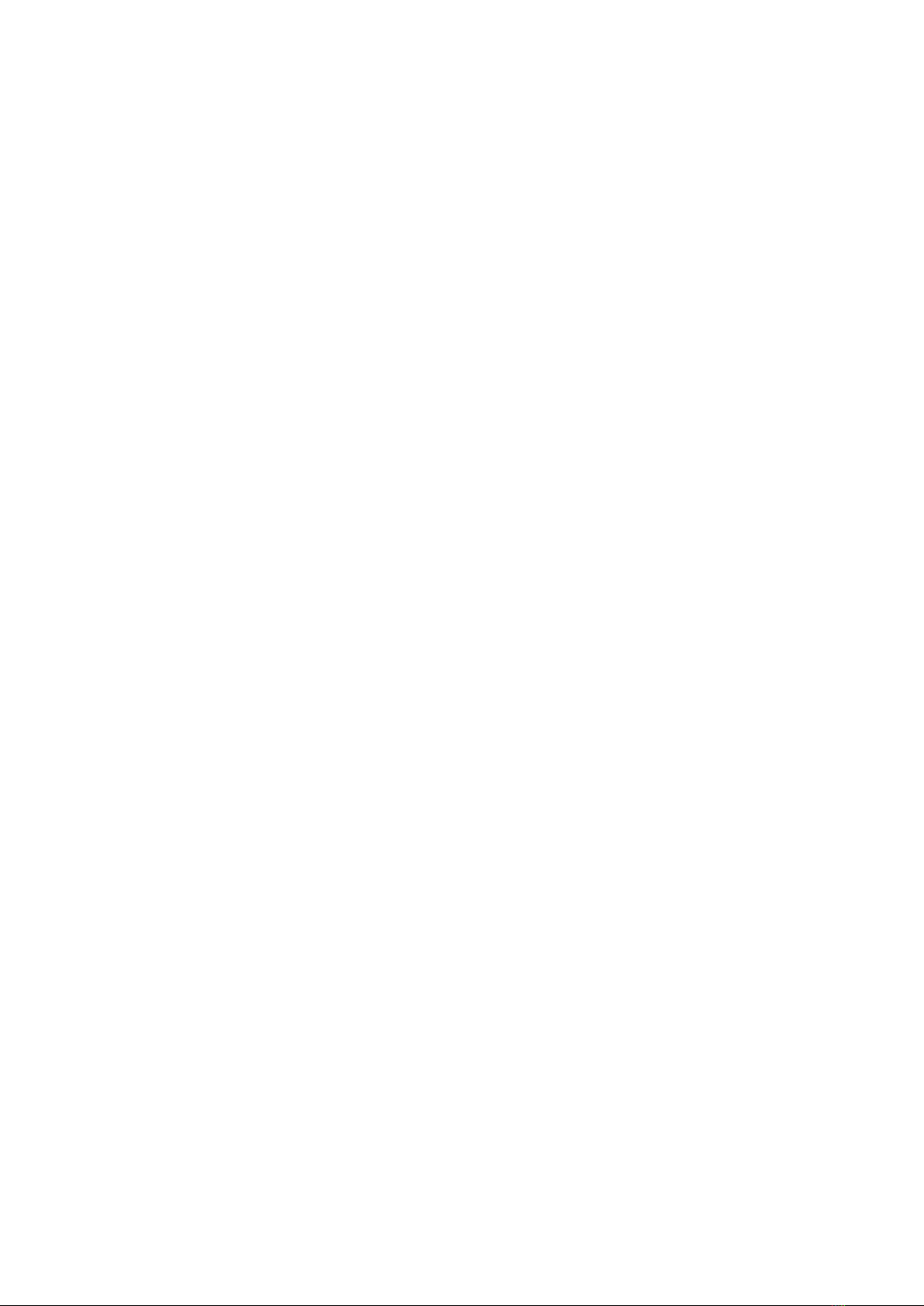
5.4.4
Printing 30
5.5 Update 30
5.5.1
Update the device AUDIOSCHOOL 31
5.6 Audiometry on ECHOSOFT 31
5.7 Operation on ECHOSOFT 33
5.7.1
Opening a measure 33
5.7.2
Description of the consultation window 34
5.7.3
Using the microphone 35
5.7.4
Using the keyboard 35
6Maintenance and servicing 36
6.1 Periodic checks 36
6.2 Cleaning 36
6.2.1
Device case 36
6.2.2
Accessories 37
6.3 Malfunction 37
6.3.1
Possible malfunctions 37
6.3.2
After-sales service and warranty 37
6.4 Transport and storage 39
6.5 Disposal 39
7Technical specifications 40
7.1 General technical data of the device 40
7.1.1
Test parameters: 41
7.2 Standards/Certifications 42
7.2.1
EMC compliance table 42
7.2.2
CE declaration 44
7.3 Manufacturer 44
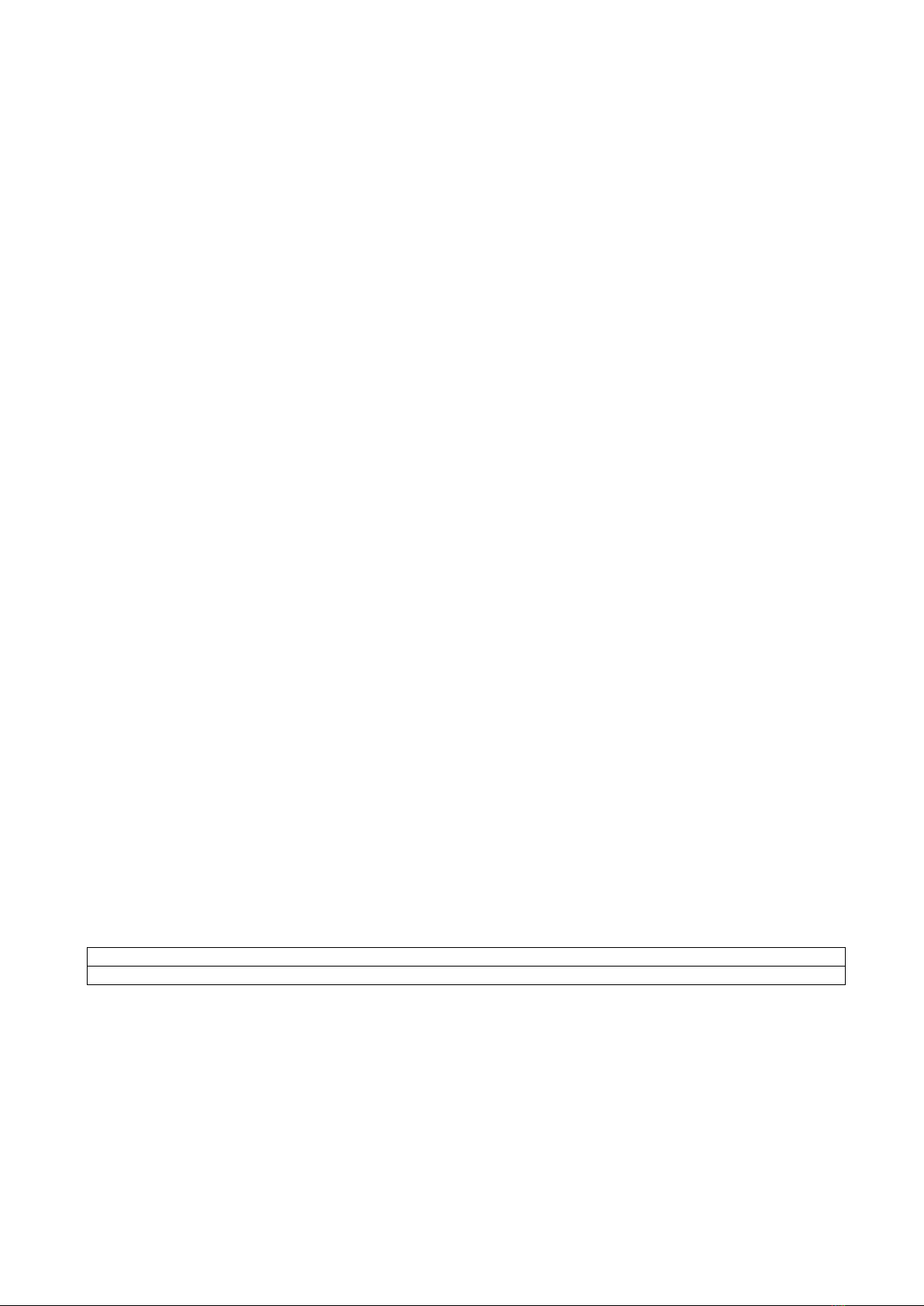
Chapter 1
Information and safety
1.1
About this manual
This user and maintenance manual is published to facilitate the handling of your AUDIOSCHOOL device from the
initial reception phase, then the commissioning to the successive stages of use and maintenance.
If you have any difficulty in understanding this manual, contact your dealer/distributor or the manufacturer, Élec-
tronique du Mazet.
This document must be kept in a safe place, protected from atmospheric agents, where it cannot be damaged.
This document guarantees that the devices and their documentation are technically up-to-date at the time of marketing.
However, we reserve the right to make changes to the device and its documentation without any obligation to update
these documents.
In the event of the transfer of the device to a third party, it is mandatory to inform Électronique du Mazet of the details
of the new owner of the device. It is imperative to provide the new owner with all documents, accessories and packaging
relating to the device.
Only personnel who have been informed of the contents of this document may use the device. Failure to comply with
any of the instructions contained in this document will release Électronique du Mazet and its distributors from the conse-
quences of accidents or damage to personnel or third parties (including patients).
1.2
Presentation of the device
Audiometry is a behavioural test for the rapid assessment of hearing ability. Using an acoustic stimulator, sounds,
words or sentences at different sound intensities are presented to the subject. The subject reports his or her perception to
the operator who, depending on the test used, can determine an absolute threshold of perception or an intelligibility
threshold.
1.2.1
Intended use
The AUDIOSCHOOL is designed for screening, documentation and monitoring of hearing function. It is intended for
use by health care personnel in schools and workplaces who require a screening approach (large-scale screening cam-
paign). Screening audiometry is a behavioural test for rapid assessment of hearing ability. The subject is presented with
sounds of varying loudness via a stimulator. The subject transmits his or her perception to the operator, who can detect
normal hearing (20db threshold), or a decrease in hearing acuity by determining an absolute threshold of perception. In
screening, transduction is performed via the normal auditory pathway using an air conduction transducer.
The AUDIOSCHOOL is intended for the following audiological tests:
Audiometry :
-Air conduction (AC)
Other manuals for AudioSchool
1
Table of contents
Other ECHODIA Diagnostic Equipment manuals