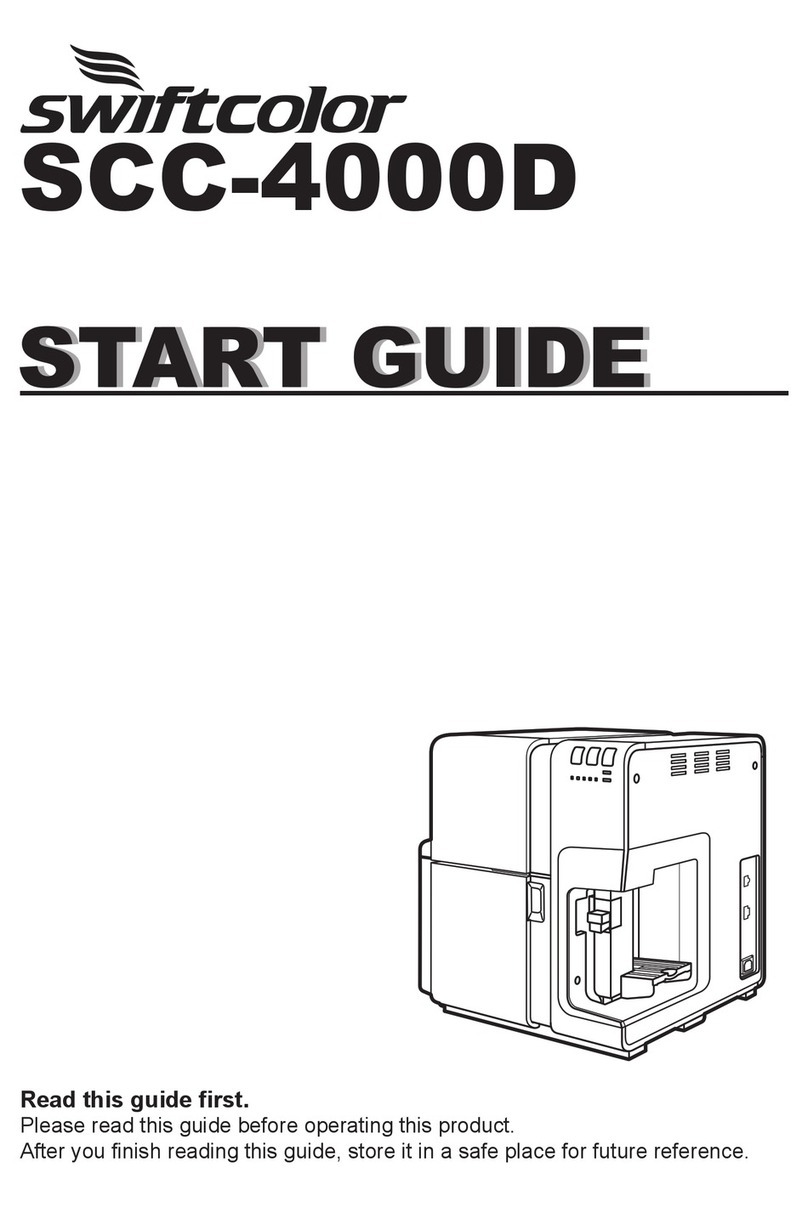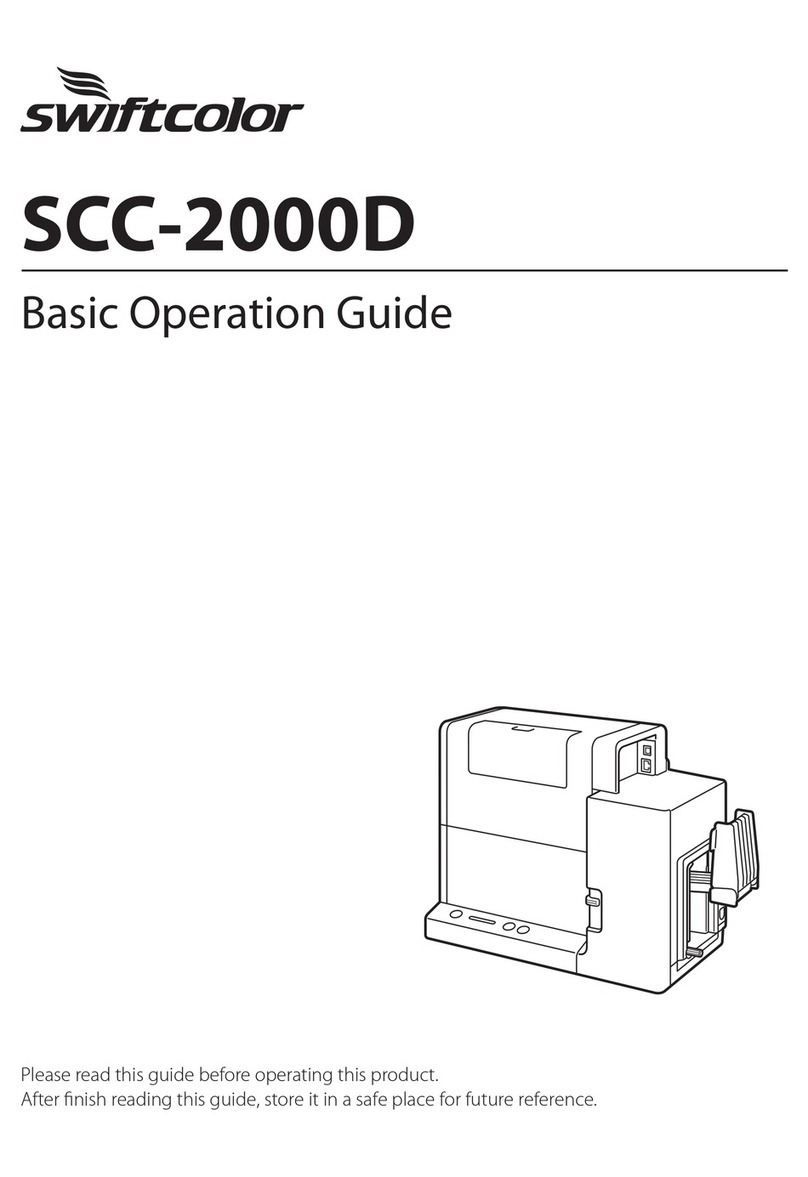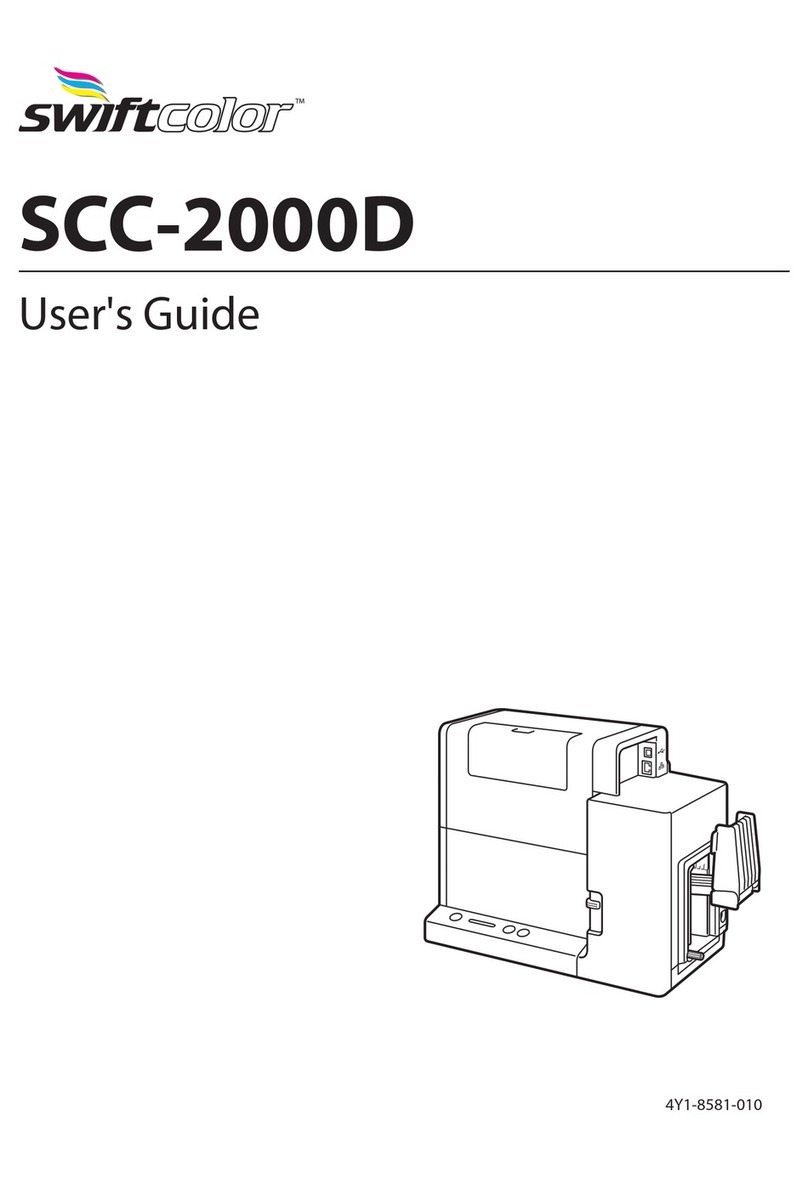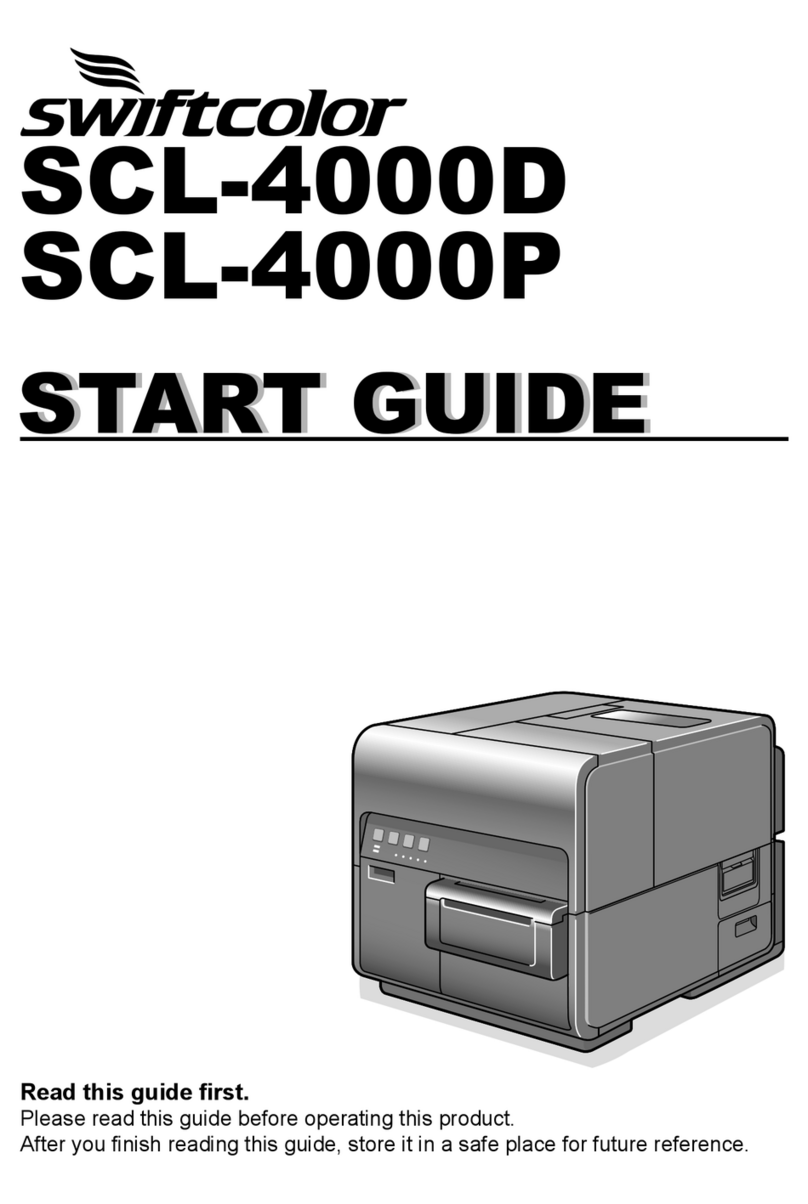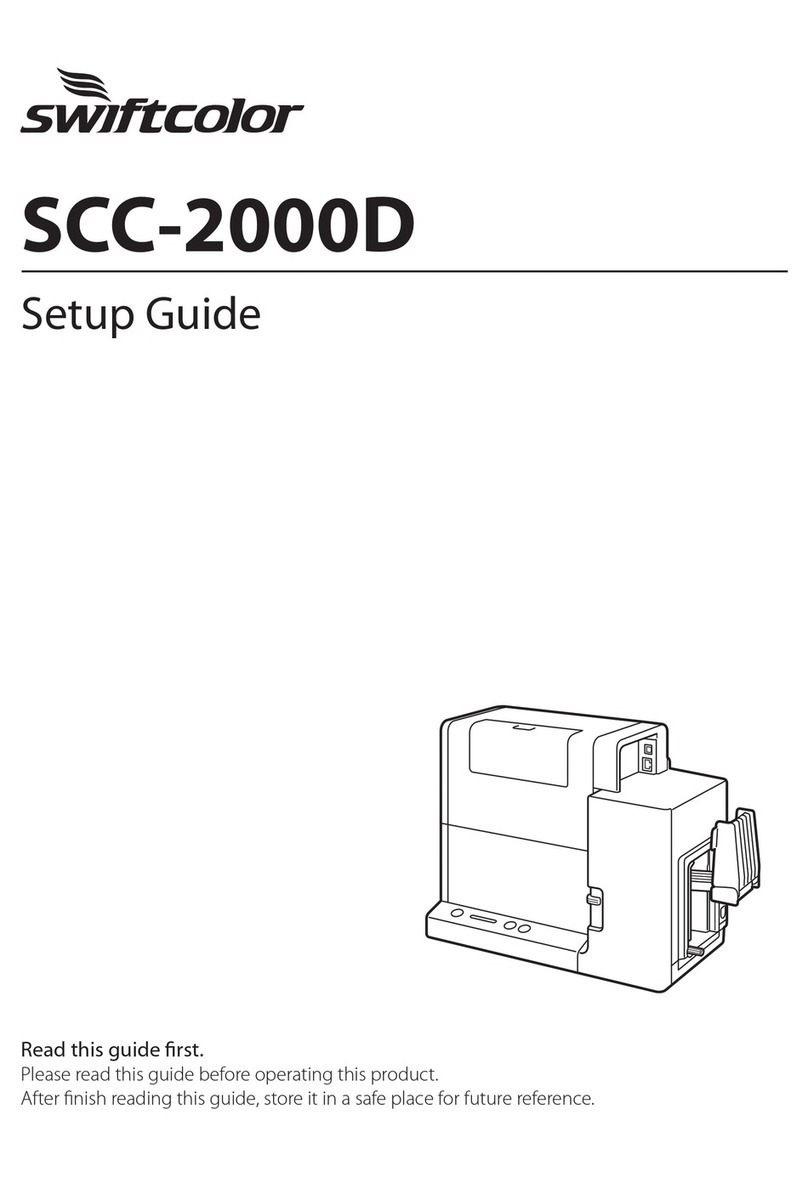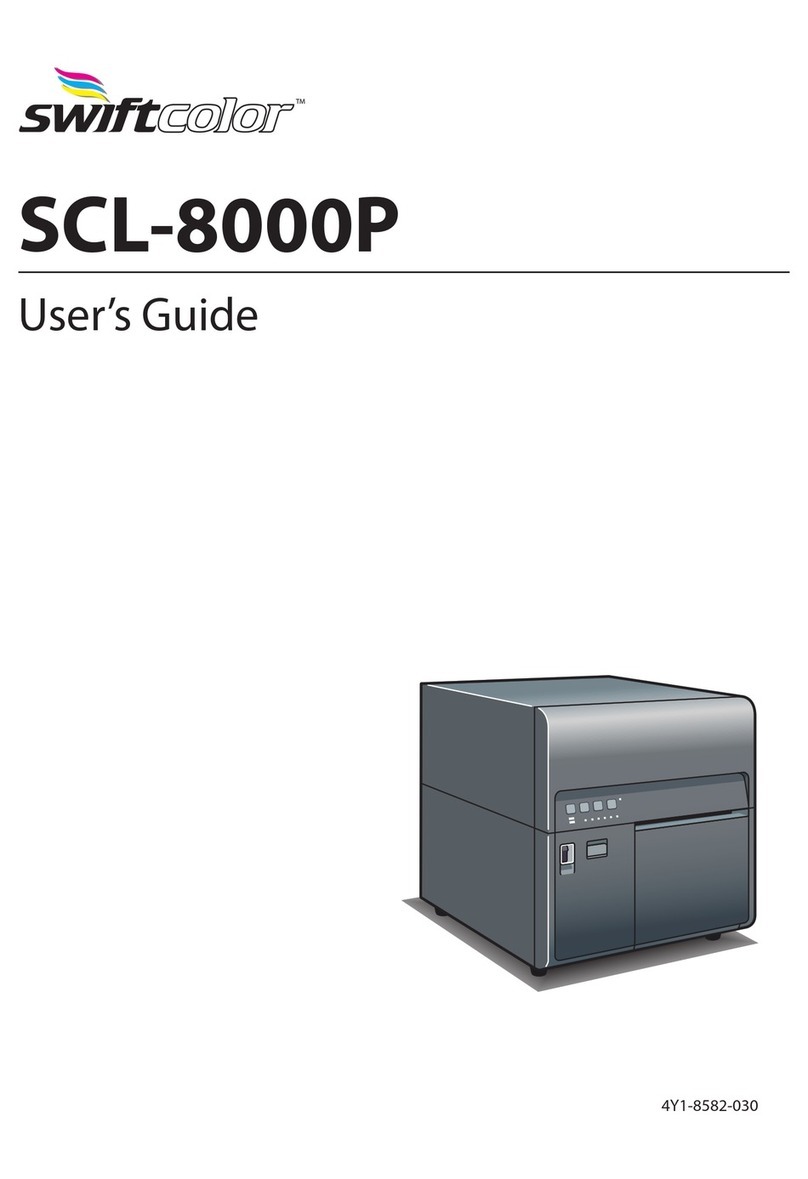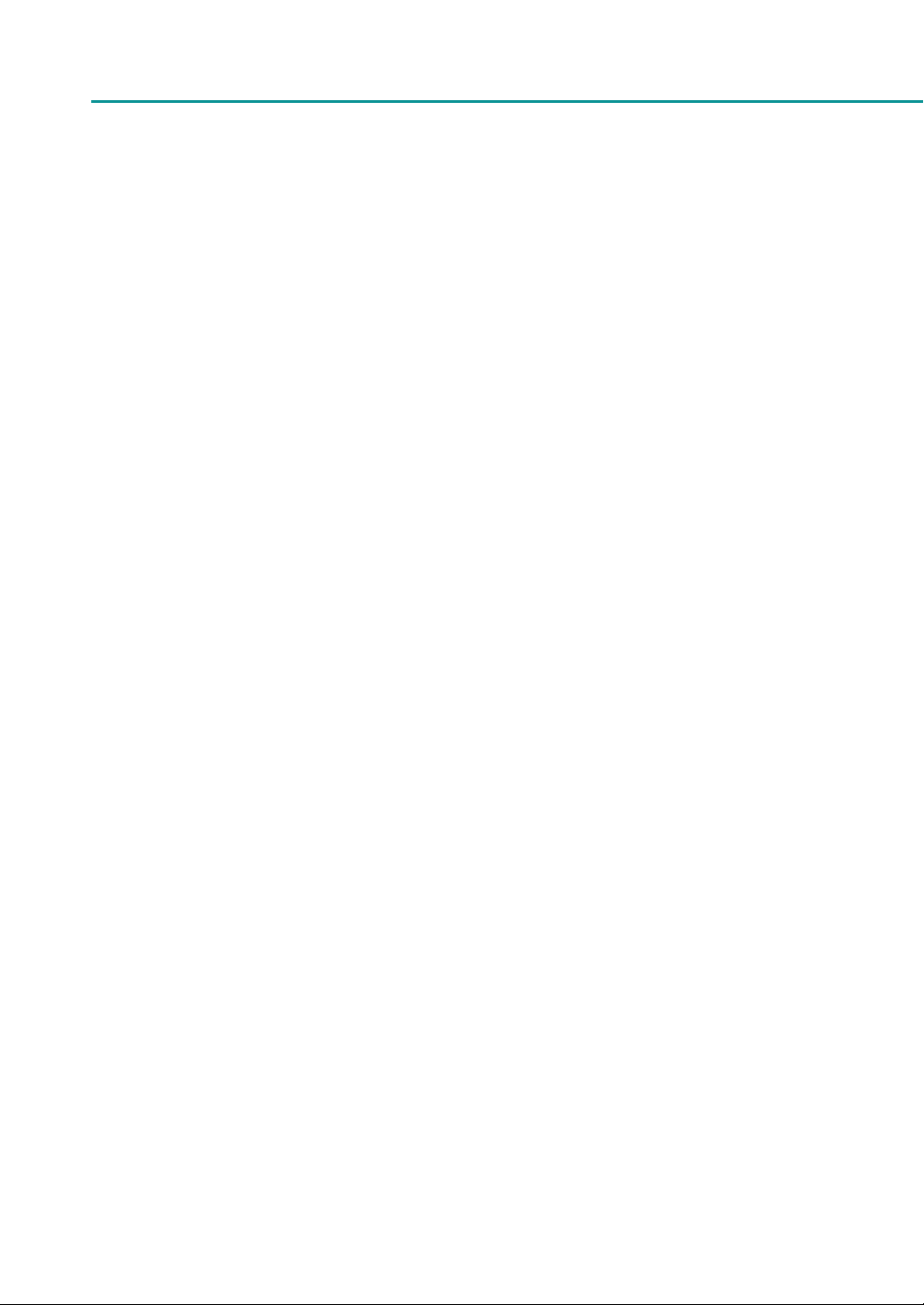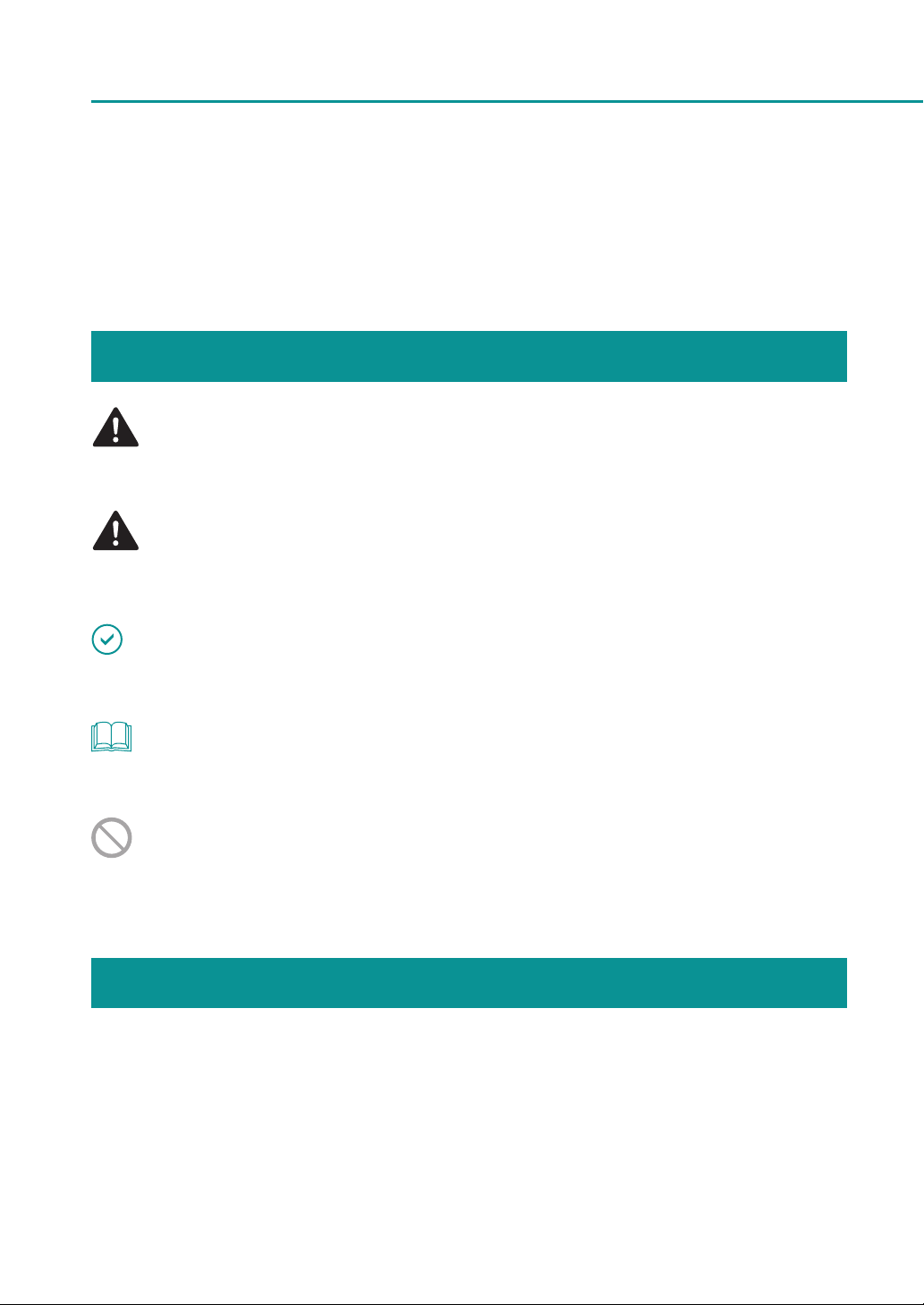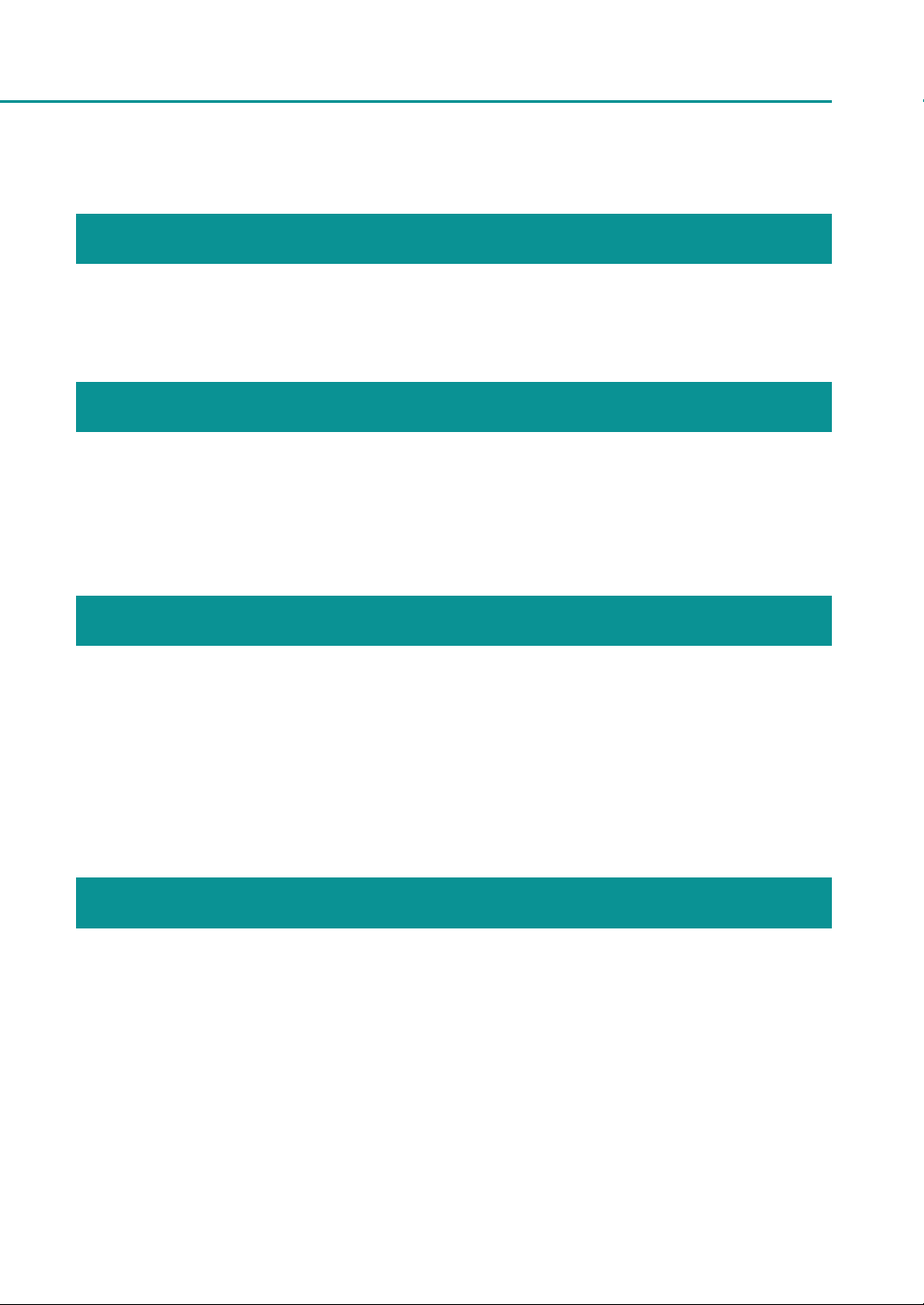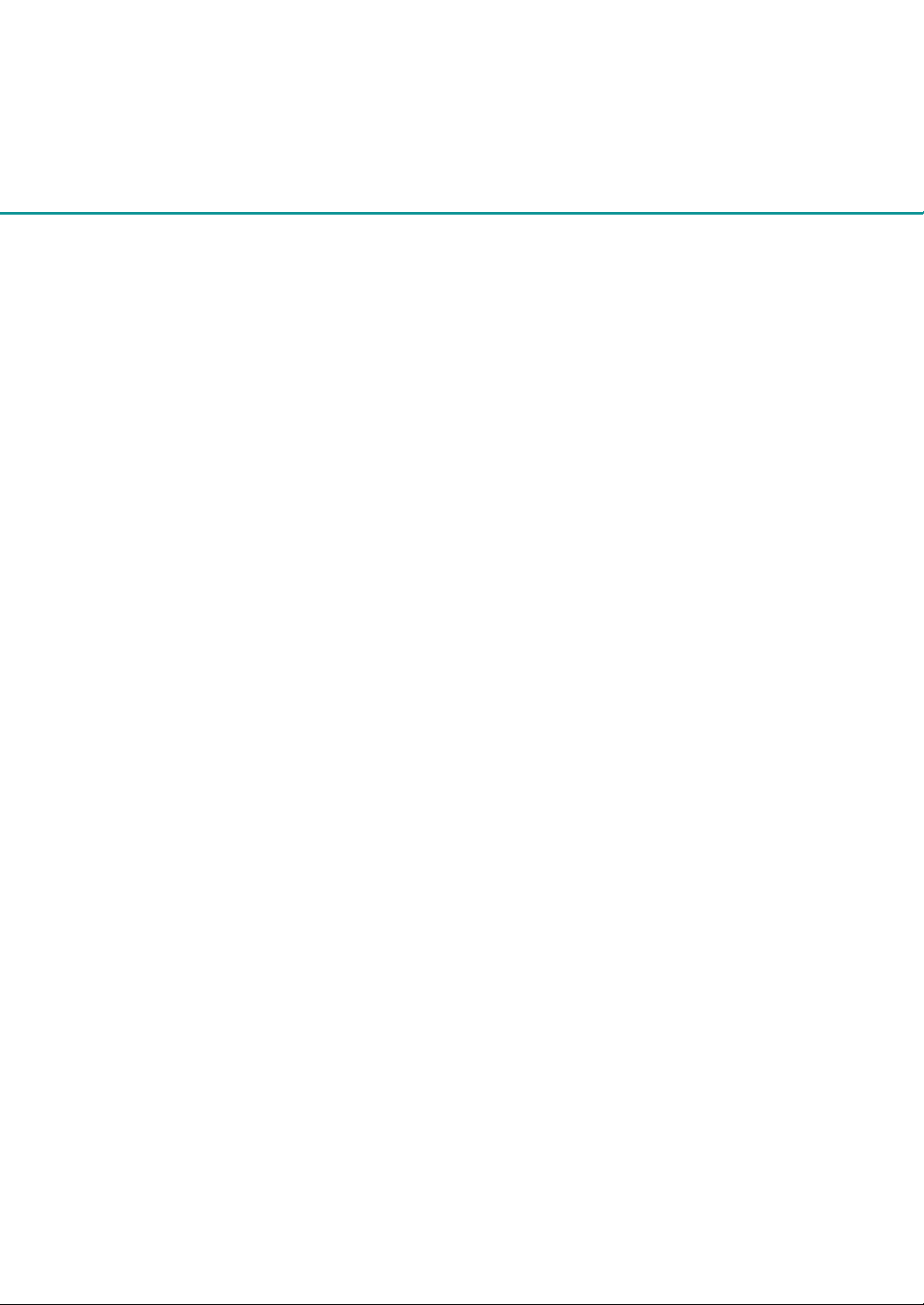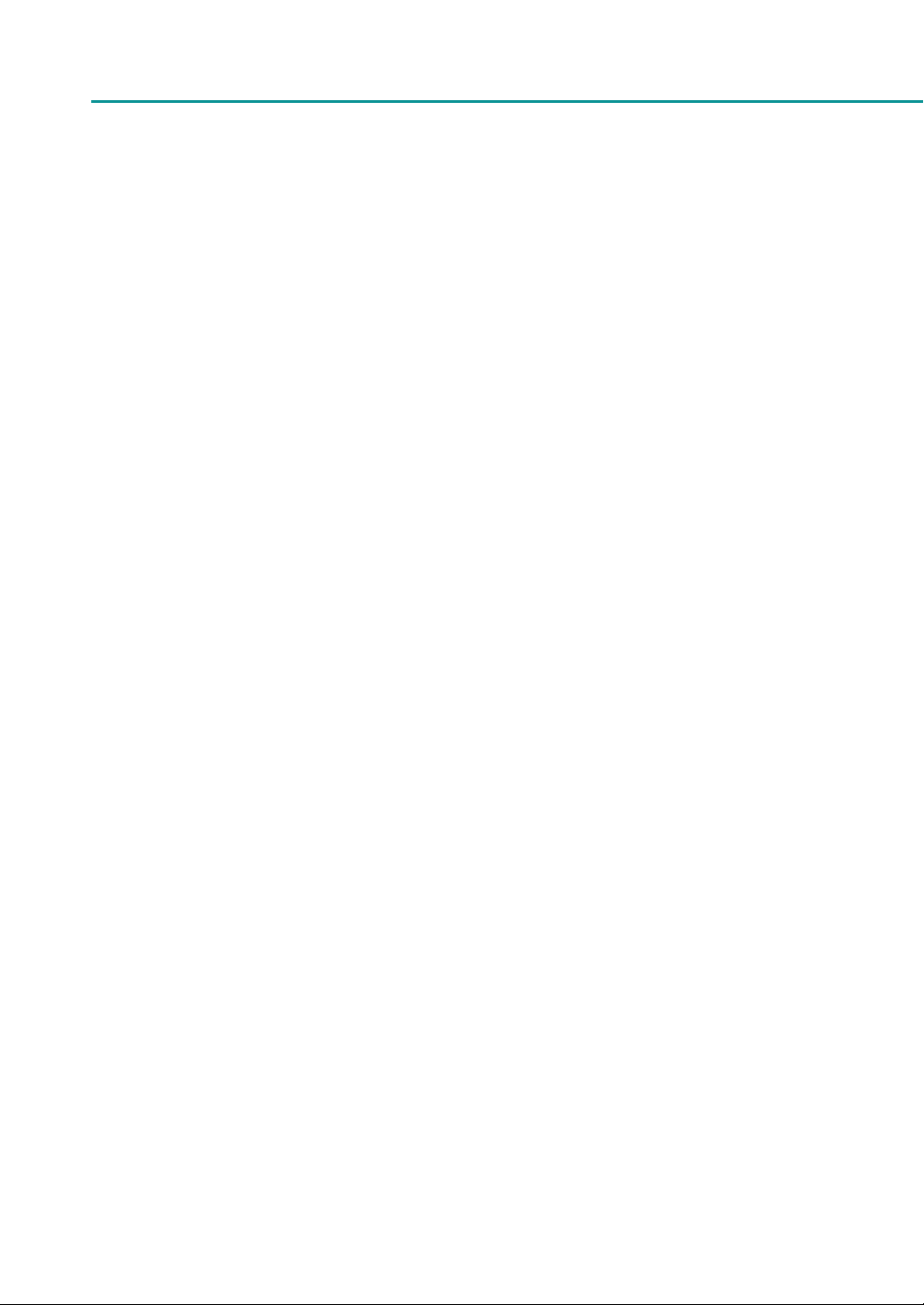
ii
Table of Contents
Before You Begin
Conventions...................................................................................iv
Sample Screens............................................................................iv
Trademarks.......................................................................................v
Abbreviations.................................................................................v
Request to the Customer........................................................v
Legal Notice ....................................................................................v
1. Basic Operation
Names and Functions of Components ................................2
External View...................................................................................2
Internal View ...................................................................................3
Transport Unit ................................................................................4
Operation Panel............................................................................5
Turning on/o Printer ......................................................................6
Turning on the Printer...............................................................6
Turning o the Printer...............................................................7
Changing the Power Settings..............................................8
Setting Paper...................................................................................... 12
How to Print........................................................................................25
Making Prints...............................................................................25
Cancelling Printing...................................................................28
Conguring Print Settings .........................................................29
Opening the Printer Driver..................................................29
Printer Driver Setup Window Conguration............32
2. Printing
Printing with the Paper Size Registered............................42
Changing Print Quality and Adjusting Color.................. 51
Printing with Print Quality Setting Changed ...........51
Printing with the Color Correction Method Changed
...53
Printing in Black and White.................................................54
Setting the Contour Enhancement Level..................55
Adjusting the Color Tone.....................................................57
Adjusting the Density ............................................................59
Adjusting the Brightness or Contrast...........................61
Carrying out Overlay Printing..................................................64
Printing a Form to a File........................................................64
Carrying out Overlay Printing............................................66
Setting Paper Feed Speed.........................................................68
Accelerating Printing on the 1st Sheet of Paper ...68
Adjusting the Paper Feed Speed.....................................69
Setting Cutter ....................................................................................71
Setting the Auto Cutter.........................................................71
Operating the Manual Cut..................................................77
Registering Print Settings You Use Frequently..............81
Changing Special Settings of Printer...................................85
Registering Paper Type................................................................89
Registering TOF Level...................................................................92
3. Maintenance
Checking Printer Status................................................................96
How to Start and Display the Status Monitor..........97
Replacing Ink Tank ..........................................................................99
Replacing the Ink Tank...........................................................99
Checking the Ink Condition ............................................105
Replacing Maintenance Cartridge.....................................106
Replacing the Maintenance Cartridge .....................106
Checking the Status of the Maintenance Cartridge
...112
Cleaning Print Head.....................................................................113